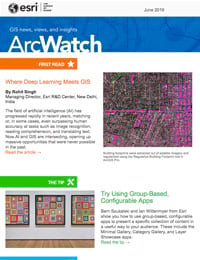Configurable apps are an easy way to turn any map into an app, and most of us are familiar with them. Perhaps less known but equally advantageous and effective are the group-based configurable apps. You can use these apps to present a specific collection of content in a useful way to your audience, whether it be the public, organizations you are working and sharing with, or specific users within your organization. Group gallery apps are designed to work with the items you add to a group and offer different ways to present those items beyond the standard capabilities of the group alone.
Typically, a great app starts with a great map, so it follows that a great gallery app starts with a collection of well-documented items. To create that collection, you will need to consider best practices. See Improving Content Quality for guidelines and tips. Following these guidelines can greatly improve the experience of people who discover your content through gallery apps.
The latest ArcGIS Online release has three options for building gallery apps based on a group of items. Each provides a different approach for your audience to discover and explore your content.
Access the Gallery Apps
Gallery apps can be found in several ways, but the easiest is to go to the group Overview tab and click Share.
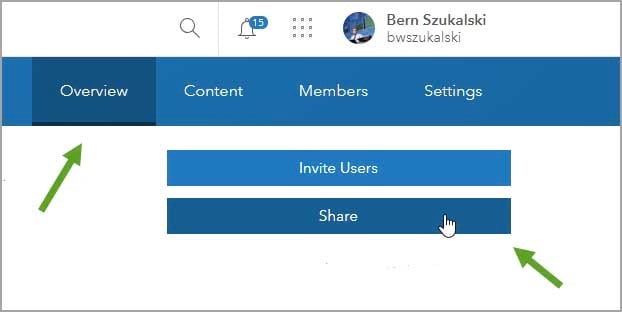
In Share, click Create a Web App.
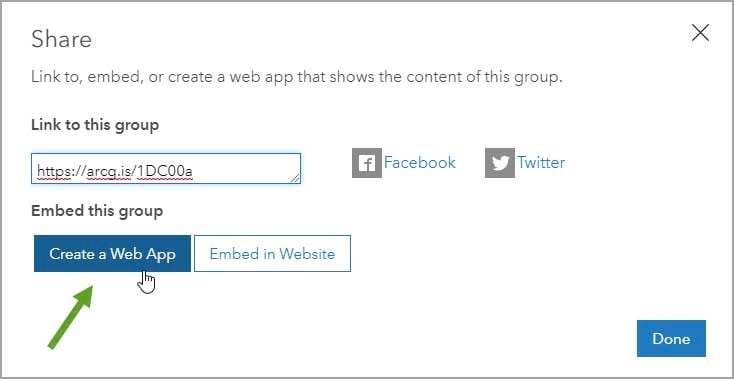
You will find the three gallery apps discussed in this article and highlighted below on the Create a New Web App template gallery.
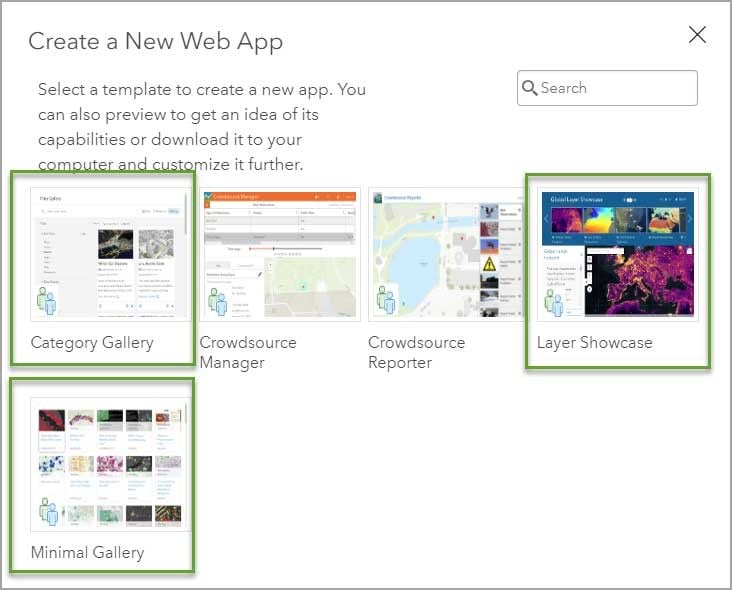
Click a thumbnail to learn more about the template. Click CREATE WEB APP to begin configuring it.
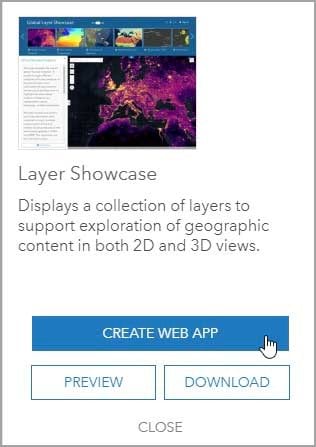
Layer Showcase
Layer Showcase is a group-based configurable app that gives you the ability to display a gallery of layers found within a group. The layers are displayed in a ribbon and can be added to a map or globe. This app is handy for allowing viewers to explore layer-based content and optionally create a new map or scene based on the layers that have been added to the view.
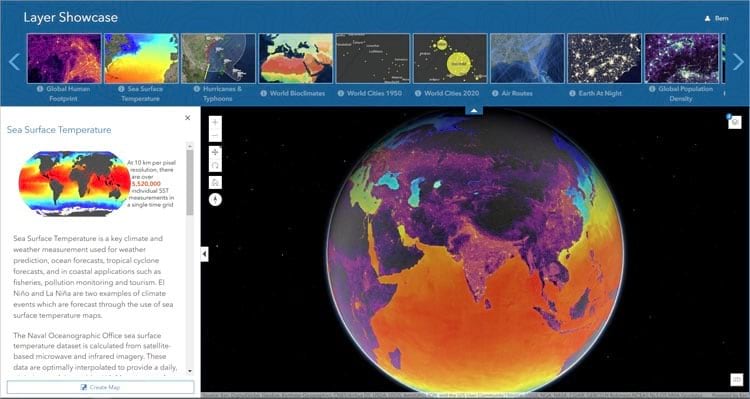
Layer Showcase includes the following features:
- Retractable ribbon and side panel
- Side panel display group description when opened and layer descriptions when added or clicked
- Table of contents, used to toggle layer visibility, change display order, display a legend, and adjust transparency
- Support for 2D and 3D display modes
- Create Map button, which is used to create a map or scene once layers have been added
- Links to all item details
For more information, see Use Layer Showcase to view and create 2D/3D maps or view the Layer Showcase item details.
Minimal Gallery
You can use Minimal Gallery to create simple, searchable galleries of static or interactive maps. It can work as a stand-alone app or be embedded in a website. The Minimal Gallery app is particularly useful for showcasing a smaller set of items that are focused on a common theme or location. This app can be configured to open items from the gallery in several different ways, including in a light box over the gallery or full screen in a new tab.
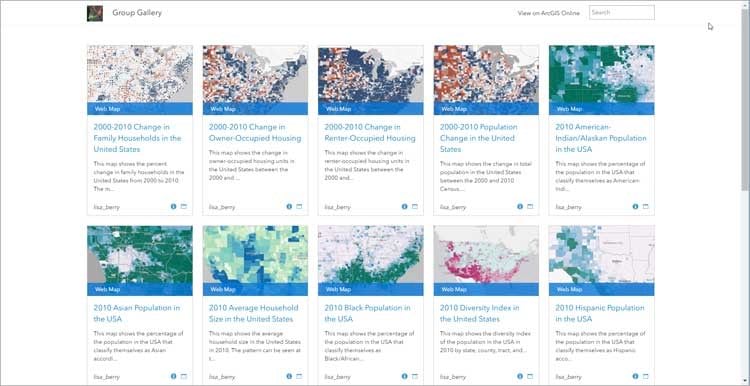
Minimal Gallery includes the following features:
- A clean, minimal user experience for browsing a wide variety of content
- Configurable in a variety of ways to suit GIS audiences, public access, and everything in between
- A clean, clear, minimal user interface to facilitate browsing and use of items
For more information, see the Minimal Gallery item details.
Category Gallery
Category Gallery offers more interactivity than the Minimal Gallery. Users can explore the content using search or filters, including categories defined at the group or organization levels. The key value that this app provides is the ability to leverage categorized content from a group. This example shows the app’s default configuration:
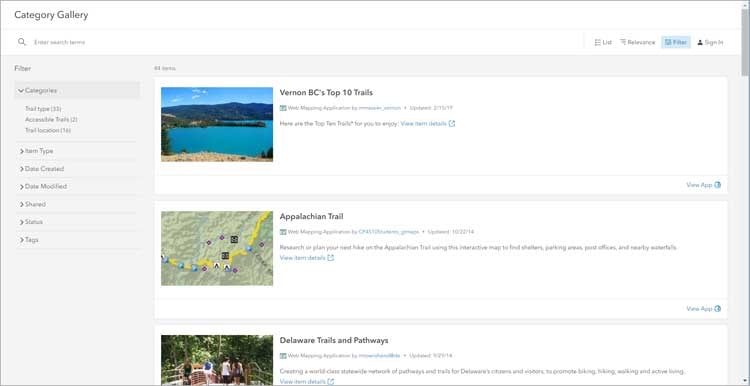
Category Gallery offers features that give you the ability to do the following:
- Enable viewers to search by category, as well as item type, date created, date modified, date shared, status, and tags.
- Specify map viewing options, including search, legend, scale bar, home button, measurement tools, basemap toggle, and sharing.
- Provide a title and optionally customize the contents of the header via HTML.
For more information, see Category Gallery item details and Categorize content. To learn more about group gallery apps, read Create apps from groups.