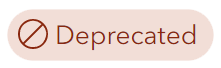
Apologies, this blog article has been deprecated and is no longer updated. Layer Showcase is now in mature support and it’s recommended to consider other alternatives such as Category Gallery and Portfolio.
Layer Showcase is a group-based configurable app that allows you to display a gallery of layers found within a group. The layers are displayed in a ribbon, and can be added to a map or globe. This app is handy for allowing viewers to explore layer-based content and optionally create a new map or scene based on the layers that have been added to the view.
Layer Showcase components
Layer Showcase includes a number of easily configurable components.
A – The map, authored by selecting layers from the ribbon. Can be toggled to 2D or 3D.
B – Retractable ribbon displaying the layers found in the group, allowing the viewer to add layers to the map.
C – Retractable side panel that displays the group description when the app is first opened, or the layer item description when a layer is added to the map.
D – Table of contents, used to toggle layer order and visibility, adjust transparency, and display a legend.
E – 2D/3D map toggle.
F – Create Map button, used to create a map or scene once layers have been added.
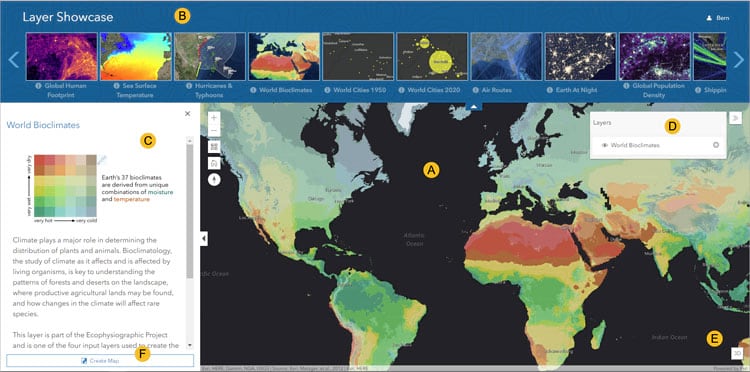
Make a Layer Showcase
Follow these steps to configure and share your own Layer Showcase.
Step 1 – Create a group, and add the layers you want to use to the group. Ensure that the layers include a complete description, and have a good thumbnail.
The Earth Layers sample group is used in the steps below. View the group description and review the contents and their descriptions to understand how they affect the app.
Step 2 – Review group and content sharing. Open the group Settings tab.
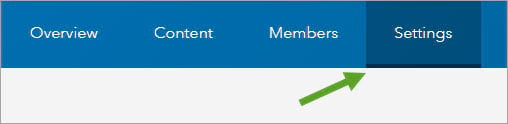
And review Who can view this group? For public access, ensure that the group and its contents are shared publicly. Use other setting for use within your organization, or for group members only.
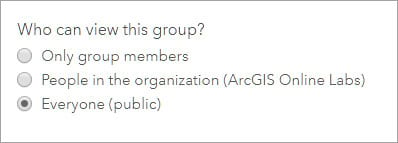
Note that content within the group may have other access permissions. Review permissions for group content prior to configuring the app.
Step 3 – From the group Overview tab, click Share.
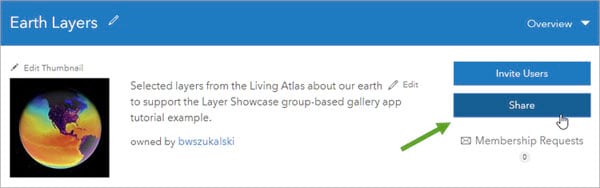
Step 4 – In the Share dialog, click Create a Web App.
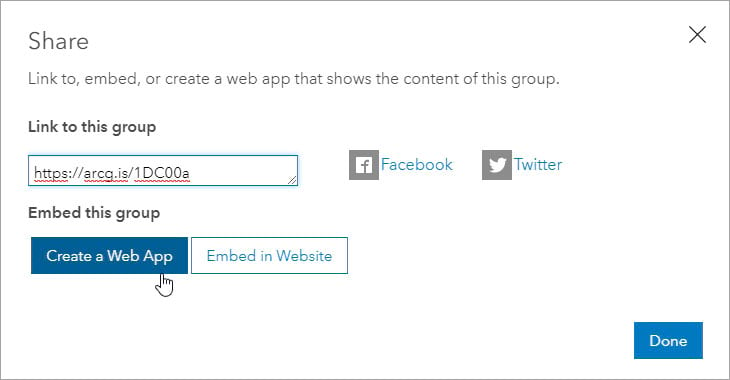
Step 5 – Choose the Layer Showcase app.
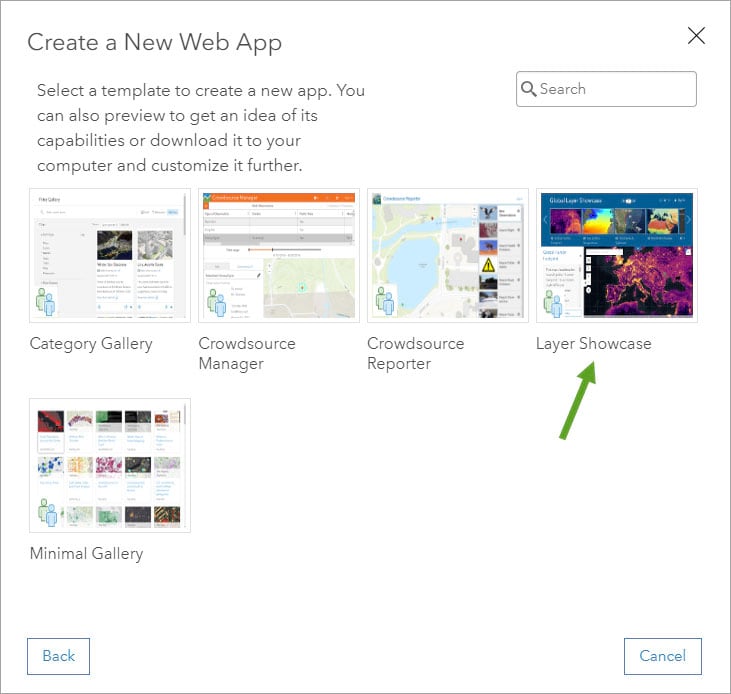
Step 6 – Click Create Web App.
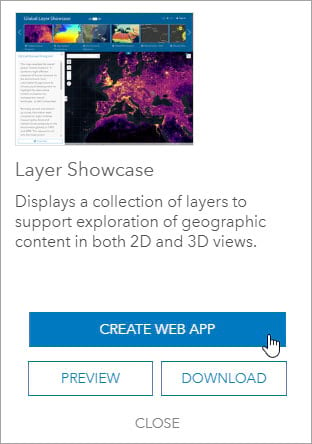
Step 7 – Enter a title and tag(s), an optional Summary, then click Done.
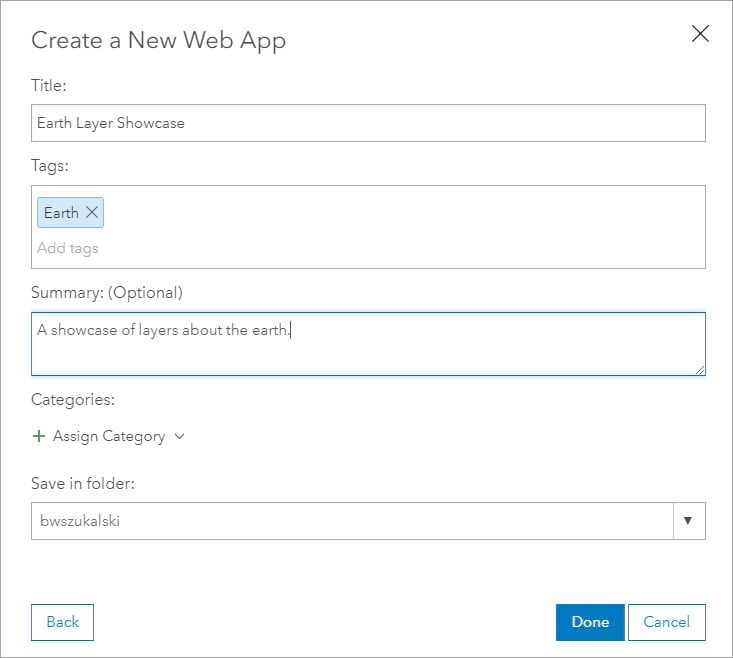
This opens the configuration panels for the app.
Step 8 – Configure the app as desired.
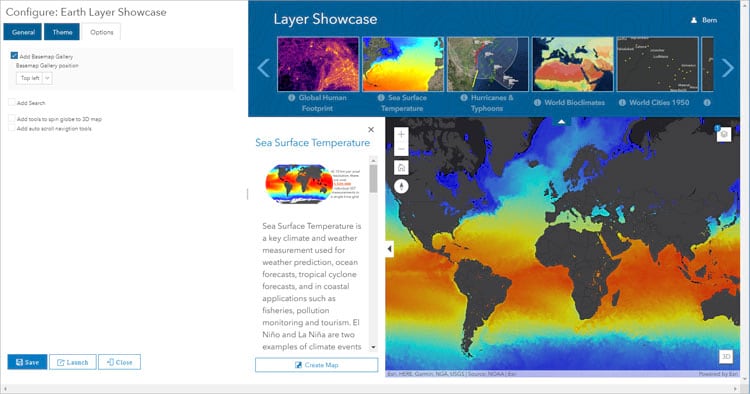
Click the General, Theme, and Options tabs to make changes. Click Save to apply your changes; they will be seen in the preview in the configuration panel. When finished, click Close.
Summary
Layer Showcase is a good choice when you want to present a collection of layers that allow users to add them to a 2D or 3D map, then optionally save the map. It’s a more focused alternative than using the Map Viewer or Scene Viewer to author a map or scene, and is a great way to enable more casual members of your organization to author maps and scenes from pre-selected content.
More information
For more information, see the video of the Earth Systems Monitor—a precursor to this application—from the 2018 Esri User Conference, or the Layer Showcase item pages.

Commenting is not enabled for this article.