Editing templates have always been an important part of adding new features in ArcGIS Pro. Whether you are sketching a new feature, using copy/paste, or executing a buffer, you have the option in ArcGIS Pro of specifying an editing template to use for creating that new feature with a default set of attributes. Go a step further and you can use the capabilities of ArcGIS Pro to create and use group and preset templates for adding multiple features at one time to your map. This saves button clicks and improves data quality as features are placed based on the specifications in the template definition (group templates) or based on a pre-defined layout (preset templates).
Up until ArcGIS Pro 3.3 and ArcGIS Enterprise 11.3, the use of editing templates outside of ArcGIS Pro was restricted to just feature templates. Feature templates are included with the service when authored in ArcGIS Pro or could be created and managed through Map Viewer. The capabilities of group and preset templates, though, could not be used in web applications.
With ArcGIS Pro 3.3 and ArcGIS Enterprise 11.3 we introduced the notion of shared templates. Shared templates are editing templates written to the database from ArcGIS Pro and can be accessed through features services in web applications. The initial blog created for these capabilities walks though how to make use of an add-in within ArcGIS Pro 3.3 for writing the templates to your database in ArcGIS Enterprise 11.3. With the add-in, the templates were written directly to the database (did not go through the service) and this support was only for ArcGIS Enterprise.
With ArcGIS Pro 3.5 and the latest release of ArcGIS Online, we take this a step further with support for storing and using the shared templates with hosted feature layers (with ArcGIS Online). A new help topic has been added with ArcGIS Pro 3.5 to walk through the use of the new Store Templates command.
Create templates in ArcGIS Pro
Let’s walk through an example of creating templates (including group and preset) within ArcGIS Pro using a solution available from ArcGIS Solutions. I browsed the ArcGIS Solutions State and Local Government site and deployed the Parks and Grounds Management solution. I chose this solution because it creates among other things, a hosted feature layer that I can use to demonstrate how to create and share editing templates. After deploying the solution, I logged into my ArcGIS Online organization, and I could see the content that was created for me:
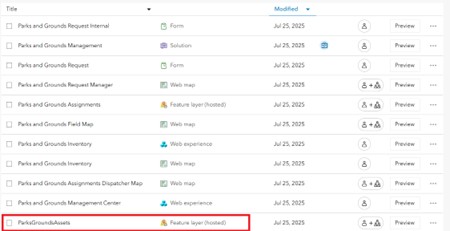
We will use the ParksGroundsAssets feature layer (highlighted in red at the bottom of the list) within Pro for creating our templates.
Moving to ArcGIS Pro, I can create a new project, connect to my ArcGIS Online organization, then use the ParksGroundsAssets hosted feature layer to create a new map.
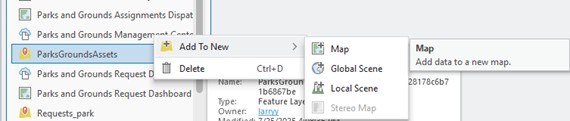
Pro will automatically create a set of editing templates based on the symbology of the layers in the features service, and then we can add our group and preset templates to that list before sharing.
For our group template, let’s create a water trail template that consists of a trail line feature with a trail head at the start, a waterfall at the end, and benches along the way. To create this group template, we will search for “trail” in the Manage Templates dialog, then right click on the Trails line feature that is returned and select the Group Template option.
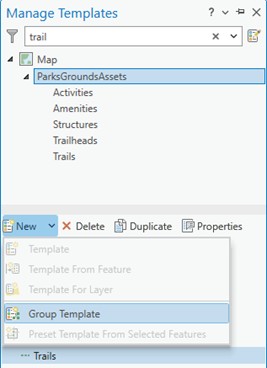
With Trails as our Primary template, we can then create a group template consisting of a Trailheads feature at the beginning of the line and a waterfall feature at the end of the line. We also want to have a couple of benches along the way, so we will also add that to the group template. This template will be called “Waterfall Trail” with the Builders for the group template looking like this:
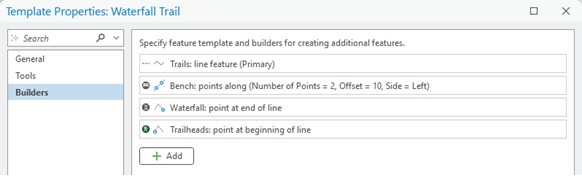
We also want to make use of preset templates, so we can follow the Pro help to create a preset template. The preset template we want to use for this example will allow us to layout a parking lot, bathroom, and picnic table features with a single click. The preview of this template in Pro looks like this:
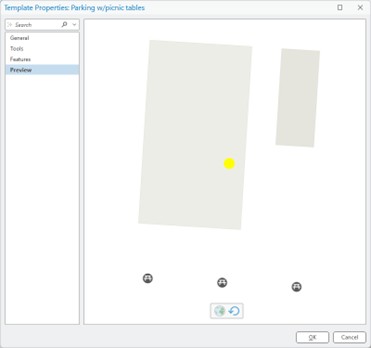
As the image shows, the present template is called “Parking w/picnic tables”.
Store templates in ArcGIS Online or ArcGIS Enterprise
Now that we have some templates we want to use in web applications, we can use the Store Templates command in ArcGIS Pro to write the templates to our ArcGIS Online organization. Begin by typing “store” in the search bar at the top of Pro to find the command.

You’ll see the Store Templates command as the first thing returned. Drag and drop the command to any of your toolbars including the QAT (Quick Access Toolbar). The command will write the templates to the tables in the active portal for your ArcGIS Pro session, so for this example I am logged into my organization account for ArcGIS Online. The workflow is the same if you want to write your templates to an ArcGIS Enterprise database, you just need to make sure that is your active portal in Pro and your map consist of data coming from a feature service from that portal before using the command. Click on the command and you will get a dialog for specifying which templates you want to write to Online.

The preset template I created is highlighted to show it is part of the list of templates that will be writing to Online. After hitting the Store button, we are ready to use our templates with the Online applications.
Use editing templates in web applications
Going to start with the new Web Editor application available for both ArcGIS Online and ArcGIS Enterprise. First step with Web Editor is to open an existing web map. The Parks and Grounds Management solution includes not only data but web maps as well, so we will open the Parks and Ground Inventory web map created when we downloaded the solution. We also could have authored a new web map from ArcGIS Pro after creating the templates, but for this example we will use the web map the solution gave us.
With the web map open we will zoom to a location I know well in the foothills of North Carolina, where I know there are some waterfalls. In Web Editor we will use the Create Feature dialog to search for and then use the templates we authored in ArcGIS Pro. We will start by placing a parking lot and picnic tables. At the top of the Create Features dialog I can search for “parking” and select our Parking w/picnic tables preset template.
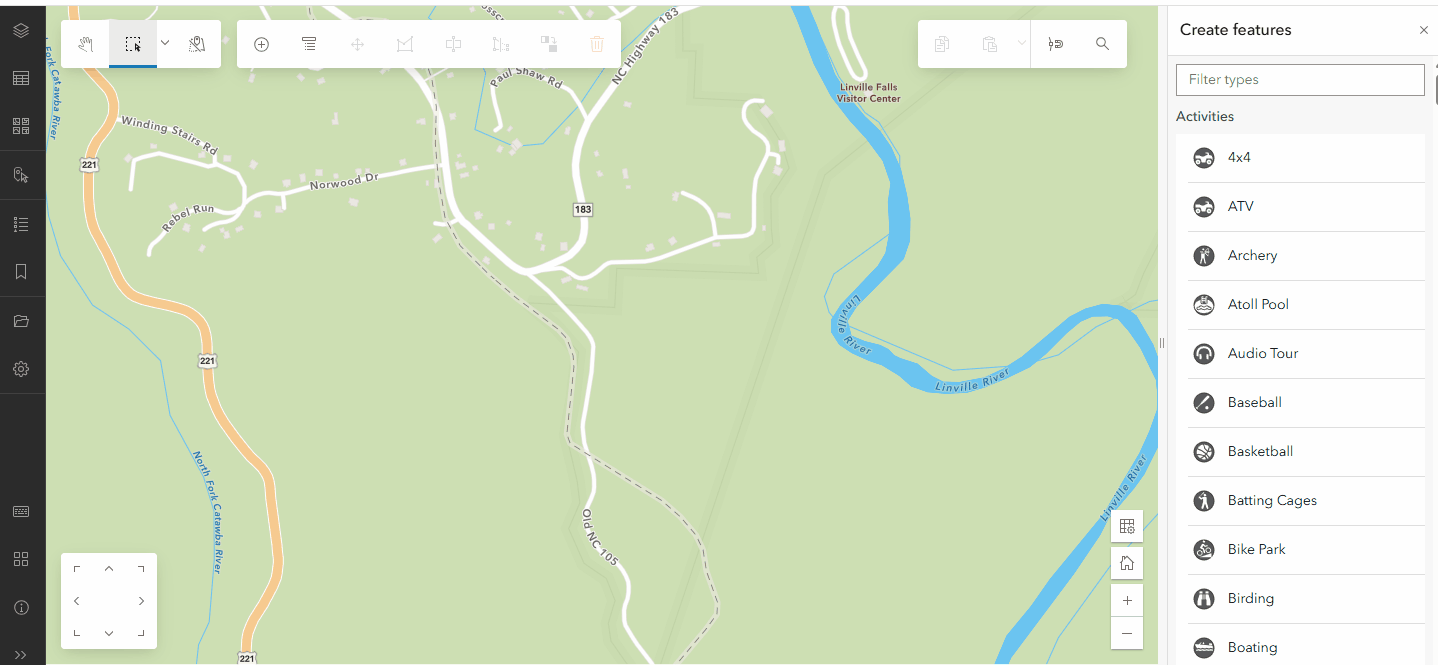
With one click I can place the parking lot, bathroom and picnic tables just off road.
After clicking on the map to place the features, the Create Features dialog tells me 5 features will be created and gives me the option to update attribute values before completing.
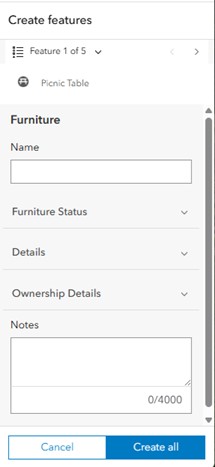
After entering the required attributes for my features including facility names and building types, I can click on the “Create all” button to complete the process
With a parking lot in place, I can now add a trail out to a waterfall on the Linville River. I’ll type “water” into the search box on the Create features dialog and choose the Waterfall Trail group template. Using the group template, I sketch the path of the trail from the parking lot to the waterfall location, double-clicking to end the sketch. Similar to how preset templates work, the Create features dialog allows me to enter attribute values for each feature being created and I can complete the process by clicking on the Create All button.
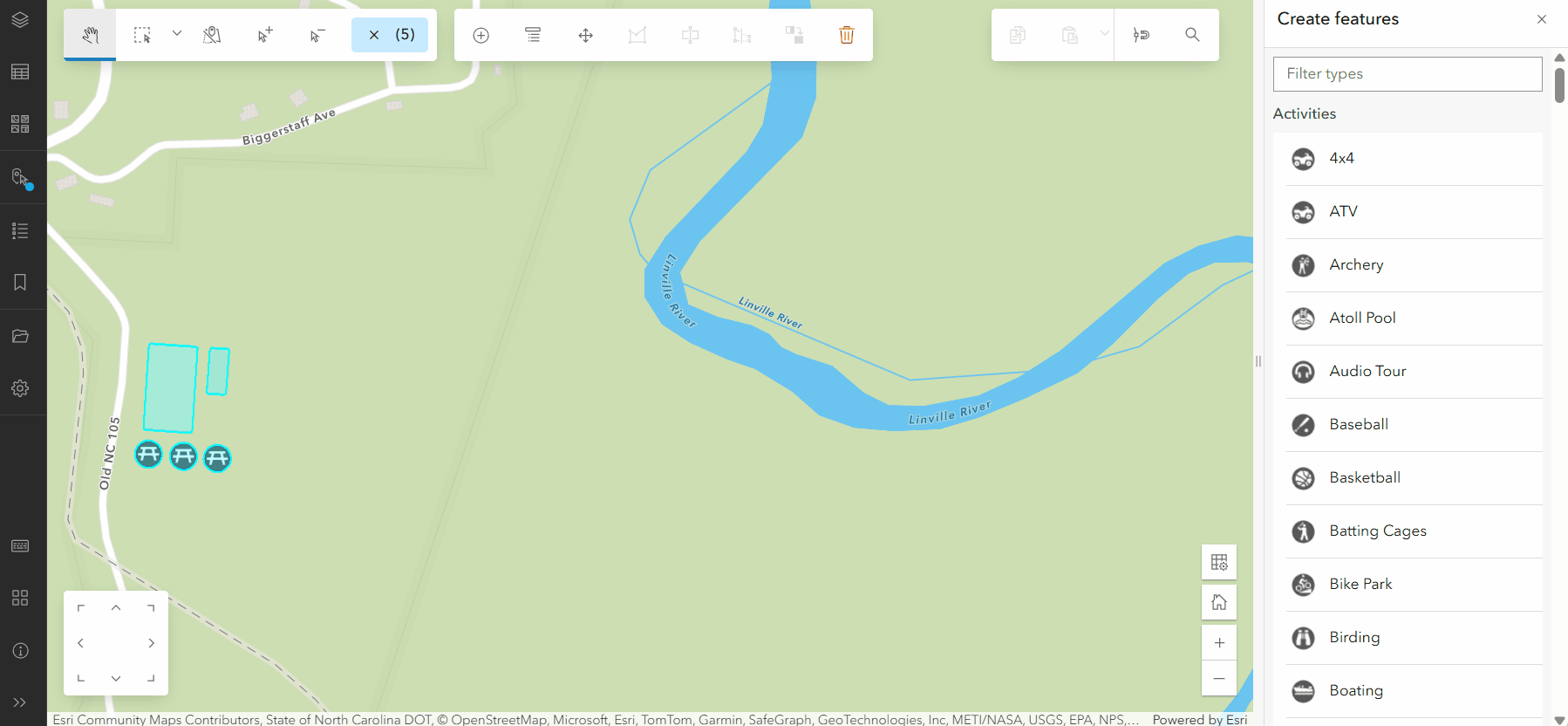
The result of using the group template is a trail (line feature) with point features representing the trail head, waterfall, and benches along the way.
If you prefer to use Map Viewer or the Editor widget through Experience Builder, the workflow would be essentially the same. Open the web map, choose the Edit option, and then search for the templates to use. It is that simple. Writing the templates to the database from ArcGIS Pro provides access by the different web applications.
Additional capabilities still to come
In this blog we talked about how to use ArcGIS Pro 3.5 to share editing templates to an ArcGIS Online Hosted Feature Services. As mentioned, the same process could also be used to share editing templates to an ArcGIS Enterprise database. The capabilities today support many of the more common workflows for editing templates, but there is still more to come in future releases including the following:
- Enhancements to the Store Templates command In ArcGIS Pro including integrating it with the Manage Templates dialog
- Will make it easier to author and manage your templates from ArcGIS Pro
- Ability to use shared templates in ArcGIS Pro
- Enhances the overall story of storing your templates in one place (the database) and using them in all applications that support editing
- Ability to author and manage editing templates (including group and preset) stored in the database through web applications (for instance, Map Viewer and Field Maps Designer)
- Shared templates are an alternative to templates authored with the service. The different web applications choose whether to work with shared templates, templates from the service, or both
- The process for updating shared templates today once they are written to the database is to go back into Pro, make your updates to the templates, then use the options with the Store Templates command to apply the updates.
- Ability to author your web map and group and present templates, then publish it all as a Hosted Feature Service
- Will allow you to author and share your data and editing templates in one process
- Today you can only follow the process outlined in this blog for moving group and preset templates (shared templates) to ArcGIS Online for use with Hosted Feature Services.
- New options for editing templates including ability to use Arcade and parameters directly within authored templates
- Extends the capabilities for creating features through editing templates
- Minimize the number of templates that have to be written by using parameters for key aspects of the template
- Additional improvements for working with utility network-based editing templates with associations
- Some additional work still needs to be done to support utility network features with associations as part of preset templates
- Be on the lookout for another blog outlining these capabilities
- Support for moving the templates between Enterprise databases with copy/paste and export/import
- Ability to take the shared templates offline through create replica operations
- Will support offline workflows with editing templates using Field Maps, Maps SDK for Native Apps custom applications, and ArcGIS Pro
So as per above article the preset or group templates will be stored in Portal Data store,
As mentioned in the blog, the same workflow can be used to write templates to an ArcGIS Enterprise database. As long as the database was created with Enterprise 11.3 or later, or the database has been upgraded the tables (GDB_EDITINGTEMPLATES and GDB_EDITINGTEMPLATERELATIONSHIPS) for storing the shared templates in the database should be present.
If you are asking about hosted feature services with ArcGIS Enterprise, that workflow is not yet supported.
For question #2, i’m not sure what you are asking. The Store Templates command as outlined in this blog is how you would write your editing templates to ArcGIS Online or ArcGIS Enterprise. If you are asking about creation of templates in Pro before writing them to the database, then there are Pro SDK capabilities for that.
Larry