
Introduction
For true collaboration, it is essential to bring people together—whether in person, virtually, or both. ArcGIS Hub’s enhanced events, available with workspaces, allow Hub Premium customers to gather community members, volunteers, collaborators, or stakeholders to achieve common goals.
Note: If you opt out of workspaces during this phase you cannot access enhanced events. We do encourage you to remain opted in as it will be the default editing experience in the near future. To disable workspaces (user-by-user basis), sign in to ArcGIS Hub, select the Settings pane in your user workspace and select the button to disable workspaces.
Why enhanced events?

Over the years, we have listened to your feedback and reimagined our event management system. Below are some of the key features and improvements:
- Create one or many events with a location, date and time, and details.
- Members with ArcGIS Online accounts can register to attend.
- ✨ New: Manage and share events within an improved workspace experience.
- ✨ New: Include metadata to improve discoverability during a search.
- ✨ New: Add important online meeting details such as passcode or dial-in information.
- ✨ New: Configure an event catalog on more than a site, increasing opportunities for engagement.
Coming soon: Share relevant documents, maps, or discussion boards in the context of an event – as events will also have their own content catalogs!
How can I access enhanced events?
Once you are opted into workspaces, you can create enhanced events from several locations within Hub, depending on your role and permissions:
- Workspace of a site, initiative, project, or content item in the Catalog Events pane.

- Global navigation header by selecting Create and selecting Event from the dropdown menu.
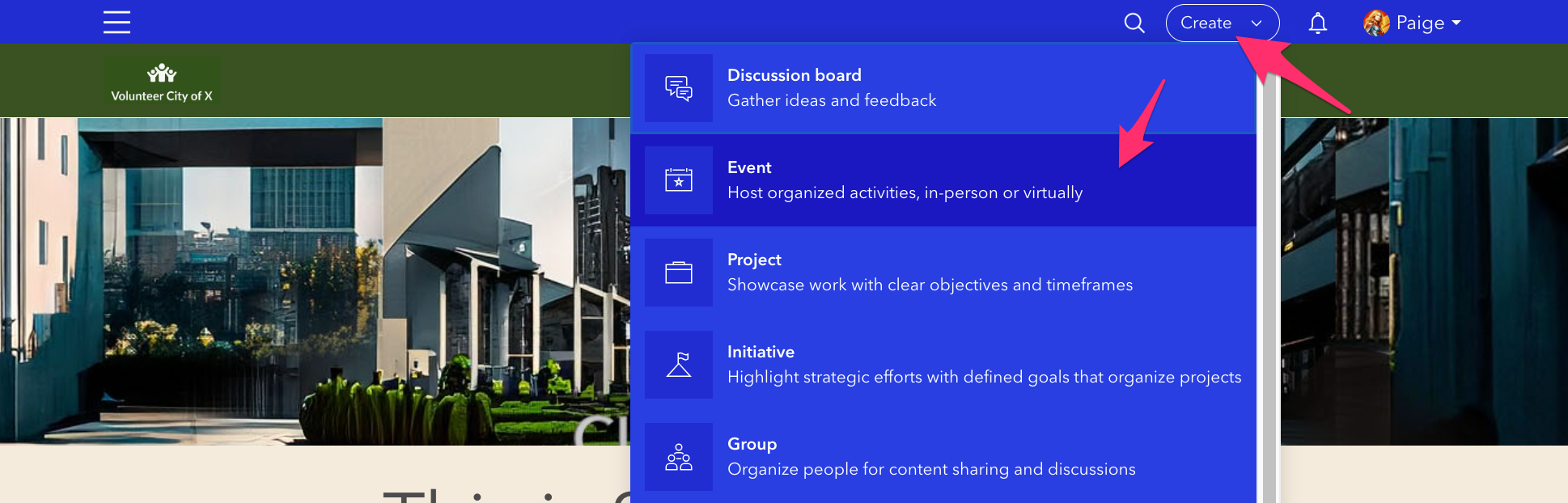
Who is affected?
Any Hub Premium organization that has created and shared events from hub sites or pages before the release of enhanced events.
Note: Existing event cards (like Featured Event and Upcoming Events) will not display enhanced events. Use the new Events card.
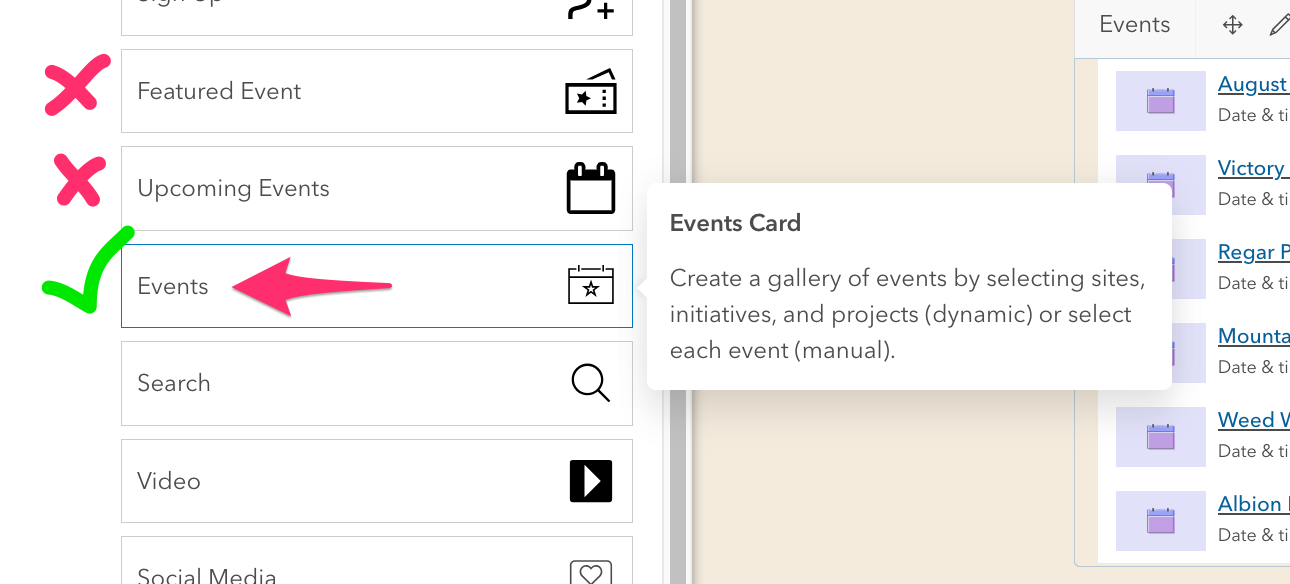
What is changing?
When setting up an event:
- The draft/publish actions are gone. Instead, follow typical item-sharing practices when your event is ready to go. Share enhanced events with your organization or the public, or to as many view or edit groups as needed.
- Set the event’s location to display a map on the event view.
Note: Image upload is unavailable on enhanced events, but you can provide a thumbnail by pasting a URL to a public hosted image.
- Event organizers are no longer mandatory. Instead, add contact information, sponsors, or resource links in the event description.
When managing registrations for event attendees:
- It is still possible to disable event registration tracking. In the event workspace navigate to the Registrants pane and select Settings.
- You can also disable automatic event notifications from Hub that go to anyone registered or subscribed to an event through the Registrants pane, if you prefer to send your own notifications from another system. Keep them enabled to ensure registrants stay updated on changes in event time, location, or status (such as cancellations).
- Online events will provide a join online button with optional details two hours prior to the event start time.
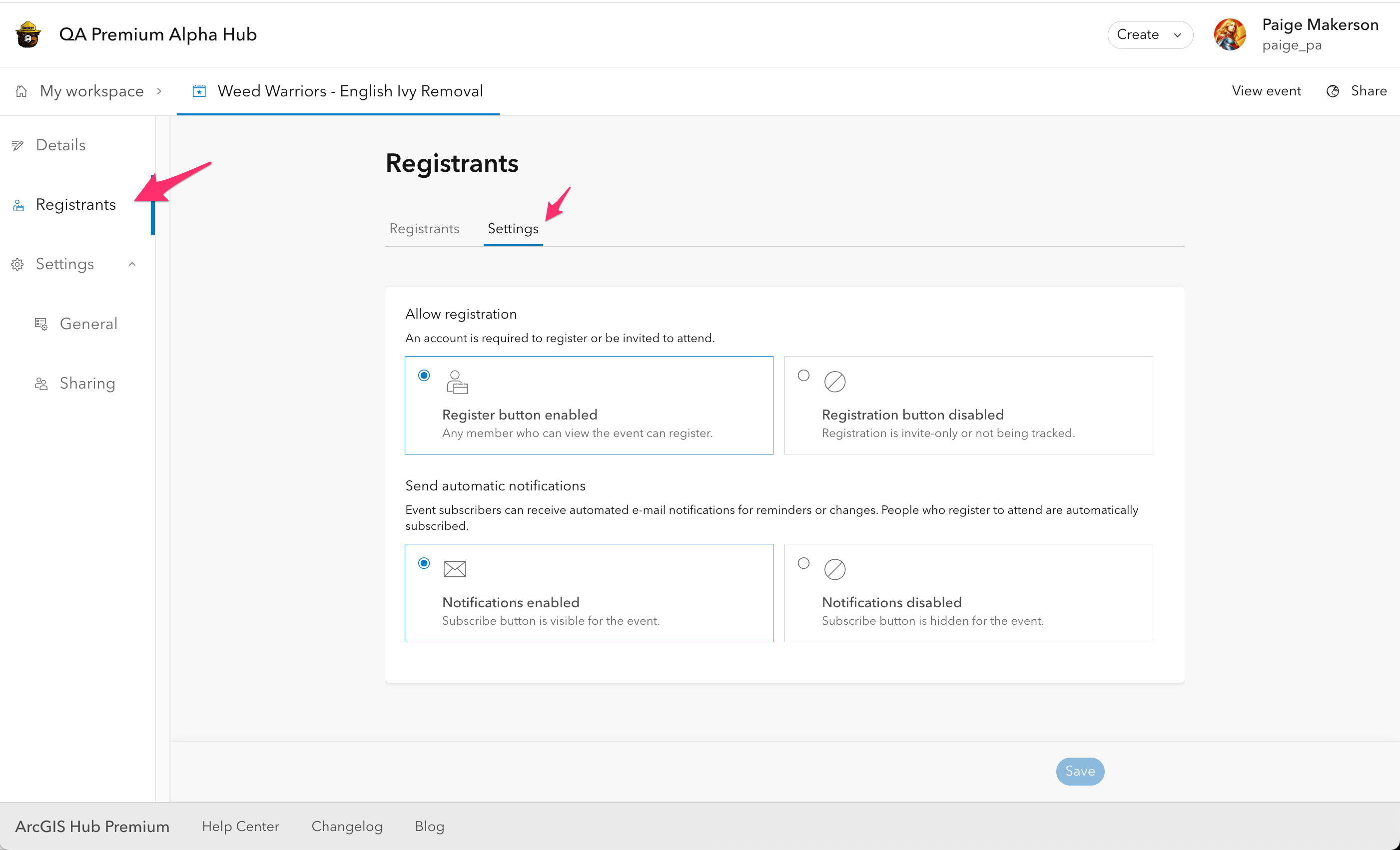
When promoting events from a Hub site or page:
- Add an Events card to display events in a variety of formats such as a list, calendar, or map. The calendar view has been improved to display events for each calendar day directly rather than requiring you to click a date to filter the event list.
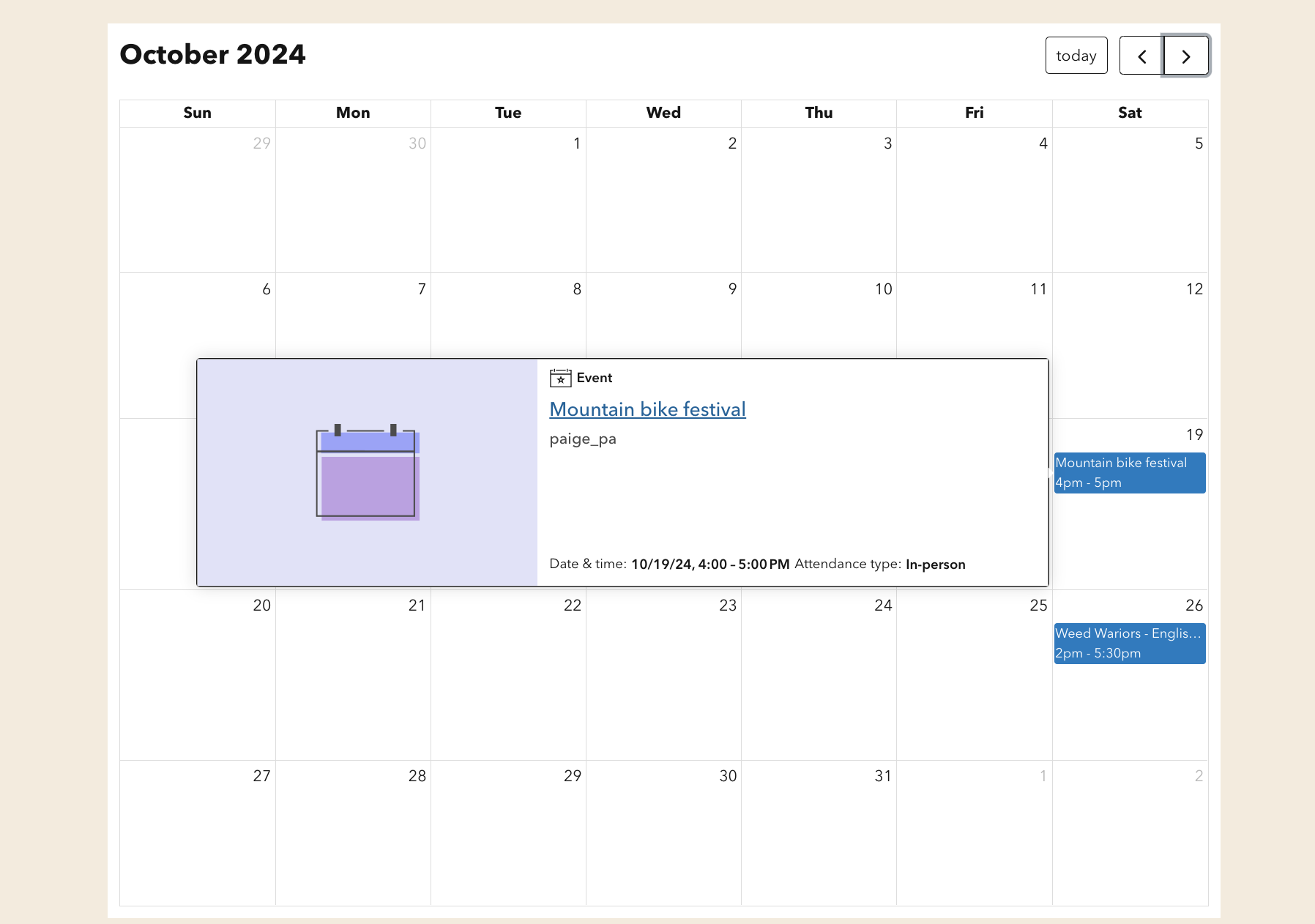
What should customers with existing events do?
To keep currently published events visible on your Hub site, recreate them as enhanced events. Mixing older and enhanced events within the same catalog or layout card is not possible. After creating and sharing all your enhanced events using the Events card, delete any Featured Event or Events List cards from site or page layouts. Older events (which are not enhanced) will remain visible, but eventually, you will not be able to create or edit them. Therefore, we recommend transitioning to enhanced events as soon as possible.
Note: Attendees must register again if you re-create existing events as enhanced events.
What’s next for Hub events?
In the future, look for improved communication options for event managers, calendar subscriptions, and more. If you make the switch to enhanced events, we would love to hear your thoughts! Submit any questions or ideas in Esri Community under the ArcGIS Hub space and add the Events topic label.



Hello – I currently use the (old) hub events feature layer in a list widget in Experience Builder to display “Upcoming Events” for our bimonthly newsletter. Now that I switched the events to the Enhanced Events, I am not seeing an equivalent feature layer anywhere for me to use. Does this still exist in some capacity, and if so, where can I find it?
Thank you.