Keeping your Scene Layers up to date in ArcGIS Online
Last week we released support for Replace Layer on scene layers published from scene layer packages. Scene layers published with an associate feature layer can be rebuilt to pick up data and schema changes as well. To find those rebuild options go to the settings tab of your scene layer item in ArcGIS Online and click on the Manage Cache button and you will see the rebuild options that are available for your scene layer.
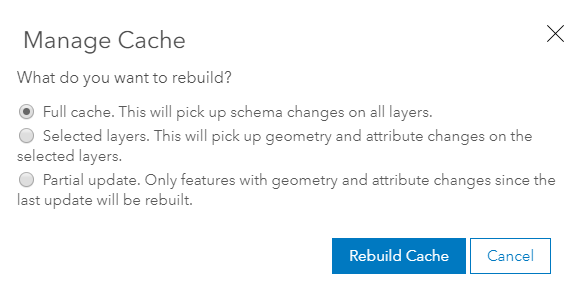
Full Cache
The full cache rebuild option is a complete rebuild of the entire cache. Essentially it is an overwrite taking place that will pick up schema changes like fields that may have been added or deleted along with any changes to features like ones appended, edited or deleted will be part of the rebuilt cache. Note that this cache isn’t picking up these specific changes because all features are rebuilt those that have be edited or not. If you have a scene layer with multiple layers you cannot select a specific layer to rebuild, all layers within the scene layer are rebuilt. This rebuild will also reset the number of partial updates that can be done on the layers within the scene layer which is discussed further in the blog below.
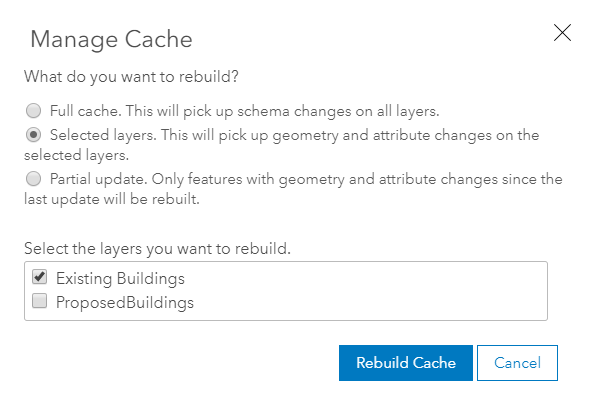
Selected Layers
The second rebuild option in the dialog is similar to the Full Cache rebuild where all features are rebuilt but this case is not a complete overwrite so no schema changes are included in the rebuild. With this rebuild option not being a complete rebuild a specific layer can be selected to be rebuilt if your scene layer contains multiple layers and can lower credit cost when doing a rebuild. The selected layers rebuild can be used to pick up edits or if you have hit the maximum number of partial updates for a layer you can use this rebuild option to “reset” the number of partial updates on a layer.
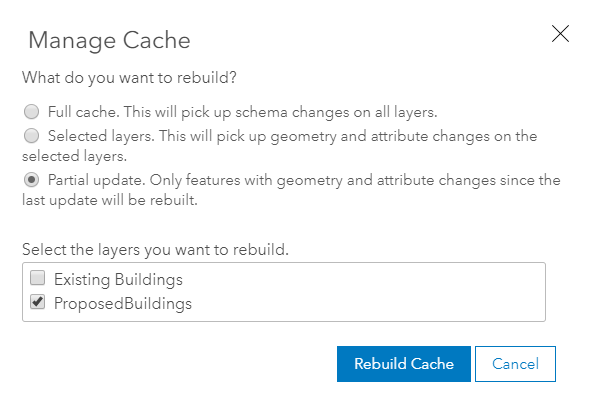
Partial Update
This is the newest addition to the options you can use to rebuild your scene layers. The partial update rebuild will only rebuild the features that have been added, updated or deleted. This configuration requires a feature layer that is editable and has Keep track of created and updated features enabled. If the scene layer with associated feature layer does not have the supported configuration this rebuild option will not be displayed. When publishing the scene layer from a feature layer make sure in the publish dialog in ArcGIS Online “Enable Updates” is checked on. This will set the change tracking on the feature layer along with setting the scene layer with the correct rebuild property. When publishing from ArcGIS Pro 2.4 and up when you publish your scene layer with associate feature layer and have editing enabled on the feature layer configuration this will also set the change tracking setting and have a scene layer that supports partial updates. To learn more about publishing and editing scene layers from ArcGIS Pro checkout this blog. Existing scene layers can be updated support this layer configuration if they were not originally published this way. First you will need to enable editing on your feature layer along with the keep track of create and updated features. Next you will need to do a Full Cache rebuild, this will set the scene layer to the correct state to start supporting partial update option. When using partial update option, you are limited to 10 rebuilds after that you must use the Full cache or Selected layers option to keep the scene layer at optimum performance.

Article Discussion: