We’ve got some exciting new enhancements to web editing with the February 2025 update of ArcGIS Online —including new way to manage templates in Map Viewer. Many of you already author forms in Map Viewer. Some of you have been asking to author templates as well. With this update, we’ve got you covered. You can create, update, and delete templates without leaving the map, saving you time while helping you capture cleaner data from the start. In this article, we’ll show you how you can get started today.
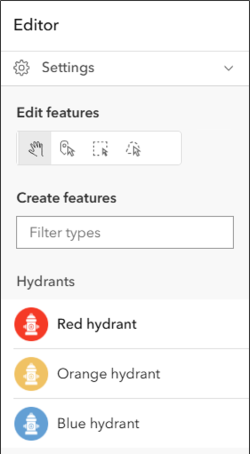
Templates
The first step in creating a new feature is choosing a template— a starting point that makes editing faster, easier, and more accurate. Having a set of well curated templates is a game changer. Picture this: a hydrant layer with templates for every type of hydrant, each with its own set of default values.
Let’s say each hydrant has a different flow capacity. That information is stored in a field called Flow. Red hydrants flow up to 500 gallons per minute (GPM). We can set the default value for the Flow field to 500 GPM only for red hydrants using Red Hydrant template. That way, the Flow field is correctly populated whenever someone uses that template.
Default values populate forms so editors don’t have to. This saves time, reduces errors, and makes workflows more efficient for editors and data managers alike.
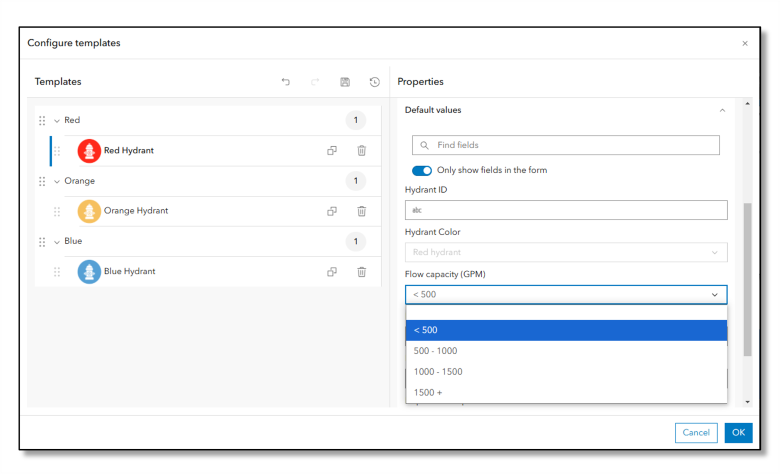
Getting started
You’ll find the Templates button in the new Configure editing menu on the light toolbar.
Note: The layer owner or an administrator can manage templates. Others can view templates in read-only mode.
Configure Templates
A list of types and their templates appear in the Configure templates window. Here you can manage templates and set the properties for each one.
Add or Remove Templates
- Use familiar buttons to duplicate or delete templates.
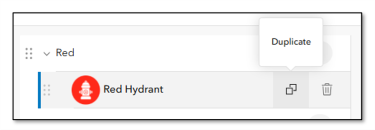
Format Templates
- Display name
- Description, and
- Default values
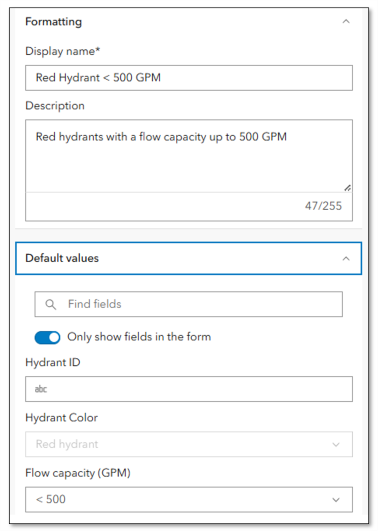
Setting default values for templates is key to leveling up editing workflows. Essentially it fills in the blanks automatically, making data entry faster while maintaining accuracy. You can set default values for attributes in any of your editable layers.
Reorder Templates
- Drag, drop, or select an option in the menu to rearrange templates in the list.
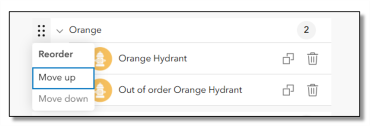
Save Templates
When you save changes, those are saved to the layer. Templates appear the same way across any map that contains the layer. But if you make a mistake you don’t want to save, don’t worry, we’ve added buttons to help you with that. You can:
- Undo an action
- Redo an action
- Save your changes as you work, and
- Undo or Redo a stack of actions in the History menu
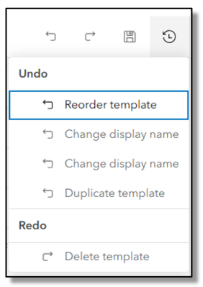
Sync Templates to Styles
When you change a layer’s style from a single symbol to unique symbols, you may want to generate templates for each unique category. Similarly, anytime you add a new category, creating a matching template is a good idea. With the latest update, you can sync templates to the styles in your web map with the push of a button.
Check out this article for a step-by-step guide to syncing your templates to the layer’s style.

Summary
Templates make data collection faster, easier, and more accurate. With the latest update, you can seamlessly manage templates in Map Viewer, saving you time. We hope you’ll harness the power of templates for efficient data collection, reduced data clean up, and easier data management. There may be no such thing as a perfect dataset but, using the right tools, we can get close.

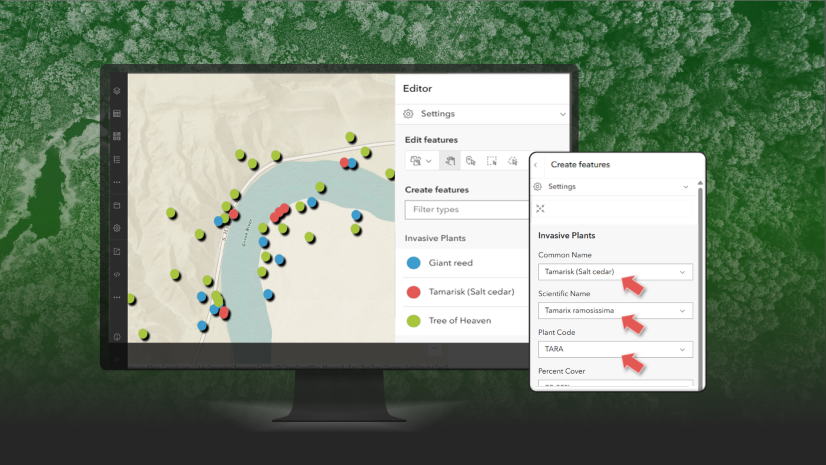
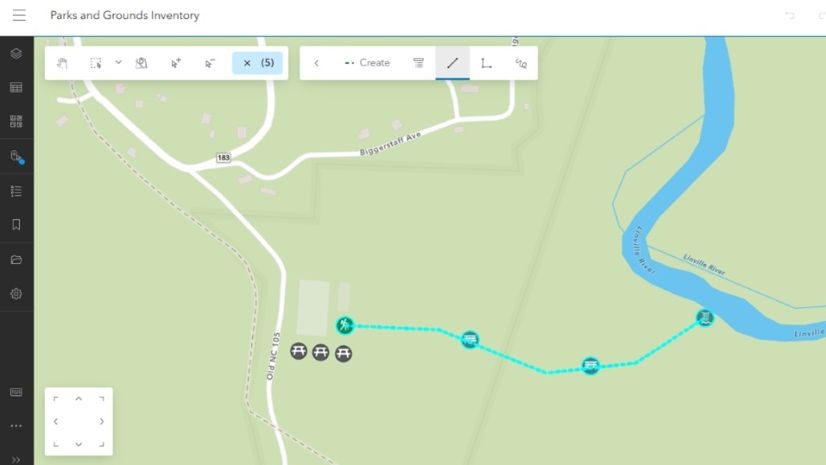
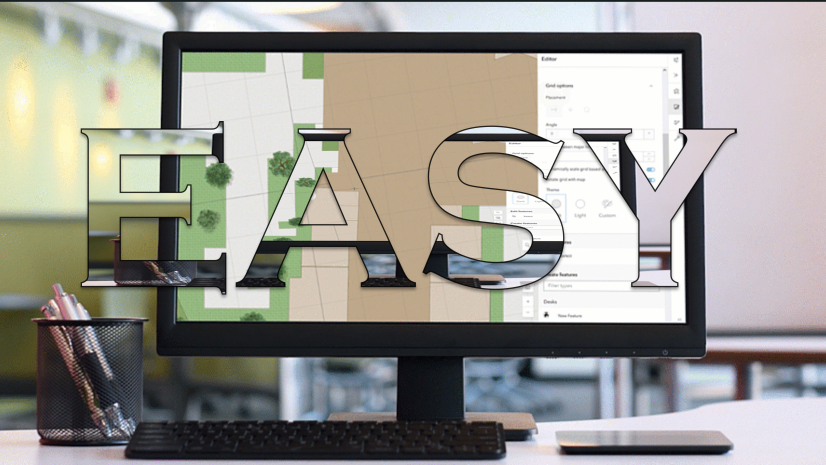
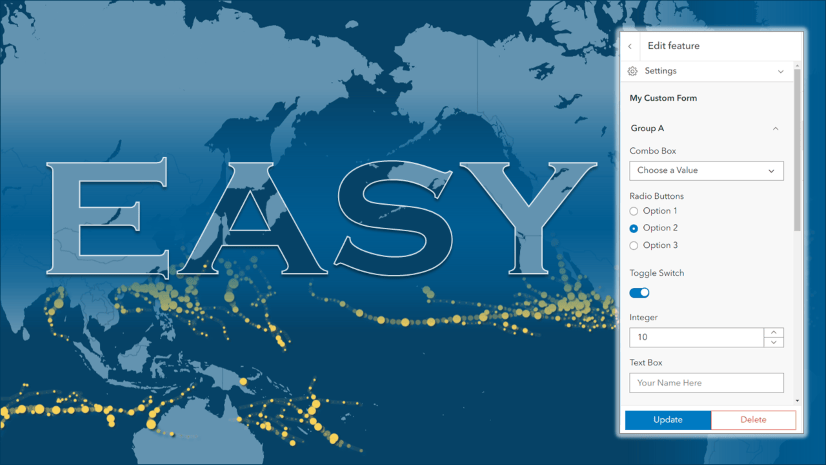
Commenting is not enabled for this article.