With the new year approaching, many of us are hoping to get off to a fresh start with a few New Year’s resolutions. In addition to any diet or exercise goals you might have for yourself (I’m pretty sure I ate more cookies than Santa this holiday season), may I suggest one? Review and update your Online content to ensure that you are still sharing your best work!
In particular, I would encourage you to review your web maps to confirm they are using the latest basemaps and other layers. With the December 2021 release of ArcGIS Online, there are some new tools to help you do that more easily.
Layer Status
As mentioned in the latest “What’s new in ArcGIS Online” blog article, you can now see layer status information in your web map item details. This includes any layers that have been marked as deprecated. These deprecated layers are still available but no longer recommended for use by the publisher, and you should update your web map to remove or replace them to avoid future issues.
As we’ve announced previously, several of Esri’s raster basemaps moved to mature support in July 2021. If your web map is referencing one of these raster basemaps, you should notice that it is marked as deprecated in the item details (such as below).
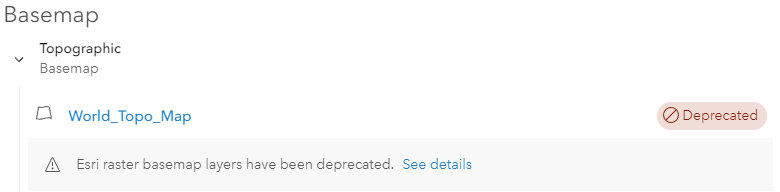
Update Web Map
If you find a web map that has a basemap layer marked as deprecated, you will want to update the web map to use another basemap. The easiest way to do that is via the Map Viewer basemap gallery, assuming you are using Esri vector basemaps in your gallery. Check out this blog article to confirm if you are, and learn how to update the basemap gallery if you are not.
Once you have confirmed that you are using the Esri vector basemaps in your basemap gallery, then it is a simple process to update your web map.
- Open in Map Viewer: on web map item details page, click button to Open in Map Viewer (or Map Viewer Classic).
- Open Basemap Gallery: in Map Viewer, click Basemap tool to display basemap gallery of options.
- Select a Basemap: after considering your options, choose the basemap style that will best support your web map.
- Save Web Map: once you’ve made a selection, click Save tool to update your web map, and test the behavior of the map.
- Check Item Details: just to be sure, reload the web map item details page to verify the basemap layer is no longer deprecated.
Voila! Your web map has a fresh basemap and you should be set for 2022 and beyond. If this web map is referenced by one or more web apps, the app(s) will use the new basemap the next time they are opened.
Getting Started
If you are like me and you have created more than a few web maps over the years that might need an update, below are some suggested steps to get started.
- View My Content: on the Content page, click My Content tab and then select All My Content in folders list.
- Filter Web Maps: scroll down to the Item type filter, and select Maps and Web Maps.
- Sort Web Maps: sort your web maps to find the maps you’d want to review first, such as the oldest (e.g. Date Modified, sort by least recent). You might first review maps that are shared with the public or specific groups before others that are likely less viewed.
While you are reviewing your web maps, you might find other layers from your organization or other organizations that are deprecated or not working properly that you can fix at the same time. You might also want to unshare or even delete some web maps that are no longer needed.
Pro Tip: before you delete a web map or other item, mark it as Deprecated and move it to a separate folder (e.g. ‘Retired’). You can update the item description with info on when it will be retired. After some time (e.g. a month or more), unshare the item before it is deleted. You can add a comment on the item so you remember when it was unshared. After some more time, if no issues have been observed or reported, you may want to delete the item.
I hope this helps refresh your web maps so they serve you well for the coming year(s).
Happy new year … and happy mapping!

Article Discussion: