When it comes to working effectively in ArcGIS Pro, there are a number of options available to help you set up the application for your work. And I’m positive that many of you are familiar with this workflow:
Go to the Project tab > click Options > find the tab you’re looking for > make the desired change > click OK > click the back arrow to get back to work.
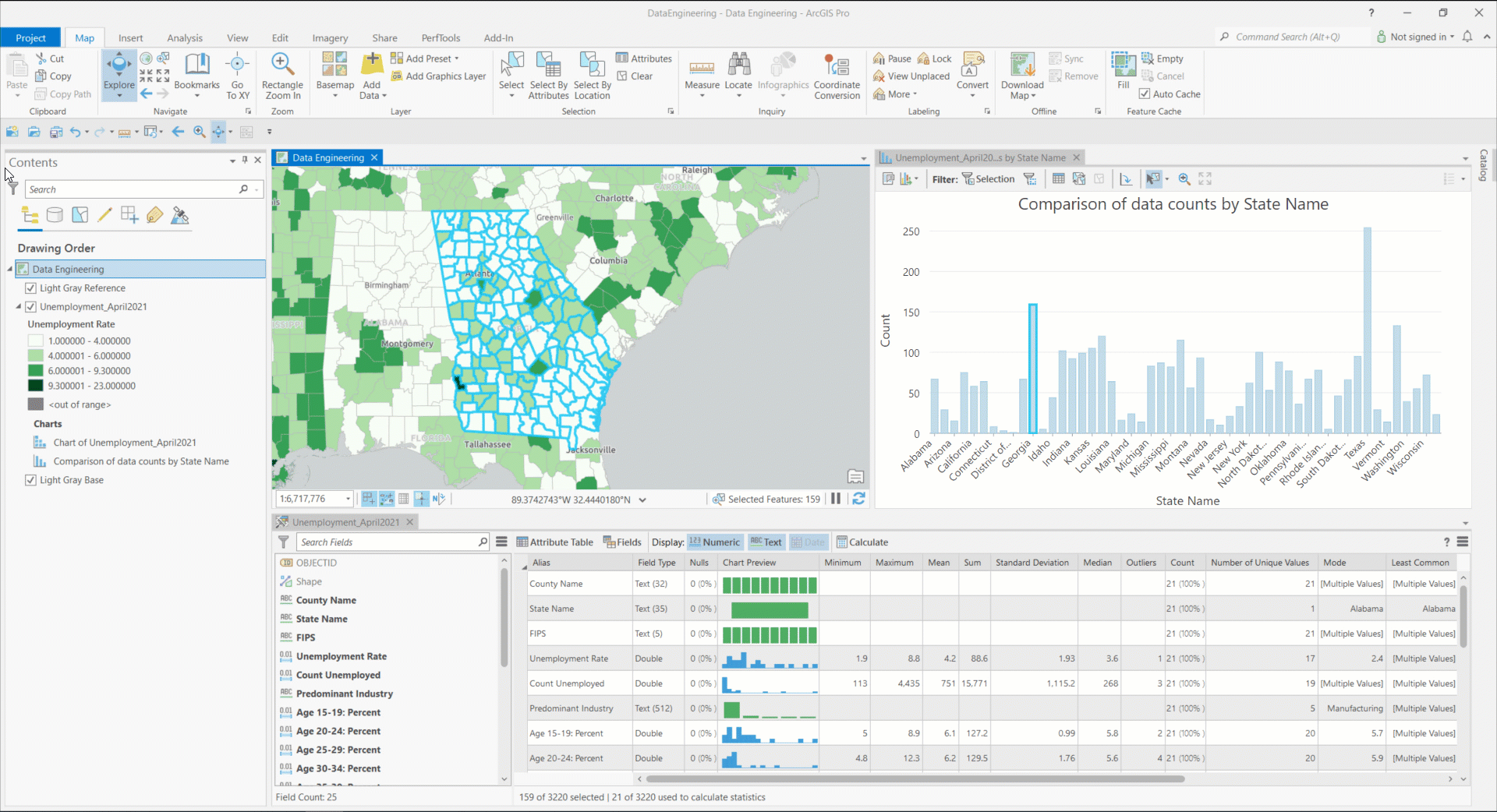
Hopefully some of you reading this will also be familiar with using the dialog box launchers from the ribbon to access relevant options directly. So instead of the workflow above, we would access the Selection Options directly from the Selection group on the ribbon.
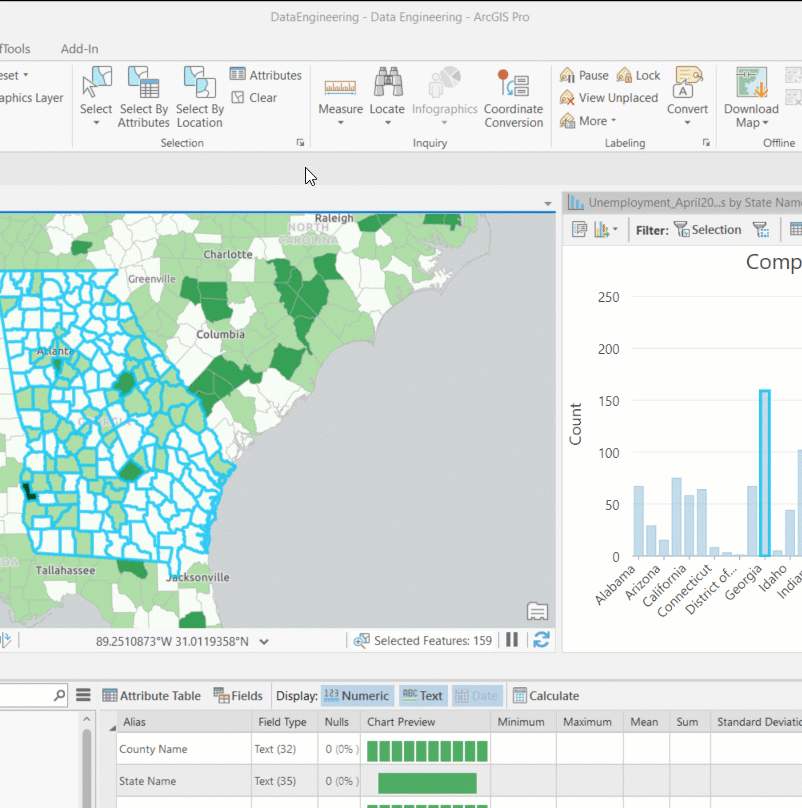
That’s a much more direct route! Here are a handful of other examples where the dialog box launcher will take you directly to Options:
Navigation Options
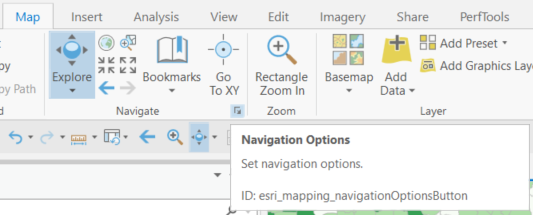
Geoprocessing Options
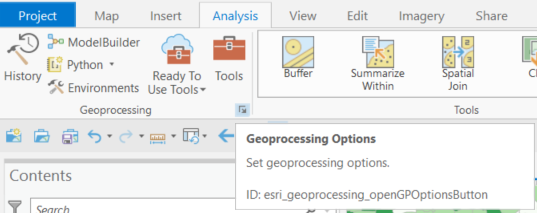
Editing Options
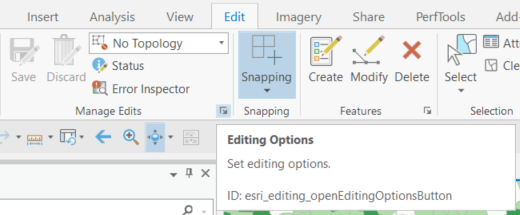
There are others, so be sure to try out those launchers when you see them!
Today I want to share yet another (um, should I say it? No, no, don’t do it – look for a synonym. Ahhh, whatever) option to get to the application options that was introduced in ArcGIS Pro 2.9 last month – Command Search now supports searching for Options.
This means that in addition to the above workflows, you can use Alt+Q (remember Alt+Q?) to search for options.
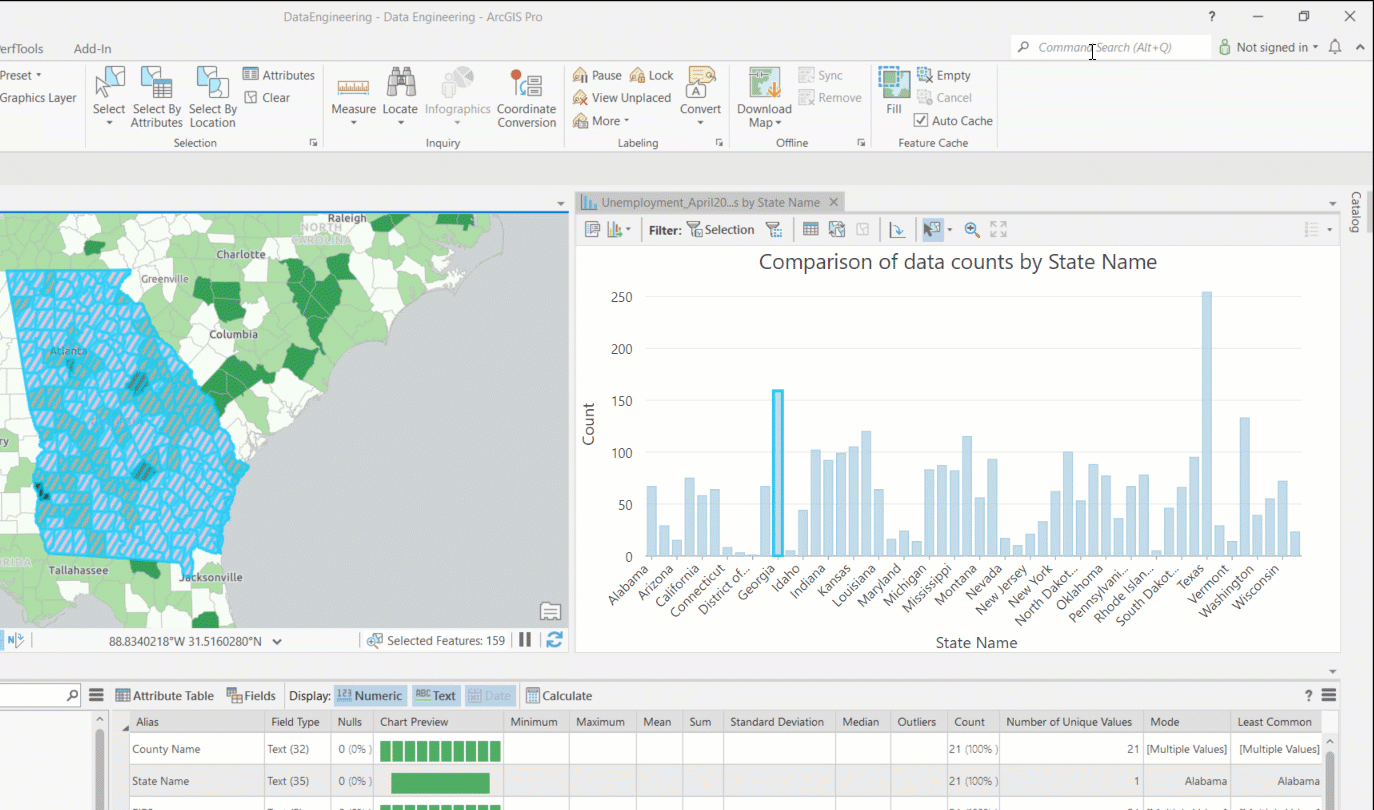
And even though this is a slight diversion from options, installing offline help is no longer necessary to get search results for help topics in ArcGIS Pro 2.9. Which makes it easier to do things like find shortcuts to the area of the application you’re working in… because everybody loves shortcuts!
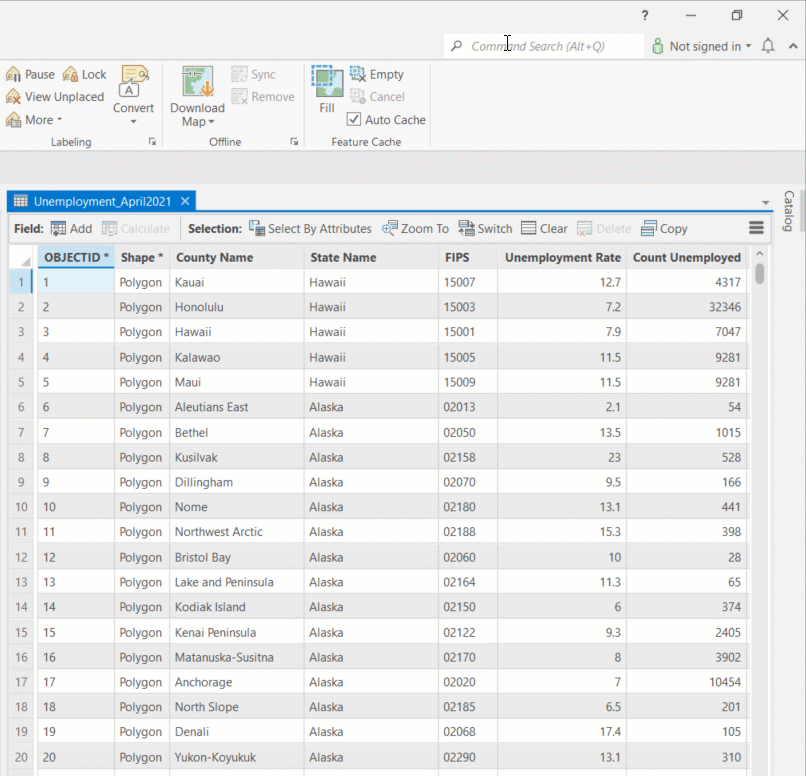
Resources:
Find tools and help using Command Search
Banner photo by Clem Onojeghuo on Unsplash


Article Discussion: