The first time you open any new software, you may feel both excited and overwhelmed. Many users feel excited to explore the capabilities of this newly available tool—but they may also experience uncertainty when faced with its unfamiliar interface. ArcGIS Pro is no different. Its interface is made up of three main components: Ribbon, Panes and Views. To learn more about the components in depth, please visit the following: Ribbon, Pane and View Management Improvements in ArcGIS Pro Blog.
The good news is that there are lots of helpful resources for new users to become familiar with the look and feel of ArcGIS Pro. To make things easier, I’ve put together a list of five things I wish I had known when I started out on my ArcGIS Pro journey. They will help you learn faster, be more productive, and maybe even have some fun while you are at it.
1. Start with the Tutorials: They Really Help
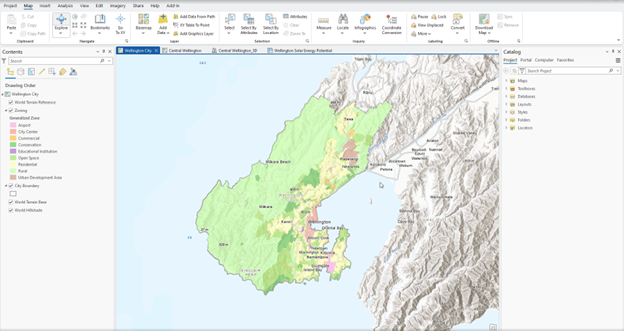
It might be tempting to explore on your own, but the ArcGIS Pro quick-start tutorials can save you time. These beginner-friendly lessons help introduce you to key aspects of ArcGIS Pro. They are designed to cover fundamental workflows such as authoring a map, editing data, and sharing maps and layers to ArcGIS Online.
I recommend starting with the “Introducing ArcGIS Pro” tutorial; this provides insight into the layout of the application. You’ll explore the main components of the ArcGIS Pro user interface—the Ribbon, Views, and Panes — and learn about the contextual nature of ribbon tabs. For example, if you are going to start editing data, new tabs and menu options will appear on the ribbon.
Help Doc: ArcGIS Pro quick-start tutorials
Short Video: Introducing ArcGIS Pro – Esri Videos
2. Understand an ArcGIS Pro Project: a Container That Holds Everything
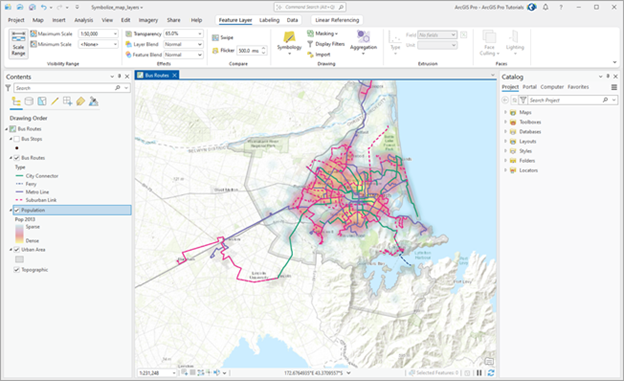
Up next is one of the key components of ArcGIS Pro, the project or .aprx file. An ArcGIS Pro project helps you organize maps, scenes, layouts, tools, and other essential components in one centralized location. It also allows you to connect to data stored in folders, databases, and servers. Additionally, ArcGIS Pro provides the ability to create project templates, which serve as customized starting points for new projects. With templates, you can standardize workflows and help maintain consistency within a team or organization. They also simplify tasks by including specific tools, preconfigured databases, and folder connections.
Help Doc: Create a project—ArcGIS Pro
Short Video: Create a project in ArcGIS Pro – Esri Videos
3. Got Data?
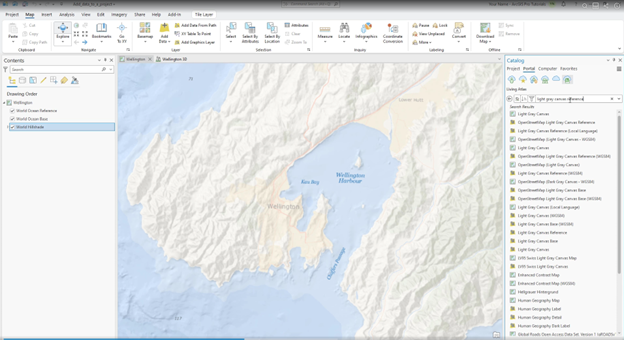
Once you have installed the software, and have a basic understanding of the interface, I recommend learning more about adding data. Data can be added to an ArcGIS Pro project from various sources, including your local computer, local network, and from your ArcGIS Online or ArcGIS Enterprise portal. When creating your first map, start with a manageable and familiar data source such as a spreadsheet of local addresses or a basic map. If you do not have your own data, you can access ready-to-use datasets from ArcGIS Living Atlas of the World. For more information about the Living Atlas data, please visit the following; Living Atlas Data at Your Fingertips in ArcGIS Pro. The important thing is that you get familiar with the subject of the data so that you can use it to start navigating through ArcGIS Pro.
Learn more about Data in ArcGIS Pro.
4. Explore Your Data
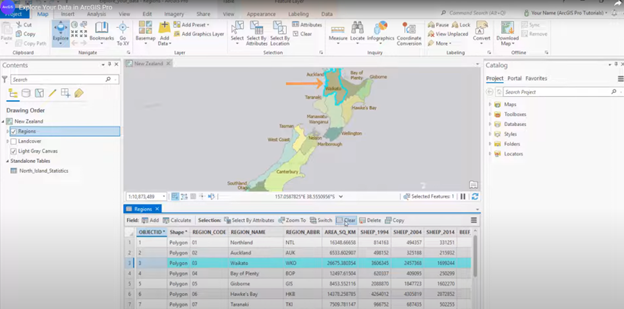
Keep your learning going by understanding the relationship between spatial and attribute data, as this is essential for effectively using ArcGIS Pro. Spatial data is represented as map layers, while attribute data provides the descriptive information behind those layers, in tabular form. These two components work together, allowing attributes to enable querying, symbology, and analysis of spatial features to uncover geographic patterns and relationships.
Before you can tell a compelling story with a map, you must first understand the language of your data. The initial and most critical phase of any mapping project involves a deep dive into the raw information to uncover patterns, assess data quality, and extract meaningful insights. The following tutorial is focused squarely on this foundational stage. You will learn how to interact with your data by querying attributes and summarizing table values—essential skills that allow you to understand your data’s potential before you begin the cartographic design process.
Learn more about: Explore data
5. Help is Always Here
Lastly, it is important to know that ArcGIS Pro offers a range of helpful resources to support your work, whether you are online or offline. ArcGIS Pro provides a comprehensive, context-sensitive help system designed to offer immediate assistance directly within the application. This multifaceted support network includes several key features to enhance user workflow and minimize reliance on external documentation. Users can hover over any tool for a descriptive ScreenTip, and press F1 for the full help topic or find detailed explanations for specific parameters via information icons within each geoprocessing tool.
Additionally, a dedicated Help tab on the ribbon is available on the online version, but an offline version is also included for times when you are not connected. If ever the Help system for online or offline is unavailable, a compact help system ensures you are never completely without guidance. Throughout the interface, you will find helpful prompts like ScreenTips, messages, and pop-ups that offer context-sensitive support as you work. And whenever you need additional learning tools or assistance, the Help tab on the ribbon is your gateway to tutorials, documentation, and support contacts.
I still remember feeling overwhelmed when I first started using ArcGIS Pro the array of tools and features were intimidating, to say the least. However, as I began to break down my learning process into manageable steps, things started to fall into place. By starting with the tutorials, working on small projects, and getting familiar with the basic tools and layout, I gradually built my confidence.
Now I can create meaningful maps and uncover valuable insights from data. I hope that by following these same steps, you will also find your journey with ArcGIS Pro becoming more intuitive and rewarding. Take it one step at a time, and don’t hesitate to explore.
Article Discussion: