Esri’s User Conference 2025 brought together a vibrant community of GIS professionals, developers, and decision-makers seeking to explore the latest advancements in geospatial technology. One of the most anticipated sessions was the “ArcGIS for Microsoft: Overview” which delved into the integration of Esri’s powerful GIS capabilities with the suite of Microsoft tools. As the technology landscape continues to evolve, these collaborations have become increasingly essential for organizations aiming to derive deeper insights from their spatial data.
In this blog post, we will highlight the key questions raised by participants during the session, discuss the answers, and provide more context.
If you would like to watch the session recording, please click here.
General Questions
To fully utilize features of ArcGIS for Microsoft what type of ArcGIS account is needed?
To fully utilize the features of ArcGIS for Microsoft applications, a user typically needs an ArcGIS organizational account with a user type that grants the necessary privileges. There are different user types and designed for various levels of access and functionality:
- Viewer, Mobile Worker, Contributor: Have basic viewing and editing capabilities.
- Creator, Professional, Professional Plus: Have full capabilities to create, analyze, and share spatial content and perform advanced GIS operations. These user types provide full access to ArcGIS features within Microsoft applications.
For more detailed information on user types, privileges, and related ArcGIS user types please refer to the user type documentation.
Can you use ArcGIS for Microsoft applications (Power BI, Excel, Teams, SharePoint, Power Automate) with the GIS Enterprise?
Yes, ArcGIS for Microsoft applications can be used with ArcGIS Enterprise. To do so, you need compatible ArcGIS Enterprise versions and an ArcGIS account. This setup allows seamless access to ArcGIS Enterprise spatial data and functionality across these Microsoft 365 applications.
ArcGIS for Excel
Can you bring a feature layer from Survey123 into ArcGIS for Excel?
Yes, Survey123 feature layers related to Survey123 forms can be accessed in ArcGIS for Excel. You can also make updates in your survey data through ArcGIS for Excel.
What is the sharing model for ArcGIS for Excel? Can all Excel users view the map?
ArcGIS for Excel respects the ArcGIS sharing model, meaning that map visibility depends on how the layer is shared in ArcGIS Online or Enterprise. If the layer is shared publicly or within an organization, users with appropriate access can view it in Excel.
Is referencing registered feature services in ArcGIS for Excel independent of Enterprise version?
Referencing registered feature services in ArcGIS for Excel requires compatibility with supported ArcGIS Enterprise versions (10.9.1 and later). To ensure full functionality, you need to use a compatible Enterprise version. For more details, please refer to ours ArcGIS for Excel documentation
Do you need a creator license to use ArcGIS for Excel?
No, ArcGIS for Excel is compatible with all other user types. Viewing and editing shared content does not require a creator license. Creator user type is only required to create and publish layers to ArcGIS Online from Excel.
Can the map in ArcGIS for Excel be filtered using Excel slicers?
Yes, ArcGIS for Excel supports filtering data using slicers an excel table or pivot-table, allowing users to summarize data and filter data. You can use slicers to filter the data in Excel, which in turn updates the map visualization.
Can ArcGIS for Excel work with regularly updated feature layers?
ArcGIS for Excel supports feature layers, including those that are regularly updated. You can enable the “Automatically Refresh Layer” option under Layer Refresh. You can also set the interval time for refreshing the layer. Click the “Sync to ArcGIS” button to update your data with the latest changes.

ArcGIS for SharePoint
Are you able to automate geotagging documents? – Other than dragging and dropping?
If you have documents you would like to geotag, contain any references to the feature’s unique attribute(s) such as “Parcel Id”, you don’t need to drag and drop the documents. Instead, you can configure the “geotagging attribute” for the layer and immediately switch to the “Geosearch” tab. Under the “Filters” in the “geosearch” tab, uncheck the “Use tags” option and go ahead and click on any geotagged feature. The “Geosearch” will scan all the documents in your SharePoint site and return all the documents which contain any references to the geotagged attribute value.

Is the geotagging only available for hosted layers?
Geotagging is also available for feature services and SharePoint data layers.
Are geotagged documents are stored in AGOL or SharePoint?
Geotagged documents are stored in SharePoint.
How is it filtering the data based on the map extent?
Once we release the new feature where you can geotag by coordinates, users can begin tagging documents to coordinates or a known location. We store the coordinates in SharePoint and associate it with the tagged document. When you use the geosearch by map extent, we apply this type of spatial filter:
“Show all documents where the X-coordinate falls between Xmin and Xmax, AND the Y-coordinate falls between Ymin and Ymax.”
ArcGIS for Teams
How can multiple people interact with a map (annotate and drop points) in MS Teams simultaneously?
Sketch and Annotate feature can be used in Microsoft Teams meeting for sharing and presenting content. Sketch and Annotate feature allows each participant in the Teams meeting to not only view the content shared by the presenter but also allows participants to sketch and annotate on the shared content.
This feature is specifically designed for collaborative, real-time work. While only one participant serves as the presenter at a time, all participants can independently navigate the shared spatial data and can re-sync with the presenter’s view as needed.
ArcGIS for Power BI
Does ArcGIS for Power BI only work with latitude/longitude?
ArcGIS for Power BI supports more than just latitude/longitude. You can use location addresses, well-known geographies, and spatial joins with hosted feature layers to visualize data on the map.
If a PowerBI report is built with feature services hosted in Enterprise Portal, do all people viewing the report also have to be members of the organization and have permissions to the underlying feature service?
Yes, if a Power BI dashboard uses feature services hosted in ArcGIS Enterprise Portal, all viewers must be members of the organization and have appropriate permissions to access the underlying feature service.
Is there a way to access variables from the Power BI table when joining to an ArcGIS layer? We already have rates calculated but it appears you can only show symbology by data that is in the web map and not Power BI.
When using the Join layer, you can choose to add your numeric field to the size or the color field well. Choose the appropriate statistic. When choosing options in the join layer use “Aggregate” for the join operation. Under the fields to append you should see the summarized numeric fields. This option will not work with categorical fields as the cardinality of the location may not be same as the field to summarize.
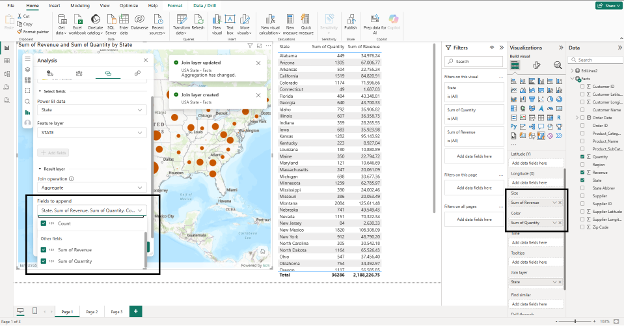
Alternatively, for some standard field this will work e.g. You can choose to drag the State field to the Location field well and summarize your results.
For Power BI, is there a way to use the ArcGIS connector and display a polygon for a public report?
User can use Power Automate with ArcGIS connectors to export feature layer data—including geometry—to a CSV file. This CSV can then be imported into Power BI, allowing you to visualize custom polygons and spatial data. Please refer to this blog for more information: Using ArcGIS Connectors for Power Automate to get Custom Geometry in Power BI.
ArcGIS for Power Automate
How would I choose a feature layer from my Enterprise in Power Automate?
To choose a feature layer from your ArcGIS Enterprise in Power Automate, use the ArcGIS Enterprise (purple) connector, sign in to your organization, and select your desired feature layer from the dropdown list when setting up a trigger or action. Only the layers you have permission to access will appear in the dropdown. When using ArcGIS Enterprise 11.3 or above you can use “arcgisforpowerautomate” as CliendID.
Addition Information and Resources
We hope this blog has provided clear answers to your questions and offered valuable insights into integrating ArcGIS with Microsoft applications. By leveraging the powerful capabilities of ArcGIS for Microsoft 365, Power BI, and Power Automate, you can enhance your workflows, improve collaboration, and unlock new opportunities for spatial analysis and automation. If you’re ready to take the next step, explore the resources below to deepen your understanding and start implementing these solutions today.
- ArcGIS for Microsoft: Learn how to integrate geospatial data into Microsoft
- ArcGIS for Microsoft 365: Learn how to integrate mapping and spatial analysis into Microsoft tools like Excel, SharePoint, and Team.
- ArcGIS for Power Platform: Discover no-code/low-code tools to develop automated geospatial workflows and apps.
- Customer Success Story: Read about Helix Water District’s work in streamlining water system management with ArcGIS Connectors for Power Automate.
- ArcGIS Blog: Stay updated with articles on the latest innovations in ArcGIS technology.
- ArcGIS for Microsoft Video: Watch an overview of how ArcGIS integrates across Microsoft platforms to enhance business operation
- Getting Started with ArcGIS for Microsoft: Learn more about how you can leverage these integrations in your workflow.
- Deploy add-ins in the Microsoft 365 admin center
Article Discussion: