ArcGIS Insights is retiring June 2026. To avoid data loss, it’s critical that you export, publish, and share your data to an ArcGIS Online or ArcGIS Enterprise organization — whether you’re using ArcGIS Insights in ArcGIS Online, Enterprise, or the desktop version. Here’s what you need to know and do to prepare.
When ArcGIS Insights will no longer be accessible
- ArcGIS Online: You will no longer be able to access the app June 2026.
- ArcGIS Enterprise: You will no longer be able to access the app in 12.0 or later. To avoid losing access to your Insights data, you must export your data before upgrading to ArcGIS Enterprise 12.0 or later.
- ArcGIS Insights desktop: You will lose access either after the June 2026 ArcGIS Online update or with ArcGIS Enterprise 12.0 or later, depending on your license.
Any data not exported before the retirement date will be permanently lost.
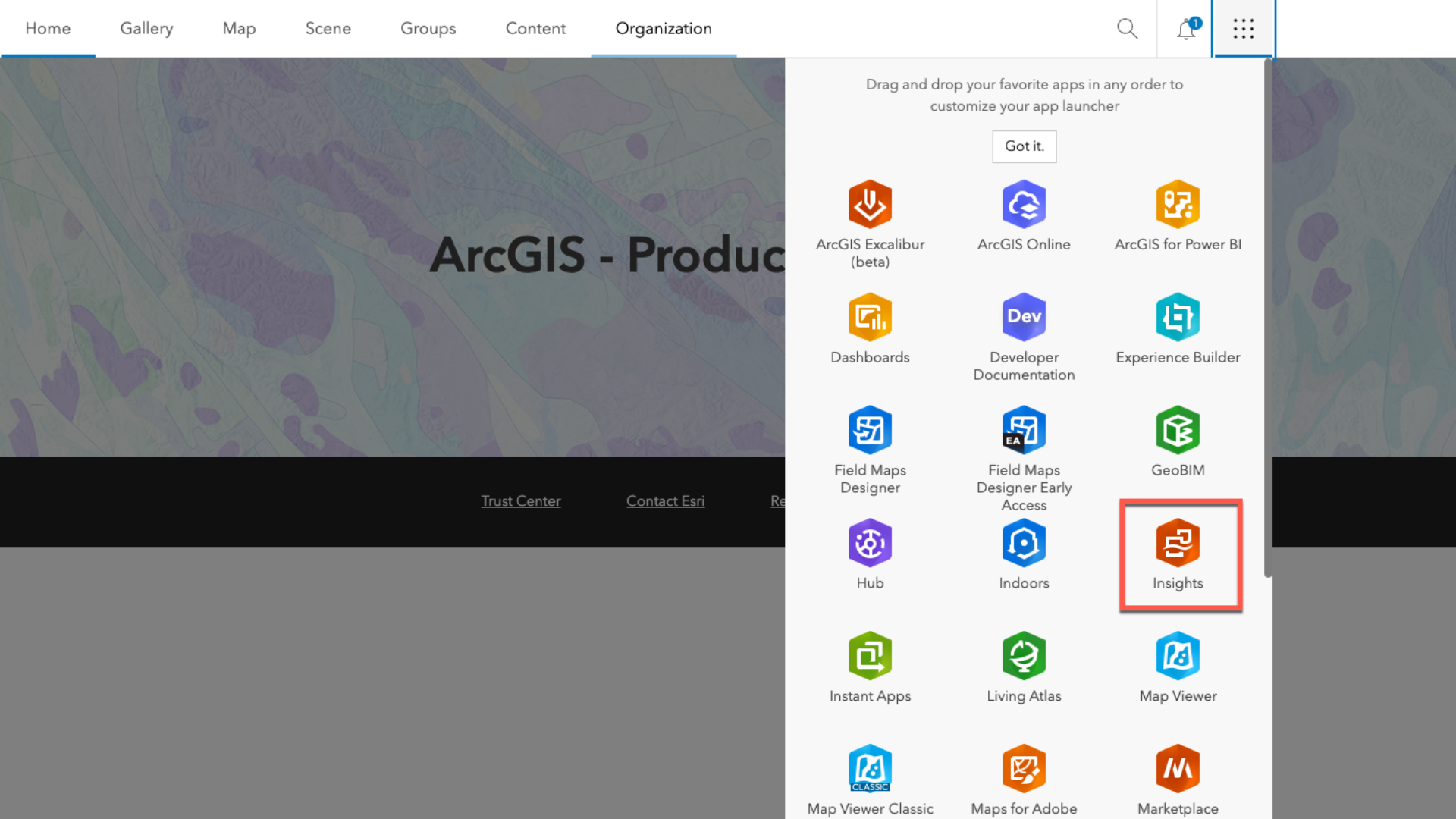
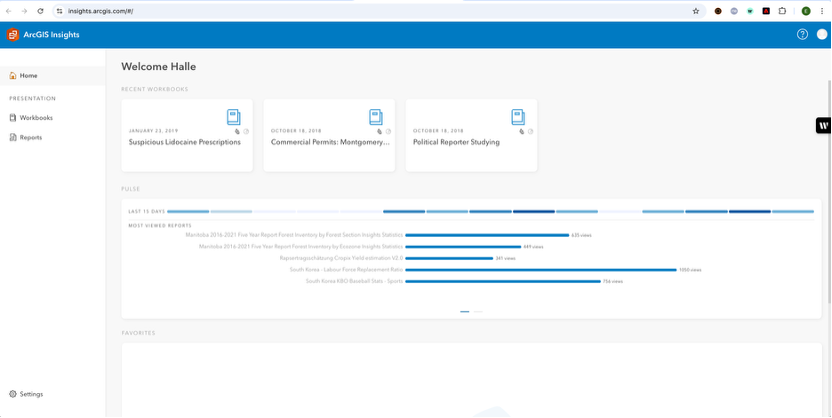
What needs to be exported to avoid data loss
To prevent data from being lost, be sure to export your data following our data migration guidance below. Exporting data allows you to save datasets outside of the Insights app in commonly used file formats so that you can continue your work after you migrate to a new ArcGIS product. The image below shows dataset icons commonly seen in ArcGIS Insights. Keep in mind that those shown in orange must be exported as they were created by Insights and will cease to exist when the product is removed.
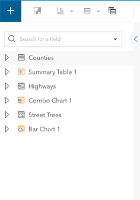
The screenshot above shows part of the data pane:
Counties: This is a dataset that can be an uploaded file, such as one from Excel, or a feature service or feature layer. This data should exist elsewhere unless you uploaded a file and subsequently deleted that file. This does not need to be shared to the portal or exported.
Summary Table 1: This is a result layer. It is an Insights specific dataset and MUST be shared to the portal or exported.
Highways: This is data from a database. This data exists in the database and will not be changed/deleted or affected in any way. This does not need to be shared to the portal or exported.
Combo Chart 1: This is a result layer that is in the database in the form of a query. This MUST be shared to the portal or exported.
Street Trees: This is a remote dataset, meaning it exists in ArcGIS as a portal item but is in a different portal to the one on which Insights is installed. It will continue to exist as is, in that portal and does not need to be shared to the portal or exported.
Bar Chart 1: This is an Insights result layer that is stored in the remote Portal. It MUST be shared to the portal or exported.
You can find the data source if you switch to the model view from the top right.

You should then select the dataset name, which opens the tools in blue. Then you can use the information icon to open the data source.
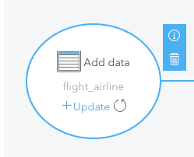
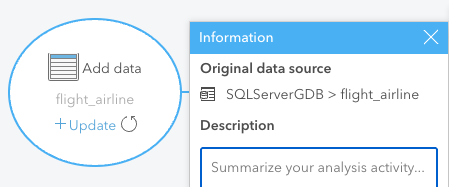
How to export your data
Only feature layers can be exported. You can export data if:
- You own the feature layer.
- You have administrator privileges.
- The owner or admin has shared the dataset and enabled export permissions.
How to Export from the Data Pane:
- Click the Dataset options button next to the dataset you want to export.
- Select Export.
- Choose an export format.
How to Export from the Home Page:
- Click the Datasets tab.
- Find the dataset you wish to export.
- Hover over it and click the Export button.
- Choose an export format.
Available export formats:
- Shapefile
- Comma-separated values (.csv)
- GeoJSON
Note: All exports are delivered in a compressed (.zip) folder.
Feature services with multiple layers
A feature service can contain multiple feature layers. When exported as a .csv or GeoJSON, each layer will be saved as a separate file within the same compressed folder.
We’re here to help
We understand that this transition may require adjustments, and we are committed to supporting you. If you have any questions about preparing for the retirement of ArcGIS Insights or need help with your migration plan, please reach out to your Account Manager for support. We appreciate your continued partnership and trust in ArcGIS products.

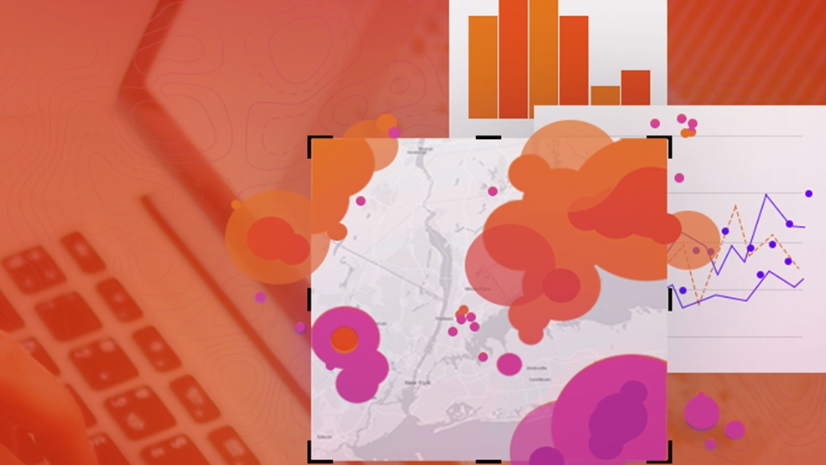
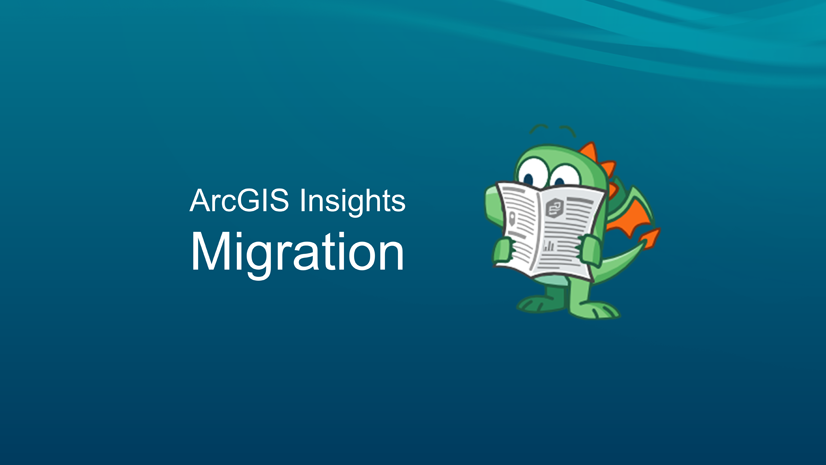
Commenting is not enabled for this article.