Note: This blog article covers the classic Esri Story Maps which are in mature support and scheduled to be retired in late 2025. Story authors are strongly encouraged to use the new ArcGIS StoryMaps to create stories.
For more information about transitioning to the new StoryMaps, see ArcGIS StoryMaps resources. For more information about the transition from classic Esri Story Maps to the new ArcGIS StoryMaps, see Esri Story Maps: Now in mature support.

Story Map Series is one of the more popular Story Maps, enabling you to present a series of maps via tabs, numbered bullets, or an expandable side accordion. In addition to maps, you can include images, video, and web content in your series to tell your story and engage your audience. By default, these layouts work in ascending order – numbered from 1 to the last entry. But in some cases you might want your Story Map to work in reverse order, from highest number to 1. Here’s how to switch your Story Map Series from a count up, to a countdown.
Counting up
The bulleted and side accordion layout options include numbers which are ordered starting with 1, and sequentially displayed until the last entry. Below is an example of a Story Map Series using the side accordion layout (Nation of Drones). Note that the entries are display in ascending order, from 1 to 4.
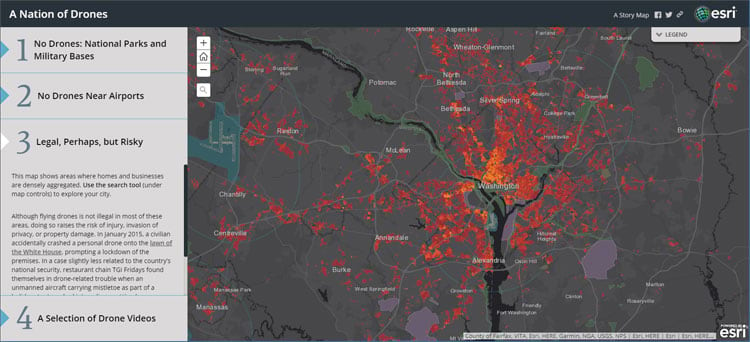
Below is an example of a Story Map Series using the bulleted layout (Great Wetlands of the World). Note that the bullets are displayed in ascending order, from 1 to 13.

Counting down
You can change your Story Map Series to display entries in reverse the order, from high to low. For example, instead of going from 1 to 10 (or whatever your last entry is), you can change it to reverse the order, counting down from 10 to 1. This is useful when instead of a forward progressing series, you are looking for a “countdown” from the last entry to the first.
To reverse the order, in builder mode click Settings:

Then check the box to Reverse numbering:
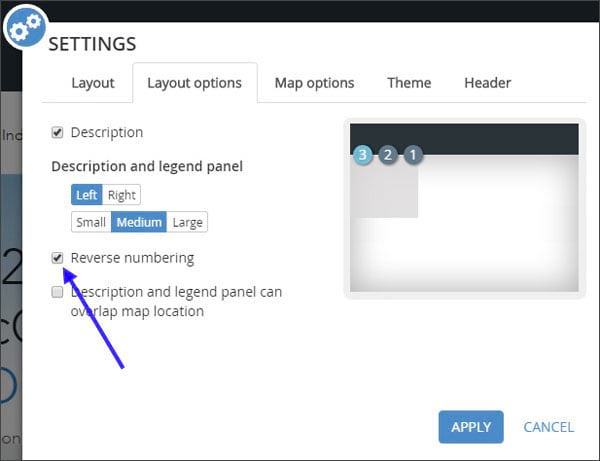
Apply and save your changes when finished.
Instead of ordering 1 through 10, your Story Map Series will countdown from the last entry to the first. Note that reverse numbering only applies to the bulleted and side accordion layout options.
More information
For more information about the new StoryMaps, see ArcGIS StoryMaps resources.
This post was originally published on January 11, 2018, and has been updated.

Commenting is not enabled for this article.