Following up on the beginner’s guide post on how to create a network diagram, I thought I’d do a post focused on creating a trace network, showing exactly what I did to start using network diagrams.
I like to think of things in their simplest form. With that, we can use trace networks for features that represent a collection of points and lines that have movement of something, such as a commodity, over time. This could be in support of rail operations or any other type of similar set of objects. For example, I am using stream data. Trace networks can help you understand the movement of objects in your data. There are many benefits to creating a trace network in ArcGIS Pro, and we will discuss some of them in this blog post.
Why would you want to create one?
A trace network is a model of a simple real-world network, such as a rail network. Trace networks can be used for a variety of purposes, such as performing a trace, creating network diagrams, or understanding the flow direction of a commodity or resource. For example, they can be used to simulate the flow of trains or water through the network or find the shortest route between two points.
What are some of the benefits?
Recently, I got pulled into conversations with a customer who was using the geometric network but they weren’t ready to move to the utility network. The real need was network diagrams. Ideally, a trace network came up as a potential solution to explore. Here’s a great article that got deeper into trace network capabilities. Using a trace network can be time-saving—especially when you are not ready for the utility network but want to migrate from a geometric network. Or if you just want to get started with network diagrams. You can also use it to understand more about your network with data validation by reporting network errors. Now let’s move on to creating a trace network.
How do you create it?
Here’s a short video walking through the steps I used to create a trace network. Whether you’re dealing with streams, rail, or any other point-and-line datasets, these steps are straightforward. The goal of the video is to remove the fluff and show the steps I used to create a trace network with network diagrams. Check out the video!
We just covered the basics of a trace network. They are incredibly helpful tools that allow you to efficiently represent large amounts of information. With trace networks, you can easily validate data, understand flow direction, and simulate the flow of trains or water. Simply follow these steps and you’ll be on your way. Now that you know how to create a trace network, what will you do next? Why not create a network diagram to provide more insight into your data?
If you want to go an extra step and trace a stream network, check out this lesson.
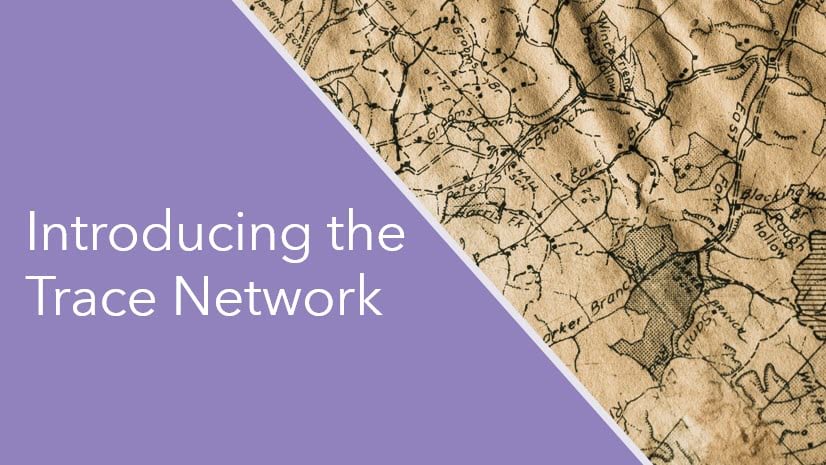
Article Discussion: