The June 2025 update of ArcGIS Workflow Manager for ArcGIS Online introduces exciting new features and enhancements! Share workflows with other organizations using partnered collaborations, select and deselect multiple job locations, and more!
For a complete list of capabilities available in this release, check out the ArcGIS Workflow Manager June 2025 Functionality Matrix!
Release highlights:
- Share workflows using partnered collaborations
- Multi-select features with the Define Location step
- View group thumbnails in the job tile
- Zoom to the extent of a workflow diagram
Share workflows using partnered collaborations
Workflow items can now be shared in an ArcGIS Online partnered collaboration, allowing other organizations to participate and contribute to Workflow Manager jobs!
Partnered collaborations simplify the orchestration of work across organizations, share processes to enforce standards while participating in a collaboration effort, and help maintain a centralized system to manage and track cross-organization activities.
What are partnered collaborations?
Partnered collaborations allow ArcGIS Online organizations to share content with one another using shared groups. Each organization owns and manages its own content while allowing members of a partnered organization to view and contribute.
For example, a utility company has an inspection process that requires personnel from the county’s public works department to perform tasks in ArcGIS Pro. The utility company’s GIS office doesn’t want to grant the public works department full access to the organization or add additional members to their own organization, but they need to assign certain steps in their Workflow Manager jobs to the department’s inspectors. The utility company could create a partnered collaboration with the public works department’s ArcGIS Online organization to provide controlled access to their workflow items.
At a high level, to create a partnered collaboration:
-
- Invite the partnered organization to participate in a collaboration and establish collaboration coordinators.
- Create a collaboration group.
- Add members from both organizations to the group.
- Add content to the group, which all members can now access.
You can learn about how to create a partnered collaboration or read more in the blog, The Power of Partnered Collaboration in ArcGIS Online.
How do I share workflow items using a partnered collaboration?
To share a workflow item with members of a partner organization, share the workflow item and the associated layers and views with the collaboration group. Then, in the workflow item itself, assign a role to the collaboration group so that members have the correct privileges.
Some important things to note about the level of access partnered members will have to your workflow items:
- The privileges of the workflow role assigned to the collaboration group is assigned to all members. However, they will not have access to the design page. Only members of the organization that owns the workflow item can administer it.
- Access to advanced functionality is the same, regardless of the type of Workflow Manager organization extension their organization has. The only licensing requirement is that they have either the ArcGIS Workflow Manager Standard or Advanced organization extension.
Partnered collaborations are distinct from distributed collaborations. ArcGIS Workflow Manager currently only supports partnered collaboration in ArcGIS Online.
Multi-select features with the Define Location step
The latest update to the Define Location step allows you to multi-select or deselect features by lasso, rectangle, or point to define the job’s location.
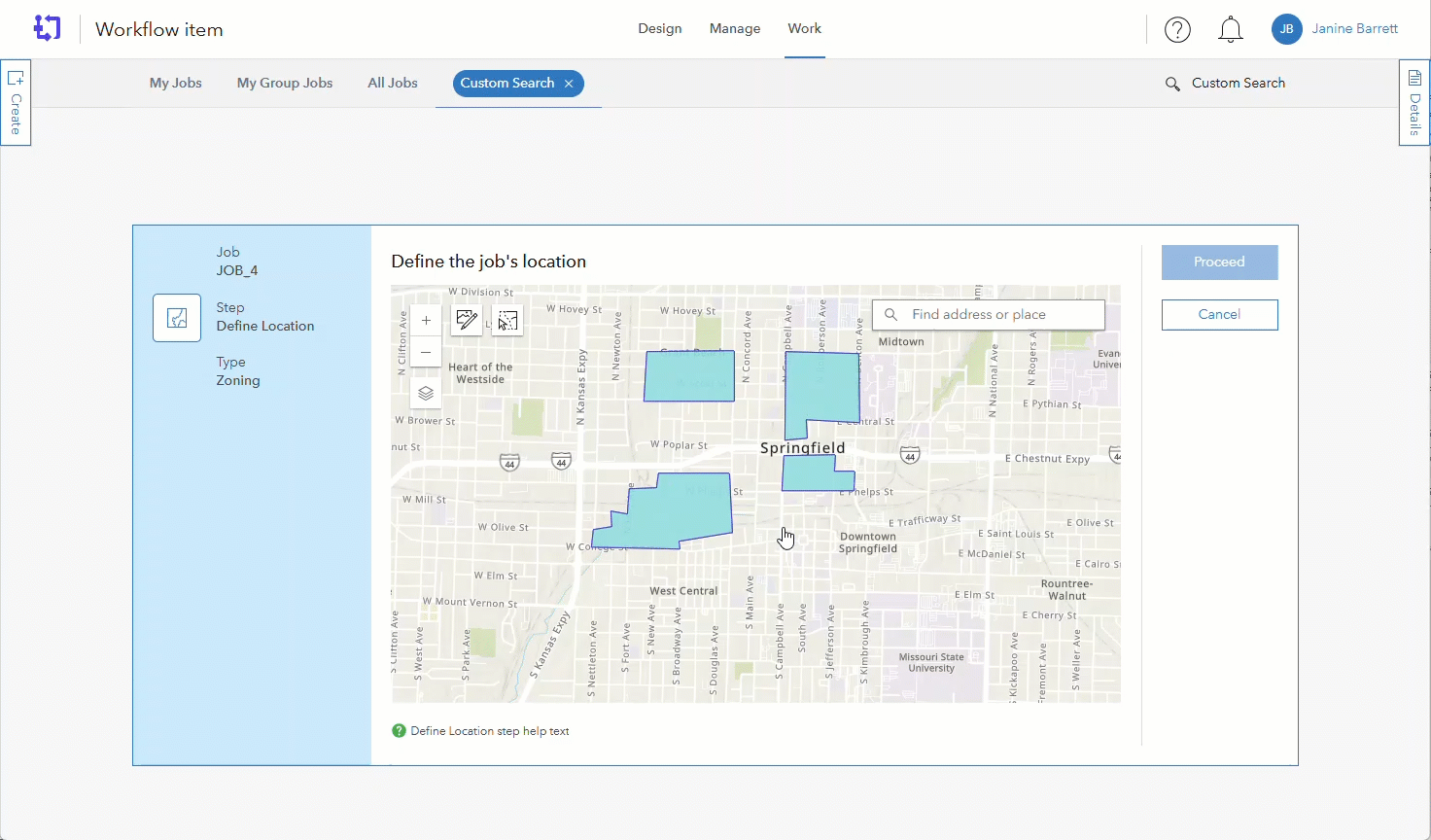
View group thumbnails in the job tile
Group thumbnails now appear on the job tile, making it easier to identify which jobs are assigned to specific groups.
Learn more about editing group properties and settings
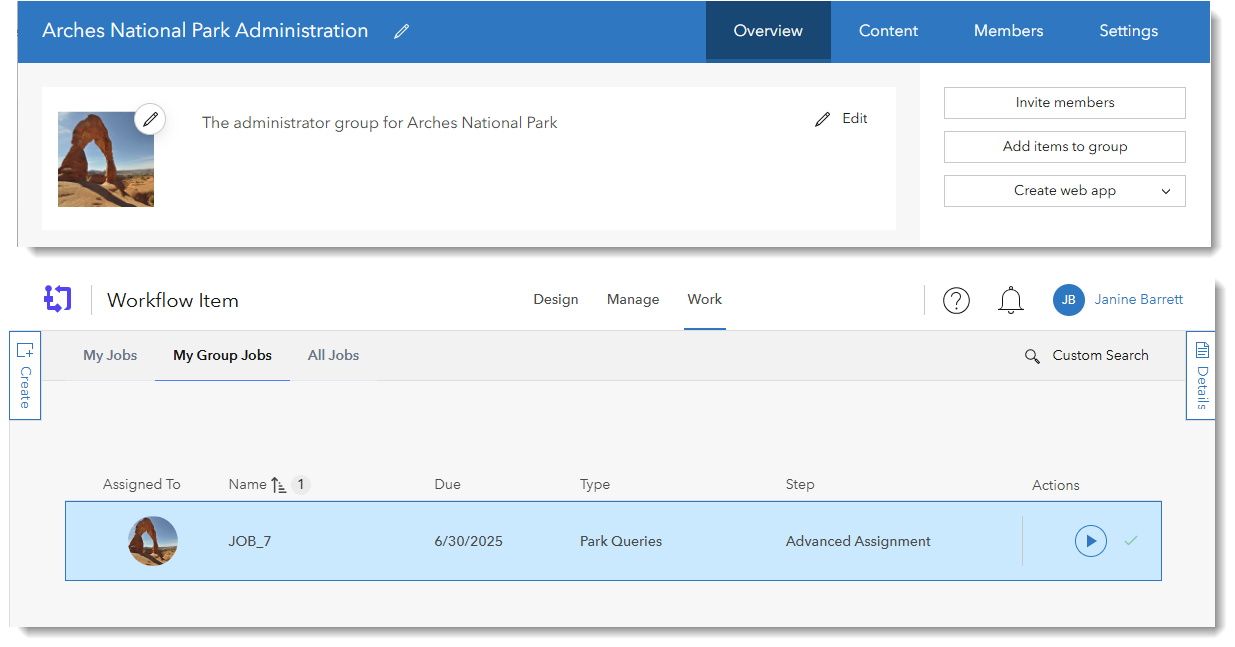
Zoom to the extent of a workflow diagram
Use the Fit to Window button to resize and center the entire workflow diagram on the canvas when designing your workflow diagram.
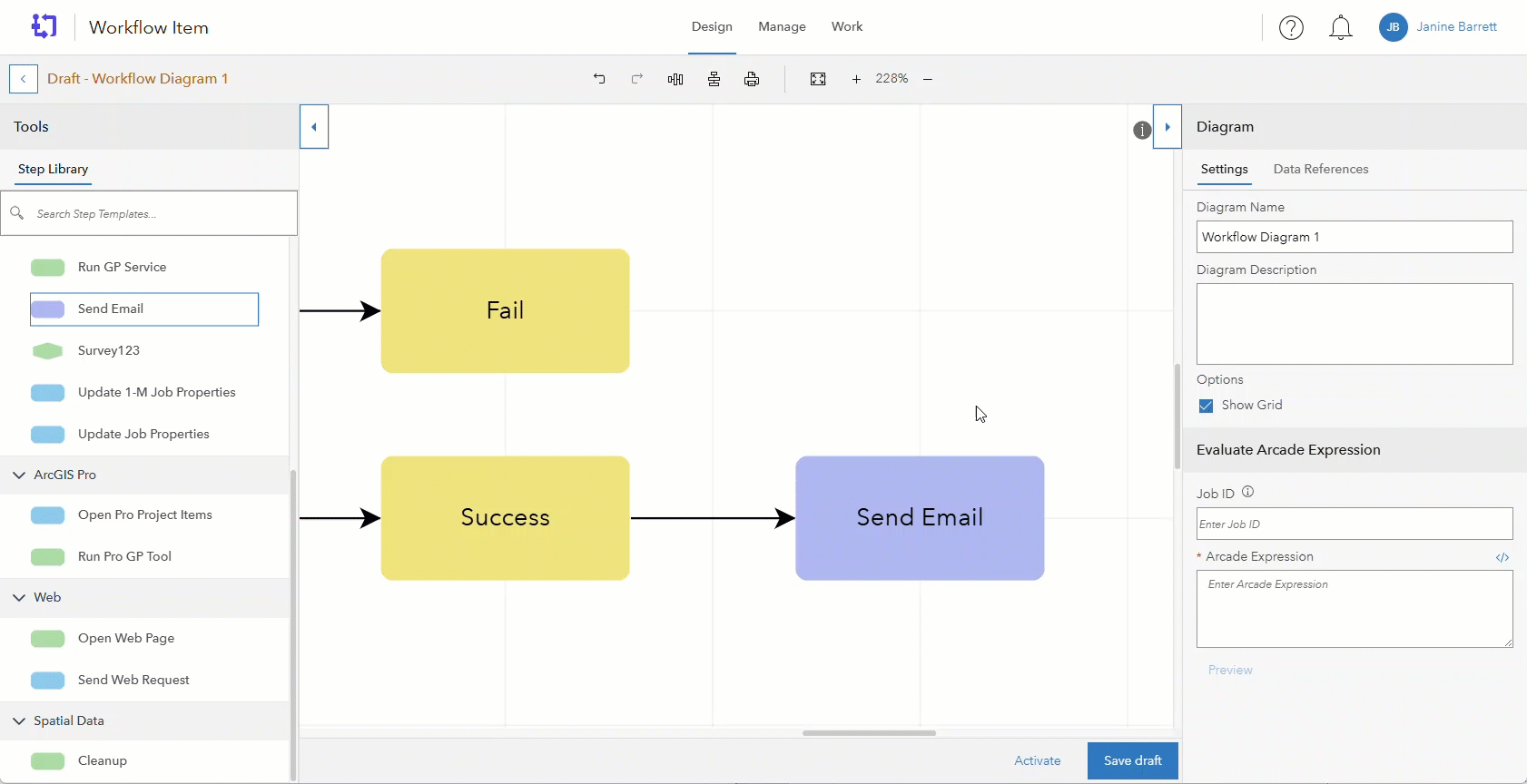
Learn more about ArcGIS Workflow Manager
Want to learn more about ArcGIS Workflow Manager? Check out our Resources for ArcGIS Workflow Manager blog to connect with us and discover everything you can do with Workflow Manager!



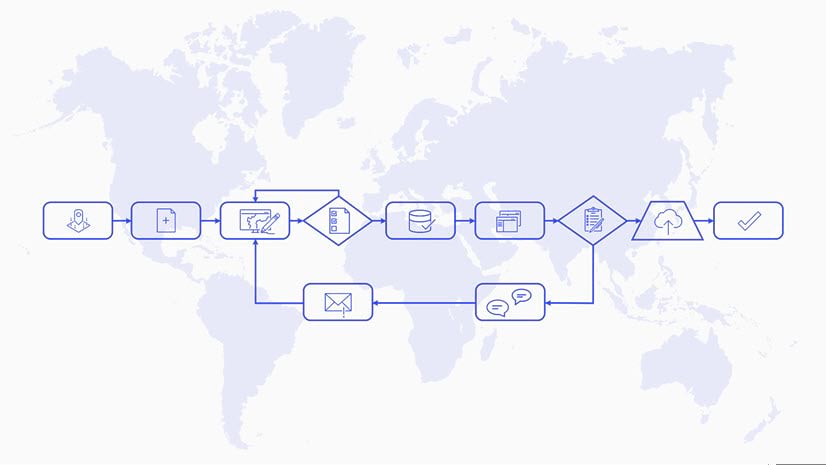
Article Discussion: