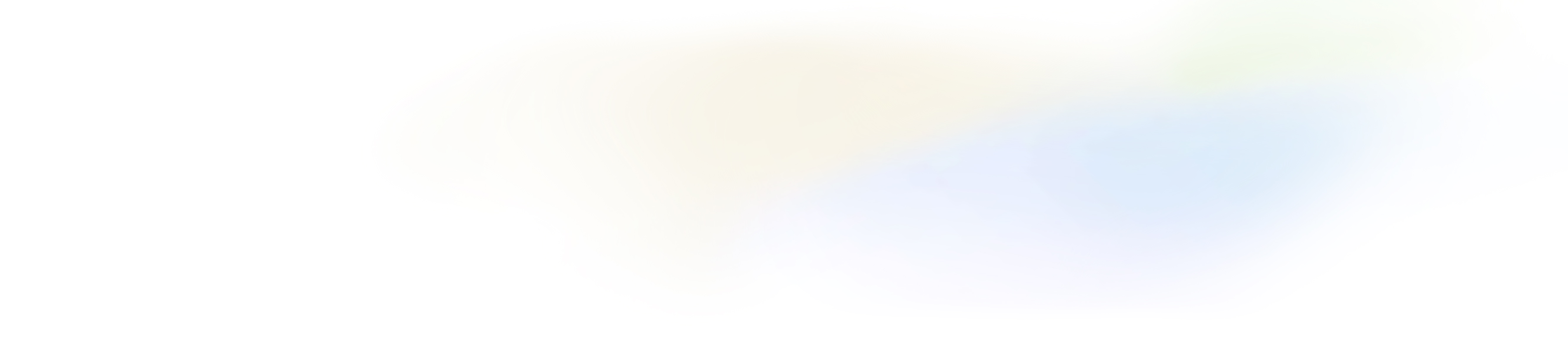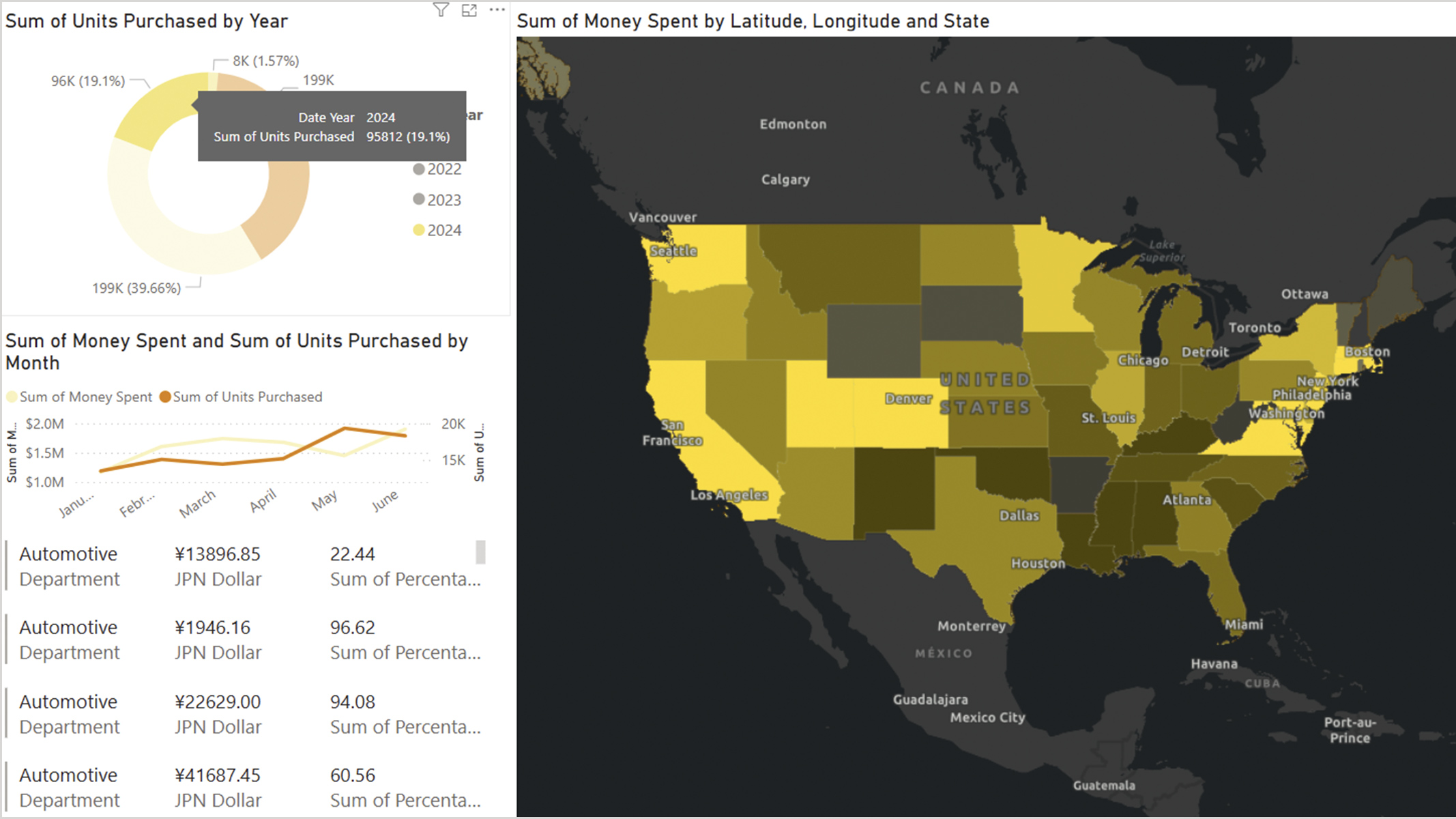ArcGIS for Power BI offers a standard experience that doesn’t require user types for ArcGIS to get started. However, this experience comes with limited functionality and limited access to ArcGIS data. When paired with user types, you can unlock additional functionality such as data enrichment, buffer analysis, and drive-time analysis.
User types also allow you to access your organization’s authoritative geospatial data to add greater context to Power BI reports. For more information on the capabilities available for each user type, please refer to the user types page.
Note: ArcGIS GeoAnalytics for Microsoft Fabric is not included with user types. It can be purchased through the Microsoft Marketplace.