See what’s new in today’s release of ArcGIS Pro 1.3, find out how to get the software, and learn how to use it.
What’s new at ArcGIS Pro 1.3
 The latest release number is 1.3, but in software development years, ArcGIS Pro is over four years of age, having its official project inception in early 2012. The first release was in January, 2015.
The latest release number is 1.3, but in software development years, ArcGIS Pro is over four years of age, having its official project inception in early 2012. The first release was in January, 2015.
Hundreds of developers, product engineers, and others like me at Esri who have been building ArcGIS Pro over the years are delighted to see it reach the 1.3 milestone. But what many of us truly measure ArcGIS Pro by is how well it helps GIS professionals like you model, analyze, and intelligently shape the world around us.
The 1.3 release delivers several new capabilities to help you with your work. Here are some highlights:
- KML layers—View KML layers in Pro. If you need to do something else with a KML layer, such as perform an analysis, use KML To Layer, a geoprocessing tool that converts the data into feature classes and the symbology into a layer file.
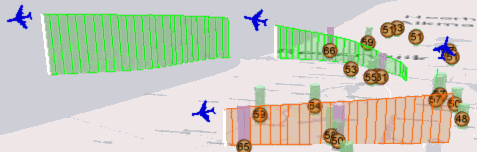
- Geodatabase topology—Create and edit features and then check whether the results break any topological rules—rules defining spatial relationships—which are preconfigured in the geodatabase that contains the new and edited features. If a feature breaks a rule, it is symbolized and recorded as an error. Geodatabase topology ensures quality geographic data is generated. Try it out…
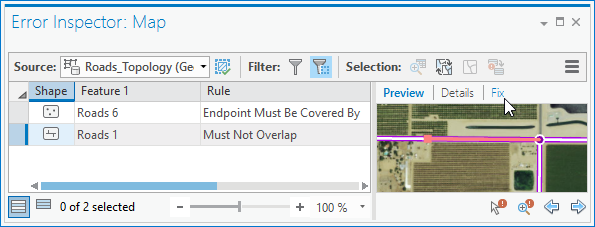
- Locate features—You’ve added a layer to your map, and the layer contains thousands or millions of features. Now you want to find the feature that has a specific ID value or name. With Locate Features, you can use the search box in the Locate pane to quickly find the right feature. Try it out…
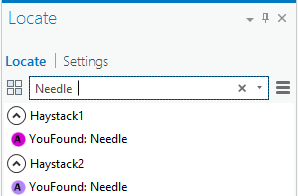
- Image Classification Wizard—Let the wizard guide you through the multistage process of converting pixels from remotely sensed imagery, such as aerial photos, into classes. By doing this, you can convert imagery into thematic maps, which can show, for instance, land that is covered by turf, forest, and so on. Try it out…
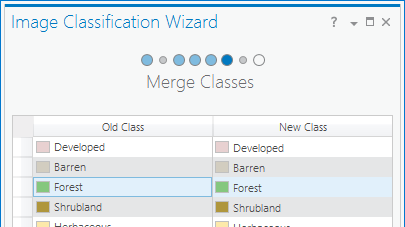
A complete list of new capabilities is available in What’s New at ArcGIS Pro 1.3.
Get ArcGIS Pro 1.3
Common setup questions
At Esri’s International User Conference last week, I talked to several GIS professionals who wanted to install ArcGIS Pro but thought they couldn’t, when in fact they could. Unfortunately, this was preventing them from keeping up with the latest GIS technology. Understanding the following facts, however, made them eager to put ArcGIS Pro on their machines.
Purchasing:
- ArcGIS Pro is included in ArcGIS Desktop Maintenance—it doesn’t cost extra.
Installing:
- You don’t need ArcMap installed on your machine to install ArcGIS Pro.
- If ArcMap is installed, ArcGIS Pro will work on the same machine.
- ArcGIS Pro works next to any ArcMap version (10.2, 10.3, etc.). You don’t need the latest version of ArcMap.
Licensing:
- The default licensing model is Named User, which means ArcGIS Pro gets its license through your ArcGIS Online account; however, there are other licensing options as well.
- You can license named users through Portal for ArcGIS instead of ArcGIS Online.
- You can convert your Named User licenses to Concurrent Use licenses, which means License Manager provides ArcGIS Pro licenses. These licenses are unique to ArcGIS Pro, so ArcGIS Pro will not use your ArcMap (i.e., Desktop) licenses.
- You can convert your Named User licenses to Single Use licenses, which means the license is a locally stored file that can be used by one machine.
More questions about ArcGIS Pro are available in the ArcGIS Pro FAQ page.
System requirements
If you’re not sure whether ArcGIS Pro 1.3 will work on your machine, see ArcGIS Pro 1.3 system requirements for the complete requirements list. Some of the more commonly referenced requirements are listed below.
- Operating system: Windows (64 bit) 7 SP1, 8, 8.1, or 10
- Microsoft .NET Framework: 4.6.1
- CPU speed: Quad core (recommended), 2x Hyper-threaded hexa core (optimal)
- Memory/RAM: 8 GB (recommended), 16 GB (optimal)
- Disk space: 6 GB or higher
- Screen resolution: 1024×768 or higher at normal size (96 dpi)
- Video/Graphics adapter: DirectX 11 (OpenGL 3.2) compatible card with 2 GB RAM (recommended); DirectX 11 (OpenGL 4.4) compatible card with 4 GB RAM (optimal). Be sure to install the latest driver.
- Microsoft Internet Explorer 10 or 11
Download and install ArcGIS Pro 1.3
If you and your machine are ready for 1.3, here is where to get it:
- Existing ArcGIS Pro users—If you already have a previous version of ArcGIS Pro installed, you can upgrade to 1.3 through the software itself (Project tab > About) or download it through My Esri.
- First-time ArcGIS Pro users who are current on ArcGIS Desktop Maintenance—Download 1.3 through My Esri.
- Others—Sign up for an ArcGIS trial.
Learn to use ArcGIS Pro
If ArcGIS Pro is new to you, try the quick-start tutorials. I recommend Introducing ArcGIS Pro to get familiar with the software and its user interface. Each tutorial focuses on a primary aspect of ArcGIS Pro, such as creating projects and symbolizing map layers, and states an estimated time to complete it, which varies between 10 and 45 minutes. Many have a one to three minute overview video, which shows the interaction described in the step-by-step instructions. New tutorials will be added in future updates.
Esri’s Learn site provides several lessons that teach how to use ArcGIS Pro through real-world problems. In Get Started with ArcGIS Pro, you build 2D and 3D maps of Venice, Italy and quantify and visualize flood risk.
If you’re familiar with ArcMap, but new to ArcGIS Pro, the For ArcMap Users help topic is for you. It gives a brief introduction to what’s different and points out where some common tools can be found in ArcGIS Pro.

Article Discussion: