In CityEngine 2017.0, we introduce the concept of scenarios, a new way to create different designs for the same scene. For example, scenarios can represent multiple redevelopment proposals for a site or different phases of construction. These designs can then be compared visually in 3D and analytically in the dashboard. With multiple viewports, we can evaluate the 3D layout of each proposal in a side by side comparison. In the dashboard, for example, we can compare how much floor area each design dedicates towards residential, office, and retail space.
This video highlights how scenarios are used to represent multiple fictitious redevelopment scenarios in this example scene based in Philadelphia (http://www.maps.arcgis.com/home/item.html?id=b90b5b5b795c40b6a001d471f9bede51).
Clicking on the scenario icons at the top of the scene editor allows for quick switching between scenarios. As different scenarios are selected, the dashboard updates to show information about the current scenario. The dashboard also has an option to turn on or off scenario comparison. When on, the dashboard displays information from all scenarios allowing us to compare values across all scenarios in the same chart.
To compare designs side by side, we can open each scenario in its own viewport and look at multiple scenarios simultaneously. In the video, we change the color of the buildings to color them by usage, and the dashboard colors are customized to match, creating an effective side by side comparison of scenarios.
Creating a new scenario doesn’t have to be from scratch. Default objects exist in every scenario, objects can be shared between scenarios, and objects can be copied from other scenarios. Let’s say we want to create a new scenario in which we keep the current residential buildings but replace the office building. We can share the current residential buildings between the current scenario and the new scenario by updating their scenario assignment in the Inspector to include the new scenario. Then, we can replace the office building with a new model by copying a proposed building from another scenario. Since the building is a copy, we can make changes to it without affecting the building in the other scenario. In this new scenario, the residential buildings are shared between scenarios, and the office building exists only in this scenario. The sharing and copying abilities make it easy to create new scenarios.
Another new feature available in CityEngine 2017.0 is local edits. Local edits allow us to make local changes to procedural models. For example, with local edits, we can change the window size of a specific window without needing to make any changes to the underlying rules that specify one general window size for all windows. In the video, we decrease the height of a single tower and make the top floor of each tower residential. As the local edits are made to the model, the dashboard updates to reflect these changes.
With scenarios and local edits synchronized with the dashboard, CityEngine is a powerful tool for creating, visualizing, and analyzing multiple designs. I hope you find these new features useful in your next project.
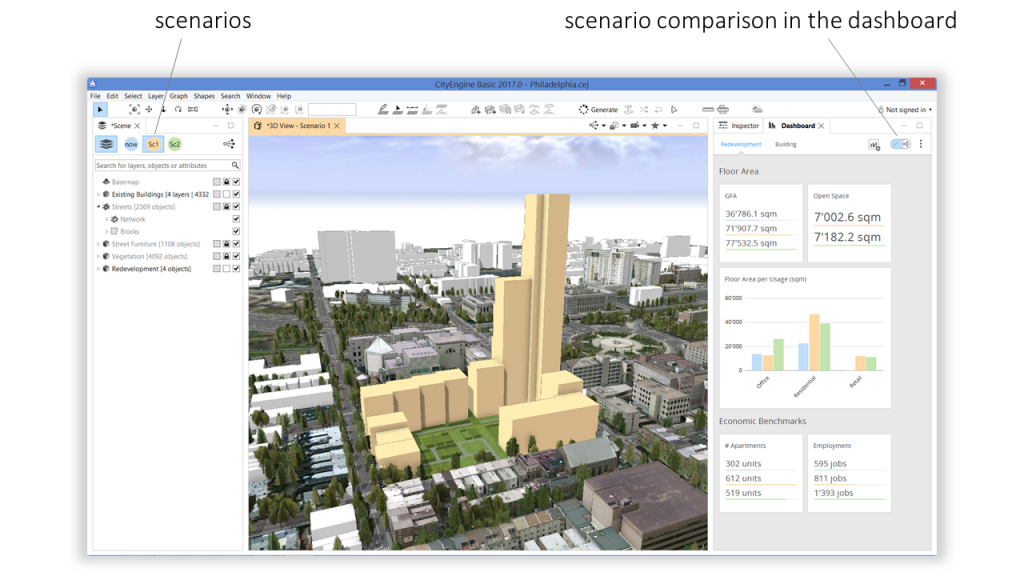
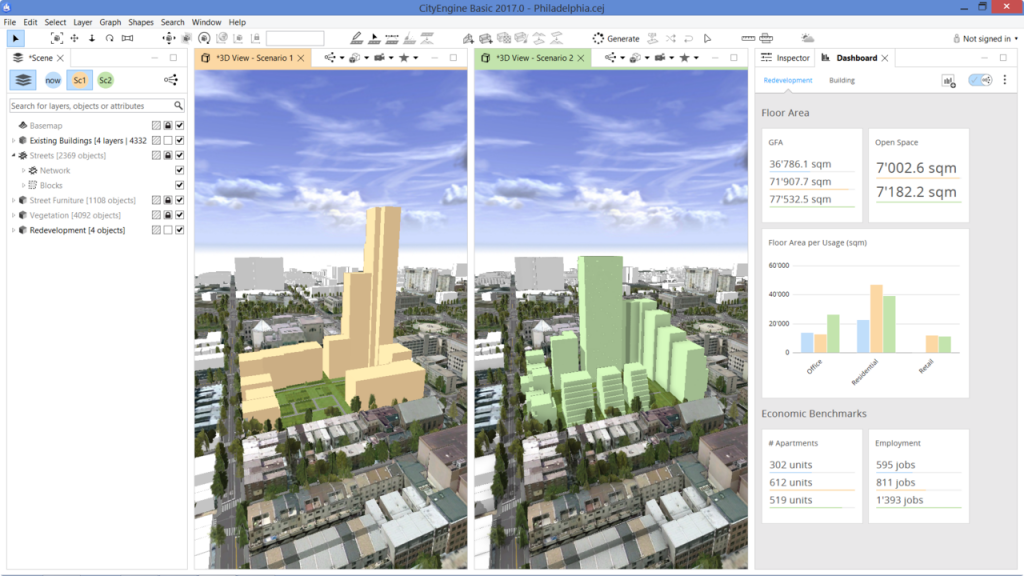
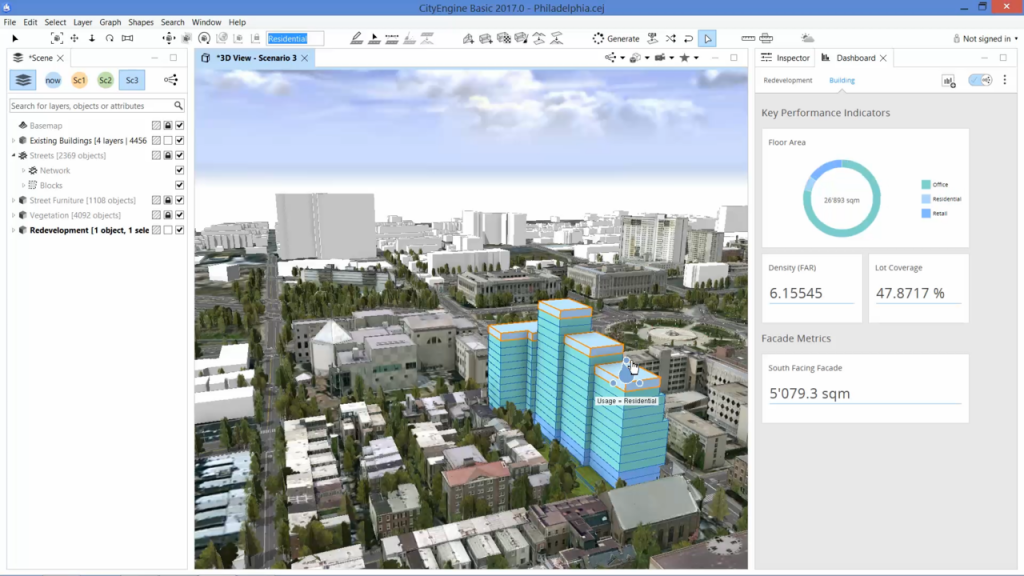

Commenting is not enabled for this article.