Updated on December 6th
ArcGIS Online was updated the evening of December 5th, 2018. There is a lot of useful functionality packed into this update, including some user interface updates, licensing changes and changes to administrative workflows. This article will describe the upcoming changes to the look and feel of ArcGIS Online while this related blog reviews concepts about the next evolution of licensing, User Types.
Updated look and navigation
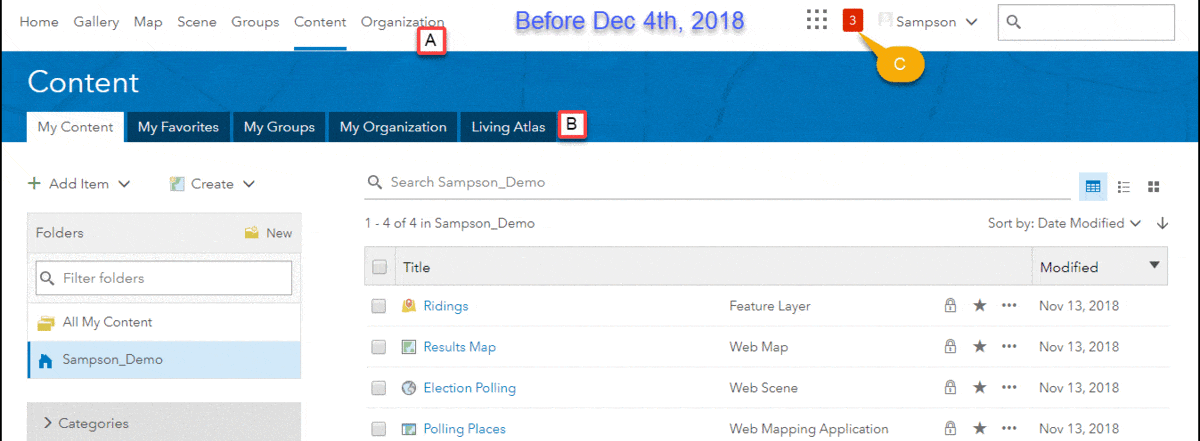
ArcGIS Online has had a facelift with the December 2018 update. All the functionality that you were using is available in the same location, but the look and feel of the website has been updated to improve navigation, contrast and responsiveness. Navigation through pages and tabs has been improved (Image 1), re-positioning the page navigation (A) and sub-page navigation (B) and highlighting the selected page making it easier to select the correct tabs. The pages in ArcGIS Online are now responsive, which means the page layout is resized when viewed with smaller browsers like those on a mobile device. The page makes the active content on the page pop, adding a new shaded background and providing more space for featured content.
Author’s highlight: The new notifications design(C) enables members to clear all notifications! Click this link for a sneak peak.
Licenses page
The Licenses page will display information and workflows to support user types. To learn about user types, check out this blog. The license page will now have two tabs to provide information about add-on licenses and user types (Image 2).
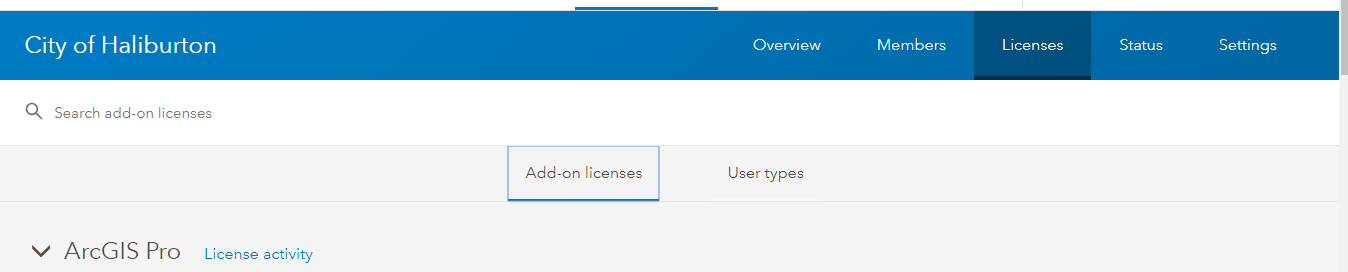
User types
User types include identity, capabilities and apps. The user types tab displays available and assigned user types that have been purchased for your organization (A) (Image 3). Expanding the user type descriptions allows administrators to understand the apps that are included (B) and compatible (C) with specific user types, as well as which roles (D) are available to the user type.
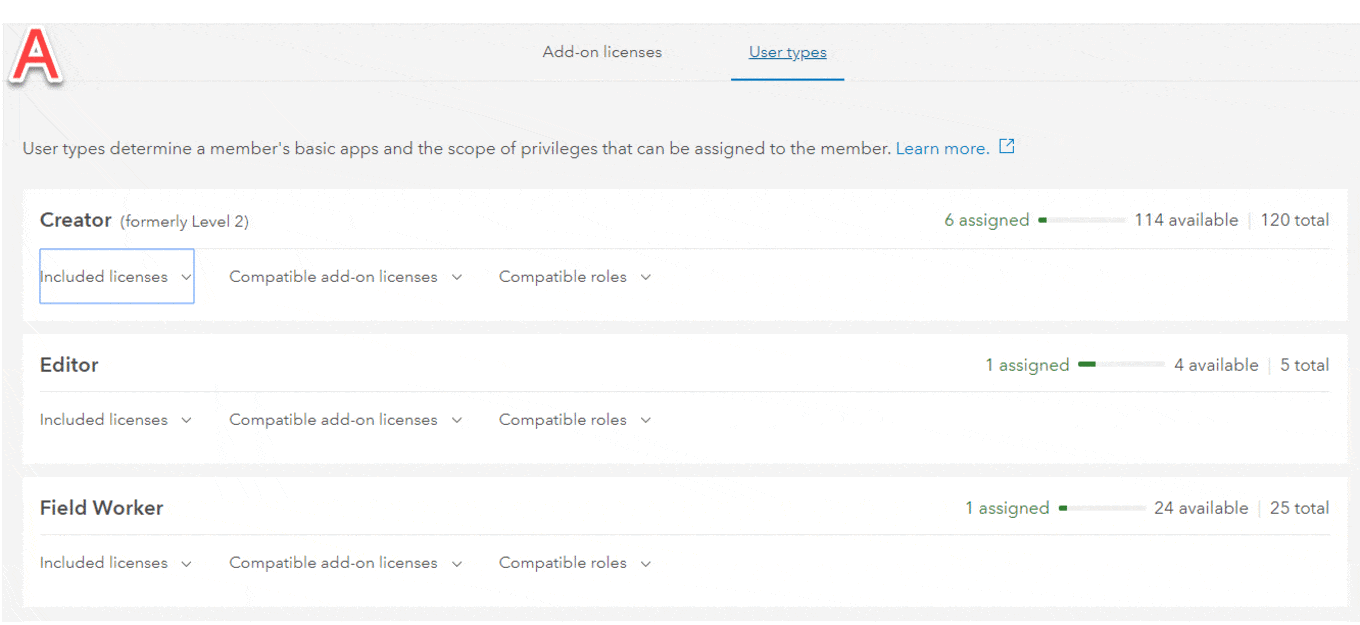
Add-on licenses
The Add-on licenses tab enables administrators to search and explore available licenses that can be assigned to existing members (A) (Image 4). The assign button on the license card opens the window to assign add-on licenses. In this tab, administrators can filter members in the organization by group, role and user type, and assign licenses in batches of members (B). App licenses can be included with a user type or assigned as an add-on license, so the available action that can be applied to each member is displayed to the left. Members who are assigned user types that are not compatible with the specific app are denoted as incompatible (C).
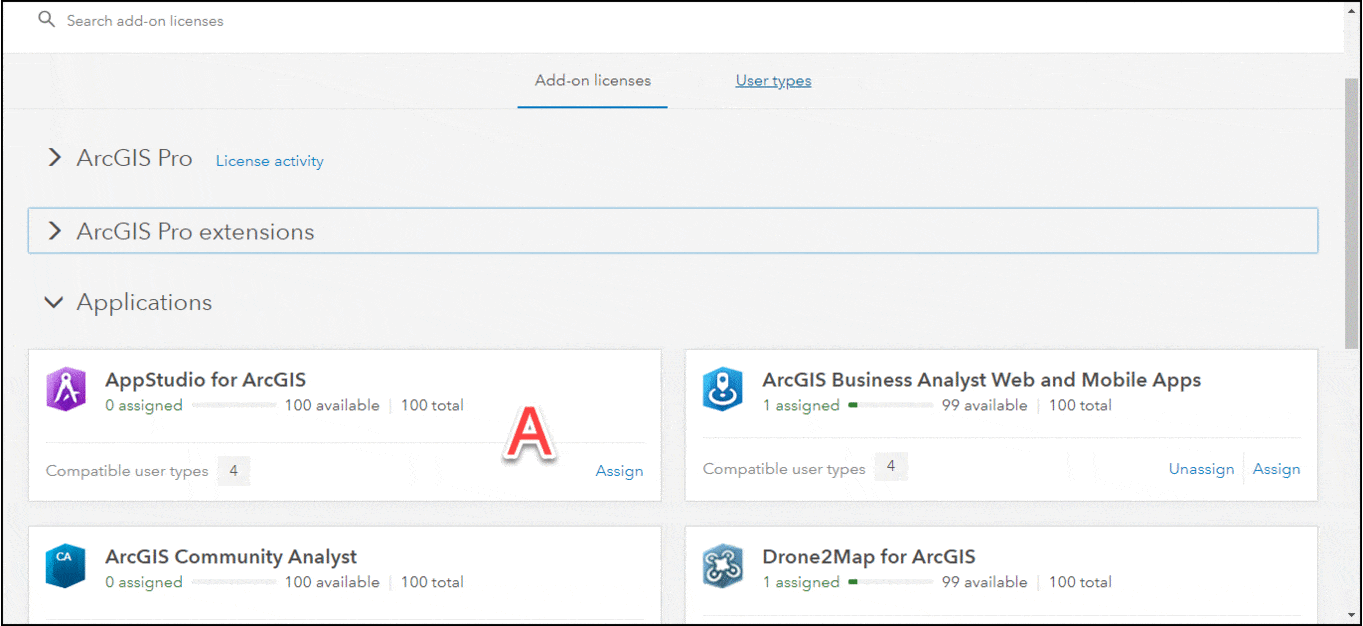
Streamlined invitation workflow
The workflow to invite members has been updated and streamlined to ensure that your members’ accounts are ready for use before they log in. A familiar set of steps walks administrators through inviting members, choosing the invitation method and number of members to invite (individual or by file). Like the previous invitation process, the user type (formerly user level) and role must be assigned during the invite process (Image 5).
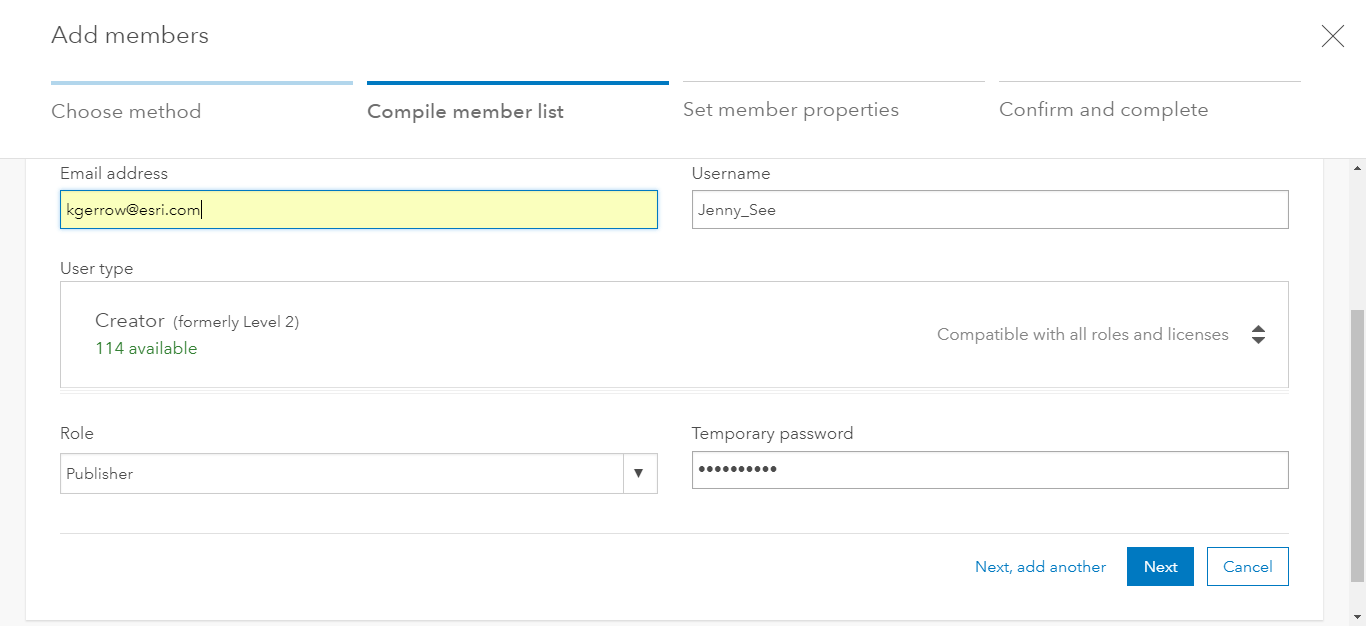
The steps to set member properties provides a method to assign add-on licenses, groups, credits and profile properties like My Esri Access and member start page (Image 6). The last step provides a summary of the invitation settings and completes the invitation. The Set member properties section enables administrators to include add-on licenses during the invitation process, streamlining the invitation workflow as requested with this idea.
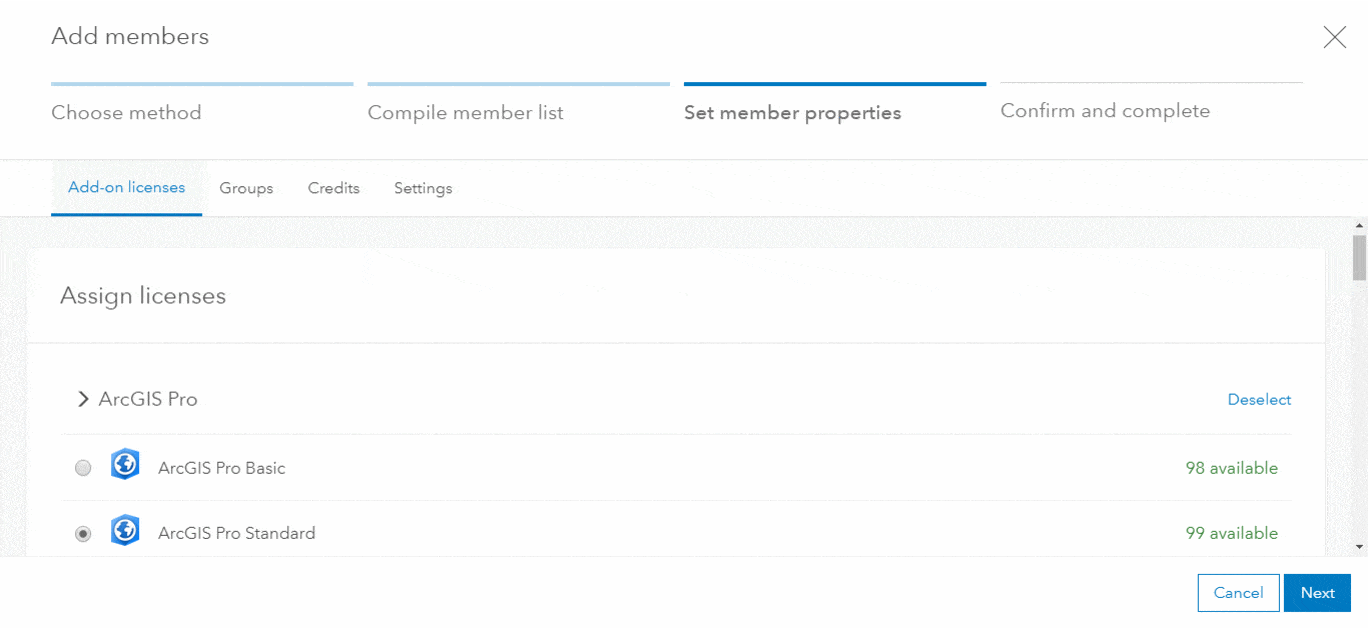
We are excited for you to have access to these updates on the evening of December 5th PST and can’t wait to hear your thoughts on GeoNet. To get more familiarized with the latest changes, watch the video below and join the Early Adopters Community.
Helpful Documentation Links:
User types, roles, and privileges

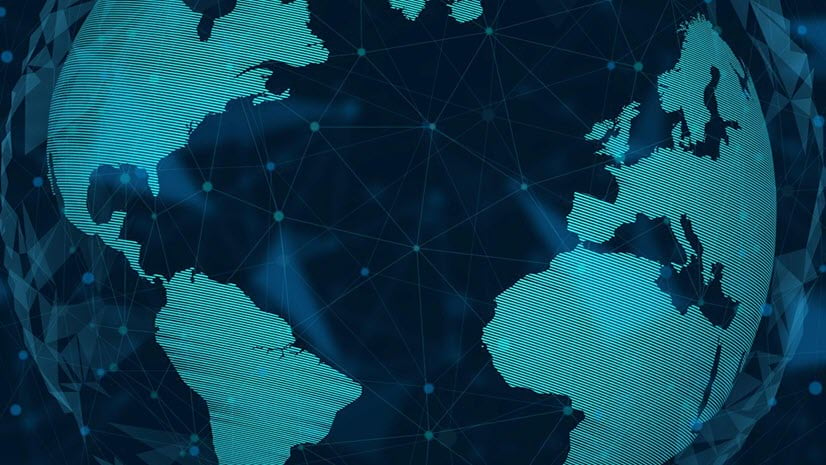

Commenting is not enabled for this article.