Under the specific set of conditions outlined below, analyzing a Space Time Cube using either Emerging Hot Spot Analysis or Local Outlier Analysis is not working correctly. The large majority of workflows are not affected. The issue occurs when you run your analysis using a Polygon Analysis Mask, and analyze a summary variable that was created using the Zeros option for the Fill Empty Bins parameter. This impacts all versions of both Pro and ArcMap since the Summary Variable was introduced (beginning with Pro 1.1 and ArcMap 10.4).
We have corrected the issue for all versions and are providing the fix at https://esri.box.com/v/PolygonAnalysisMaskFix for your immediate use.
To set up the fix:
1. In https://esri.box.com/v/PolygonAnalysisMaskFix, find the folder that corresponds to the version of Pro or ArcMap that you are running.
2. Download the SSCube.py file.
3. On your local machine, find the location where you have installed either ArcMap or Pro.
Note: Pro defaults to C:Program FilesArcGIS and ArcMap defaults to C:Program Files (x86)ArcGIS
4. Find the ArcToolbox Scripts folder.
For Pro: …ArcGISProResourcesArcToolBoxScripts
For ArcMap: …ArcGISDesktop10.5ArcToolboxScripts
5. Within the Scripts folder, find the file named SSCube.py and rename is to sscube_orig.py (this will ensure you have a copy of the original file, just to be safe).
6. Copy the new SSCube.py file that you just downloaded into the Scripts folder.
Now when you open ArcMap or Pro you will be using the new SSCube.py.
Detailed explanation of the issue:
When you create a space time cube, it is always stored as a rectangle representing the extent of your data (or an extent provided by you when you create the cube).
When summarizing a variable within each bin, if a location has ever had data before, empty bins within that location will be filled based on the method that you provide for the Fill Missing Values parameter. However, if a location within the rectangular extent has never had any data before, then that location is stored as a series of -9999 values, indicating that those locations do not have any data associated with them. When you then go on to do further analysis, for those Summary Variables that you filled with zeros, you are given the option to use a Polygon Analysis Mask. The Polygon Analysis Mask allows you to indicate places that could have had data, but did not. For instance, perhaps you have a very safe neighborhood that experienced no crime, but you do not want to leave it out of your analysis. The Polygon Analysis Mask allows you to indicate that anywhere within the mask, even if the location never had data, fill all bins at that location with zeros.
Without the fix, instead of using zeros to fill in locations within the Polygon Analysis Mask that never had data, the tools carry over the -9999 from cube creation. As a result, the value -9,999 is being used for analysis instead of zero. The fix corrects this issue and within the analysis appropriately converts the -9999 values to zeros. Note: You do not need to recreate any space time cubes. Rerunning Emerging Hot Spot Analysis or Local Outlier Analysis with the fix will correct the problem.
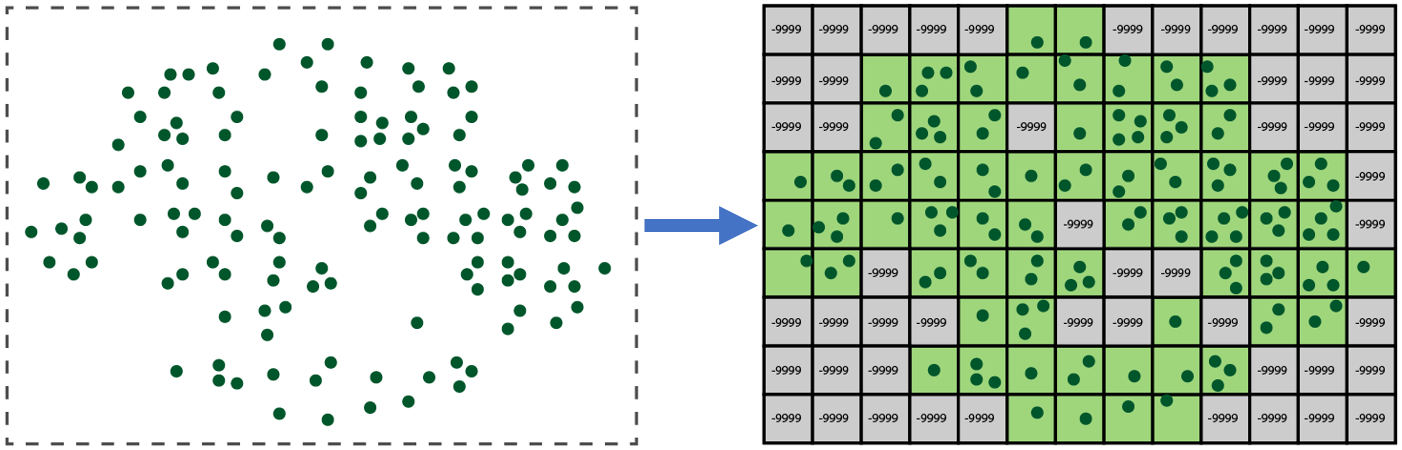
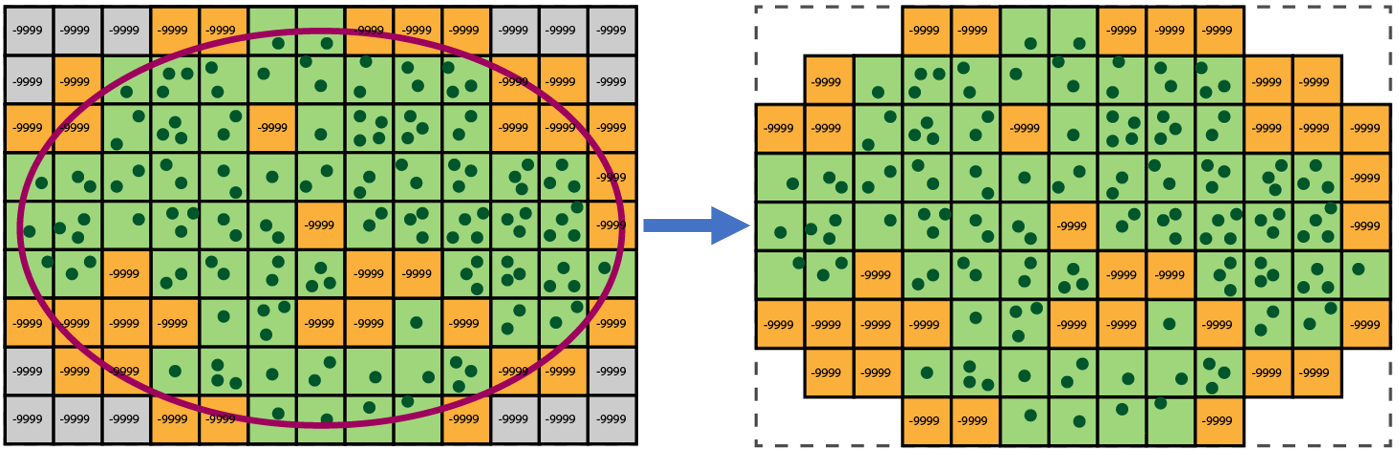
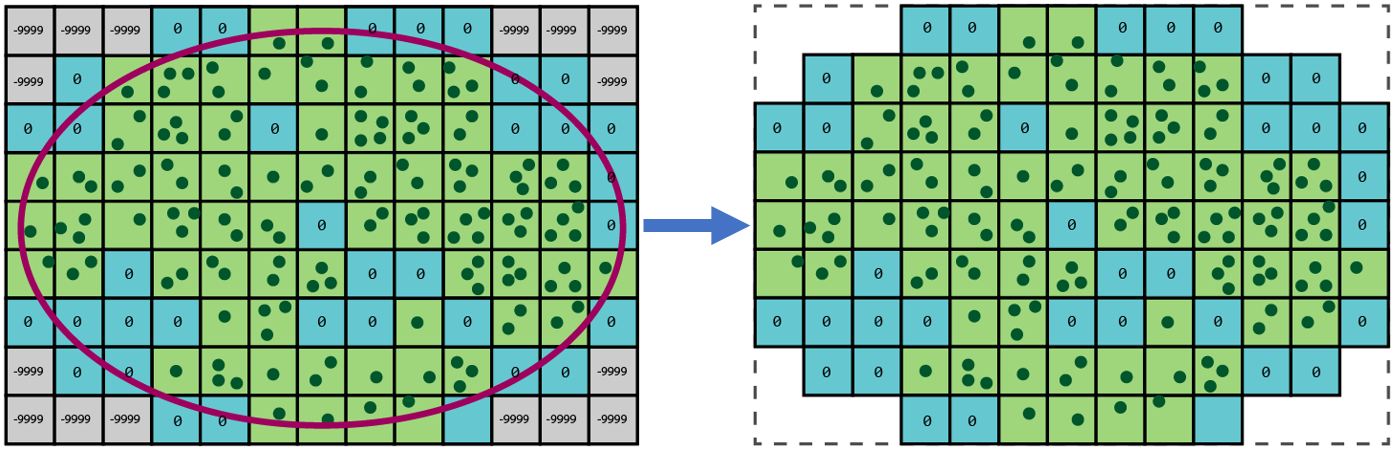
In summary
Analyses that are not impacted:
- Any analysis on the COUNT variable
- Any analysis on a Summary Variable without a Polygon Analysis Mask
Analyses that are impacted:
- Any analysis on a Summary Variable with a Polygon Analysis Mask (only Summary Variables that were filled with zeros have the option to use a Polygon Analysis Mask)
We sincerely apologize for any impact this might have had on your analysis.
Lauren Bennett Spatial Statistics Team
Commenting is not enabled for this article.