The June update of Community Analyst is here. This update includes Esri’s 2017/2022 estimates and projections for the U.S. and several new features and enhancements.
Here are the key highlights:
Access 2017/2022 US Demographics and Updates to Global Data
Up-to-date 2017 estimates and 2022 projections on US population, Tapestry Segmentation, Consumer Spending, Market Potential, Daytime Population, Retail Marketplace, Business Locations and Summary, Major Shopping Centers, Traffic Counts, Crime, and more are now available. Some important things to note with the data update:
- ACS data remains 2010-2014 in this release. They are moved into 2017 geography but the data itself remains 2010-2014. ACS 2011-2015 data will be released at a later date.
- You can also learn more about variables with additional description in the info icons.
Please note that descriptions are available for a set of variables in this release. For example, Tapestry, Daytime Population, Consumer Spending, Diversity Index, and many more .We will continue to add descriptions for more variables in future releases as well.
- Market Potential dataset includes 89 new variables and does not have 42 existing variables due to the changes in the underlying survey. This change will also reflect in the Market Potential reports about Electronics and Internet, Finances, Health and Beauty, Restaurant, Retail, and Sports and Leisure. Feel free to contact us by commenting on the blog if you need more details on this change.
- MBR data updates for 34 countries primarily in Asia, Middle East, and Australia
Learn more about data updates and geography changes.
Visualize Historical Traffic Data in Single Click
Map historical traffic counts data and visualize traffic patterns in the U.S. For example, you can easily determine the locations on Sunset Blvd in Los Angeles for the last 10 years where traffic counts have been above 10,000.
Sourced from Kalibrate, the historical traffic counts data shows traffic volume by the number of vehicles that cross a certain point of a street location. You can visualize different traffic counts including daily and weekday counts. Filter the mapped data by count values, year of count taken, road type, and street name. Style the data using a number of visualization and appearance choices so you can see and understand the traffic data more effectively.
Use New Mapping Options to Visualize Data
Leverage additional mapping options that you use in other parts of the ArcGIS platform. Community Analyst will support Smart Mapping options that help making beautiful maps even easier. Use proportional symbols, improved categorical mapping, and more styling options as part of the color-coded mapping workflow. You will be able to create color-coded maps as easily as you have always been.
For example, you can quickly map population using a proportional symbol mapping option and understand the population distribution even more easily. High population states in the map below are popping out much more clearly than how you visualize them in a color-coded map.
Map Two Variables in One View
Need to find areas where population is low but population growth is high? Or where income is low but population is high? You will be able to answer these questions easily by creating maps that include two variables. For example, the map below shows total population and median income by states in one view. Darker icons show higher income, larger icons show higher population, and vice versa. Immediately you can see that though median income in California is comparatively higher, there are a lot more people living in the north-east side of the country.
Save and Reuse Suitability Analysis Criteria
Run suitability analysis more efficiently and consistently by creating your suitability criteria once and using it for any set of locations. For example, let’s say your analysis has a weighted criteria for a set of demographic variables (e.g. population, income), custom data (e.g. sales) variables, and site attributes (e.g. rent and parking). You will be able to save this criteria and run it for selecting sites in San Francisco or Miami or Chicago.
Create Beautiful Infographics with More Controls
The new custom infographics workflow just keeps getting better helping you make even more professional and beautiful infographics. Here is a highlight of new features in the infographics workflow:
- New PDF and Dynamic HTML export options. Please note that each PDF and Dynamic HTML export uses 10 credits.
- Improved full screen viewing mode to help provide an immersive experience
- More control over layout using additional merge and resizing options for panels
- Additional custom icons for infographic panels
- New guided tour to help users learn the workflow using a step-by-step walk through
- More chart editing options
- Additional starter templates
- And much more…
Customize the Application Using Your Company’s Branding
Use the new theming options to customize the look of the application the way you want. Add your own logo, change the app title, and apply a theme color of your choice. These options will be available only for ArcGIS organization administrators to help them roll out an app that reflects their company’s branding.
Login and start using the new features in Community Analyst today!
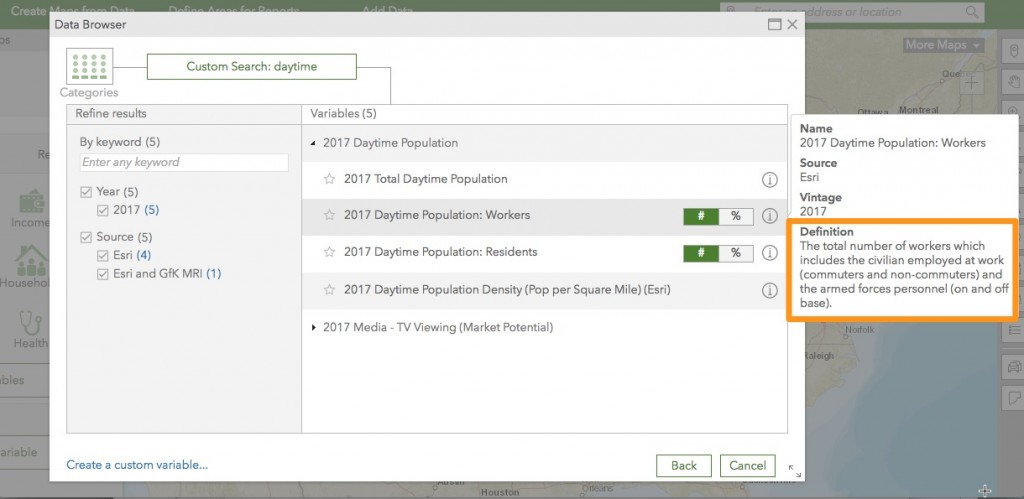
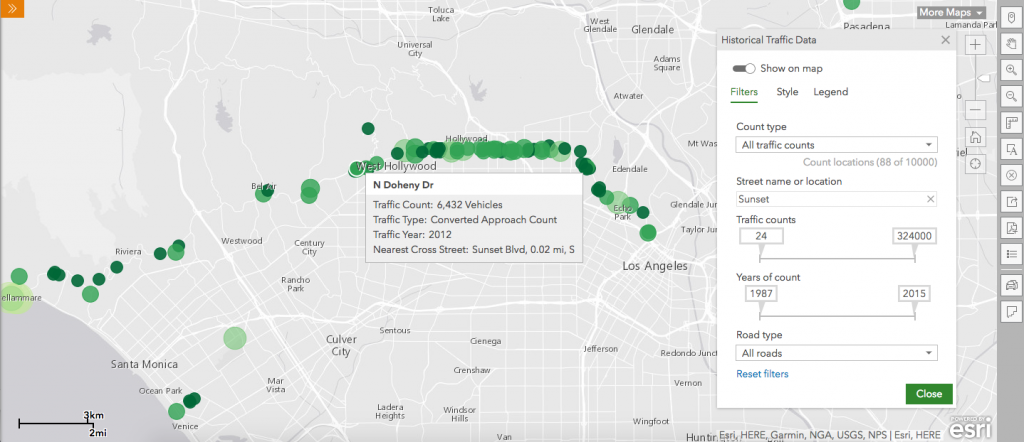
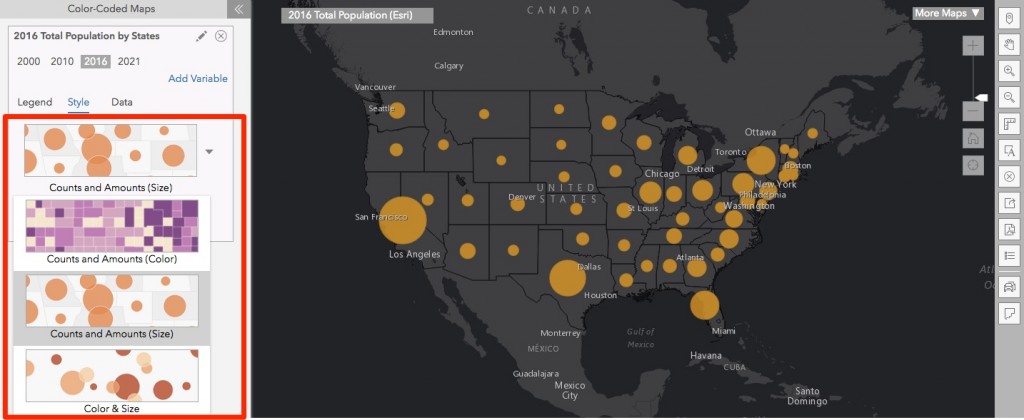
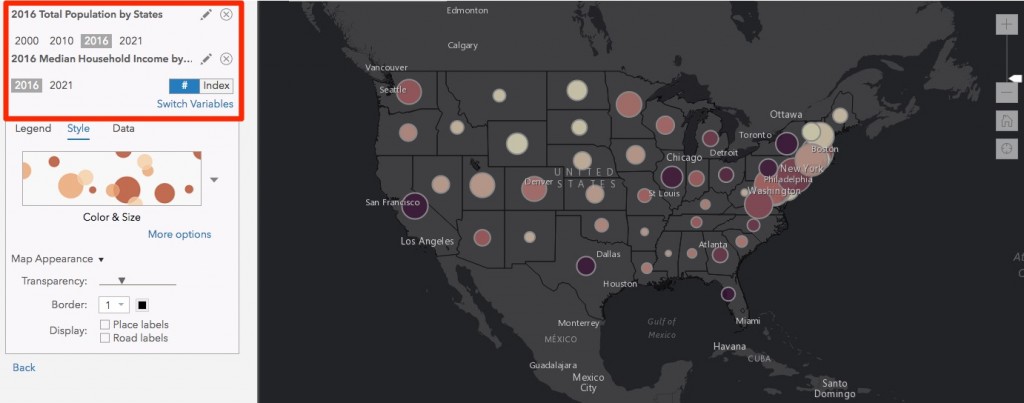
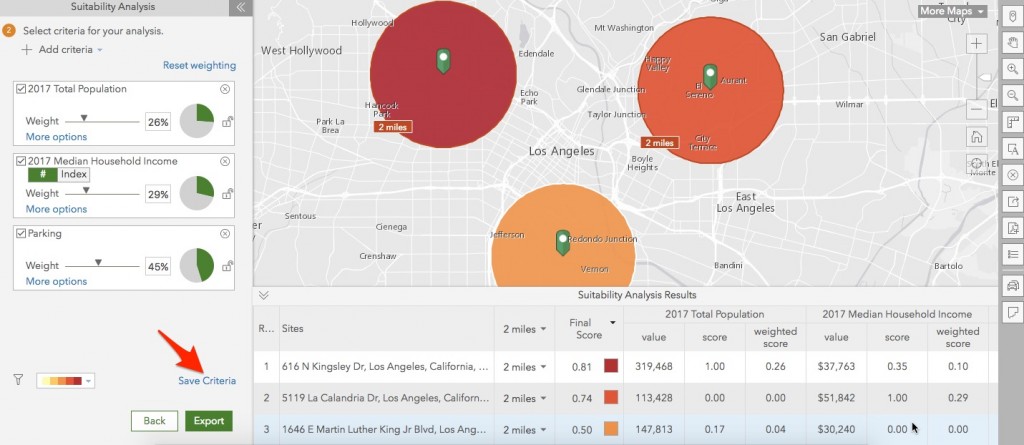
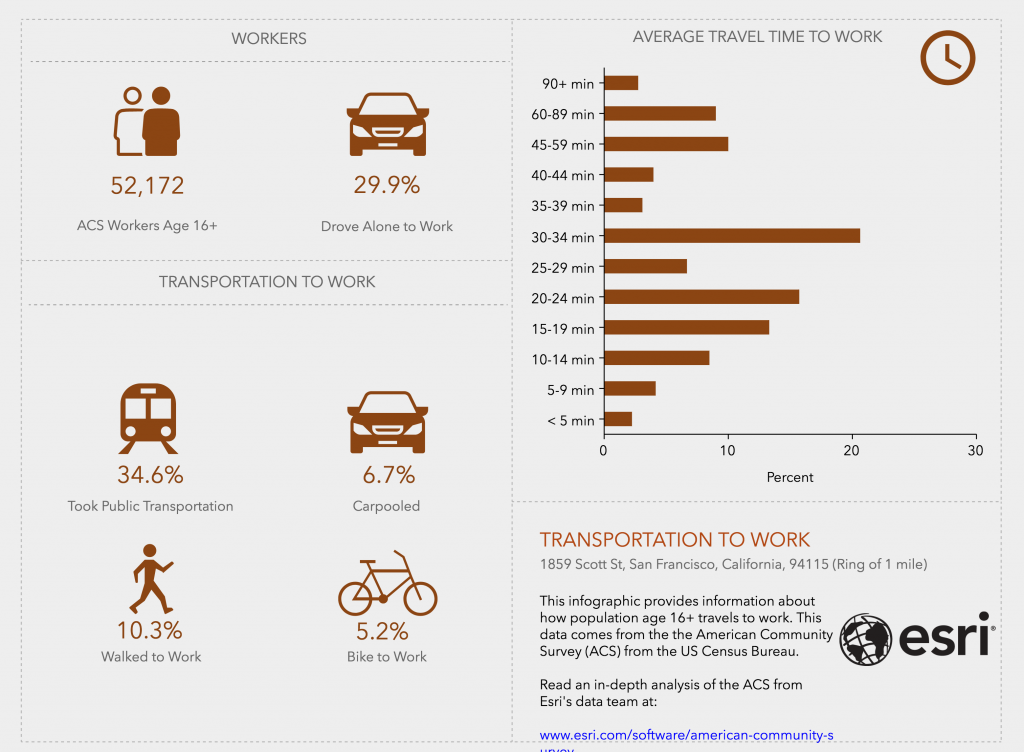



Article Discussion: