This update to Web AppBuilder for ArcGIS embedded in ArcGIS Online has many usability enhancements which include the following:
Widget Enhancements:
- Analysis Widget – 2 new tools are available: Find Outliers and Join Features. For the Plan Routes, Connect Origins to Destinations, and Find Nearest tools, you have the option to include the Route layer as a resulting layer.
- Basemap Gallery widget excludes basemaps with different tiling schemes from the current basemaps in the widget.
- Edit widget – You can now configure the display name of the related records in the pop-up when editing a related table. See general enhancements section for more details.
- Group Filter widget has 2 additional filter clauses: “Is on or before” and “Is on or after” for filtering on date fields.
- Info Summary widget has improved support of CSV layers.
- LayerList widget has a new context menu option to show/hide feature labels, when a feature layer has labels applied.
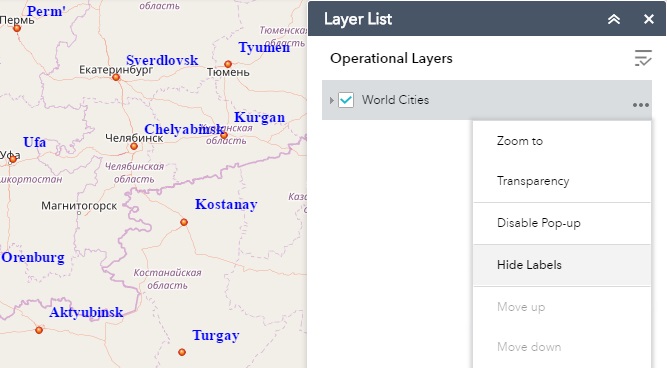
- LayerList (3D) widget supports displaying layer hierarchy and terrain layers.
- Near Me widget enables you to specify the maximum number of results to be returned.
- Query widget includes options to configure the labels for both Task and Results tabs.

- Situation Awareness widget – The snapshot button is now disabled when there is no potential impact of an incident in the defined location, and the Find Closest Address has been modified to better support localized projections (non-Web Mercator).
General Enhancements
- Within a pop-up, related records now use the pop-up title defined in the ArcGIS Online map viewer, instead of the “display name” defined in the service, as the default display name. End users can also manually change it to other field names in the pop up at run time. For example, when you click a parcel and view its pop-up, it reveals 2 related tables: Relationship2 – Buildings_GlobalID and Relationship2 – OwnersR. When you click on the Relationship2 – Buildings_GlobalID, the related records are returned but they are not very clear – both related records are called Buildings_GlobalID:RC.
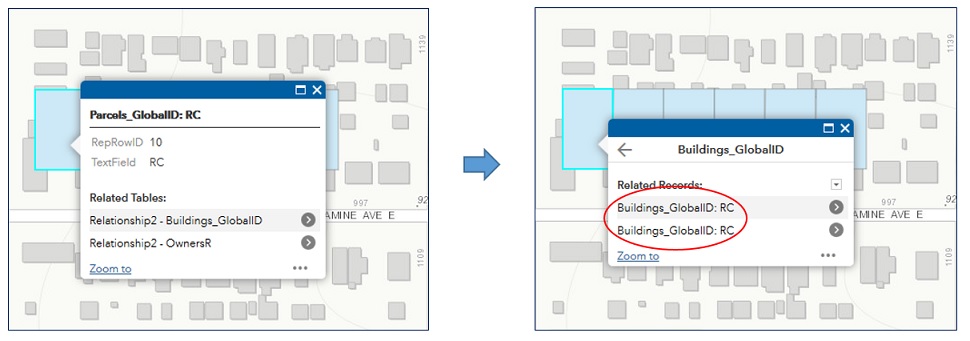 You can change the appearance of the related records returned in the pop-up, by modifying the pop up of the related records layer. Under the Map tab, click Edit This Map, select the related records layer and configure its pop-up. In this case, you could select RepRowID to provide a more informative name. So you can configure the pop-up title to be used as the default display name for related records. Save the changes to the web map.
You can change the appearance of the related records returned in the pop-up, by modifying the pop up of the related records layer. Under the Map tab, click Edit This Map, select the related records layer and configure its pop-up. In this case, you could select RepRowID to provide a more informative name. So you can configure the pop-up title to be used as the default display name for related records. Save the changes to the web map.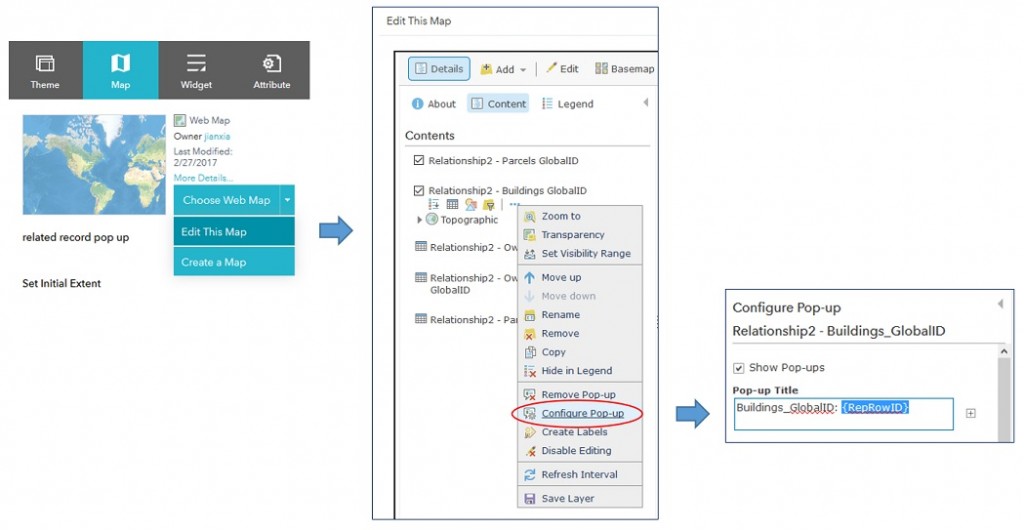 Now when you click a parcel, view its pop-up, then view its Relationship2 – Buildings_GlobalID, the related records are labeled based on the RepRowID values 19 and 20.
Now when you click a parcel, view its pop-up, then view its Relationship2 – Buildings_GlobalID, the related records are labeled based on the RepRowID values 19 and 20.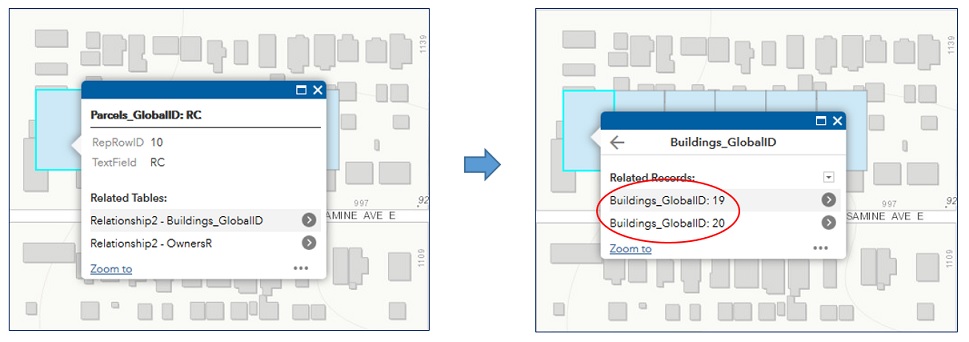
- Label configurations on a layer are honored in the app.
- A new feature action Save to My Content is available to a feature set. For example, a query result, a GP result, or a selection set.
- Support for Hindi language
Builder Enhancements
The builder environment supports ArcGIS Online’s new account switcher capability. This is useful if you have multiple accounts for various ArcGIS Online organizations. You can link the accounts to efficiently switch between them when creating new web apps.
Sincerely,
The Web AppBuilder for ArcGIS Dev team
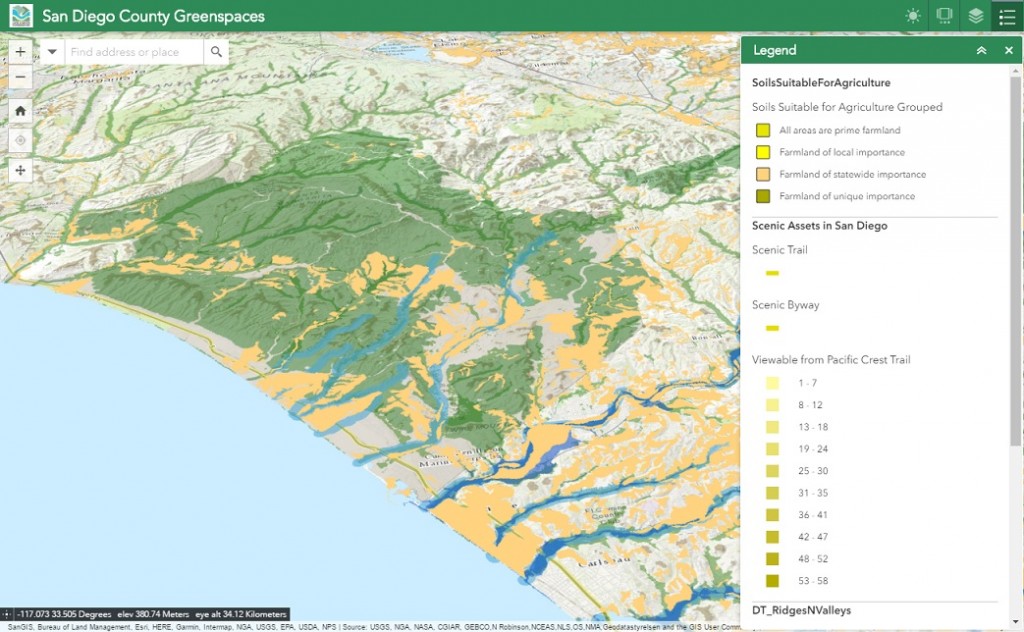
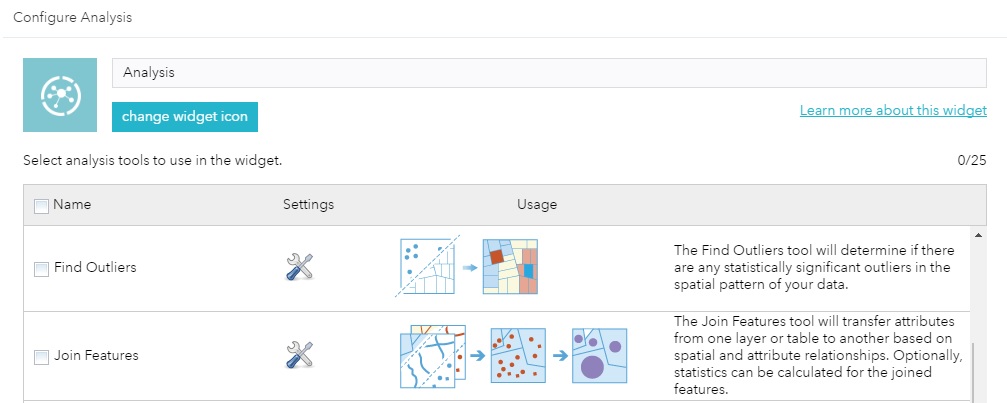
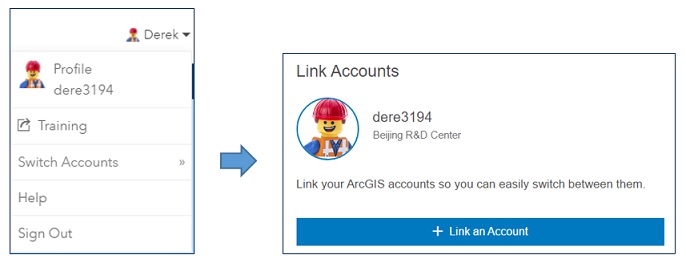

Article Discussion: