With the release of ArcGIS Enterprise 10.7 comes enhancements to distributed collaboration for both administrators and users. From the ability to share new item types, to more administrative control over data sharing schedules, we hope this release brings in some new features to expand how you share data with others.
If you are new to collaboration, feel free to read through the common patterns and administrative tips and tricks blogs.
Let’s look at what’s new in 10.7!
Share Insights for ArcGIS items
If your organization uses Insights for ArcGIS for location-powered data analytics, you can now expand the use of your work by sharing Insights items through collaboration. Insights workbooks and pages can be shared as read-only items that members of other ArcGIS Enterprise deployments and members of an ArcGIS Online organization can access for visibility into your maps, charts and tables. Insights models can be shared so other deployments can fully recreate your analysis and data exploration process with their own data.
For example, if I work in the state’s analytics department, I can create a model that analyzes and visualizes proximity of certain neighborhoods to public facilities, like libraries, areas with Wi-Fi, public parks, and more. My Insights model incorporates data from the whole state, but I want local analysts to be able to use my framework as well. By sharing a model through collaboration, recipients will receive all of the backend framework of my analysis, and they will be able to recreate my analysis with their own data. It’s a win-win. For me, we are all looking at the same framework for analysis across the state and cities. And for the other city analysts, they have a framework to build upon without having to create their own – they can easily jump into Insights with a pre-configured template.
Note that the compatibility/directionality of sharing Insights items is the same as web apps. If I am the owner of an Insights workbook, I can share from my ArcGIS Enterprise to another ArcGIS Enterprise deployment that is running an equal or greater version of both Enterprise and Insights for ArcGIS. I can also share from ArcGIS Enterprise to ArcGIS Online (but not the other way around.)
Note: To take advantage of this functionality, you will need Insights for ArcGIS 3.2.1, which is scheduled for release in early April. Check out the blog site for more information in April on the Insights for ArcGIS release and how to use collaboration to share Insights items. In the meantime, take a peek into how sharing Insights items works using collaboration.
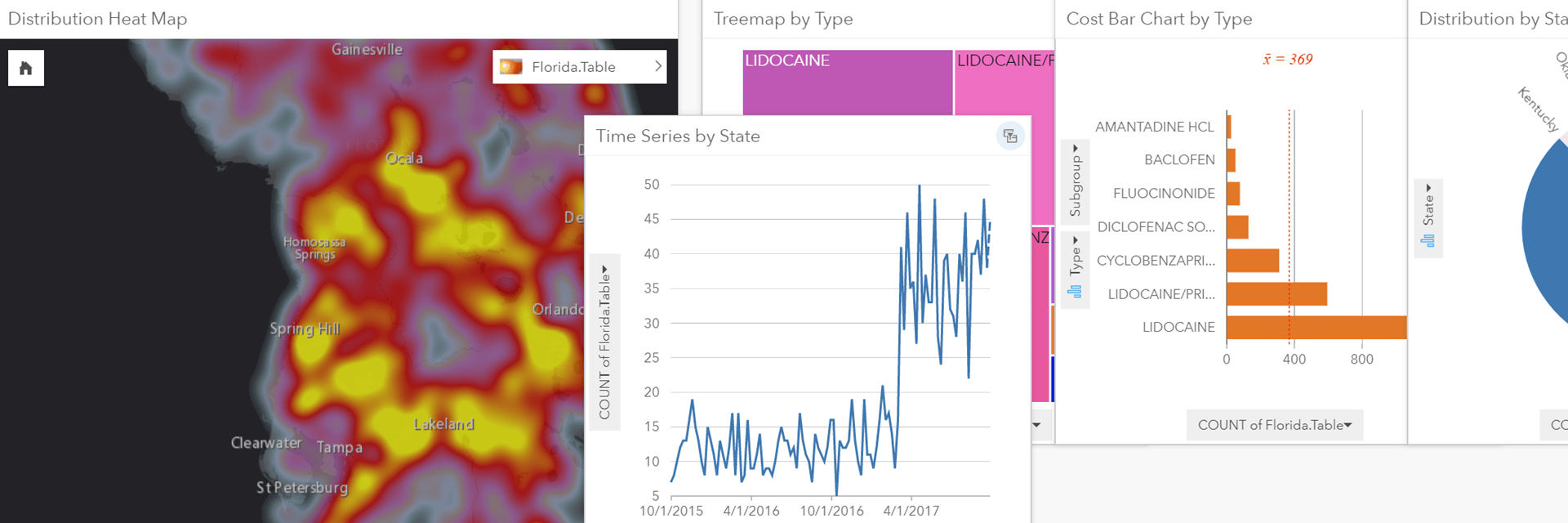
Copy hosted feature layer views
Say you have a feature layer that contains a lot of information on real estate properties you own. Along with the gross & rentable square footage of the building, the address, the occupancy rate, and more, you also have some more sensitive data: the purchase price, and the current value of each property. You want to share details on your current building stock with a potential tenant but you don’t want to share any pricing details or other confidential data points. To solve this, you can create a hosted feature layer view. The view would completely hide (not even searchable) both the purchase price and current value. Then, you can share the view as a copy through collaboration. This way, the tenant organization sees everything but those two sensitive fields and they are able to continue to get updates to other fields – like newly added properties – from the source layer without you having to update the view as well.
Hosted feature layer view functionality has expanded at 10.7, too. At 10.6.x, you could create a view based on defined features and fields. Now, you can also create a view based on a specified area of interest. This lets you filter the data you want to share based on geographic extent, and you can use any one of these (or all!) to define your views used in collaboration.
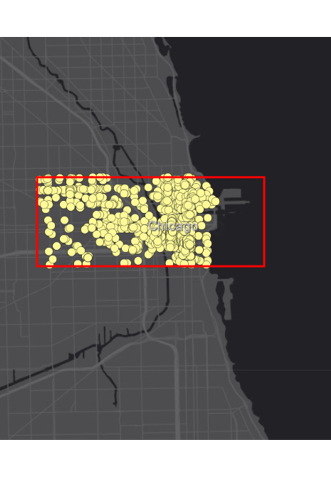
Pause and resume scheduled synchronizations
Let’s look at the new option for administrators for collaboration at 10.7. If you are sharing data on a scheduled sync, you can now pause the synchronization for a period of time and resume it when you are ready. What does a scheduled sync do? Scheduled syncs will check your collaboration groups for any new items and any edits to existing items and synchronize them with other participants of the collaboration at given intervals. These intervals are set by collaboration guests and can be scheduled for every hour, every two hours, all the way up to once a day.
But, let’s say that synchronizing your data every day is even too frequent. You are editing your data on an ongoing basis and, though you want other organizations to have a copy of your data, you don’t want them to see every single edit every day. Now, at 10.7, you can pause your synchronization so that scheduled syncs will be paused. When you’re ready to push all of your edits, you can simply resume the sync and the scheduled sync interval will commence. You can continue to do this at your pace, as needed, until you are ready to resume your regular sync interval.
This is particularly helpful if you are making ongoing edits to your data, performing system maintenance, or even while upgrading your ArcGIS Enterprise deployment.
Note that collaboration guests always control the sync process, so this feature is available to guests. It will also only apply to any scheduled syncs – it will not pause any immediate syncs from the guest or host.
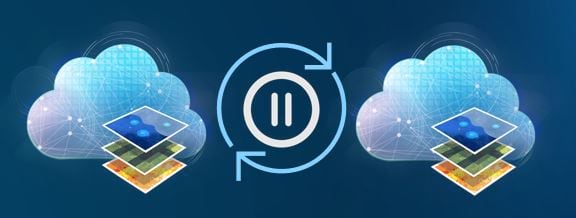
Surfacing the collaborated content badge
We are thankful to our user community for continuously sharing new ideas and enhancements for collaboration. This requirement is one we heard of quite a bit: you need a way to better understand what items have been shared to your organization through collaboration. Which are your organizations’ items and which have been sent from another organization? Previously, you could see the ‘collaborated content’ badge on an item’s details, but you needed more.
Now, at 10.7, you can see the collaboration badge from the Content and Group tabs and even when adding items to a web map in the Map Viewer. This way, when users are browsing and searching data, they can easily identify what items have been received from other organizations. (Look out for future releases for more ways to identify collaborated items!)
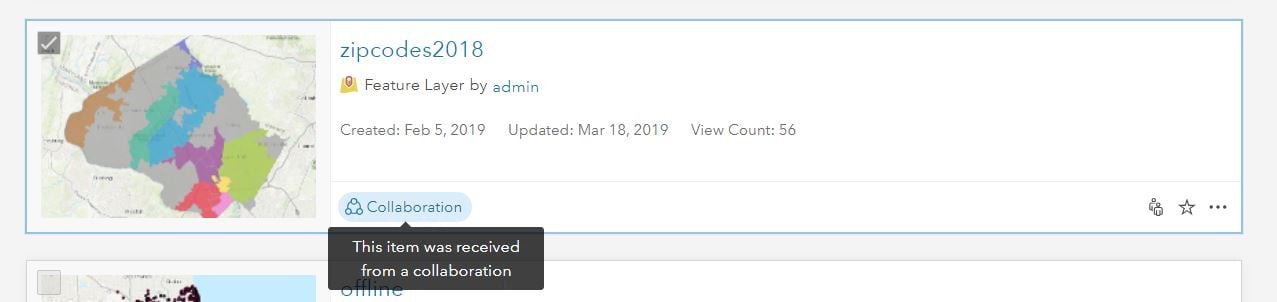
Thanks for reading this blog, and we hope you are excited about these new features. Let us know what you need from collaboration, and any ways you are using the feature by emailing distributedcollaboration@esri.com.
Hilary



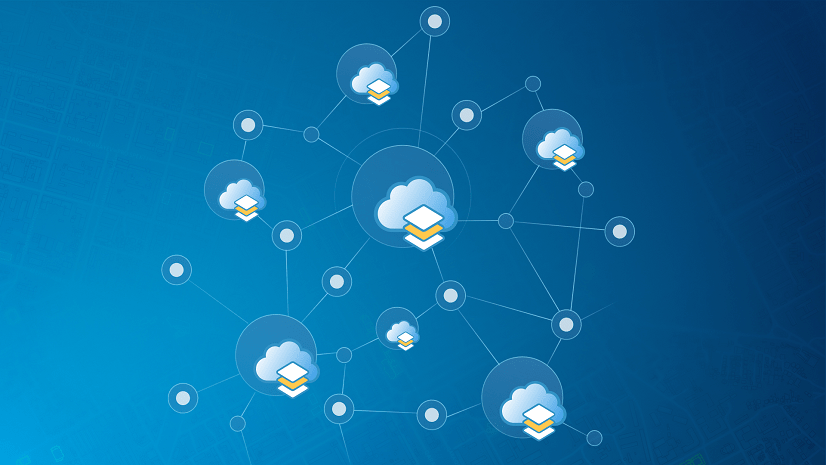
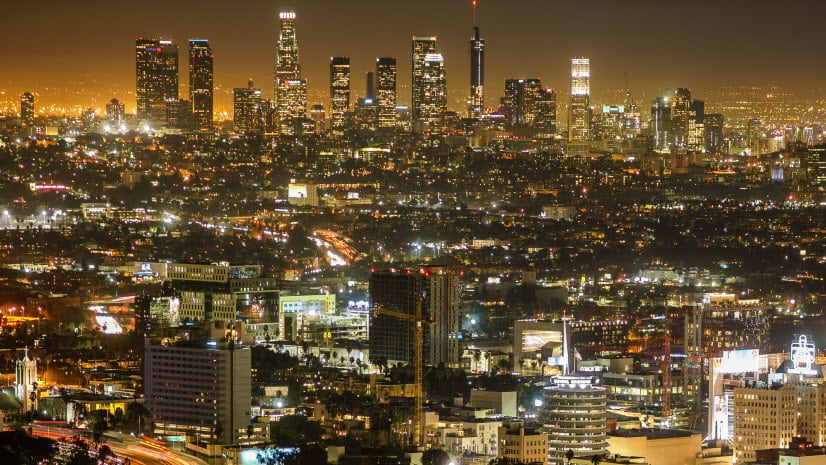

Article Discussion: