Use photos and logos to make visually appealing, easy to understand maps. A simple picture in a pop-up provides additional context to the map subject. Logos provide easy visual clues to location and make for better looking maps and legends. Your audience will appreciate the effort.
Use photos in your pop-ups to provide context.
Use logos as symbols on your map to easily identify locations.
To store and use photos in ArcGIS Online maps simply log in, go to My Content, click the Add Item button, and select From my computer in the drop-down menu.
Choose your photo, give it a tag or two, and click Add Item.
The new item will be displayed.
Click Share and make the photo public.
The Image URL will be displayed on the item.
1. To use photos in a pop-up, open your map and click the three blue dots next to the layer.
Add Pop-up Media by choosing Image from the drop-down menu.
Select your photo by copying and pasting the URL from the photo item you created in My Content, click the plus sign, and click OK. Save your changes to the layer and the map.
2. To use photos of logos as symbols on your map, open your map, chose the layer you want to symbolize, and click the Change Style logo.
Choose Show Location Only and select Locations (Single symbol) by clicking Options.
Click Symbols to change.
Click Use an Image, enter the URL, and click the blue plus sign. Save your changes to the layer and the map.
Use multiple logos to make your map and legend easy to understand.
Your photo enhanced maps are ready to be part of the Living Atlas. Simply visit the Living Atlas Contributor app to join the growing number of contributors.
Good Mapping,
Nuno Ricardo
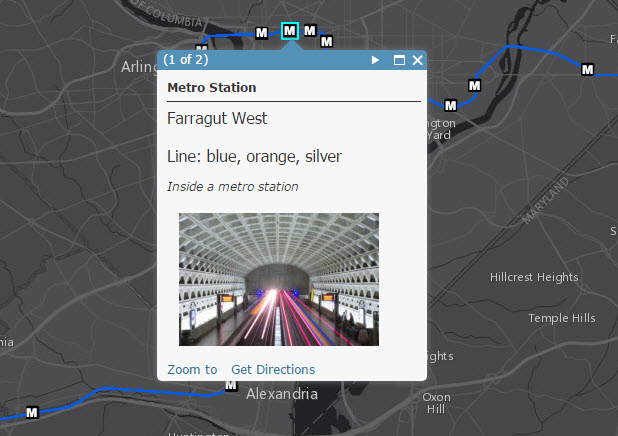
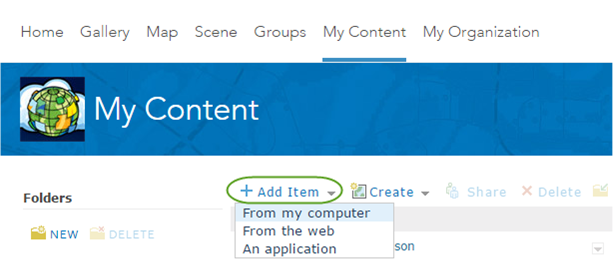
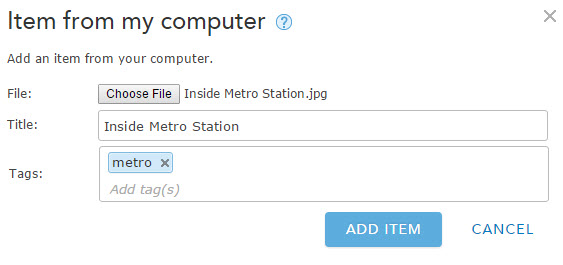
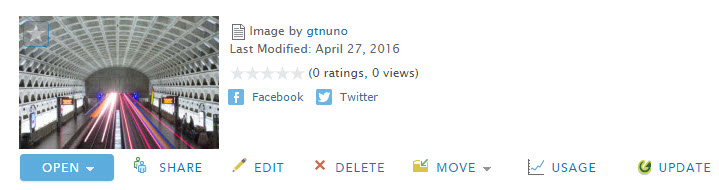
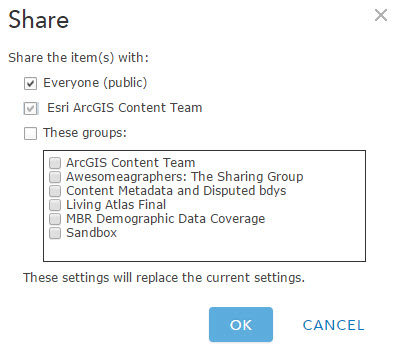
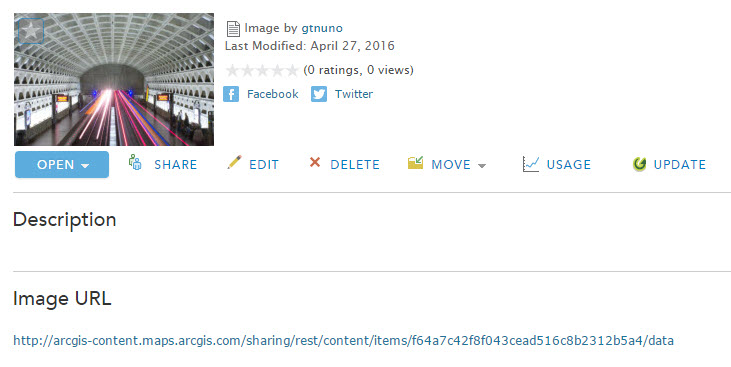
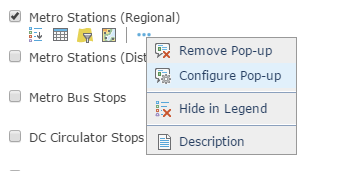
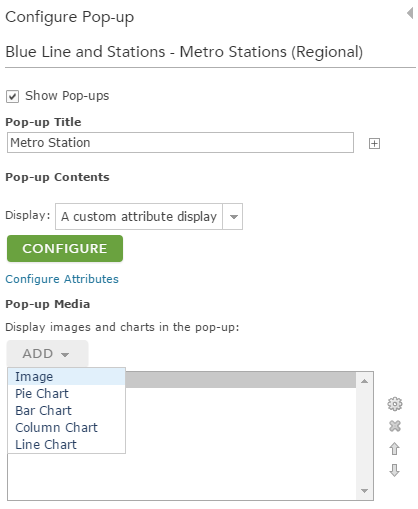
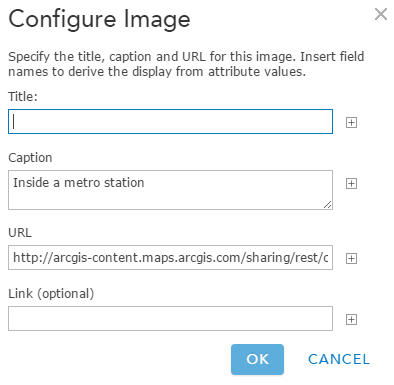
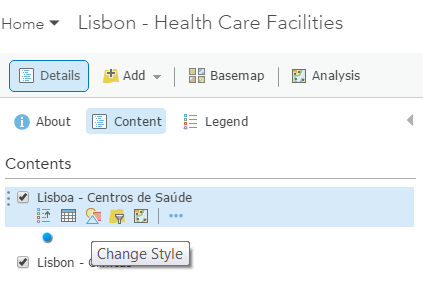
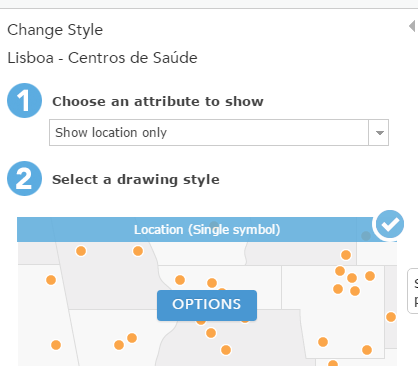
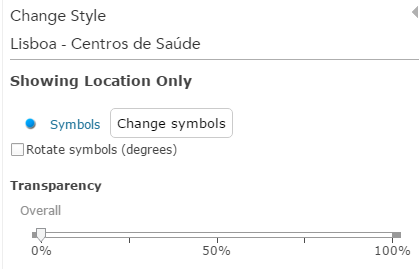
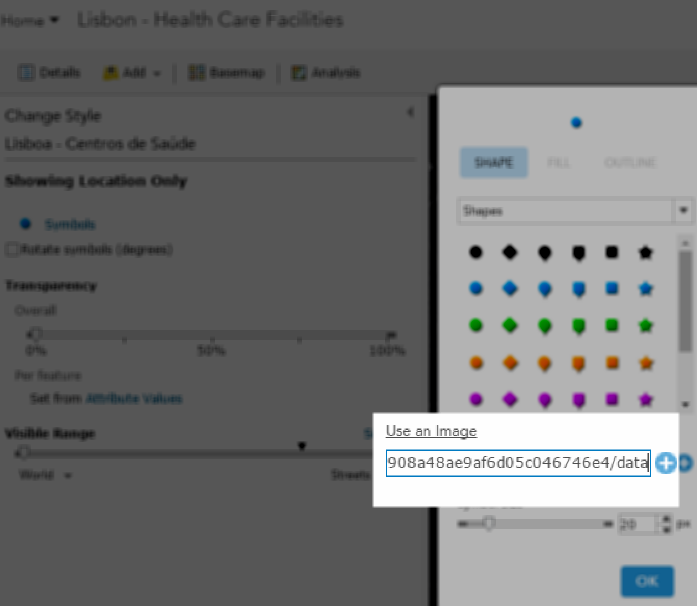


Article Discussion: