The June 2021 Map Viewer update introduces several key enhancements including map image layers (sublayers!), support for additional layer types (open standards!), enhanced histograms in smart mapping, and more.
Read below about the latest features and enhancements now available in Map Viewer.
Enhanced histogram

Histograms are a key component in understanding the distribution of your data. Combined with the interactive mapping experience in Map Viewer, histograms are a powerful tool for data exploration and building compelling visualizations. The June 2021 update provides enhancements such as improved interaction with the histogram sliders, improved representation of the data on the histogram, locale appropriate abbreviations for large numbers to improve legibility, and labeling for one standard deviation above and below the statistical average. Check out An improved Histogram Experience in Map Viewer for more information.
Open Standards
The latest Map Viewer update includes several enhancements for open standards.
Map Viewer now supports OGC API – Features specification, Part 1 and Part 2. You can add an OGC API – Features web service using the Add button in Map Viewer and then style the layer, configure pop-ups, and labels.
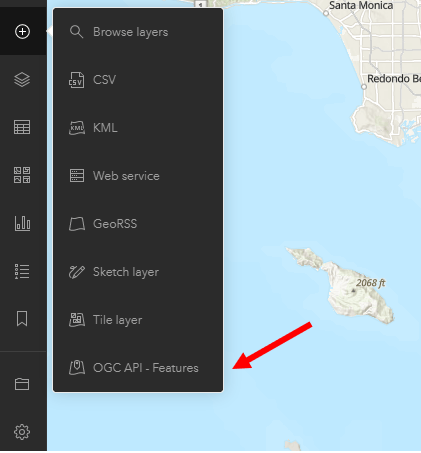
Look for additional updates in the future including attribute table support, filtering, and additional styling options. To learn more about OGC API – Features specification, see https://ogcapi.ogc.org/.
You can also add parameterized Tile layers from url with the latest release. A Tile layer is a set of web-accessible tiles that resides on a server. Tiles are accessed by an URL request from the web browser directly.
The tile layer URL might contain {subdomains}, they are used by the layer provider to distribute tile requests across multiple servers. In the example below, the OpenTopoMap tile layer contains three subdomains: a,b,c. Contact the tile layer provider if you are unsure about the tile layer subdomains.
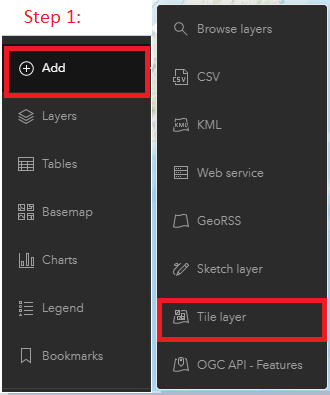
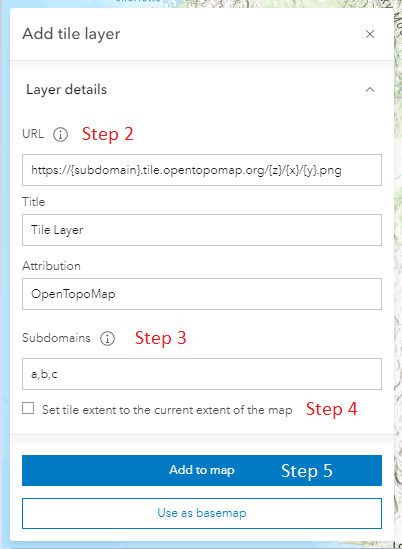
Finally, WFS 2.0.0 (with support for GeoJson output) can now be viewed in Map Viewer when part of an existing map authored in Map Viewer Classic (or elsewhere). However, they cannot be added or configured directly with in Map Viewer (similar to WMS).
Look for the ability to add and configure WFS, WMS, and WMTS later this year.
Map Image Layers
With the latest update to Map Viewer, Map Image Layers are fully supported! This means that sublayers are now exposed and the various authoring and configuration options available in Map Viewer Classic are available in Map Viewer as well. Map Viewer also exposes Map Image Layer sublayer configuration for Basemap Layers. This allows you to configure popups or change the style of a Map Image Layer without moving it out of the basemap first.
In addition, you can also take advantage of Layer Blending and other Map Viewer enhancements with Map Image Layers.
Imagery Layers
The latest release also introduces two new styling options for Imagery layers: Vector field style and Colormap style.
The Vector field style is often used to visualize flow direction and magnitude for oceanology or meteorology data using vector symbols. The direction of the raster defines the angle while the magnitude defines the size of the symbol. It can also be used to represent scalar information.
The data may also be captured as U and V components that the renderer converts to magnitude and direction on-the-fly during rendering.
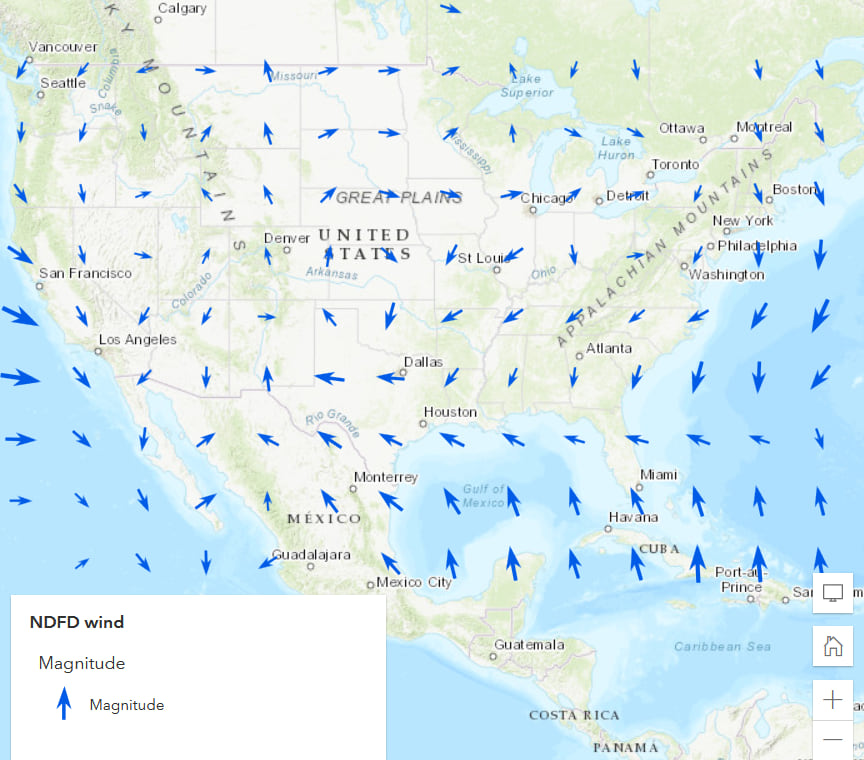
The vector field renderer can be accessed from the Styles option for imagery layers that are of type esriImageServiceDataTypeVector-UV or esriImageServiceDataTypeVector-MagDir.
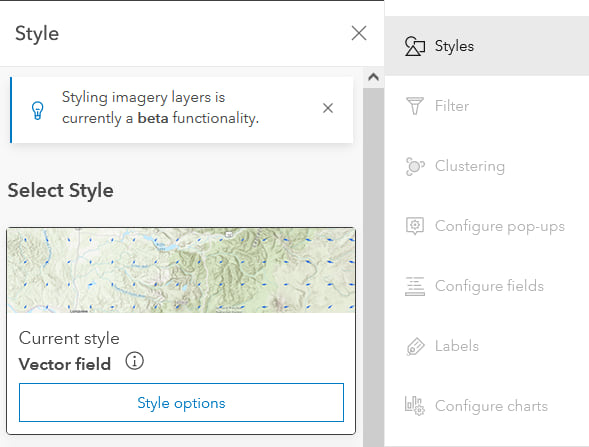
The Colormap style allows you to visualize imagery data using a predefined set of colors.
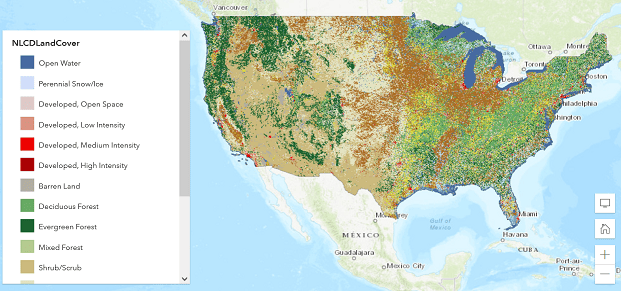
The Colormap style can be access via the Styles option with Imagery layers that have colormap information available.
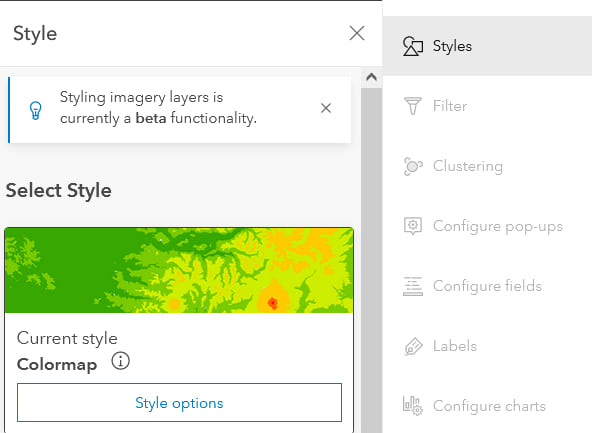
Further information about the colors that are assigned to each pixel can be accessed by selecting the Styles option. Since the information is predefined with the layer, the colors cannot be edited.
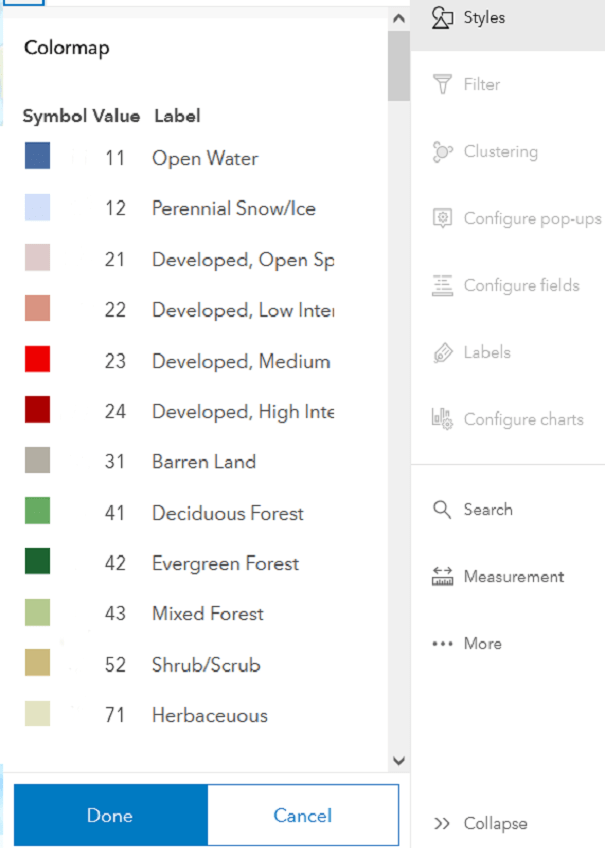
Floor-aware maps
The latest update to Map Viewer allows you to explore floor-aware maps authored in ArcGIS Pro. When a floor-aware map is opened in Map Viewer, the floor filter widget will automatically open near the zoom controls, allowing you to filter floor plan data by different sites, facilities, or levels. In a future release, the authoring of floor-aware maps directly within Map Viewer will also be enabled.
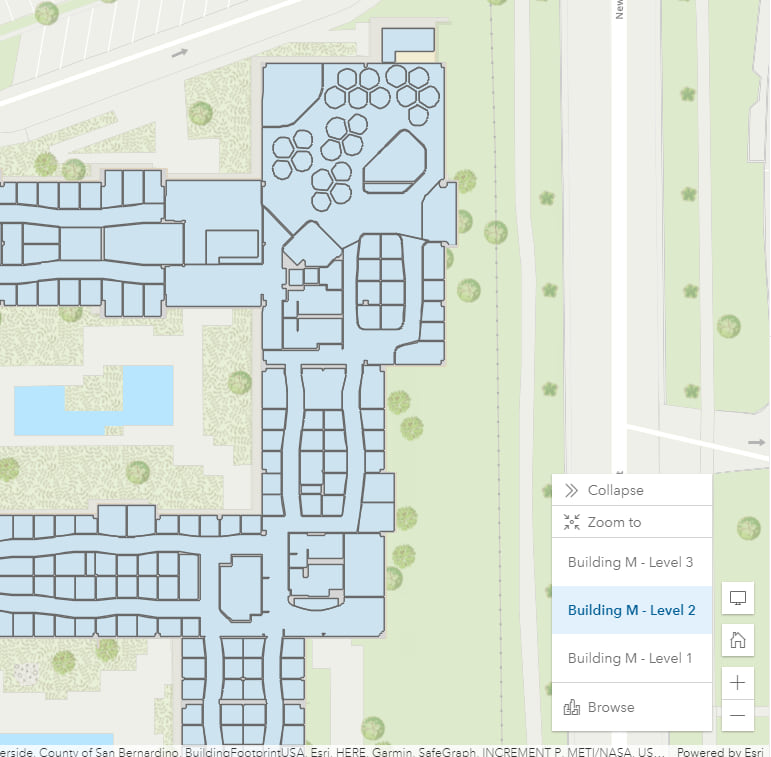
Other enhancements
- Refresh interval can now be configured on the layers in your map.
- You can now sort and rotate bar charts.
More resources
- Gain a better understanding of web maps created in Map Viewer versus web maps created in Map Viewer Classic with web maps and Map Viewer.
Participate in the Map Viewer GeoNet space to keep up on news , provide feedback, and join in discussions.
Many thanks to Abhilash Narayanan, Jimmy Chen, and Zara Matheson for their contributions to this post!

Article Discussion: