It’s that time again. Summer is here, along with some great new features designed to make editing easier in Map Viewer. In this previous article, we explored tips (like using forms and views) to optimize editing in Map Viewer. But a lot has changed since then. Over the past year, we’ve added several new tools to help you set up editing apps for success, and simplify editing workflows. In this article, we’ll explore 5 new features you can get started using right away.
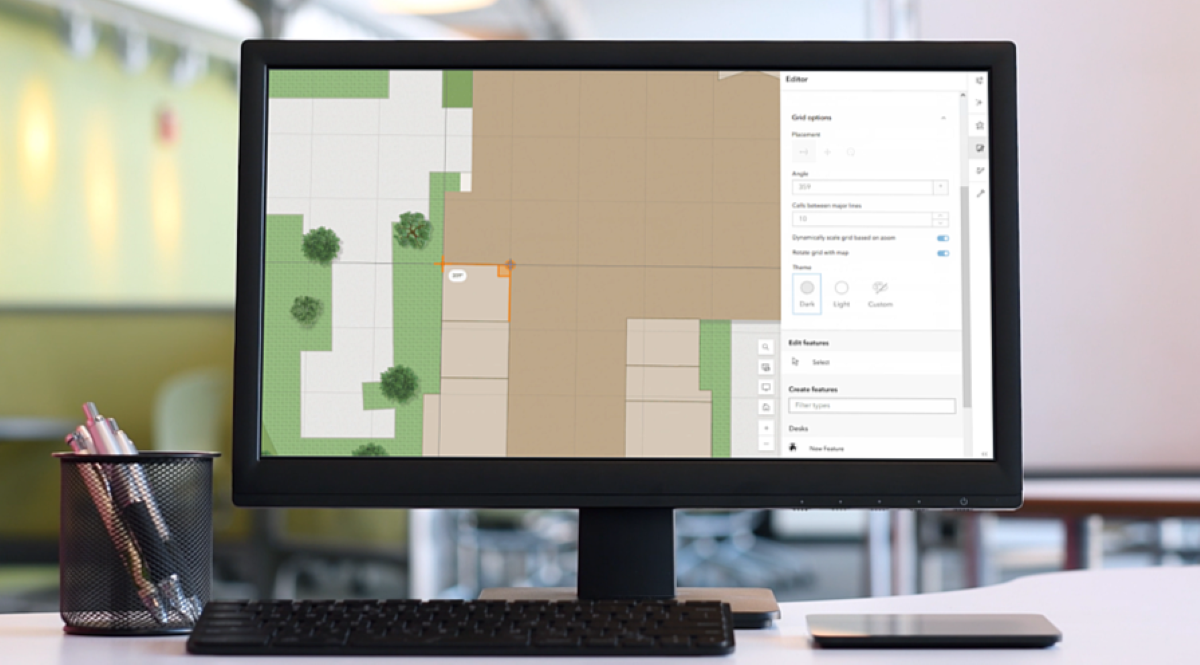
Create Features
Tip 1: Get Creative with New Drawing Tools
The new draw toolbar in the Editor pane gives you more options for drawing features on the map. When drawing lines, choose between the polyline or freehand polyline tools.

To draw a polygon, choose between the polygon and freehand polygon tools, or choose a shape like rectangle or circle.

These new tools give you more control when drawing new features on the map.
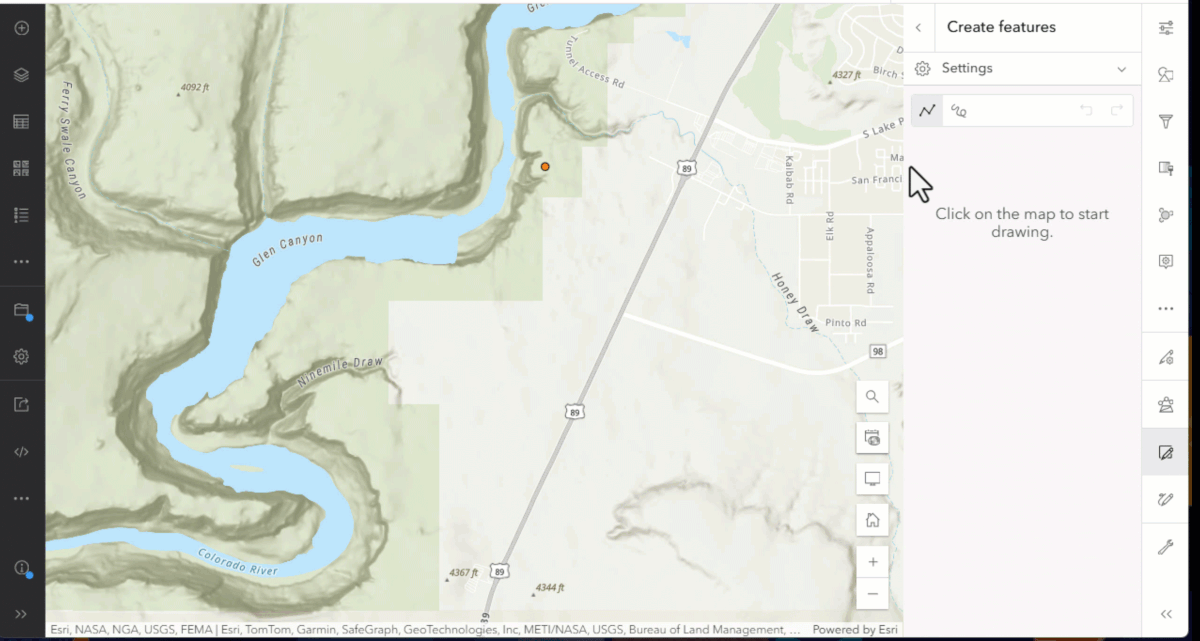
Tip 2: Get Snappy with the Grid
Another tool that helps with drawing features on the map is the Grid. Enable the grid in the Settings tab on the Editor pane, then configure options to customize the grid size, color, and placement. Snap points, lines, or polygons to the grid to quickly line up new features on the map.
Click here to read the full article announcing the Grid.
Tip 3: Edit like a Pro with Templates
Having a curated set of feature templates on hand makes creating features easier, faster, and can even help ensure better quality data. Our new template management experience lets you create, update, and delete templates without leaving Map Viewer. Set different default values for each template to speed up attribute collection and minimize mistakes on the form.

Click here to read the full article introducing templates in Map Viewer.
Update Features
Tip 4: Get Picky with New Selection Tools
Our new selection toolbar gives you a variety of selection tools to choose from. Choose between tools that allow you to select a single feature, or multiple features. Locate the new toolbar near the top of the Editor pane. Use the Pan tool to move the map, or choose between interactive tools including Select by point, Select by rectangle, or Select by lasso to make a selection on the map.
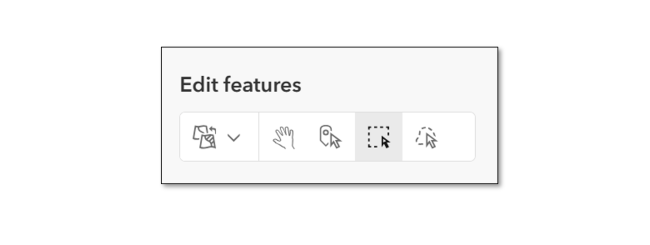
You’ll see the list of selected features in the Editor pane – where you can specify features or layers to work with.
In addition, you’ll see tools for refining your selection. Use them to Add to, Remove from, or even Replace the selection.
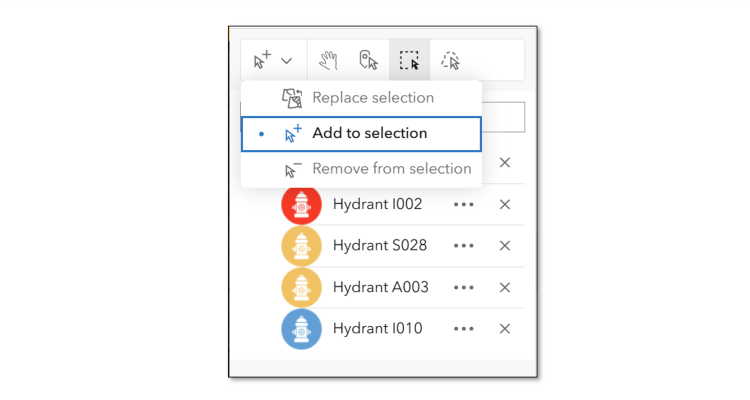
Tip 5: Let Batch Attribute Updates Do the Heavy Lifting
That’s right, now you can edit attributes for multiple features at once. Batch attribute editing is supported when your selection is based on features in the same layer. Batch updates rely on the same smart forms you’ve grown accustomed to in Map Viewer, making it possible to update attributes for multiple features at the same time.

Click here to read more about the new batch attribute update process in ArcGIS Online.
Summary
That wraps up our new editing tools round up for summer 2025. We’ve added a number of enhancements over the past year, including tools for drawing and selecting features, snapping, managing templates, and batch editing. We hope you’ll be inspired to try out some of these new features to make the most of editing in Map Viewer.

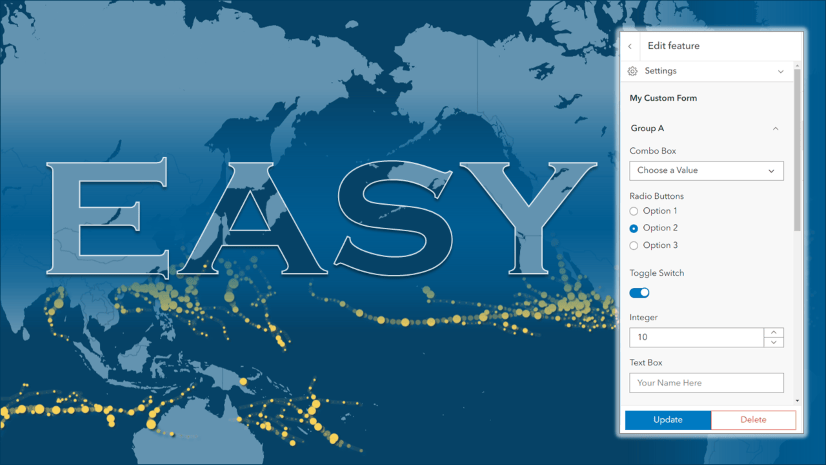
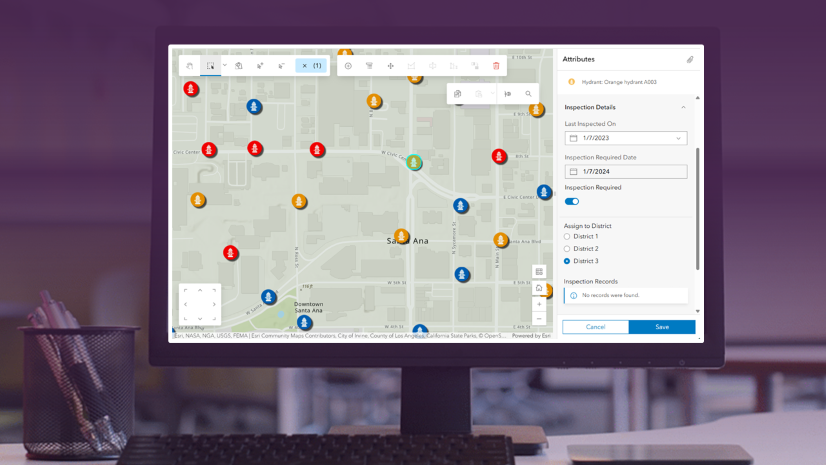
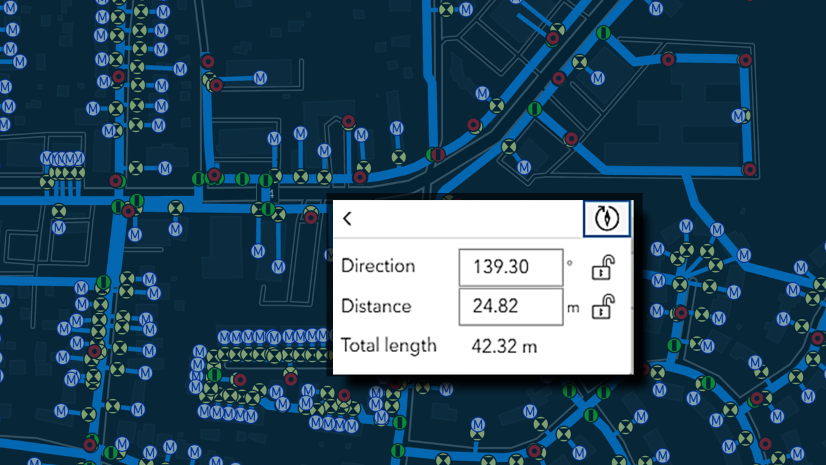
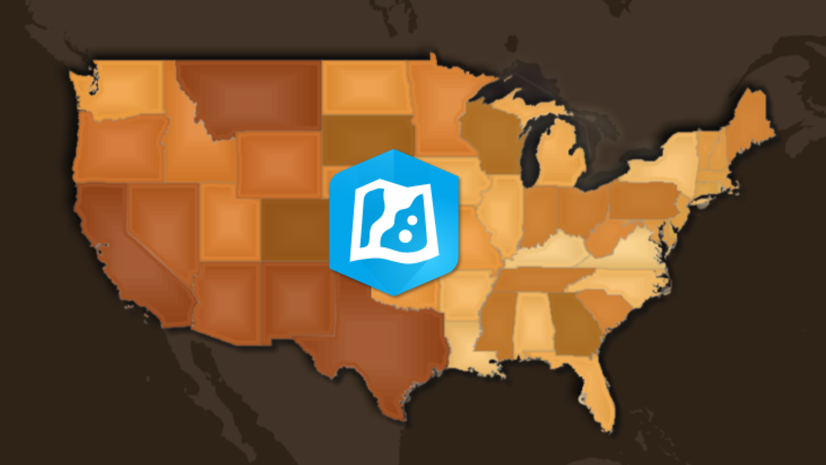
Commenting is not enabled for this article.