We live in a data-rich world, but it’s rare that one layer will contain all the information you need to make an engaging and informative map. Joining data together is one method to get more out of a layer. As many of you know, in ArcGIS Online you can join two hosted feature layers together to create either another feature layer or a feature layer view, hereinafter referred to as joined views. With the June 2023 release of ArcGIS Online, joined views can be created directly from a feature layer’s item details page, making it a one-stop-shop for your view-related needs.
Why create joined views?
Before we explore the new workflow for creating joined views, it’s worth reviewing the different use cases of feature layers from joins and joined views. If your data is static and you want full control over layer settings, then consider creating a feature layer using the Join Features tool in Map Viewer. Alternatively, joined views work well when your data updates regularly because they dynamically update with the source layers. This ensures that the maps consuming joined views have the latest data. Joined views don’t cost any credits to create and don’t have any storage costs since they act like virtual tables. With that said, there are some trade-offs with joined views, like less control over layer settings, e.g. editing, and the schema of the source layers lock when a joined view is created.
New workflow highlights
Central location
The item details page of a hosted feature layer now offers the option to create a joined view from it, making the item page the central location for creating view layers. Previously, the process to create a joined view was buried within the join features analysis tool in Map Viewer Classic. Now, when you want to create a view, you simply click Create View Layer on the item details page of a feature layer and select the view option that best fits your needs.
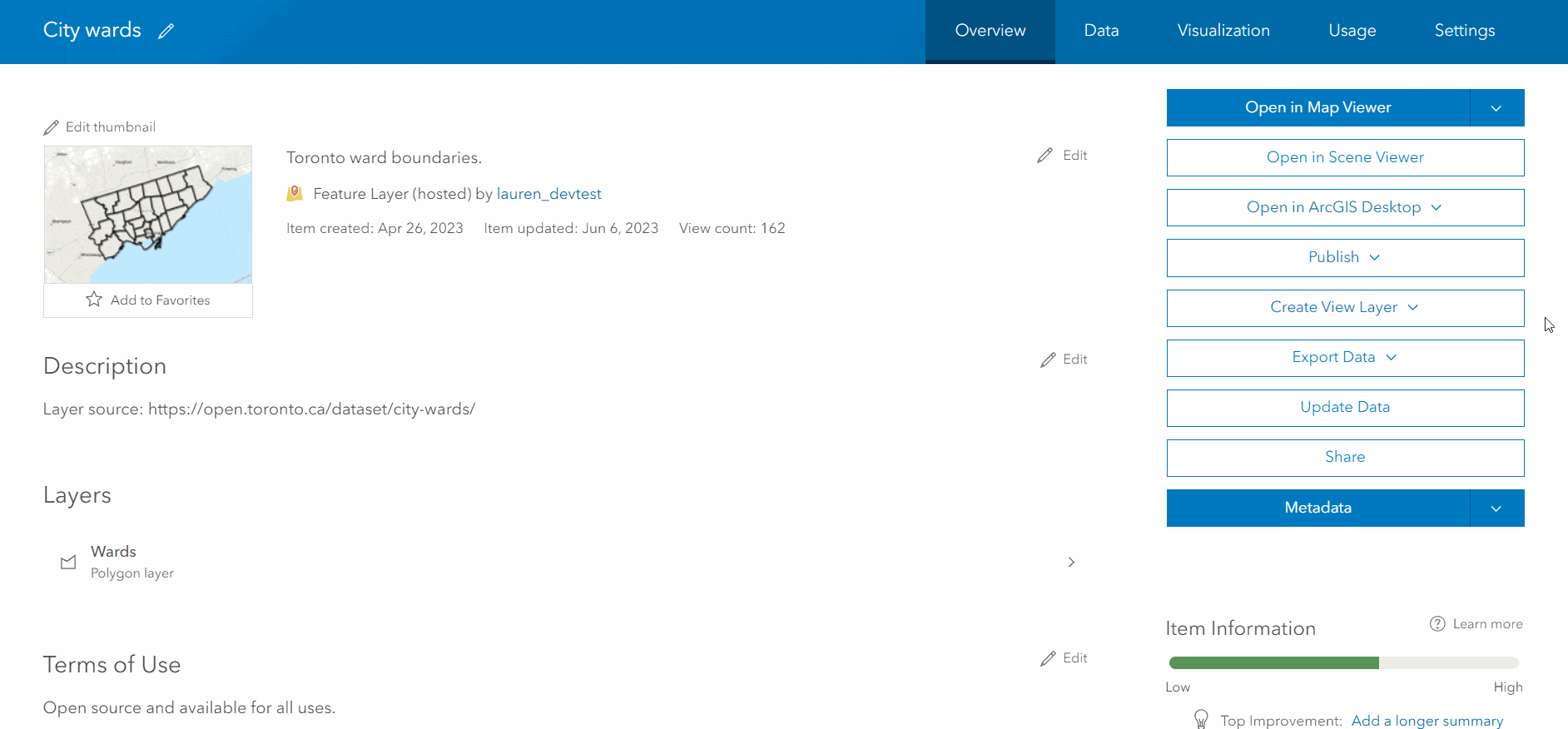
Streamlined layer selection
When working with a feature layer with multiple layers, you might want to join two of them together. The new joined view workflow streamlines layer selection by automatically populating the join layer step with the other layers from that feature layer. If this isn’t the case, then you can easily browse and select another layer to join on.
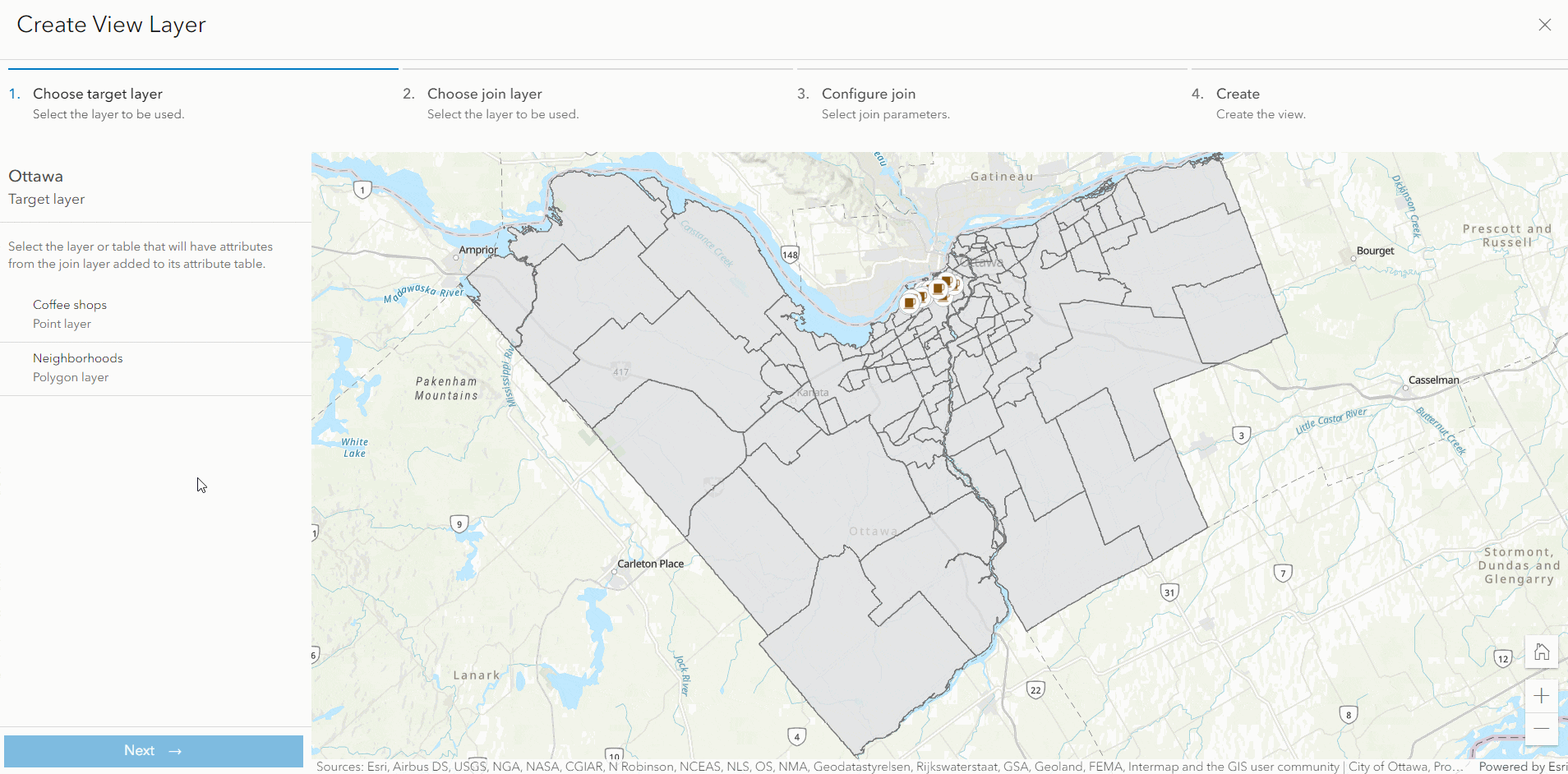
Familiar and informative interface
Familiar with the existing create and update view workflows? Then the new joined view workflow will feel very similar with the same step-by-step flow. New to joins or to the workflow? There’s directive text and information buttons throughout to help guide you. Not sure what fields to base the join on? No problem, click the table button to find what target layer and join layer fields contain matching values.
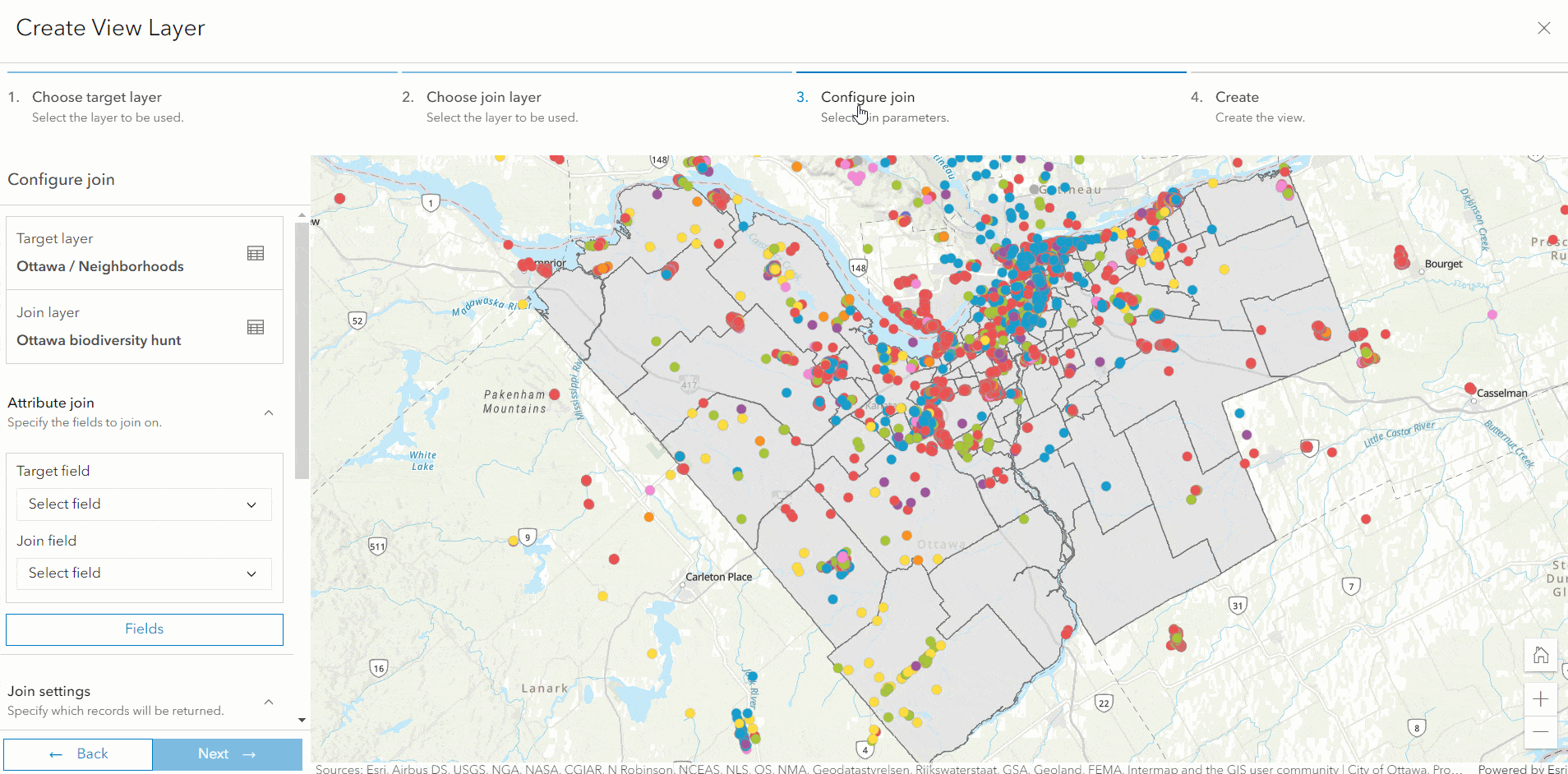
Functionality
The new joined view workflow offers the same functionality available through the old Map Viewer Classic workflow, including:
- Attribute joins between layers, layers and tables, and tables
- One-to-one record matching
- One-to-many record matching
- Left and inner joins to define what target layer features are kept
This is just the beginning for what we have planned for joined views, so check out the What’s next section to see what’s coming.
Requirements and considerations
Joined views have many use cases and are extremely powerful for visualizing and summarizing connections, and enriching datasets. When thinking through whether joined views meet your use case, take the following into consideration:
- You must be the owner of the target and join layers to create a joined view from them, but administrators can create joined views on behalf of others in their organization
- Joined views join data on the fly so combining large datasets with a lot of fields can lead to longer load times
- Source feature layers and tables used as the target and join layers of a joined view cannot have their schema changed
- Joined views are read-only
- Joined views cannot be used offline
What’s next
We’re super excited about the new joined view workflow, but it’s only the tip of the iceberg for what’s to come. In the coming releases, we’re planning on the following for joined views:
- Expanding attachment rules
- Allowing schema changes on the source layers of the joined view
- Adding the ability to set view definitions
- Creating through spatial joins


Article Discussion: