The June 2025 ArcGIS Online update contains a small, but mighty, enhancement to the Sketch experience in Map Viewer: support for drawing curved lines. With this release we have added a new drawing tool to the Sketch toolbar that allows you to draw and manipulate a curved line on the map. Use this new tool to illustrate ocean currents, trace a road closure, or simply add some quick arrows to an existing map.
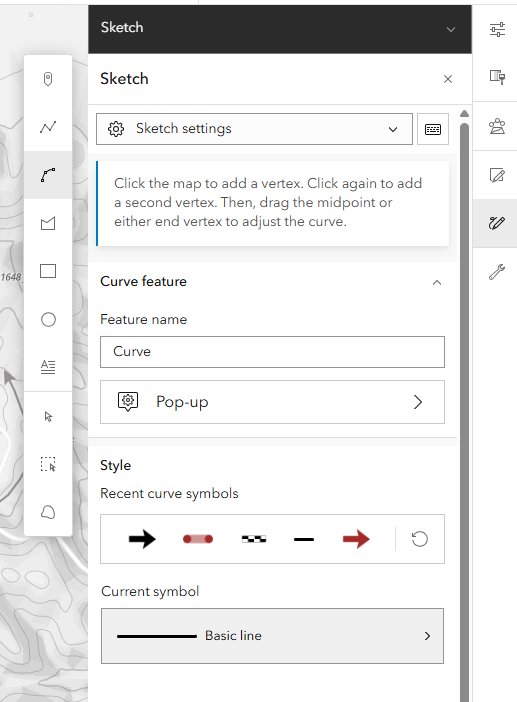
To add a curve feature to your map, select the Curved line tool from the sketch tools and click on the map to add a start and end point. A straight line will be added to the map. You can then use any of the three vertices to extend and manipulate the curve. Curve features can be styled with any of the existing line symbols available in Sketch.
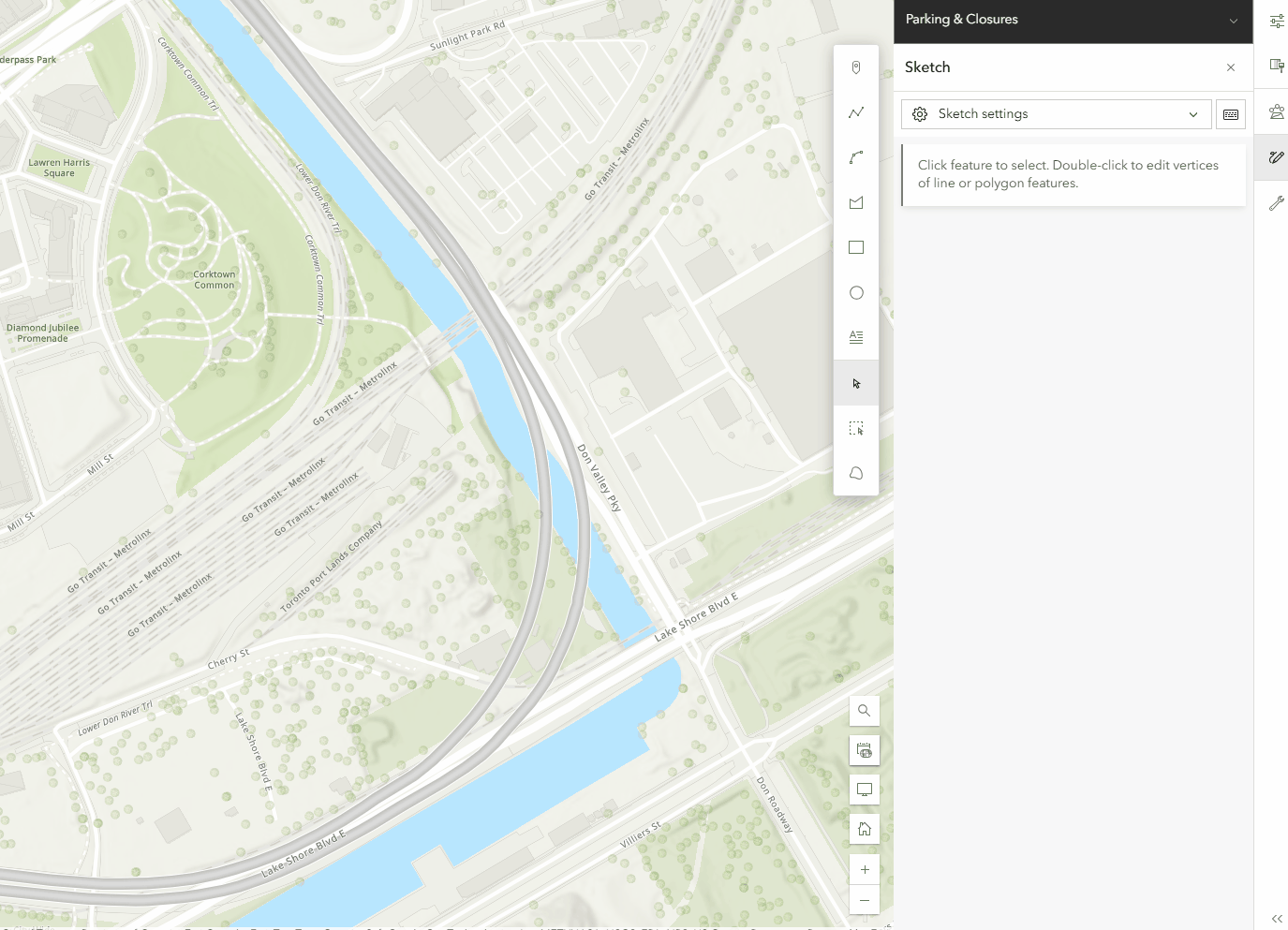
In this next example I’ve used Sketch to add some curved arrows to an existing web map of a trail race route to emphasize the direction that it must be run.
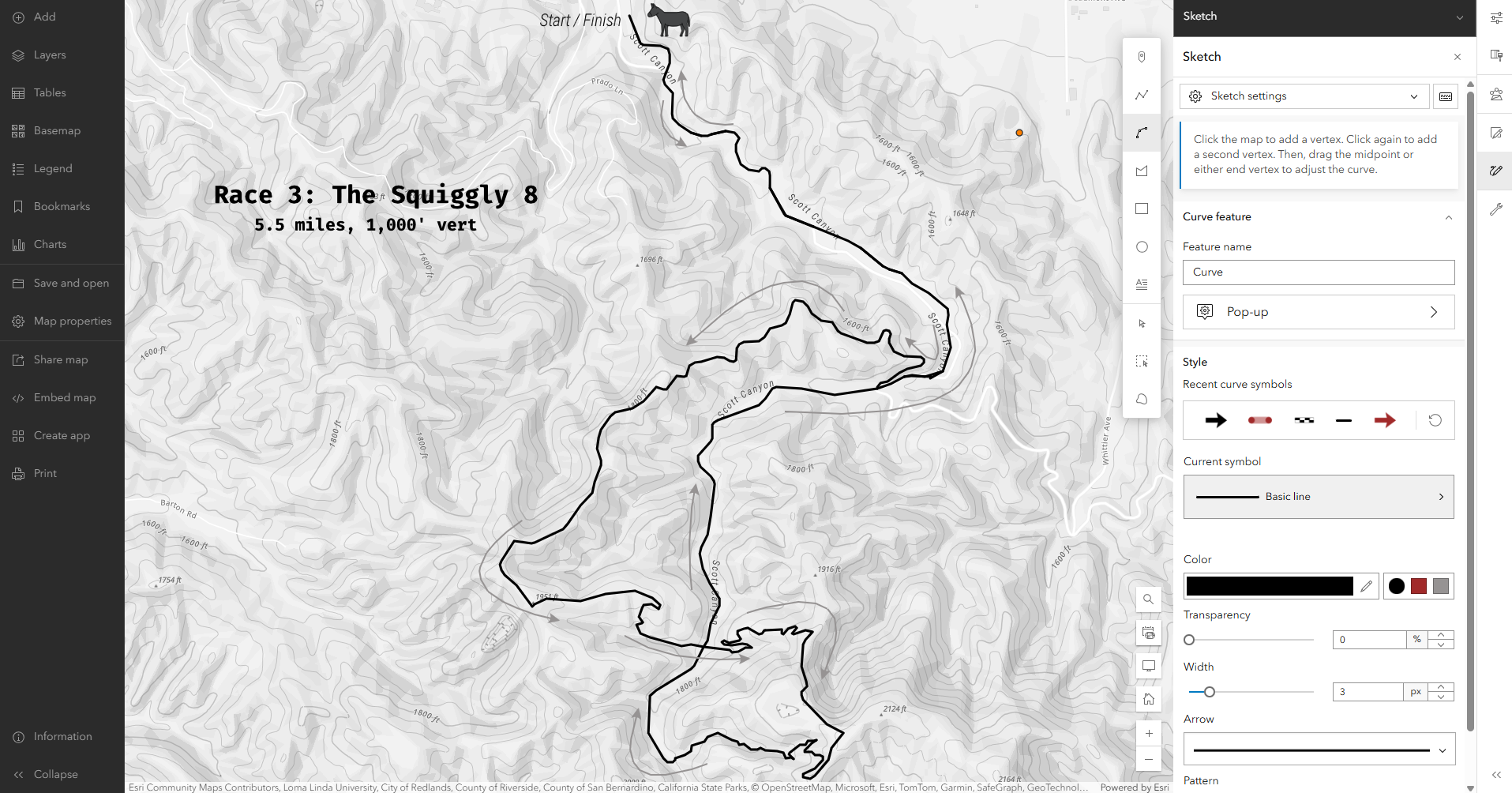
This is just the beginning of true curve support in Map Viewer. At this release we are only supporting basic bezier curves in Sketch, but we plan to expand this to include other curve types and better integration with existing line tools at a future release. True curve support will also be extended into Map Viewer’s editor experience.
While small, this new feature complements other enhancements to sketch over the past year. Last fall we adjusted the overall layout of Sketch to improve usability, added support for snapping to a grid while drawing, and introduced a Sketch specific web style group.
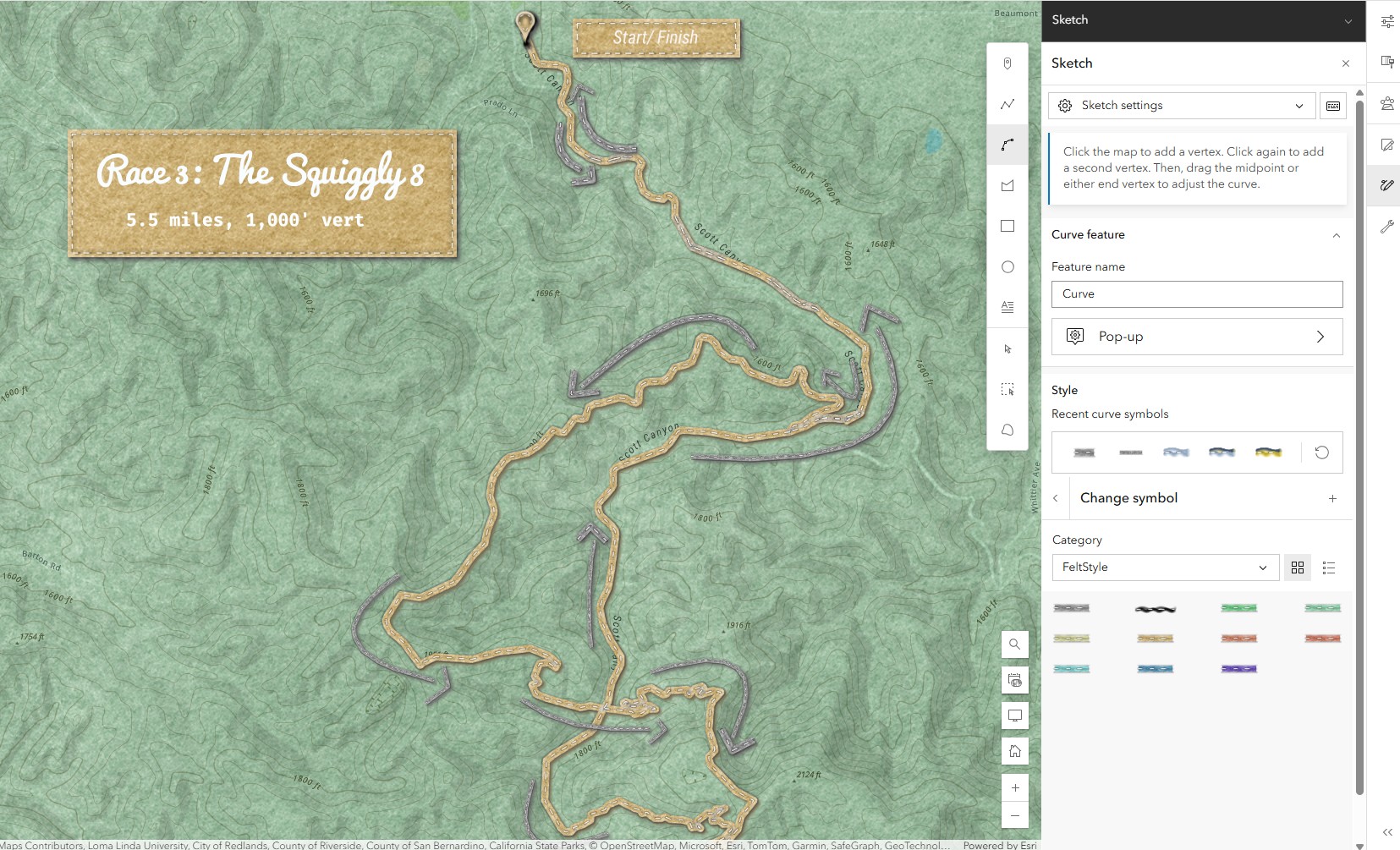
With a Sketch web style group configured for your organization, all members can quickly access the same custom styles and apply them to their sketches. For example, my organization contains a web style based on this cozy felt style, and within minutes I was able to modify my race map using symbols from that style. As you can see, these custom line symbols can also be applied to the new curve features.
A reminder that you can also take advantage of Map Viewer’s various layer effects and blend modes when working with Sketch layers! Notice the difference in the two maps below. One has the drop shadow layer effect applied to the smaller sketch features, like the arrows, and the multiply blend mode applied to a larger sketch polygon drawn on top of the basemap to add the felt texture. The multiply blend mode allows the basemap’s hillshade, labels, and contour lines to shine through the sketch layer while maintaing the felt texture style. Be sure to browse the various blog posts on blend modes and effects for more inspiration.

We look forward to seeing your new sketch creations!

Article Discussion: