The next update of Business Analyst Web App is planned for late Q2 2018 prior to Esri users conference. Here are the key highlights of what’s planned for this release:
Access 2018/2023 U.S. Demographics and Global Data Updates
- 2018/2023 estimates and projections for U.S. demographics
- 2018 daytime population, consumer spending, market potential, Tapestry segmentation, business locations, shopping centers, traffic counts and more
- New population by generation data for the US. For example, understand how many Millennials and Baby Boomers are in California.
- 2012-2016 American Community Survey (ACS) Demographics
- Michael-Bauer Research data updates for 30+ countries primarily in Europe
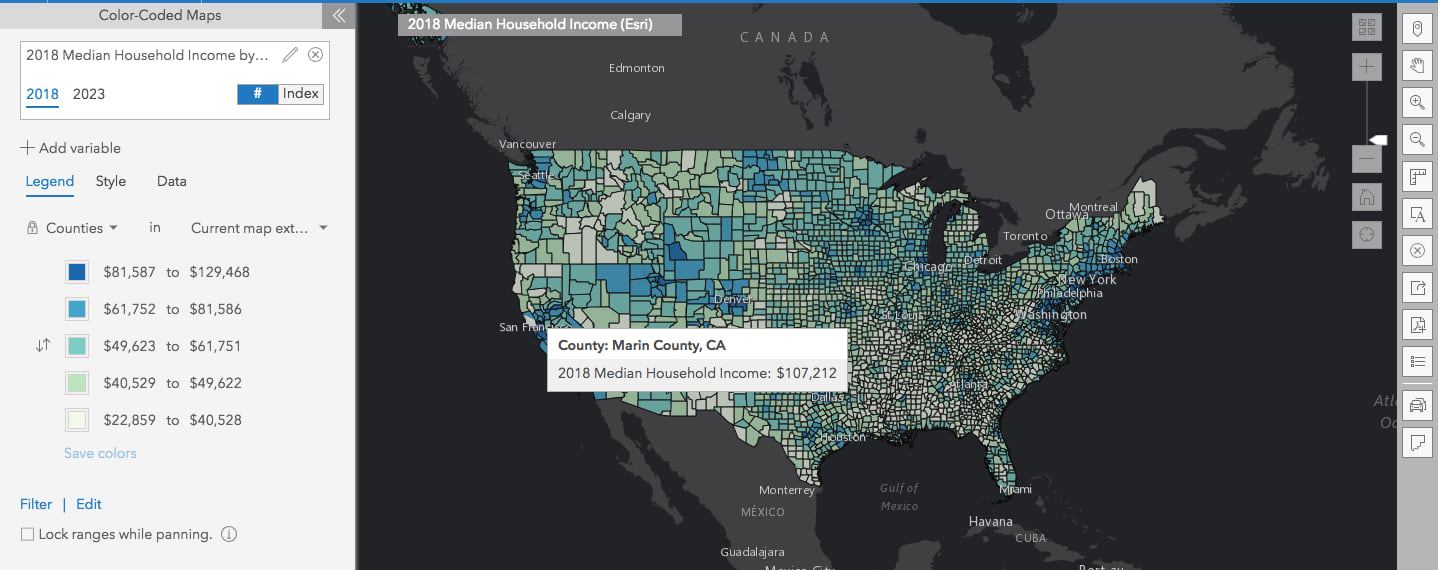
Summarize Nearby Locations
Which restaurants are within a mile of a new proposed sandwich location? What intersections around my site have high traffic counts? Which coffee shops within 10 minutes from a location get a lot of customers? Answer questions like these and more using the new Nearby capability in Reports and Infographics.
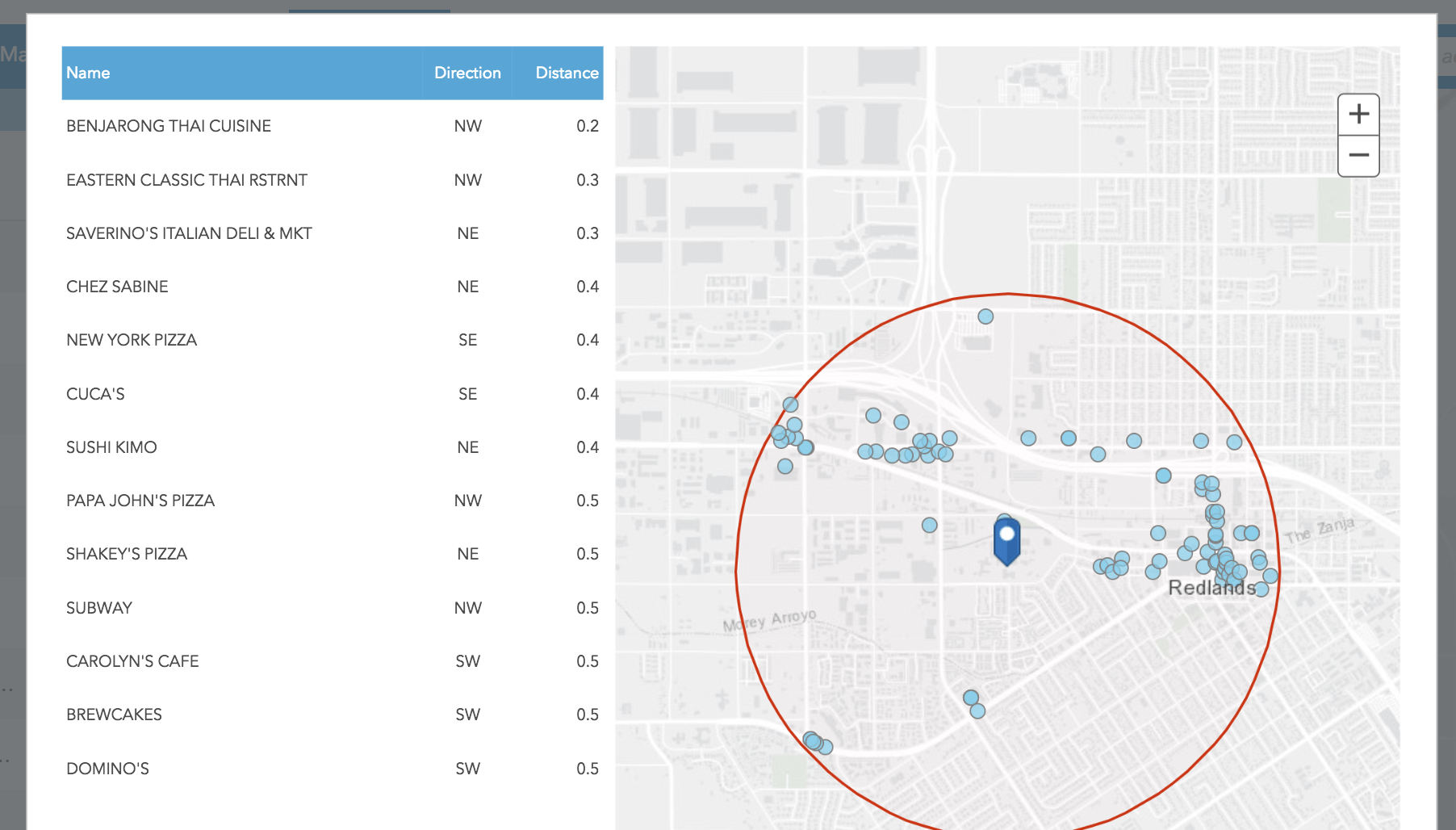
Simply select a location and run the new Nearby Restaurants infographics template to understand the market landscape for restaurants in your target area. You can also easily customize it by using the Nearby option when building infographics or reports and summarize locations around a site using the data included with BA Web such as businesses, shopping centers, or traffic counts or using your own point locations layer (e.g. crime locations). Choose specific businesses (e.g. pizza places or burger joints), select attributes (e.g. sales, number of employees), and include distance and direction from your site to create a summary table and a map showing the nearby locations.
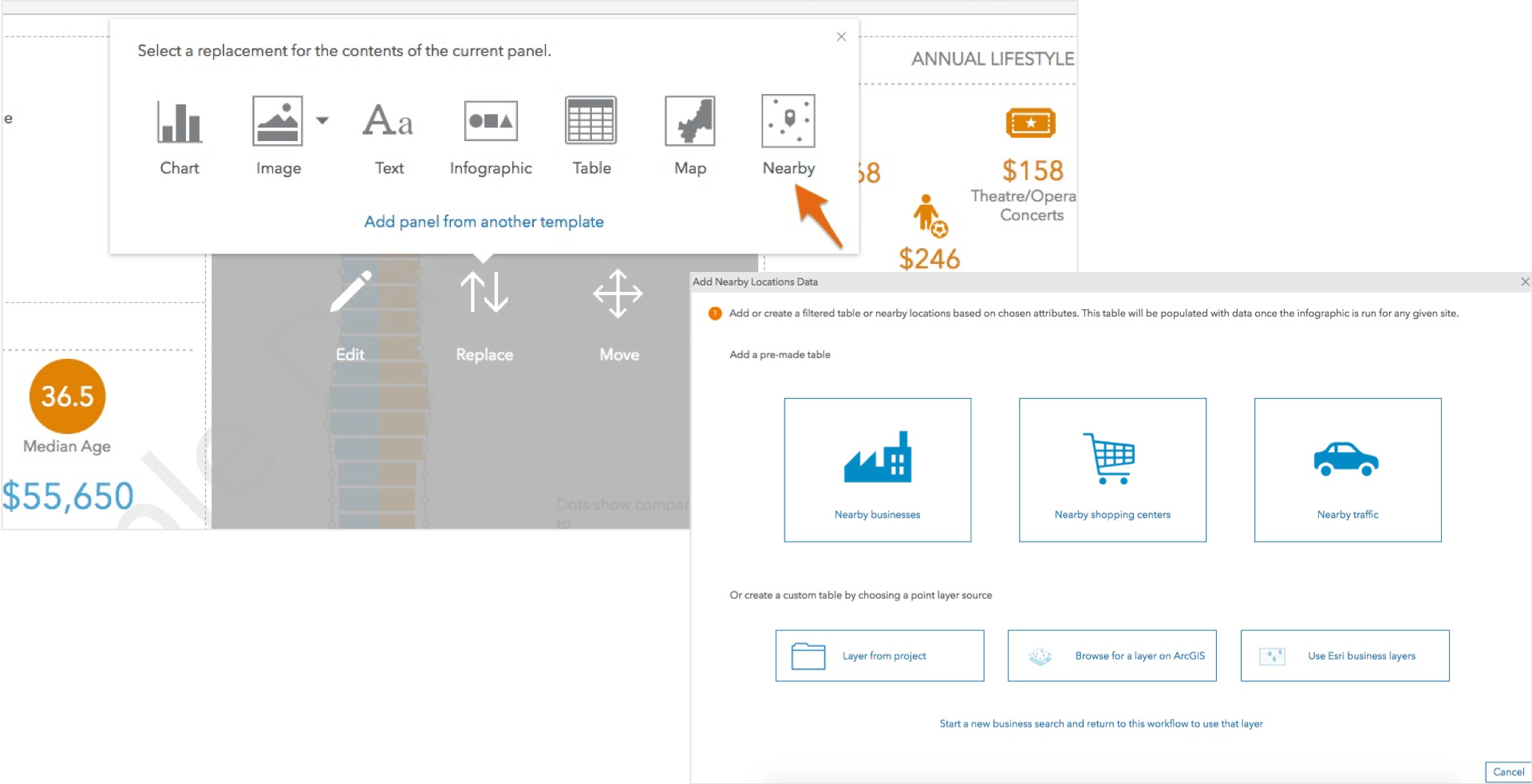
Use Filtering to Show Locations that Meet Your Criteria
Apply attribute-based filters and limit the locations shown in your sites or ArcGIS layers. For example, let’s say you bring in a crime layer from ArcGIS Online and you only want to show arson fires that occurred within the last month. By filtering the crime layer based on crime type and time, you can show patterns of where recent arsons occurred and help your police department prevent future arson attempts. Or perhaps you have site locations across the US and only want to show stores located in California, or that have store area above 5,000 sq. ft. You will be able to use the Filter by Attributes option to get a subset of those filtered locations.
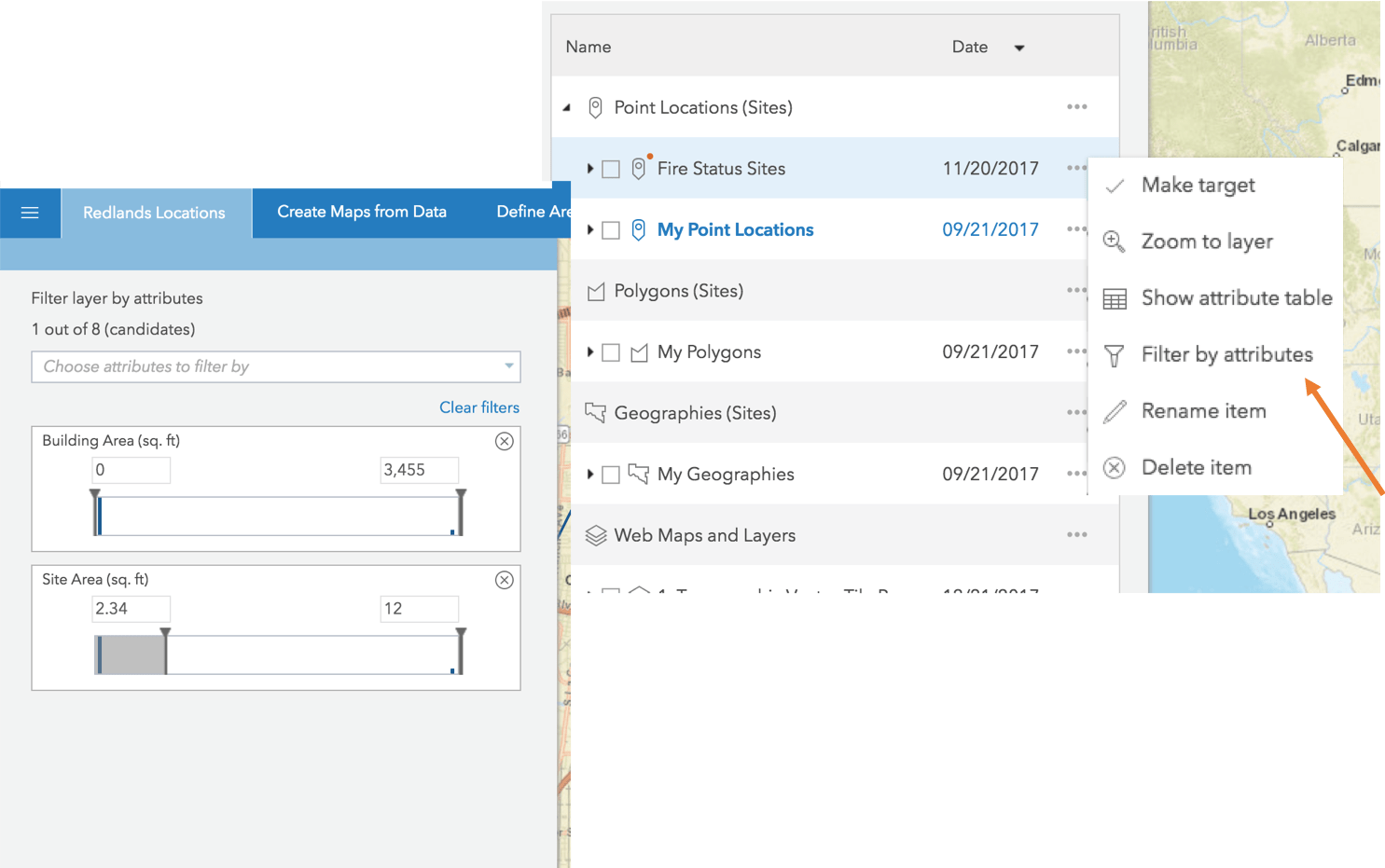
Compare Sites with Geographies in One Click
How do key demographic facts for a 1-mile ring around 380 New York St., Redlands compare to the geographies where the ring is located, i.e. zip code: 92373, county: San Bernardino and state: California? Get the results in one click using the new Geography Comparison template.
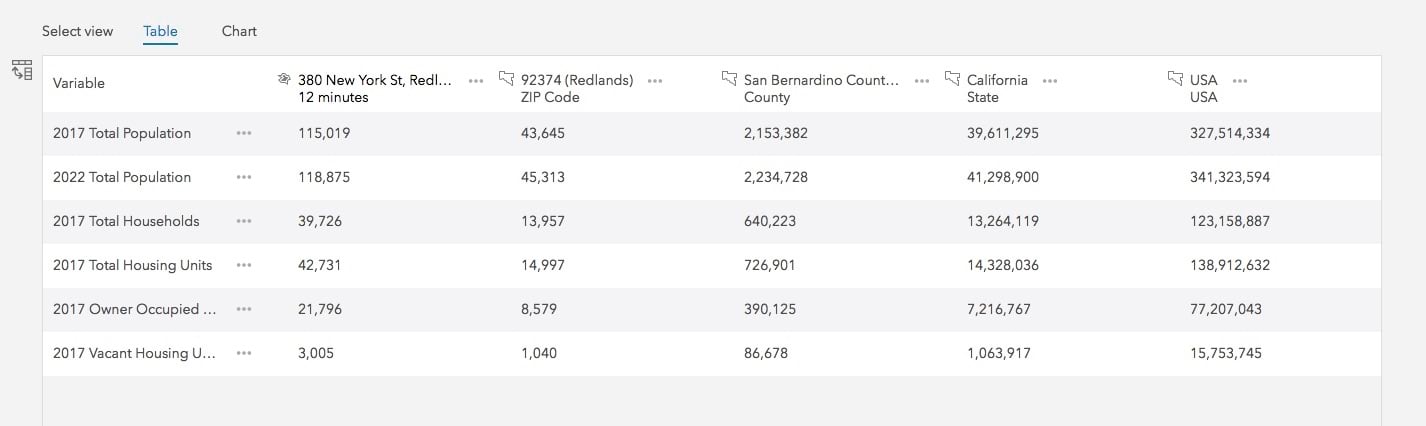
Get a New Tapestry Poster Style Infographics
Like the Esri Tapestry poster? Now get your infographics in a Tapestry poster style look and feel using the new Tapestry Profile template. Understand Tapestry LifeMode groups, Tapestry segments, age profile, education and more for any U.S. locations.
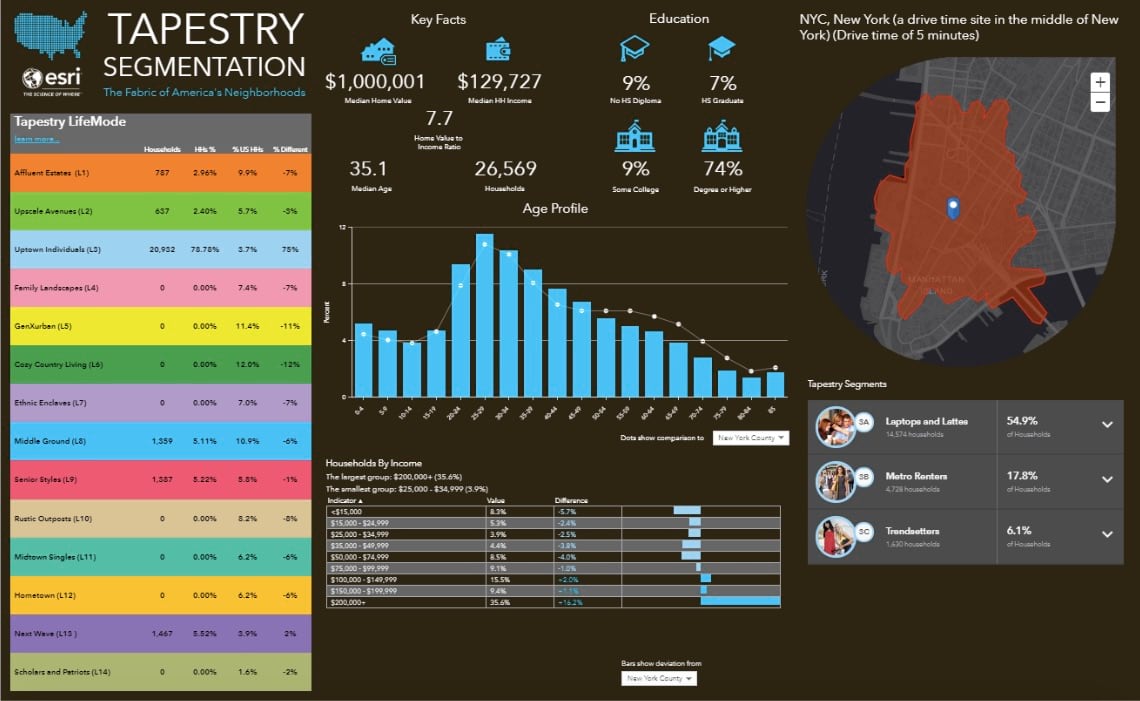
Easily Categorize and Browse Your Own Data
Using your own data, as well as data gathered from public agencies and third-party vendors is a critical part of your market analysis. For example, store sales, number of customers, crime records, economic indicators, and regional demographic data provided by vendors in your country. Often these datasets have a large number of variables and categories similar to Esri Demographics data. Using the custom data setup workflow, you have already been able to bring in and use such data in BA Web. With the next release, you will be able to create your own data categories and sub-categories to display in the Data Browser and assign them with custom icons. You can then distribute variables from your data and organize in those custom categories; essentially creating your own data browsing experience similar to the experience available for Esri Demographics data.
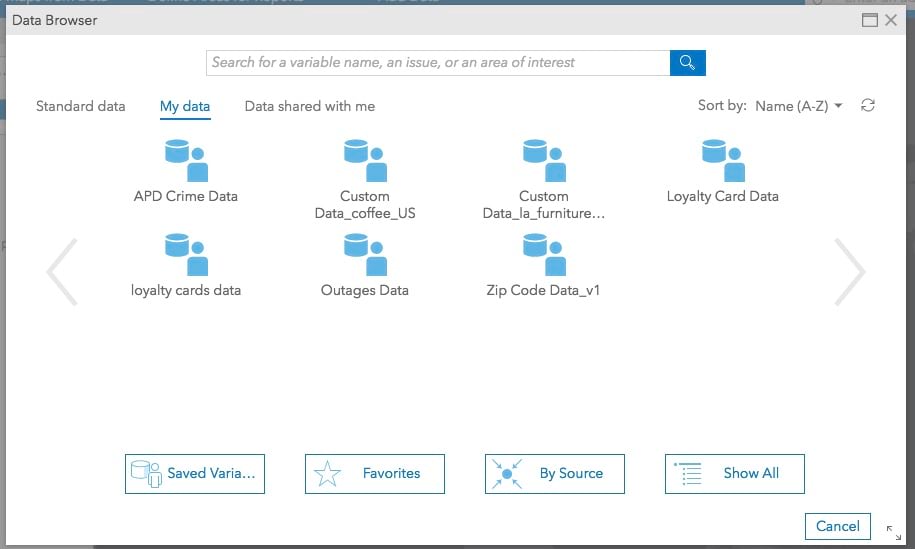
Please note that all planned updates are subject to change without notice. A comprehensive list of implemented updates will be provided in a post-release What’s New blog.

Commenting is not enabled for this article.