Favorites! (Pun intended.)
The ability to save and reuse project connections in ArcGIS Pro was added at version 2.0, and it’s called Favorites for a reason. Long gone are the days of recreating folder, database, and server connections when you start a new project in ArcGIS Pro.
You can save your most-used connections to the new Favorites tab in the Catalog pane.
You can favorite connections to:
- Folders
- Databases
- Servers
Add a favorite:
Here’s one of my favorite examples:
(Is this getting corny yet?)
Let’s say I’m a contractor, and I do work for a few different companies. Most of the companies are based in Denmark. For my work, I have a “denmark” geodatabase that contains all of my Denmark-specific data.
In this example, I want to favorite my connection to that geodatabase since I use it often.
With a Denmark project open, I find my geodatabase in the Catalog pane, right-click it, and click Add to Favorites.
This adds a shortcut to my geodatabase in the Favorites tab.
Then, when I open a new project, I can just go to this tab, right-click on my geodatabase and it will add a connection.
Important! This does not add the connection automatically in every project! (We’ll do that next.)
Add a favorite to every project:
Let’s continue the example.
I also have a folder that contains a lot of worldwide datasets. I reuse this folder and its data every time I start a new project. I want that folder connection already made when I open a project, so I don’t have to go to my Favorites tab and add it every time.
So, after I’ve added the connection to my folder once, or added it to my Favorites, I can right-click on the folder and choose Add to New Projects.
Now that my “Worldwide” folder connection is added to all my new projects, it’s marked with a pin icon.
Rename, rearrange, and remove favorites:
Rename
Rename favorite items the same way you rename project items. Renaming folders, databases, and servers also renames the folder, database, database connection file, or server connection file on disk. If the favorite item is in use in the current project, the change is reflected there immediately. Custom styles that are added to your favorites collection cannot be renamed.
Remove
In the Favorites tab, right-click any item to remove the connection shortcut from your list of favorites.
This doesn’t delete the item, or remove it from other projects where it was already added as a favorite. If you remove an item that was added to all new projects, it won’t be added to any future projects, but it won’t be removed from projects where it was already added.
Rearrange
Drag and drop items in the Favorites tab to reorder them.
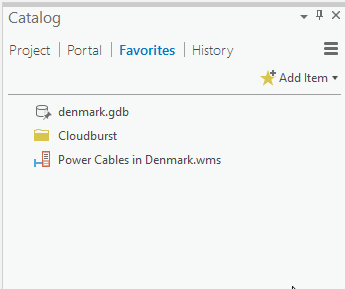
Need more favorites?
For more details about when to save favorites or how to manage your favorites, check out the Project Favorites help topic.
If you liked this blog and want more like it, share, tweet it out, and let me know in the comments below!
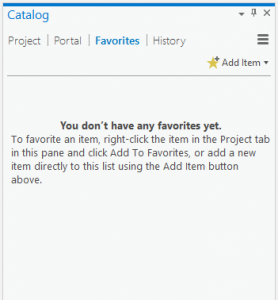
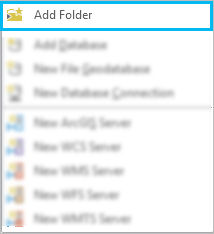
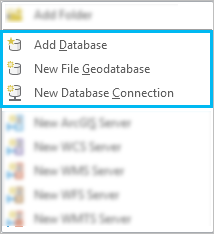
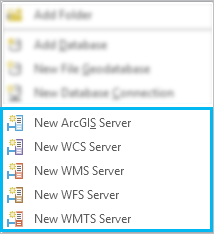
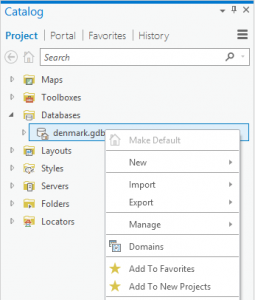
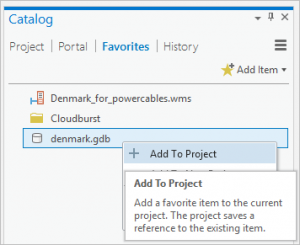
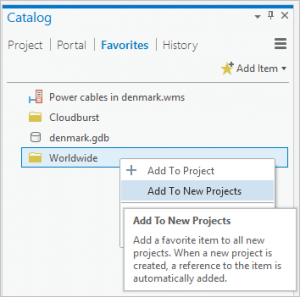
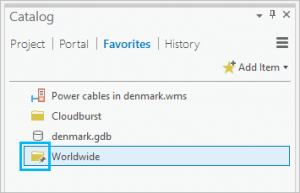
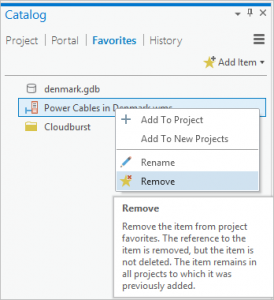

Article Discussion: