We have improved the way Esri Community Analyst licenses are managed and provisioned. With these changes, you will be able to manage users more easily. This change better aligns Community Analyst licensing with your ArcGIS Online subscription licensing as well as streamlines it with other ArcGIS premium apps.
With this change, you should not notice or face any issues in accessing Esri Community Analyst. If you are facing any issues, please contact Esri Support Services at 1-888-377-4575, Option 2.
If you need to give new users access to Community Analyst or revoke/redistribute existing users, you can follow the steps described below. Previously, you needed to create a group of Community Analyst users in ArcGIS Online, share Community Analyst with the group, and add or remove users from the group to control their access. With the changes we made, you don’t need to add or remove users via groups anymore. As an administrator, now you can control which users have access to Community Analyst more easily. To do this:
1. Log in to ArcGIS Online and go to the My Organization tab
2. Click Manage Licenses
3. Click the Additional Products tab. Here you can see the premium apps your organization has been provisioned for and, for each of those premium apps, the total number of licenses and number of licenses available for you to assign to members. If you are a Community Analyst customer, you should see Esri Community Analyst.
4. In the list of organization members, find the member whose license you want to manage. In the row of that member, click the hyperlink in the Licensed for column. (If the member hasn’t been assigned any licenses yet, the hyperlink displays Configure licenses. Otherwise, the hyperlink displays the number of products.)
5. Depending on what you need to do with the license assignment:
- Check/Uncheck the Esri Community Analyst box and click Update to update existing license assignments.
- Check the Esri Community Analyst box and click Assign to assign a license.
For more detailed help, please read the help documentation on the Manage Licenses workflow.
Need Help or Have Questions?
Call Esri Support Services at 1-888-377-4575, Option 2. If you are outside the US, please contact your local Esri office.
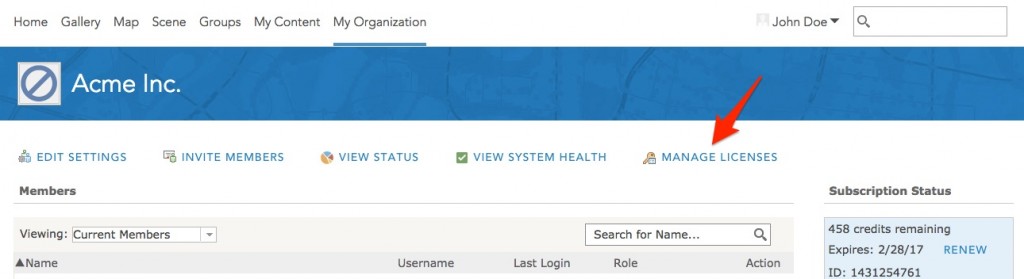
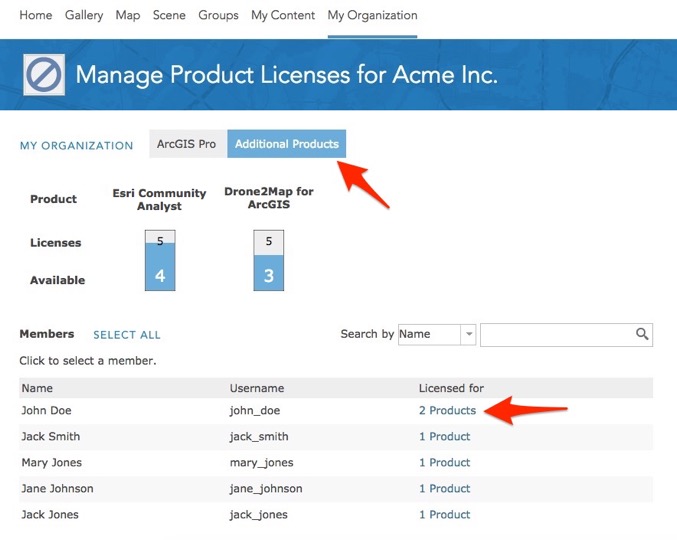


Article Discussion: