Note: This blog covers the classic Esri Story Maps. Story authors are encouraged to use the new ArcGIS StoryMaps to create stories; however, Esri will continue to maintain the classic templates for your use. For more information, see the Product road map.
Update: Please also read this post, which contains an important message for story map authors related to web security.
Story Maps have become a very useful and engaging communication tool for many organizations. One of the reasons for this is that Story Maps can contain many types of rich, interactive content like web maps and 3D scenes, videos, web pages, other ArcGIS web apps, and even other story maps.
While this is a great feature, overusing it can detract from an otherwise great story map. For tips and recommendations about when it’s best to embed versus link to apps and websites in your story maps, see this previous post.
If you’ve decided that embedding an app or web page is a good idea for your story and it’s not working, read on for troubleshooting tips and solutions to some common issues.
***
Confirm sharing for story components
First, check that all components of your story are shared with your intended audience. If you want to share your story publicly, for example, then all its layers, maps, and apps must also be shared publicly. This includes layers and maps used in an embedded app or story map. If you need to share your story with someone in your organization or group then all components must be shared either with your organization or publicly, and the same idea would apply when sharing a story to a group.
You don’t have permission to change the sharing on items you don’t own (unless you have been granted administrative privileges), so be aware of this when using someone else’s map or layer that’s not shared publicly.
You can use My Stories to check for most sharing errors, but at this time My Stories does not check the status of maps and layers inside embedded apps or stories so these must be checked separately.
***
Mixed Content
Another possible reason for content not appearing is that your story is trying to access mixed content. This happens when you connect to your story over an encrypted connection (https) but some of its components, like images or other web files, are being accessed over an unencrypted connection (http). Browsers restrict this for security reasons (read more here).
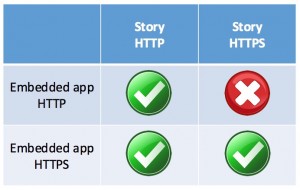
The simplest way to fix this is usually to make sure that all URLs you use to embed web pages, apps, story maps, images, or videos in your story use https. If you do this your story will work whether it is accessed over http or https. ArcGIS Online supports https and http, so it’s good practice to always use an https URL when embedding an ArcGIS configurable app or story map.
In fact, if your ArcGIS Online administrator has enabled https-only on your organization, or if you are creating stories on an instance of Portal for ArcGIS (which requires https), then all URLs for apps, web pages, images, videos, etc. that you add to your story must use and support https.
Some websites, however, may not support https, so this may affect their visibility in your story. If you find a site like this it will only appear if your story is accessed over http. This may limit your options so often it’s best to just link to a site like this so readers can open it in another browser tab.
In the future, we plan to add features to Story Map apps to help you avoid mixed content issues and create secure story maps. Stay tuned to this blog for more information.
***
Some websites restrict embedding
If you have checked the URL protocols (http/https) as described above and your content still does not appear in the story it may be that the website itself explicitly restricts embedding. This is a choice that some organizations make to protect their content from misuse by 3rd parties. If this is the case with a website you want to add to your story map you’ll have to use a photo or screenshot, describe it, and link to it as described above.
If you are familiar with using browser development tools you can see several of the errors described above in the browser console. You may see error messages for “mixed content” or embed restriction errors that refer to a property called “X-Frame-Options.”
This post was originally published in May 2017 and was updated in June 2017.

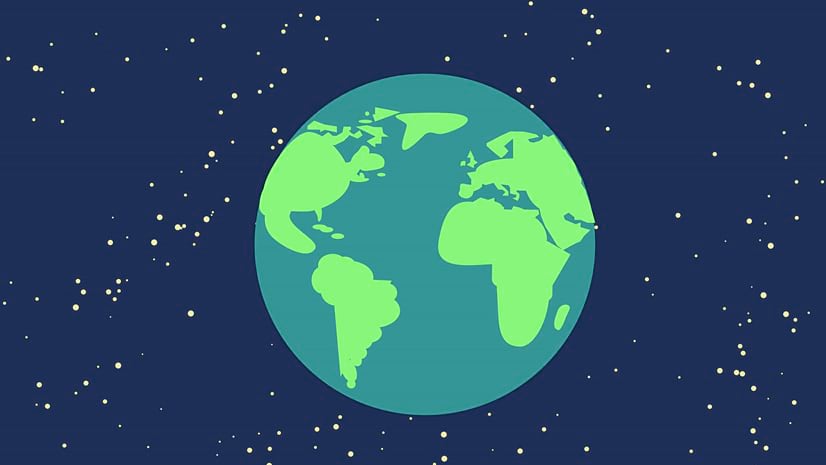
Commenting is not enabled for this article.