[Source: Survey123 for ArcGIS Blog in GeoNet]
.
We are pleased to share with you our 11th update in 2016, and the last one for this year. In this occasion we dedicate the release to the International Human Solidarity Day, which is celebrated on December 20th.
.
Before we start
As usual, to take advantage of all features and fixes coming with an update:
- Refresh your web browser cache to get the latest Survey123 web site
- Download and install the latest Survey123 Connect for ArcGIS
- Update your Survey123 field app: Android, iOS, Mac and Windows Desktop.
.
Share survey results
The Data and Analyze tabs in the Survey123 web site are a great way to visualize the results of your surveys: reports, maps and charts are built on the fly as data is submitted to your surveys. Up until now, however, only the owner of the survey could access these reports, making it difficult for stakeholders to keep track of progress. Starting at version 1.10, the Collaborate tab has been expanded, so you can define which groups within your ArcGIS Organization will have access to your survey results through the Data and Analyze tabs. As you can see in the animation below, you can now choose which groups will be able to submit data to your surveys, and also which groups will have access to the results.
Any user you grant access to your survey results will be able to log into the Survey123 web site and have read-only access to the survey results. The Survey123 web site also includes now a handy option to define which surveys will be shown in the gallery: the ones you own or those for which you were granted access to the results.
The new sharing model for surveys is supported by hosted feature layer views, which were recently introduced in ArcGIS Online version 4.4. Starting with 1.10, Hosted feature layer views are created automatically when you publish and share surveys. One view is created for field users, and a separate one for people with access to the Data and Analyze tabs. Each of these views is configured with different permission levels: field users are granted read-write access to the survey’s feature service, and stakeholders are simply given read-only access to it. You do not need to worry about managing manually the hosted feature layer views that Survey123 creates, but we thought we would tell you about this technical detail just in case you dig into the survey’s folder in ArcGIS.com.
Sharing survey results with one or more ArcGIS groups is only available to ArcGIS Online users at this moment. If you are working on top of Portal for ArcGIS, you will need to wait until 10.5.1 is released (tentatively scheduled for release in Q2 2017).
.
Social logins
Particularly when working with volunteers in crowdsourcing and citizen science projects, it is challenging for field users to remember specific ArcGIS usernames and passwords. With this release we are introducing support for social logins, so field users can use their Gmail (Google+) and Facebook accounts to log into the Survey123 app.
.
To take advantage of this the administrator of your ArcGIS Online organization must first enable social logins. At that point, you can invite users to join your ArcGIS Online organization using their Facebook and Gmail credentials and use Survey123 for ArcGIS to capture data.
.
With social login support, the field-user experience for working with private surveys is simplified greatly, while keeping your survey data secure, and all editor tracking capabilities working.
.
Alternatively, if your survey does not need to be kept private and understanding who is submitting what and when is not relevant, you can choose to make your survey public so no login is necessary to submit data. We introduced Public Surveys in version 1.9.
Create survey from feature service
Many of you want to create surveys that work on top of existing feature services. This is handy for example, when you want to combine Survey123 and Collector for ArcGIS, or when you want to create multiple surveys on top of a single feature service.
With the 1.10 release, you can now easily generate a survey from an existing hosted feature service. This new feature in Survey123 Connect replaces previous workflows where you had to manually create your XLSForms to match your feature services and set the submission_url parameter.
By selecting the ‘Feature Service’ option when creating a new survey, and selecting one you already have, Survey123 Connect will create an entirely compatible XLSForm for you:
- Every field in your feature service will be matched with a question in the XLSForm.
- Geodatabase domains will be automatically added to the choices worksheet.
- Related tables and layers in your feature service will be modeled as XLSForm repeats.
- The submission_url and form_id values in the XLSform Settings worksheet will be set to point to the selected feature service.
The XLSForm created by Survey123 Connect for ArcGIS is a great starting point, but you will often want to adjust it by applying appearances and relevant statements, creating groups to logically organize questions, adding calculations, configuring offline basemaps and may be even deleting unnecessary questions.
As of 1.10, when you publish surveys from an existing feature service you have be aware of the following limitations:
- We only support working on top of hosted feature services (ArcGIS Online or Portal for ArcGIS). We did our best to add support for Federated Services in this release but we fell short of time. We plan on adding Federated Service support in early 2017.
- You will not be able to work with geodatabase related tables:
- If the name of the related table has spaces in its name. This is a known limitation that we will also address in the future.
- If the name of a field in a related table is repeated in the parent layer
- Geodatabase domains containing spaces in their name will create invalid choice lists in the XLSForm. For now, you will need to manually rename the choice lists in your XLSForm choices and survey worksheets to eliminate the spaces. Again, we will handle this in upcoming releases.
- Survey123 Connect will only let you choose private feature services. Creating surveys on top of existing public feature services is not supported at the moment.
- It is technically possible to work with non-federated ArcGIS Server services if you follow the step by step instructions as described in this Knowledge Base Article. The most common use-case for non-federated services is when you want to use your own ArcGIS Server in combination with surveys published in ArcGIS Online.
You can find more information in the help in the Create survey from feature service topic in our documentation.
.
Geosearch in the Survey123 web app
Surveys authored from the Survey123 web site can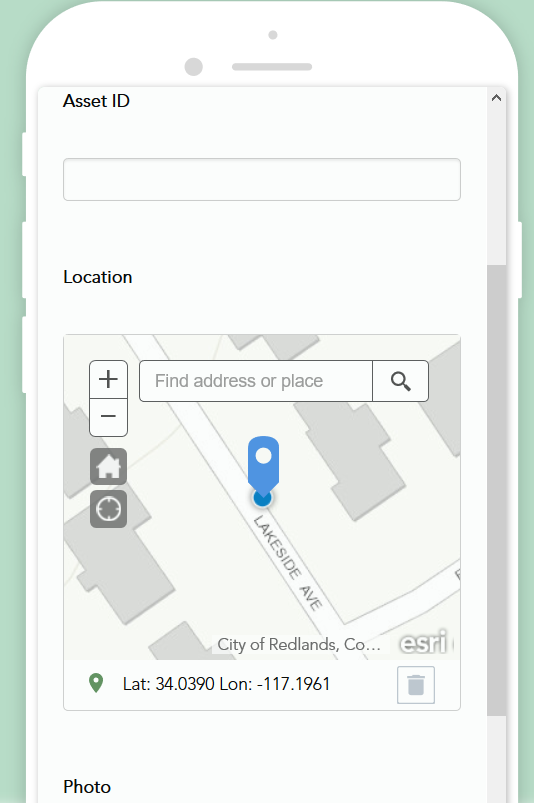 currently be opened from the Survey123 field app (iOS, Android, Windows…) as well as from a web browser. If submitting data from a web browser, geopoint questions will now provide the end-user with an option to center the map at a particular placename or address. You can as usual center the map at your current location, but including geosearch brings more flexibility, particularly as we see more and more people leveraging smart forms from Survey123 for ArcGIS from web browsers in desktop computers.
currently be opened from the Survey123 field app (iOS, Android, Windows…) as well as from a web browser. If submitting data from a web browser, geopoint questions will now provide the end-user with an option to center the map at a particular placename or address. You can as usual center the map at your current location, but including geosearch brings more flexibility, particularly as we see more and more people leveraging smart forms from Survey123 for ArcGIS from web browsers in desktop computers.
The geosearch functionality is tied to the default locator set in your ArcGIS Online organization.
Geosearch functionality is not yet included in the Survey123 field app.
.
Other enhancements to the Survey123 web site
Aside from all the enhancements made to sharing survey results described above, most of the work in the Survey123 web site went into preparing its localization to all the different languages supported by ArcGIS. You will see benefits from that work soon, but in this release we also want to highlight a few other things:
- A new question type to model website (url) questions has been added to the survey editor in survey123.arcgis.com
- While authoring your survey you will also notice that you can flag some questions so responses added by users are cached in your browser. This will speed-up survey submissions in cases where information needs to be repeated again and again.
- Overall font and color changes have been applied to better conform to 508 accessibility guidelines.
- The survey gallery now provides an option to show surveys you own versus surveys for which you have been granted analyze access.
.
Other enhancements in Survey123 Connect for ArcGIS
Publishing Options: If you have used Survey123 for ArcGIS for quite some time you may remember that we used to show some Publishing Options in Connect. That was around early 2015…. We have brought some of these publishing options back. Generally you will not need to worry about them, but they are available again.
The first option lets you disable the creation of geodatabase
domains for your select_one questions. This one can be handy when you have very long choice lists with hundreds or thousands of elements. These long choice lists are known to have caused problems when publishing surveys to Portal for ArcGIS.
The second publishing option lets you control how relationships are modeled in the geodatabase. To ensure compatibility with Collector for ArcGIS, relationships are built by default using a GlobalID field in the parent layer. If you are using Portal for ArcGIS 10.3.1 and versions of the Survey123 field app prior to 1.10 you will want to disable this option to adjust things to the way they used to work in the past.
New version reminder: Starting with 1.10, Survey123 Connect for ArcGIS will check for newer versions of the software automatically. You will get a friendly reminder next time it is time to update Survey123 Connect.
XLSForm Settings: The settings worksheet in XLSForms has a handful of very useful properties. Some of them such as submission_url and Form_ID relate to working with existing feature services. Others like instance_name, form_title, version and default_language are just as useful as often unknown. The Settings—Survey123 for ArcGIS | ArcGIS help topic has been enhanced to describe all of them crisply.
.
Next Generation Web Forms (Technology Preview)
As you may already know, surveys authored in Survey123 Connect can only be opened from the Survey123 field app. In the other hand, surveys authored from the Survey123 web site can be opened both in the Survey123 field app as well as from a web browser. Our long term goal is to enable the use of all surveys, regardless of where they were authored, from both the web as well as the Survey123 field app.
In its 1.10 release, you can launch surveys authored in Connect in a web browser. This is just a sneak peak of our next generation web form technology, which will bring support for many more question types, layouts, calculations and smart form features. To access this functionality, you will need to first publish your survey from Connect, and then launch the survey in a web browser using the menu on the side as shown in next image.
We did not want to keep this cool feature hidden from you for longer, so you can start playing with it, but keep in mind that as of now it is simply a preview of technology to come.
.
Other fixes and enhancements
- BUG-000099726: The Survey123 for ArcGIS mobile app displays unreadable text on iPhone devices running iOS 10.0.2. Thanks to all of you that helped with this one! Daniel Rodman, John Plunkett, Austin Orr, Phillip Waldron etc
- BUG-000097419: Existing Server Feature Service do not populate with survey responses when added as the submission URL in Survey123 for ArcGIS app.
- BUG-000099135: In Survey123 for ArcGIS, selecting ‘Continue this survey’ before selecting ‘Close this survey and lose changes’ or ‘Save this survey in Drafts’ saves a version of the survey in the Outbox.
- GeoNet reported issues regarding required questions:
For more information on what has been added in this update, see What’s New in Survey123.
.
We will slow down activity during the end of year holiday season so we do not anticipate an update in January 2017 unless something really, really critical comes up. Our next refresh will most likely come in late February 2017.
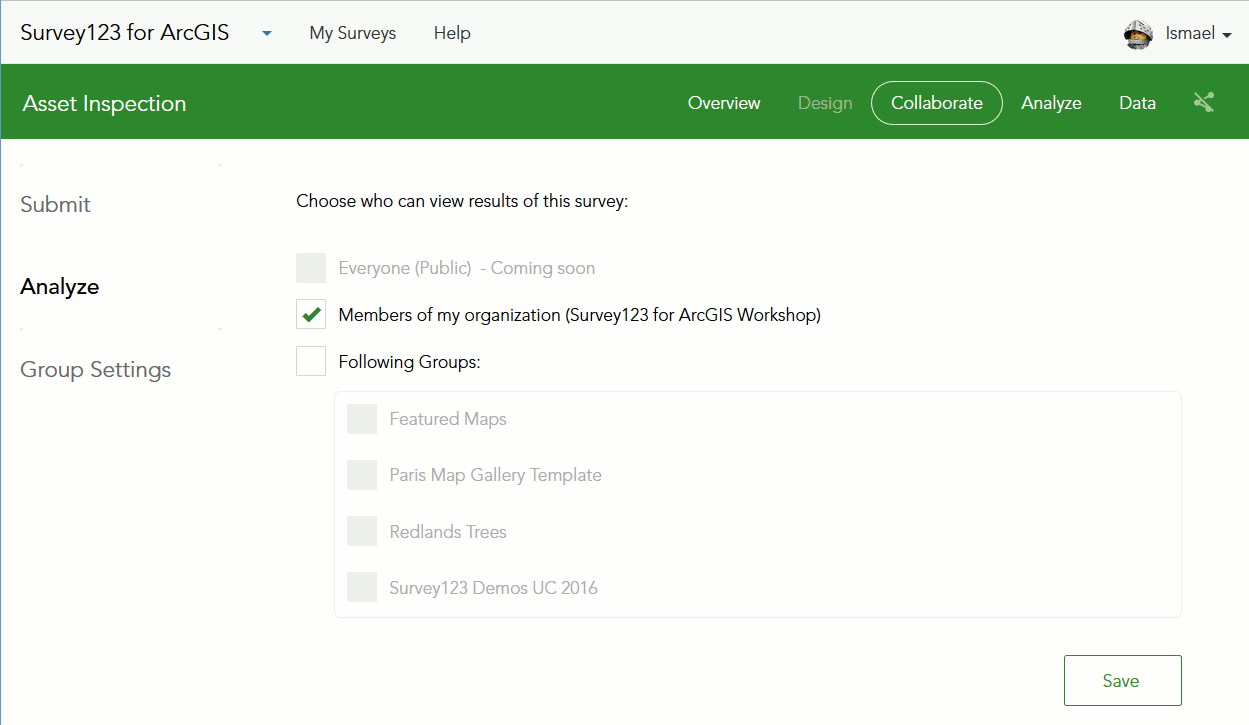
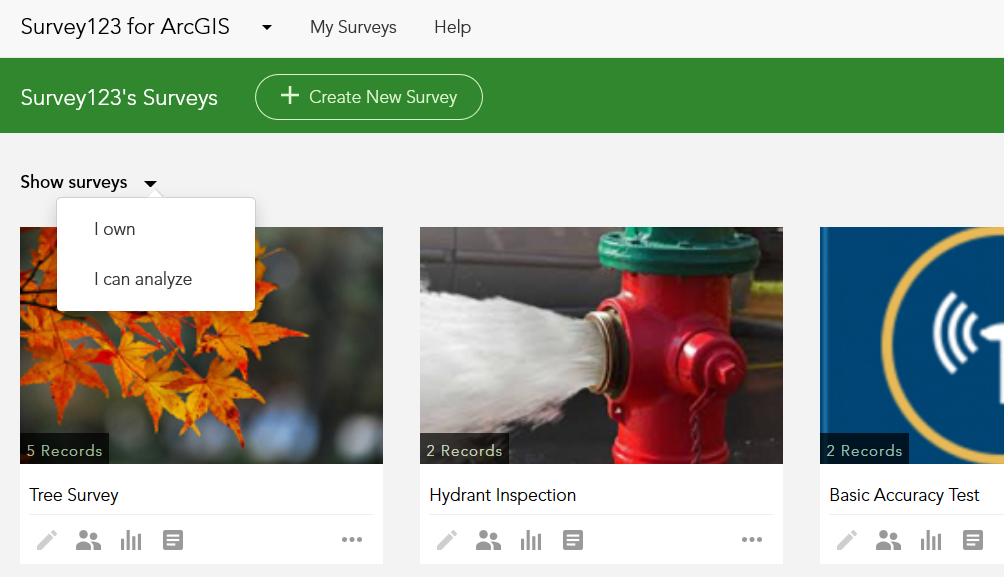
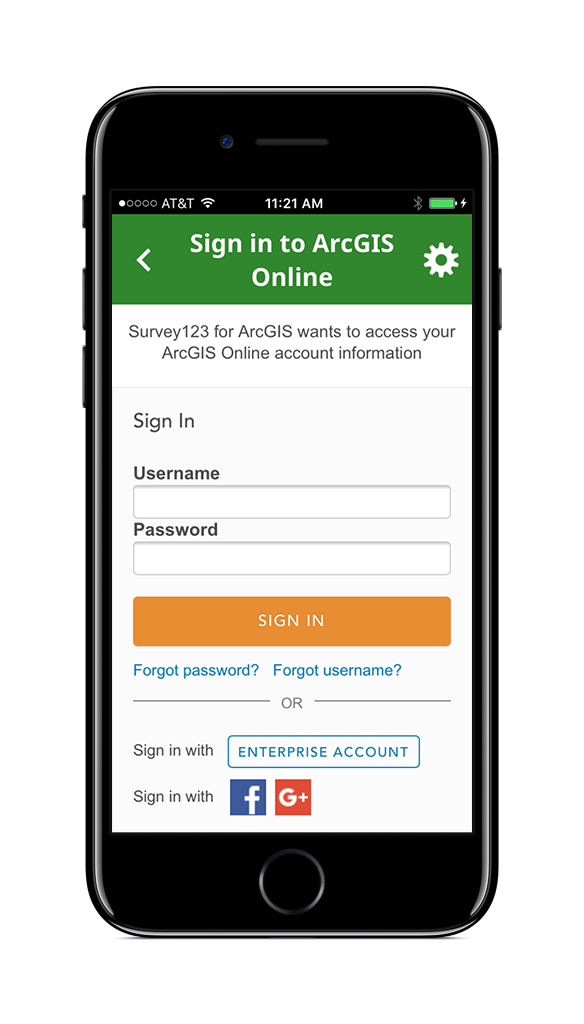
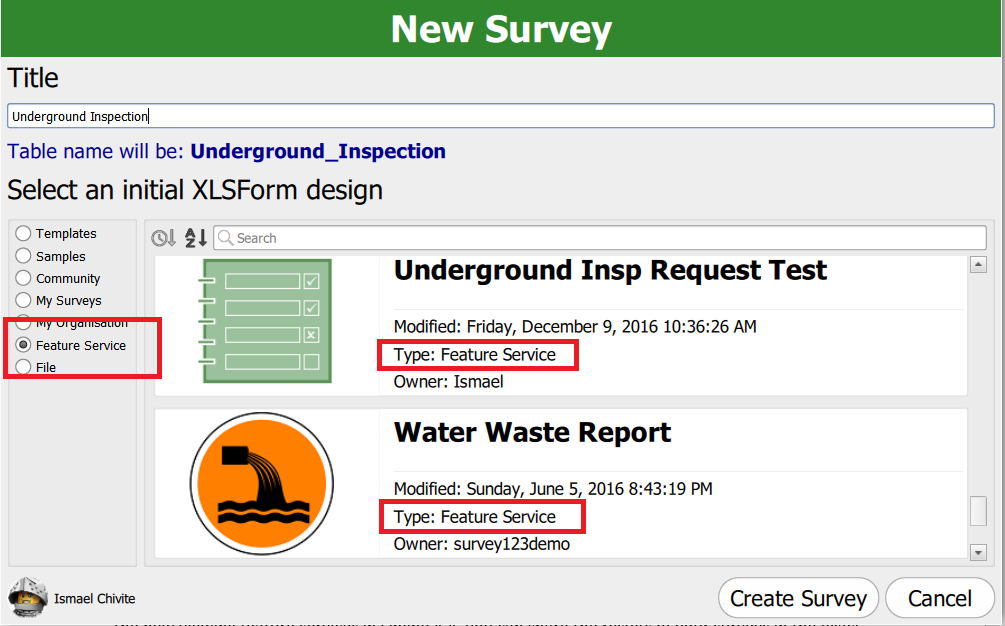
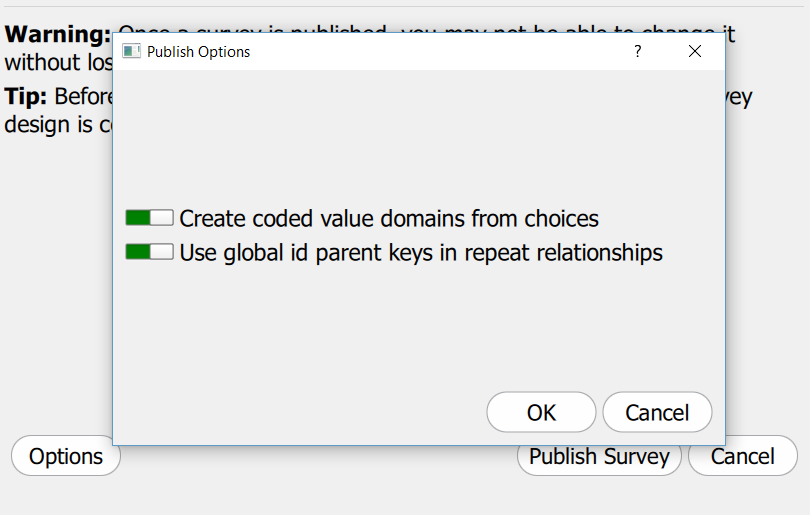
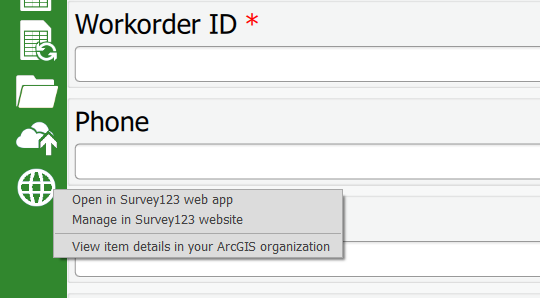
Article Discussion: