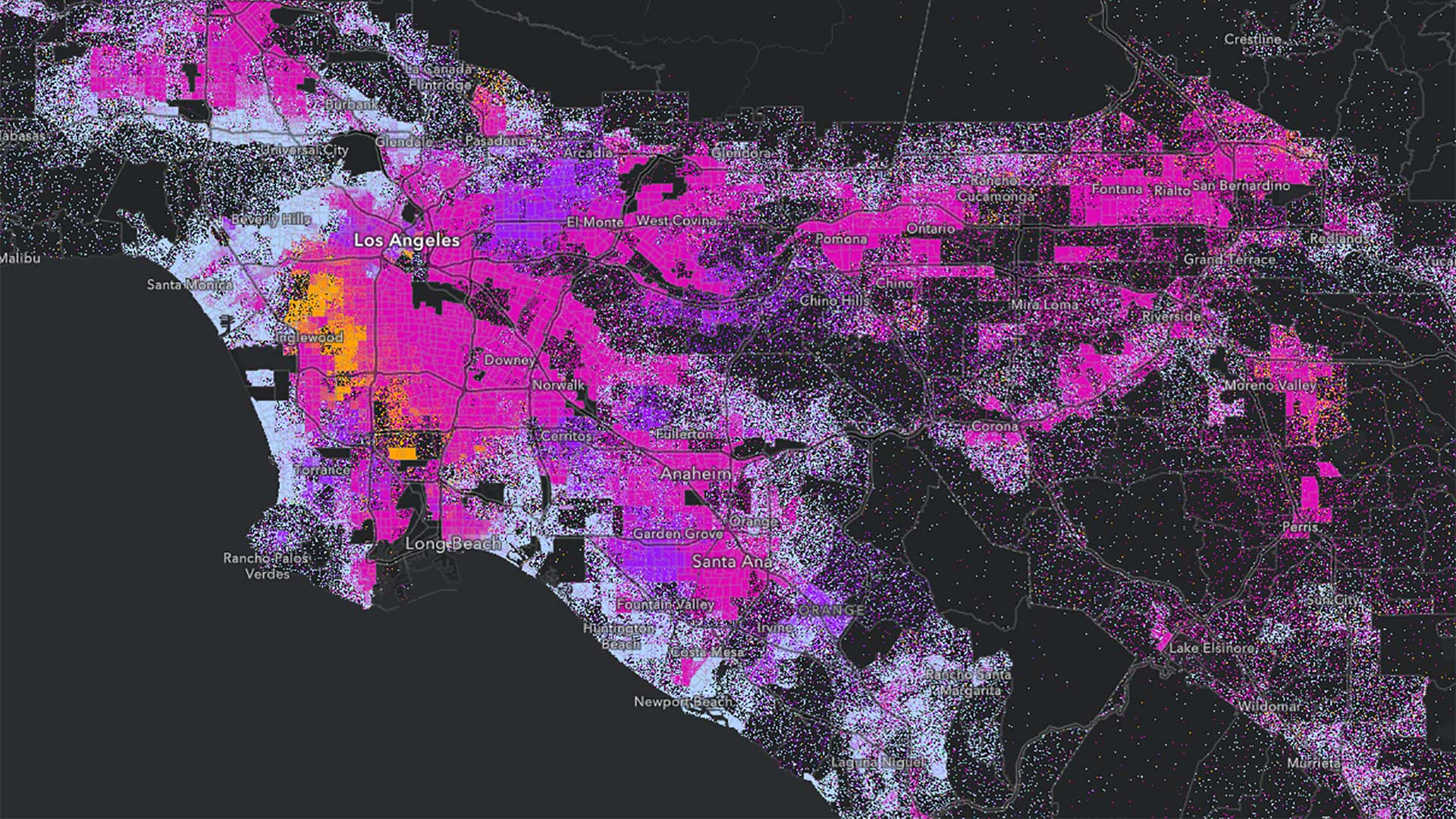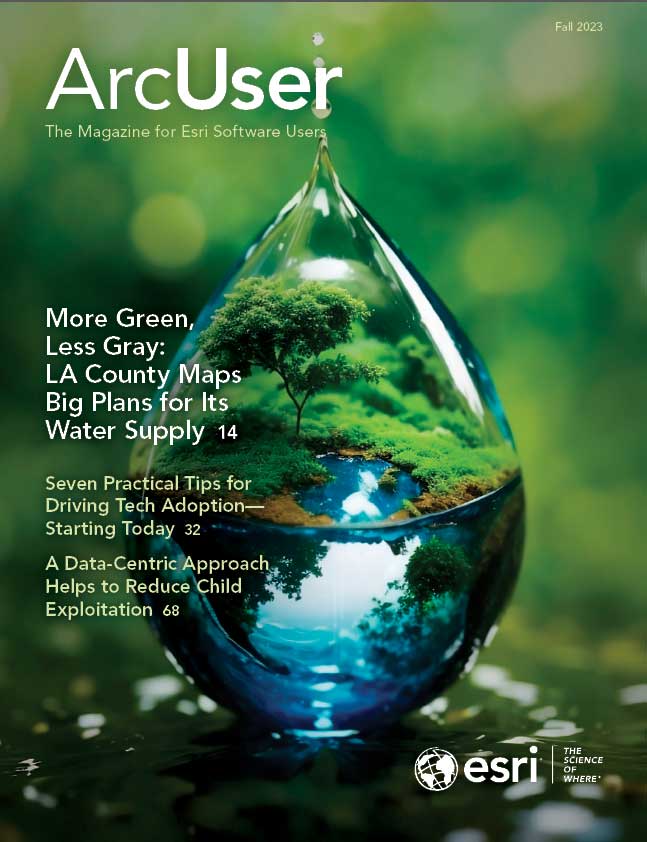Briefings, a storytelling tool that is ideal for presentations, was released as part of ArcGIS StoryMaps in August 2023. Its slide-based functionality is designed for simple information-sharing presentations. This app gives you an organized, highly visual way to communicate complex information.
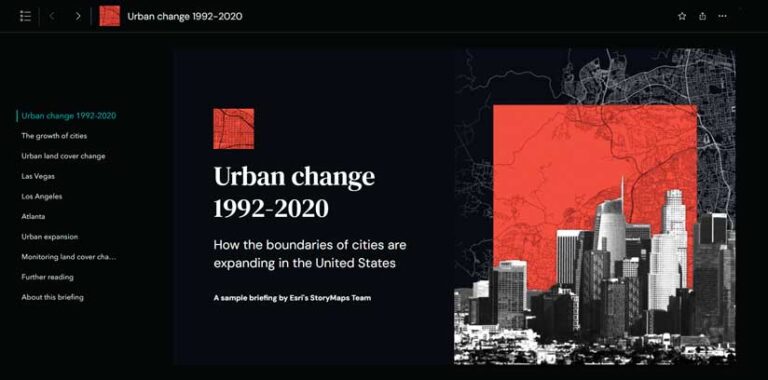
To create a presentation in briefings, open the ArcGIS StoryMaps builder and choose briefings from the left side menu. Like stories, collections, and themes, briefings are a type of ArcGIS StoryMaps output that has its own place in your ArcGIS StoryMaps content library, organized by My Briefings, My Favorites, My Groups, and My Organization.
Build a presentation slide by slide, starting with a cover slide that includes a title, subtitle, byline, and image or video. Each slide you create appears in the slide panel on the left. Click the plus button at the bottom of the slide panel to add a new slide. Pick one of the four slide layouts. Always add a slide title that is clear and concise because it will be included in the table of contents and aid viewers in finding content.
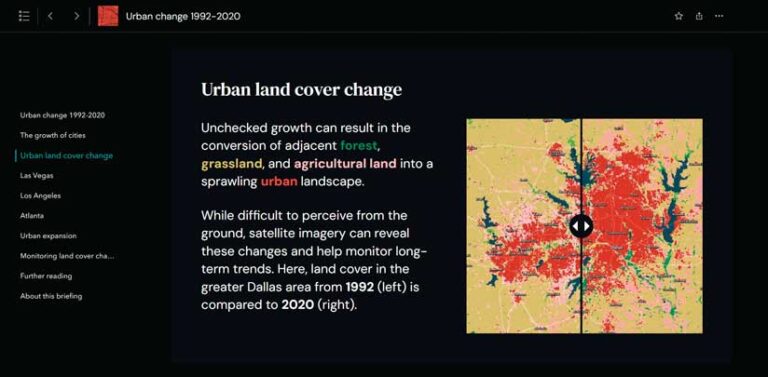
To add content to a slide, simply type or paste in text and apply formatting options for heading style, color, and bullet lists. You can add images, videos, maps, or a swipe block to compare two maps or images, or embed content from the web using a link. If you want to add a map, you can choose a map from your content, your favorites, your groups, your organization, or ArcGIS Living Atlas of the World.
You can also add attachments to snippets of text. Attachments can be content from the ArcGIS ecosystem or an image or video you upload. Attachments open within the briefing and can be closed using the x in the upper right-hand corner.
You can use the design panel to apply a theme, a custom theme, or a featured theme from the gallery, just as you can when designing stories and collections. You can add a logo that will appear in the briefing header and on its cover slide.
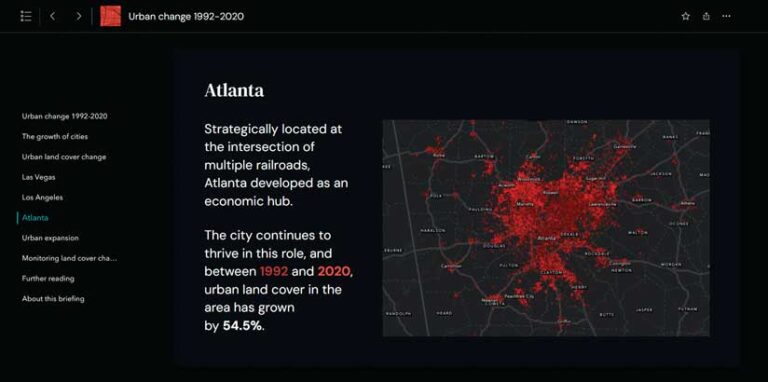
You can navigate between slides by using the left and right arrows in the header and by clicking on the table of contents icon in the header on the left side. If you are using the table of contents, click on a slide title to jump to that slide.
If there is a feature or functionality you would like to see in briefings, click the help button in the header and choose Feedback to use the in-app feedback form.