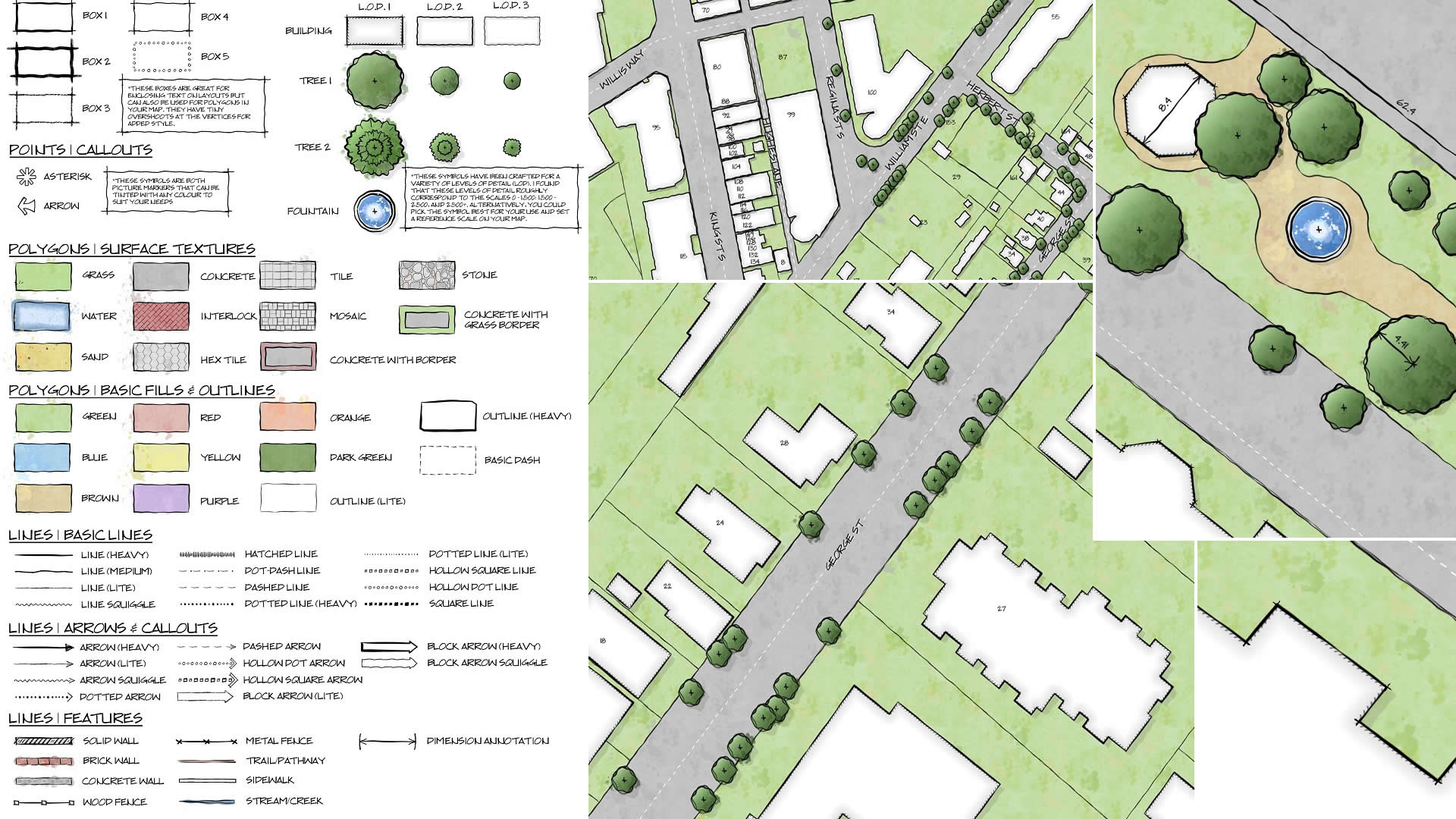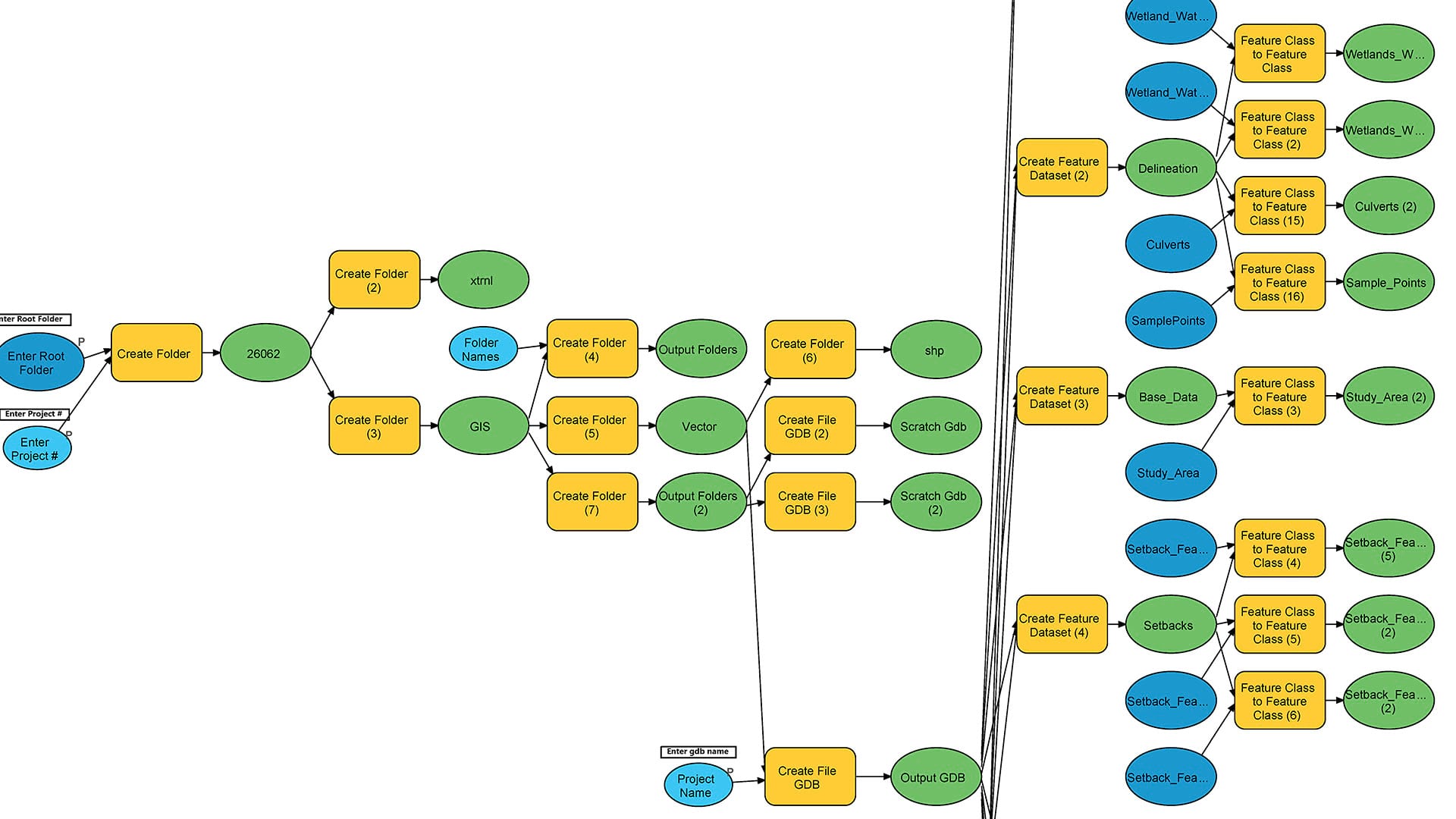Knowing how your map will be shared before you start mapping helps with important design decisions.
We’ve never had so many ways to share our maps with the world, from full, interactive stories to photocopied brochures, from videos on smartphones to giant posters. The problem is that a map that works brilliantly for one medium might be a complete mess in another. Interactive maps are great for deep exploration, but they’re not a good choice if people need to print a copy, or if the map needs to be embedded on another platform. Print maps are great for fine lines and lots of labels, but those details might be illegible on a smartphone.
How to Choose a Medium
We recommend choosing your map’s medium as early in the mapping process as possible. To make this choice, consider these four questions:
- Who is your target audience? Your boss? Teenagers? People who live in your city? Potential customers of your business?
- How and where is your audience most likely to read a map?
- On a billboard? On your website? In a legal report? On Twitter? Through a projector?
- What does your audience need to do with the map?
- Do they need to print it and write on it? Do they need to add features and attributes? Do they need to be able to search the map?
- What medium best supports your map’s message? If your map’s message is complex and nuanced, a series of interactive maps presented with ArcGIS StoryMaps might serve you best. If you want to show the location of an upcoming event, a single static image shared on social media may be more effective.
Often you will not have a choice of medium. Ask the person who is requesting your map before you begin. It’s best to think clearly and early in the mapping process about how you want your readers to access your work.
How to Design for Your Chosen Medium
Pick your medium early and keep its limitations in mind as you design. Every mapmaker has experienced the regret of designing without first considering the output medium. The result is more work: either redesigning or retrofitting the map or searching for a suitable medium that matches what you’ve made.
Every reader has experienced the frustration of trying to use a map that was designed for one medium but displayed in another. For example, a large print topographic map that becomes a pixelated JPEG on a smartphone. These six tips will help you avoid those outcomes.
1. Proof Your Work Often
As you work, frequently check how your map appears in your intended medium. Your map likely looks beautiful on your big display, but how will it appear when it’s in your reader’s hands? Seeing your work for the first time on a tiny smartphone screen or printed with a low-quality printer can be frustrating if you wait until the end to view it. Proofing it can help you make smart design decisions if you do it early and often.
2. Consider Making Multiple Optimized Versions
If you’ll only be creating one version of your map, design it for the platform you consider primary or most popular with your audience.But if you need to make a map that works well nearly everywhere, your safest option is to make multiple versions of the same map and optimize each for a different medium. Top-tier news outlets tailor the design of their maps for print, smartphone, tablet, and desktop. Most of us don’t have the resources to do this. But you can work in the same frame of mind by preparing a thumbnail version of your map to share on social media.
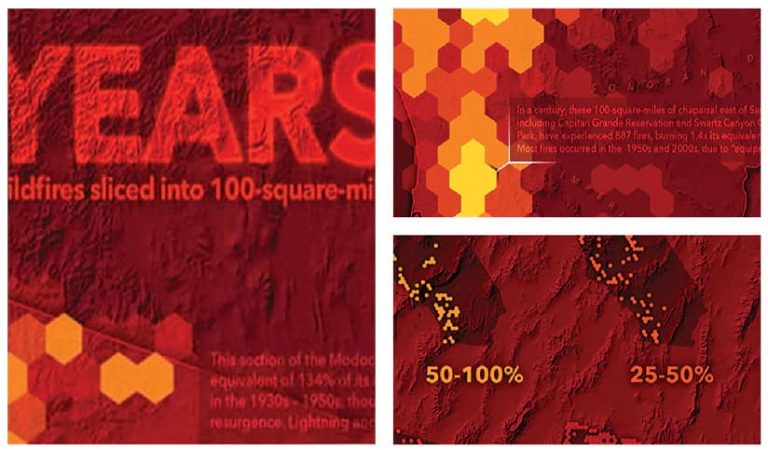
3. Social Media Isn’t Always Kind to Maps, So Keep It Simple
Social media is a powerful way to reach an audience, but it comes with some restrictions:
Interactivity is often not possible.
- Images will be downsampled and compressed, which doesn’t leave much room for small text and fine line work.
- Each platform will crop your image to a different aspect ratio.
- Sometimes social media platforms automatically serve different versions depending on the device, so it’s hard to know in advance how your maps will look.
Facebook: 1200 x 630 pixels
Twitter: 1024 x 512 pixels
Instagram: 1080 x 1080 (square), 1080 x 566 (landscape),
1080 x 1350 (portrait)
If you begin your design with these limitations in mind, you won’t have to make compromises later. One of the authors, Heather Smith, designed a map of the Lena River in Siberia for Instagram. Up to 10 images can be included in a post that the user can swipe through horizontally. To capitalize on this format, she designed a map that was 10 times wider than it was tall and divided the map into squares so they would appear as one continuous map when viewed on a phone. Learn more by reading this blog.
If you want to share an interactive map on social media, test it before you get too invested in your design to determine how it will respond.
Will it appear in-line, as an embedded item that you click to activate, or with a card placeholder that links to the original?
Test your static maps, too. Will people be able to rotate your map or zoom in?
It can be frustrating to see your high-quality images get cropped, compressed, and resized without your control. But social media platforms must optimize for performance if they are to continue providing you with such an enormous audience. The visibility is great, but not if it leaves your gorgeous, detailed map looking pixelated, shoddy, and with the edges cut off, so test often.
Need help? Here’s a cheat sheet guide for publishing content on major social media platforms from Falcon.io.
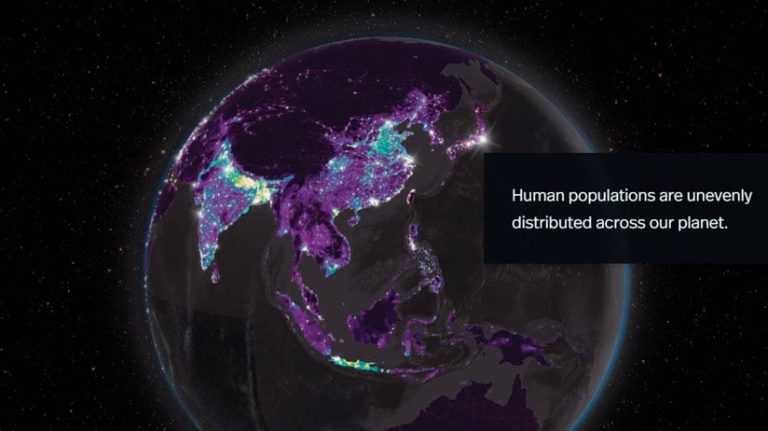
4. ArcGIS StoryMaps Is the Best Choice for Interactive and Animated Maps
Given all of these frustrations, ArcGIS StoryMaps is a format designed by cartographers who are all too familiar with the limitations of sharing work online. It will let you coordinate and combine maps, narrative content, and other media. StoryMaps treats maps as a unique type of content, instead of treating maps like photos or videos. ArcGIS StoryMaps stories can handle full-screen maps, 3D scenes, interactivity, and map actions (like zooming in) that are choreographed with the accompanying text. This is much better than a low-resolution placeholder JPEG of your map that opens in a new window when clicked.
5. Design for the Smallest Screen It’ll Be Consumed On
On mobile devices, everything needs to be done by scrolling, pinching, or tapping with fingers that are sometimes clumsy. To account for this, use fewer labels with larger text, and fewer layers with simpler symbology. Leave out any complicated UI elements because they won’t work as well on a smartphone screen as they do on a large monitor.
6. Be Careful with Color
The colors you choose will look different on every screen and on the output of every printer. The printing process is incredibly complex, and it’s unreasonable to expect even a high-end plotter to create something that looks exactly like your screen. A richly or subtly colored map—one containing satellite imagery, for example—will display in all its luminous glory on most digital displays, but it will seem darker, muddier, and less vivid once it is printed. Your best defense is to proof often and keep the colors simple. One of our favorite reliable techniques is to design in gray scale with one or two spot colors for punch.
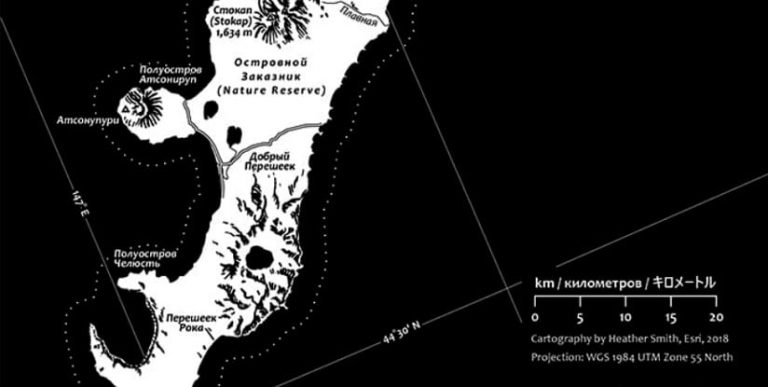
In Conclusion: Keep It Simple
The choice of medium should dictate your design choices from the beginning, so don’t wait until the map is done before you give it any thought! Often, your map will be shared and consumed via different media, and you won’t have a lot of control. The best way to prepare your map for this reality is to keep it simple. Use few colors, layers, and labels; eliminate fine details or textures; and omit interactivity in most cases. However, if your map demands highly detailed and interactive cartography, ArcGIS StoryMaps offers you a way to share it without compromise.