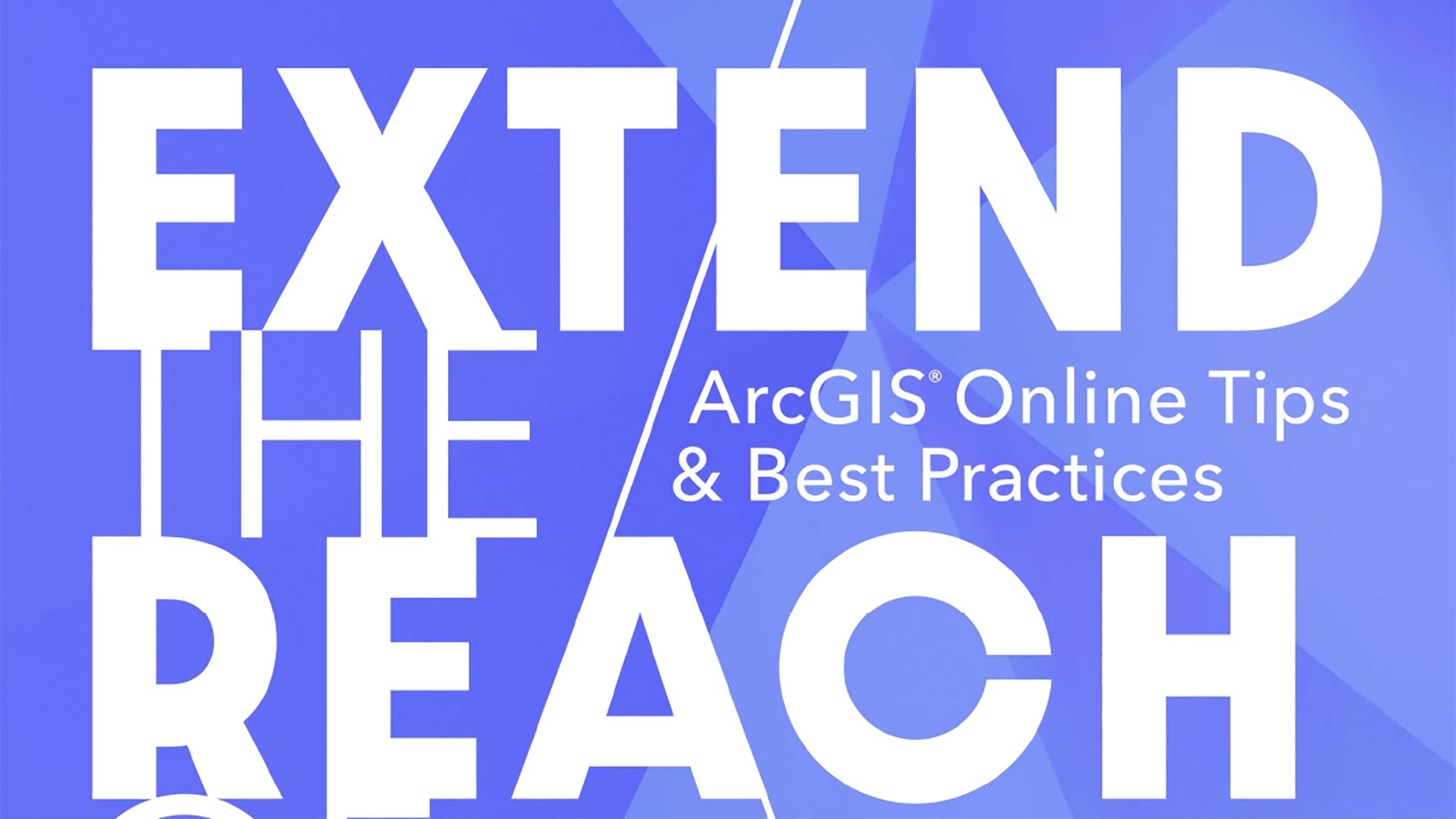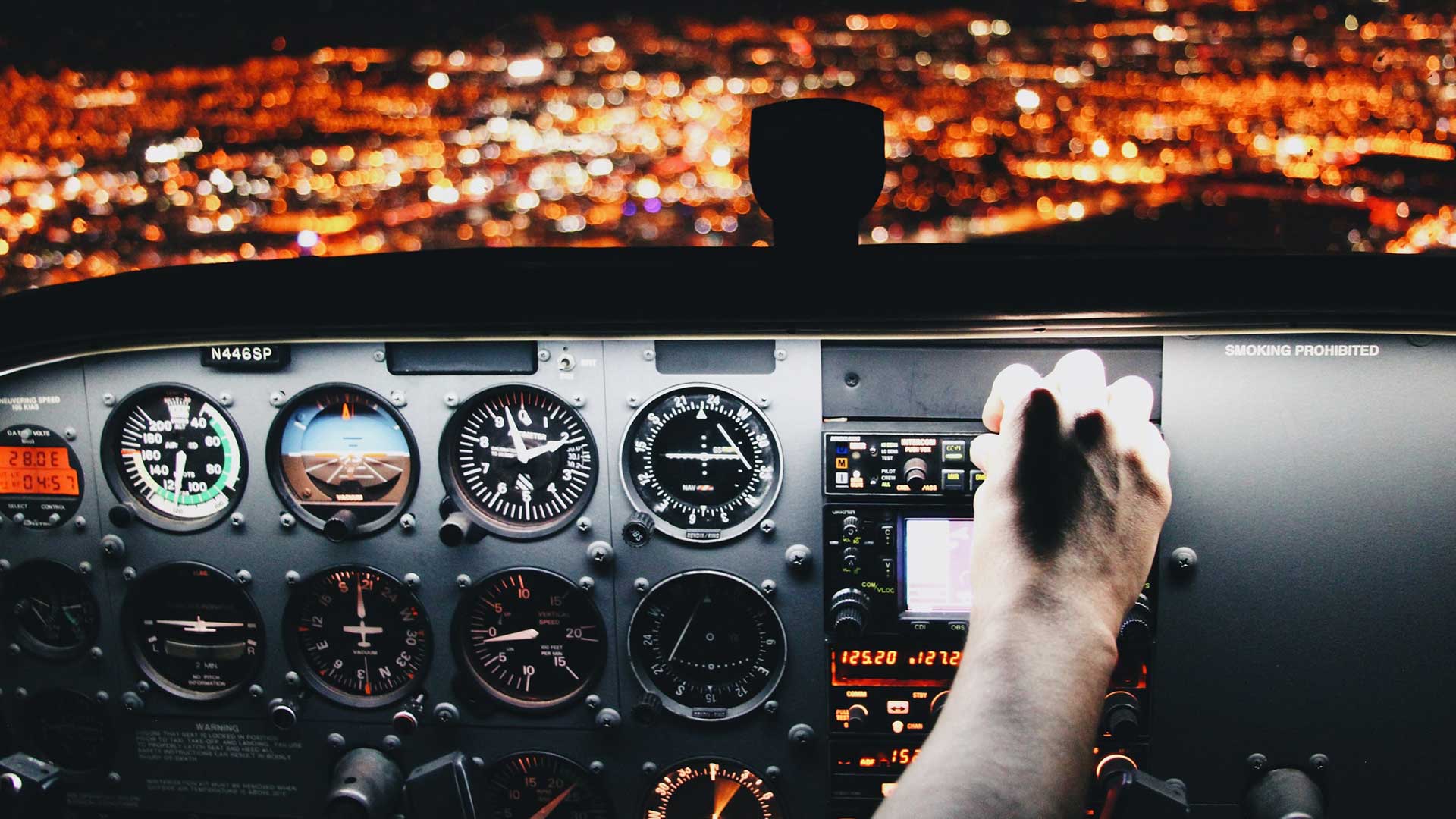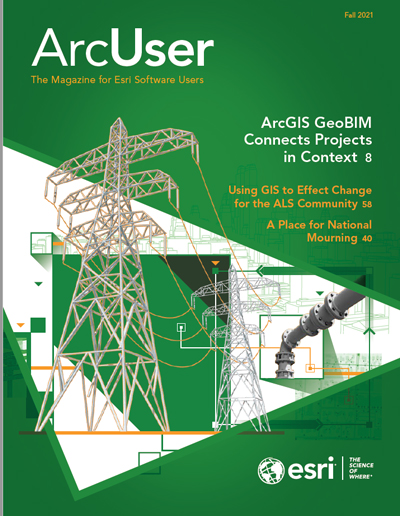When updating feature services, maps, layers, and other resources in your ArcGIS Online organizational account, you need to wean users from old content and transition them to new content. Use this simple process to retire outdated items when they have been made obsolete by new items.
When a new item is available, determine when the deprecated item will be retired so you can decide how long it will be available to users. Begin the process by editing the item description of the item to be deprecated:
Add “(Mature Support)” to the item’s title in the item description.
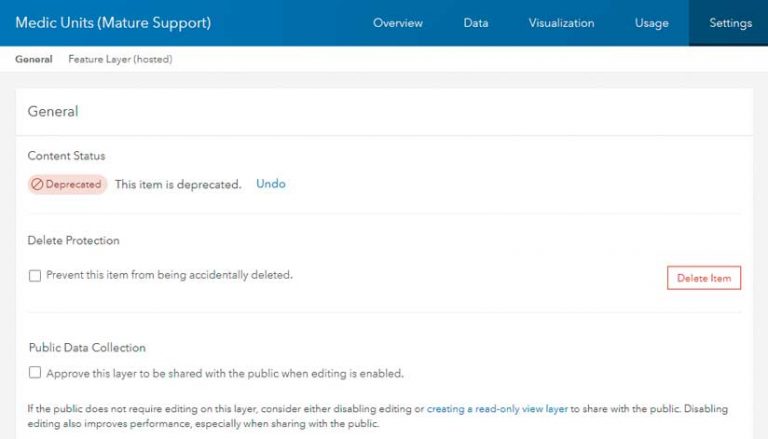
Also add a notice in the item description that states that the item is in mature support and will no longer be updated, and provides the date the item was moved to mature support. If you know the date it will be retired, also include it. Add a link to the new content that replaces it. Adding this information alerts users that this item is outdated, that a more current item exists and where they can find it, and when they can no longer use deprecated content.
Add this same notification language in the item’s “Terms of Use” section.
Add either a Deprecated or Retiring tag and remove all other item tags. This will ensure that the item will not be easily found in a search. This also discourages new users from incorporating it. By limiting tags to either Deprecated or Retiring, you can easily locate all items you have deprecated or are flagged for retirement.
Go to the Settings tab in the item description and click Mark as Deprecated to discourage the use of this item. When an item is marked as deprecated, it also can’t be found in ArcGIS Online searches.
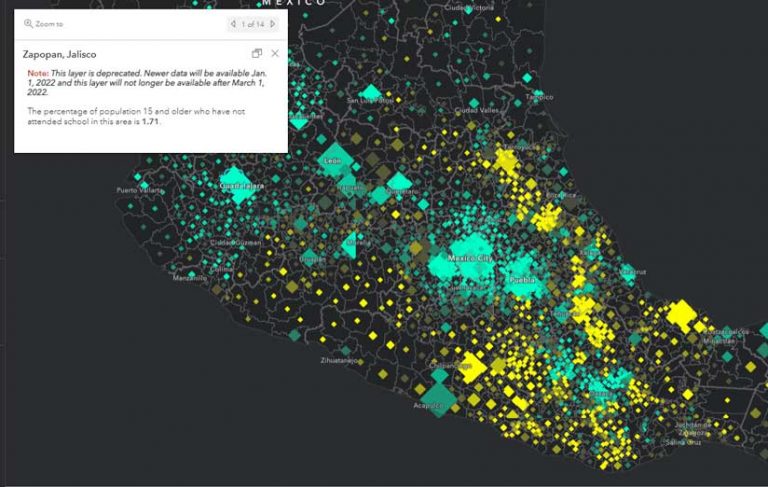
Configure any pop-ups in layers and web maps to indicate their deprecated status. Use the same language as in the item description. Provide a link to the item it is replacing, if available, and urge its use instead. Users that have included deprecated layers in their web maps will see that there is a newer layer available when interacting with the web map.
If you follow these suggestions, your users can find new content and identify deprecated items, so they can replace those items before they are no longer available. These steps will ensure that your users can find the most current items. The transition from old to new content will be easy for them and you.