Note: Since the initial release of ArcGIS Online administrative reports, we have added support for additional report types, scheduled reports, and more. For the latest information about reports in ArcGIS Online, visit this blog article.
Administrators are constantly seeking more efficient and effective ways to manage their organization members, content, credits, activities and more. When managing an organization with a large number of members, it is important to identify and plan administrative tasks such as emailing a list of members, deleting members during spring cleaning and transferring content from one user to another. Administrators have been asking for a simple way to export critical information about their users and content, which can help them identify and prioritize important actions that should be taken. In the past, administrators could generate different types of reports for reference by writing custom scripts or using other tools.
Starting with the June 2020 ArcGIS Online update, administrators can create reports for the entire organization in CSV format, and use the reports to answer a variety of common questions about their organization members and content. Reports can be downloaded and opened in various applications such as Excel to sort, filter and analyze.
Organization Member Report
One type of report available with the June 2020 update is the member report. It allows administrators to query and monitor all user accounts and understand the status of the accounts.


Most fields in the item report should seem familiar, such as Username, Name, Email, User Type, Last Login Date and Date Created.
Profile Visibility indicates whether the user profile is set to public, account/organization or private.
Role is the role assigned to the user, which can be either default or custom role. Account_user and account_publisher refers to the default roles of user and publisher, respectively.
If your organization has enabled credit budgeting, the number of Available Credits shows the actual number of credits available to the user, or “-1”, which means there is no limit on credits for that user. If credit budgeting is not enabled, available credits can’t be shown, so you’ll see NaN (not a number) for Available Credits.
Add-on Apps shows the add-on licenses that are listed in the Licenses section of each user’s Settings page.
The second image above is a continuation of the members report and provides some high level information about the content and groups owned by the users. This can be helpful to gauge how a member in your organization is using ArcGIS Online in terms of content and group creation. It also can be helpful when users need to be deleted from an organization.
Organization Item Report
The other type of new report available with the June 2020 update is the item report. This provides a comprehensive list of items in the organization and can help to provide a broad overview of content to administrators.


Most fields in the item report should seem familiar, such as Title, Item ID, Item Url, Item Type, Owner, Date Created and Date Modified.
There are a few additional fields that can provide deeper insight into the status of organization items such as content category, view counts, tags and number of comments. These fields can help administrators understand how users have used content categories and tags for each item, provide an overview of content in the organization and identify the items that have received the most views. Share level indicates how the item is shared, whether just with the owner, organization or public. The number of groups shows how many groups the item is shared with, making it easier to identify items shared across many groups.
Based on the information available in the report, administrators can understand an overview of the content for each user and the entire organization, identify popular items, public items or any items that need to be removed.
How to create and browse reports in your organization?
To locate the report creation tool, sign in to your organization as an administrator. Go to Organization > Status > Reports and create a new report. Select the type of report that you want to generate and give it a meaningful name, such as the purpose of the report and/or creation time for future reference (or keep the default title), then click Create report. The default title of an item report is OrganizationItems _<CreationDate>. The default title of a member report is OrganizationMembers _<CreationDate>.
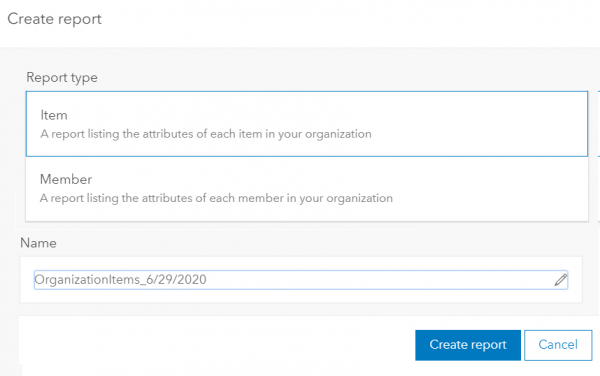
The reports are generated asynchronously, so you may need to wait a few minutes before you see the resulting report on the Reports tab. There is no limit to the number of items or members that can be included in the report. Once the report is generated, it can be viewed and downloaded from the Reports tab on the status page, and from the My content tab of the administrator who created the report. In addition, any reports can be viewed and downloaded by any adminstrator in the same organization.
You can easily find administrative reports that you own in your content by filtering by the item type “Administrative Report”. They can be renamed or assigned to a content category in the same way as other content items. To reduce the number of duplicated reports, an administrator can only create the same type of report once per hour.
Tip
When the title of the item or username includes non-English characters, remember to import to an application such as Excel using UTF-8 encoding to ensure the display of those characters is correct.
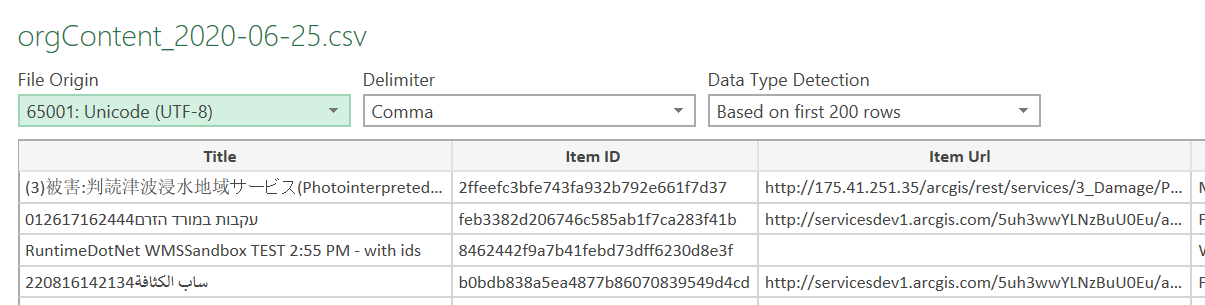
ArcGIS Online never stops improving your experience by delivering powerful features in an easy-to-use interface for both users and administrators. For administrative reports, we are looking to include a report about credit usage in the future, as well as moving the organization activity log CSV to the reporting page, to make use of the asynchronous capabilities. Please keep sharing your ideas and thoughts about how you manage your ArcGIS Online resources and other reports that you would like to see in the future. For more information about administrative reports, see the ArcGIS Online help.


Article Discussion: