This blog article was originally published on December 8, 2015, and has been updated. The last previous update was December 11, 2018.
You can add, share, and manage many types of items in ArcGIS Online. While not specifically intended as a warehouse for photos and other kinds of images, you may find that storing these item types in your account is useful. This may be especially true if you want to keep all of the resources you use for web map pop-ups, apps, or Hub sites in the same place.
Note: When using a public account, you cannot add images as items. However you can add locally stored images to story maps you author using a public account. These will not appear as items, but rather are stored within the Story Map.
Adding photos and images to My Content
Step 1 — Make sure the file is a valid and recognized type.
Ensure the file is one of the following types and uses one of the following extensions: .jpg, .jpeg, .png, .tif, .tiff. For more information, see What can you add to ArcGIS Online?
Step 2 — Sign in to your ArcGIS account and add the file from your computer.
In the Content tab, click New Item. Drag and drop the file onto the pane or click Your device to browse.
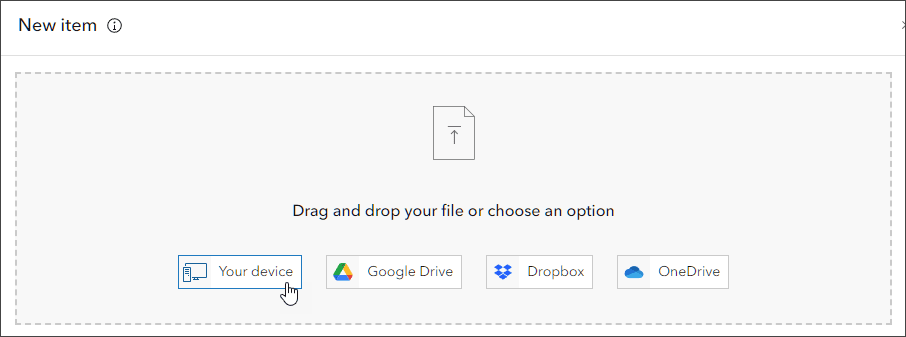
Step 3 — Enter a title and other item information, then click Save.
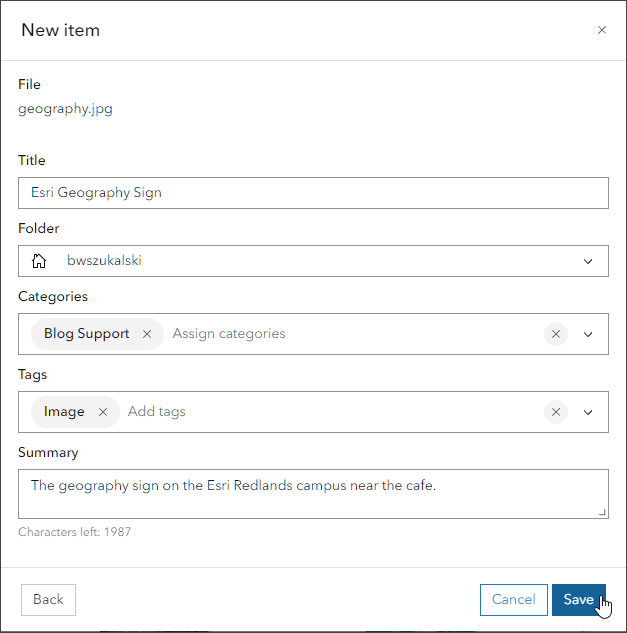
Step 4 — Complete the item details
As a best practice, make sure you have a good summary, item description, and update the thumbnail if needed. You may also want to prevent accidental deletion to ensure the image is not inadvertently removed by toggling Delete Protection, found in the item pages Settings tab. Make sure to save after you have toggled protection.
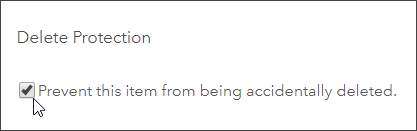
Step 5 — Share the item publicly to obtain the URL.
Click Share in the Overview tab:
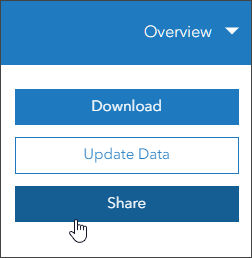
Then choose Everyone (public):
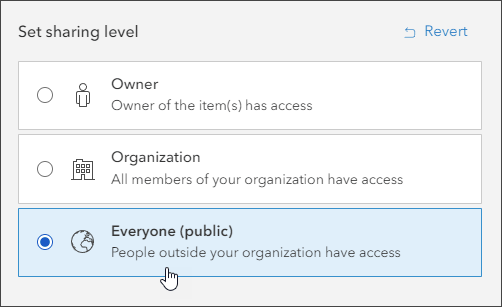
Step 6 — Copy and paste the public URL to use the image.
Once publicly shared you will find the public permanent URL of the image in the URL section of the Overview tab, located down along the lower right side. Note that it must be publicly shared to obtain the and use the URL.
Click the Copy button to copy the public URL to the clipboard. Use this URL anywhere you want to use the image or when sharing with others.
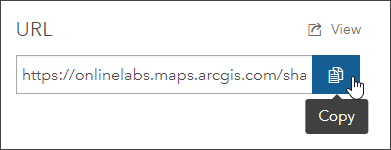
Use the images
You can use the images anywhere in ArcGIS Online, or in websites or blogs, by using the public URL found in the item details (obtained in Step 6). For example, you can use the images in web map pop-ups, in your Home page, or in websites and apps.
Note that the URL you copy from the item pages should be the one you use, and not the URL you see when you open the image. When opened, the ArcGIS URL will redirect to an Amazon URL (where the image is actually stored). The Amazon URL will eventually expire.
From the item pages, the image can also be downloaded.
Example – the geography sign
Open the item details for this example, and look for the URL described in Step 6 above.
The URL for the image item is:
https://www.arcgis.com/sharing/rest/content/items/889b907b38b94cd7af770c23f3026689/data
When you add a link to the image in a web page, app, or blog, the URL shown above will redirect quickly to the Amazon URL. Try it below, and see for yourself.
You can also download the image by clicking the Download button, or clicking the thumbnail.
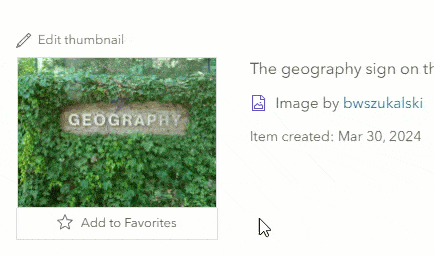
Tip: When using images in pop-ups, it’s always best to reduce the physical size of the image to optimize display performance. Create a reduced size photo for use in the pop-up and link to a larger version of the photo if needed. Also note that while adding images to Content does not consume credits, storage for images will consume credits.
More information
For more information, see the following:


Commenting is not enabled for this article.