The June 2023 Map Viewer update includes some small enhancements to the sketch experience, including the option to upload custom SVG symbols and the ability to use sketch layers as inputs to analysis. These new features complement many of the other improvements to sketch over the past few releases. This blog will cover what’s new in Sketch over the past year, highlighting some key features you may have missed.
Symbol Updates
In February, Map Viewer introduced the option to upload images (GIF, JPG, PNG) that can be used as custom stamps in Sketch. With the June release, SVGs were added to that list, giving users further control over the customization of their symbols. To upload your own symbols in sketch, simply browse for a new stamp symbol, select the Uploaded symbols category and add your images.
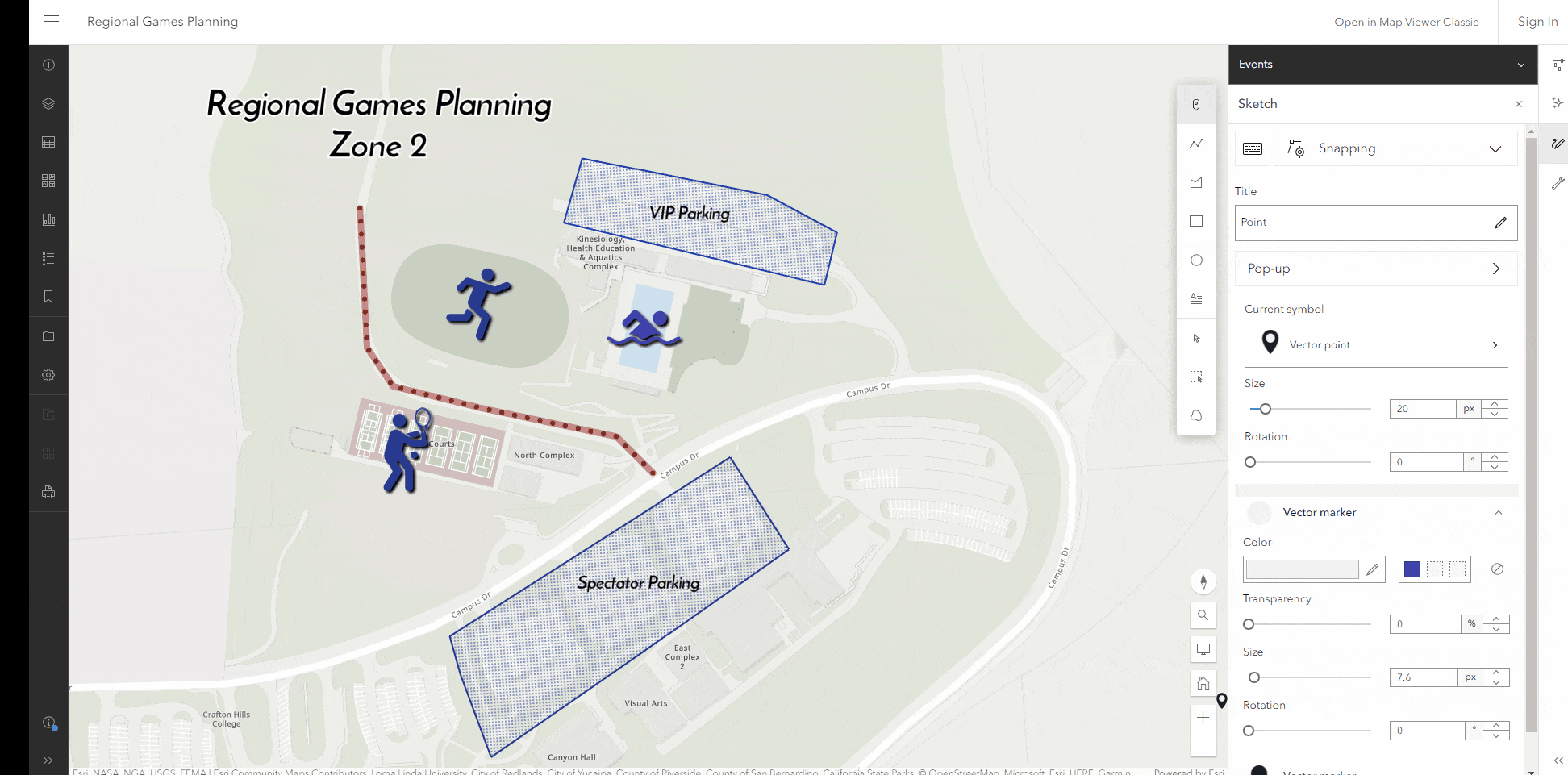
Other enhancements to symbology over the past year include support for additional polygon and line symbols in Sketch and an updated Symbol Styler, allowing you further control over your drawings. You can now add hatched or pattern filled polygons to your sketches and choose from a wider variety of line symbols (including lots of arrow symbols!). Because these new symbols are also vector symbols, you have more control over colors, marker placement in polygons, and more! Read more about how you can use these complex symbols here.
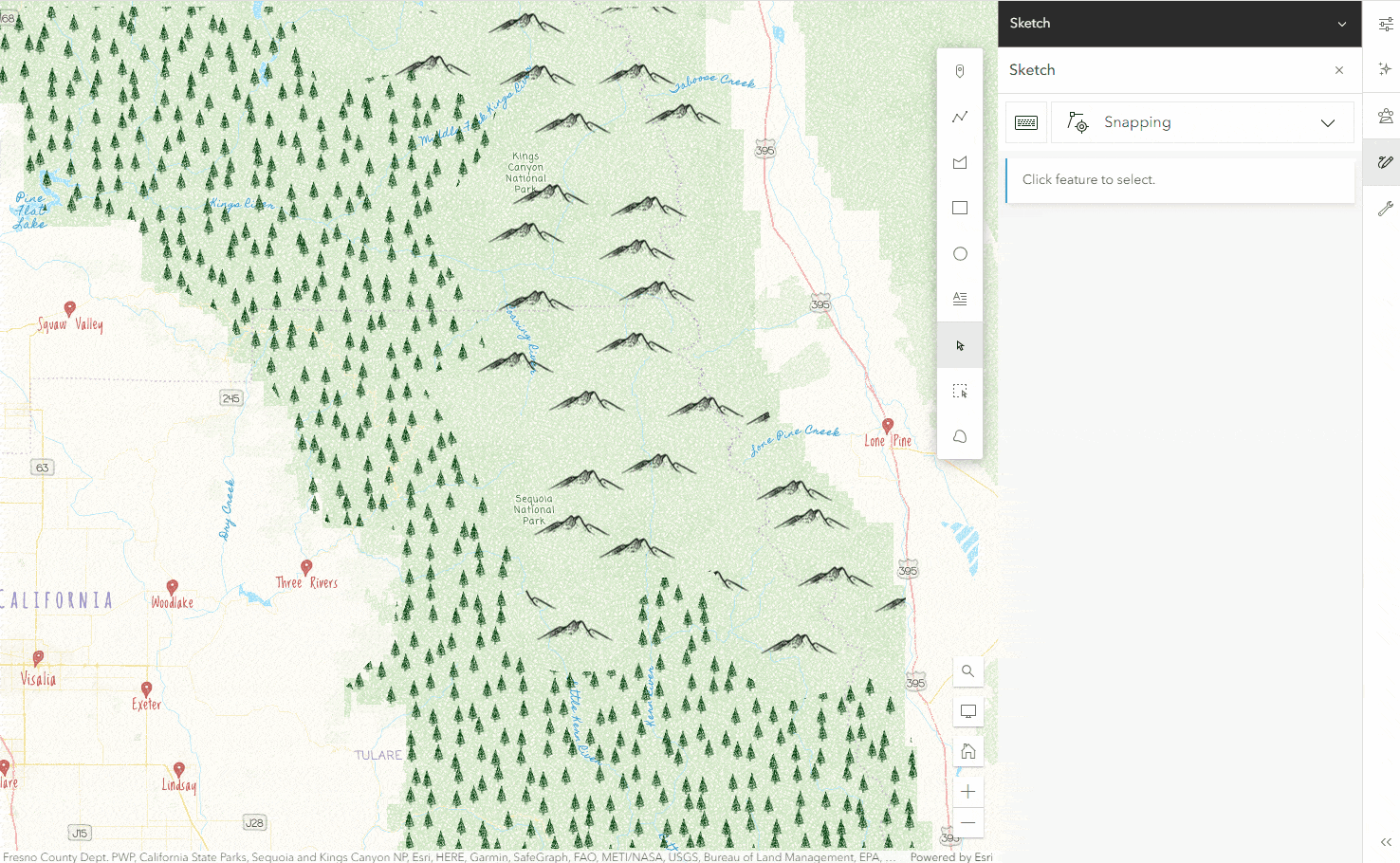
Conveniently preview and edit sketch features from the Properties pane
Last fall, Map Viewer added the capability to preview and edit your Sketch features directly from the layer properties pane. This gives users a quick and easy option for editing features on the map. After adding features to your sketch layer, navigate to the Properties pane and you will see a symbol preview for each feature. You can also now give your Sketch features a title when creating them, adding additional context to the Properties pane for your viewers. Click the Edit button next to your desired feature to open Sketch and directly edit that feature. Clicking Add feature from the Properties pane will also open Sketch and allow you to create new features. You can also now edit your sketches directly from their pop-up when you have pop-ups enabled.
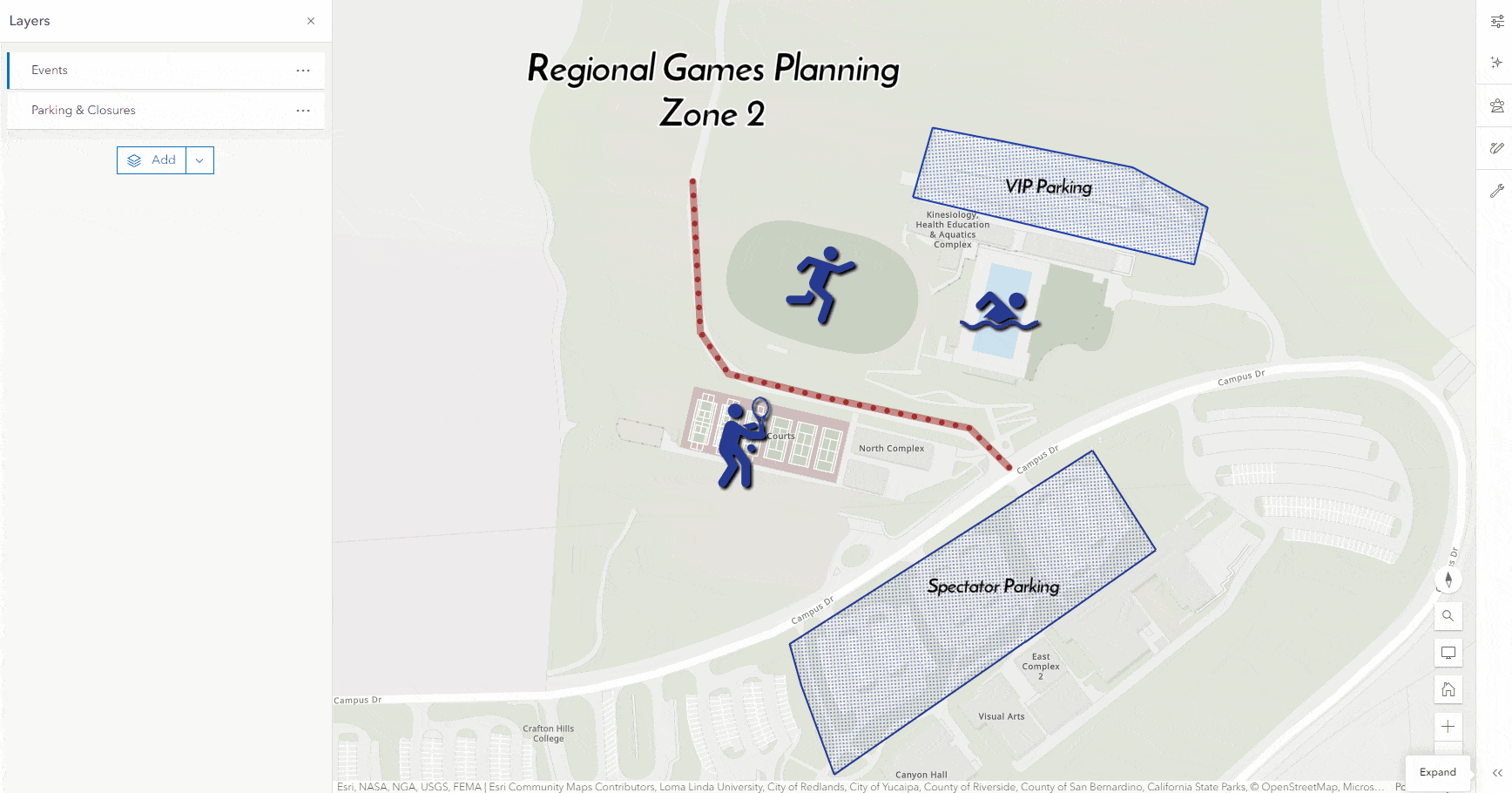
Add search results to a sketch layer
Another under-the-radar enhancement to the sketch experience is the option to search for a location or feature in Map Viewer and add the search result directly to a new or existing Sketch layer. The name of the search result will be added to the Sketch feature’s pop-up, which you can further refine, along with the symbology. To add a search result to your Sketch layer, open the Search tool in Map Viewer, search for a location or feature and click Add to Sketch on the search result’s pop-up.
Analysis Input
Finally, with this latest June update, Sketch layers are now supported as inputs to Analysis in Map Viewer. Read more about Analysis in Map Viewer here.


Article Discussion: