Note: Since the initial release of partnered collaboration in ArcGIS Online, we have updated and enhanced our documentation, blog articles, and other resources. For the latest information about partnered collaboration, visit this blog article.
ArcGIS Online is the largest community of spatial content and members in the world, with millions of items and members. Building and sharing maps and data across different organizations is a powerful capability of ArcGIS Online that enables the members of ArcGIS Online organizations to work together. A typical example is emergency response agencies across counties and states working together to protect impacted people and lands in crisis. In our latest update, we improved and expanded the collaboration experience, making it easier to work with specific organizations and enhancing sharing workflows.
The April 2021 update introduces partnered collaboration as the way to establish a formal relationship between two ArcGIS Online organizations. Establishing a partnered collaboration with another ArcGIS Online organization allows your organization to work more closely with members of other organizations using groups and member management tools to collaboratively edit content like web maps and web apps. This article provides a brief overview of the capabilities unlocked with partnered collaboration that can be used for a variety of collaborative workflows.
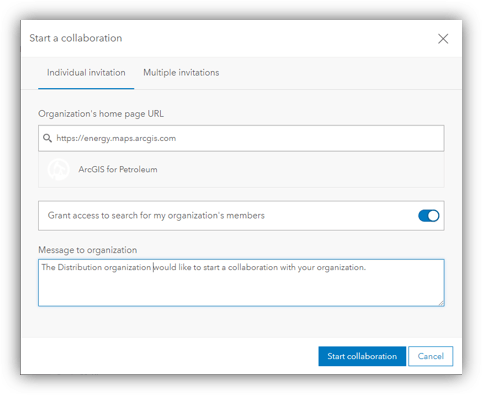
The power of a partnered collaboration
Establishing a partnered collaboration between two organizations creates a formal connection between two organizations, a partnership. Members with the Administrator role can create a partnered collaboration by going to the Collaboration section of the Organization > Settings tab and entering the home page URL for the partnering ArcGIS Online organization. This action sends an invitation to the collaborating organization to accept and establish the partnered collaboration. Once the invitation has been accepted, the following capabilities become available to members of both organizations (depending on configuration choices and member roles):
- Group members can easily view and identify the organization affiliation (organization name) for external members in group.
- Members can search and invite members from partnered organizations when inviting members to a group (configuration choice)
- Members from partnered organizations can edit and update content like web maps and apps in a shared update group.
- Members from partnered organizations can easily find and add members with the collaboration coordinator designation directly to groups and promote them to a group manager when applicable.
Note: Although a partnered collaboration is a relationship between two organizations, each organization can establish up to 10 partnered collaborations with other organizations.
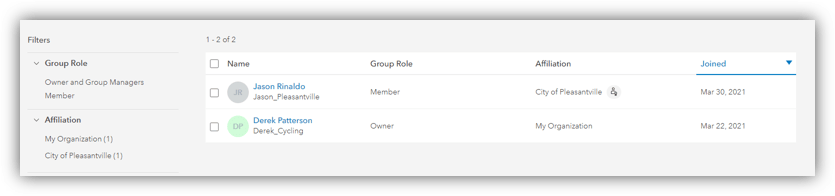
Collaboration coordinators
Group work can be challenging in grade school, university and ArcGIS Online, as the right people need access to the correct content. Collaboration coordinators are the liaisons between partnering organizations and can help navigate a participating organization’s members and content. Members with the Facilitator or Administrator role can be designated as collaboration coordinators for an organization. Members with a collaboration coordinator designation can be searched by partnered organization members and added directly to groups without an invitation. This streamlines the group invitation process for these designated members. Additionally, collaboration coordinators that are members of a group can be promoted to a group manager, giving them the ability to invite and add members to the group and modify group settings. This allows members from different organizations to have control over the group membership and capabilities of the group.
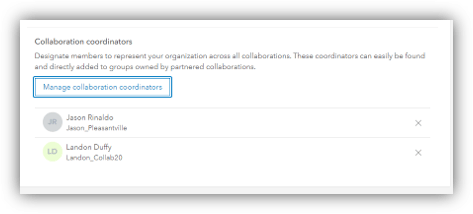
Creating groups for partnered collaboration
Once a partnered collaboration is established and collaboration coordinators are designated by organization administrators, members can start creating and participating in groups with members from partnered collaborations. When creating a group, group owners can choose which types of members can be in the group: organization members only, partnered collaboration and organization members only, or any organization members. When the option for partnered collaboration and organization members only is selected, group owners can ensure that only members who belong to partnered organizations can join, and the group can be designated as a shared update group if needed.
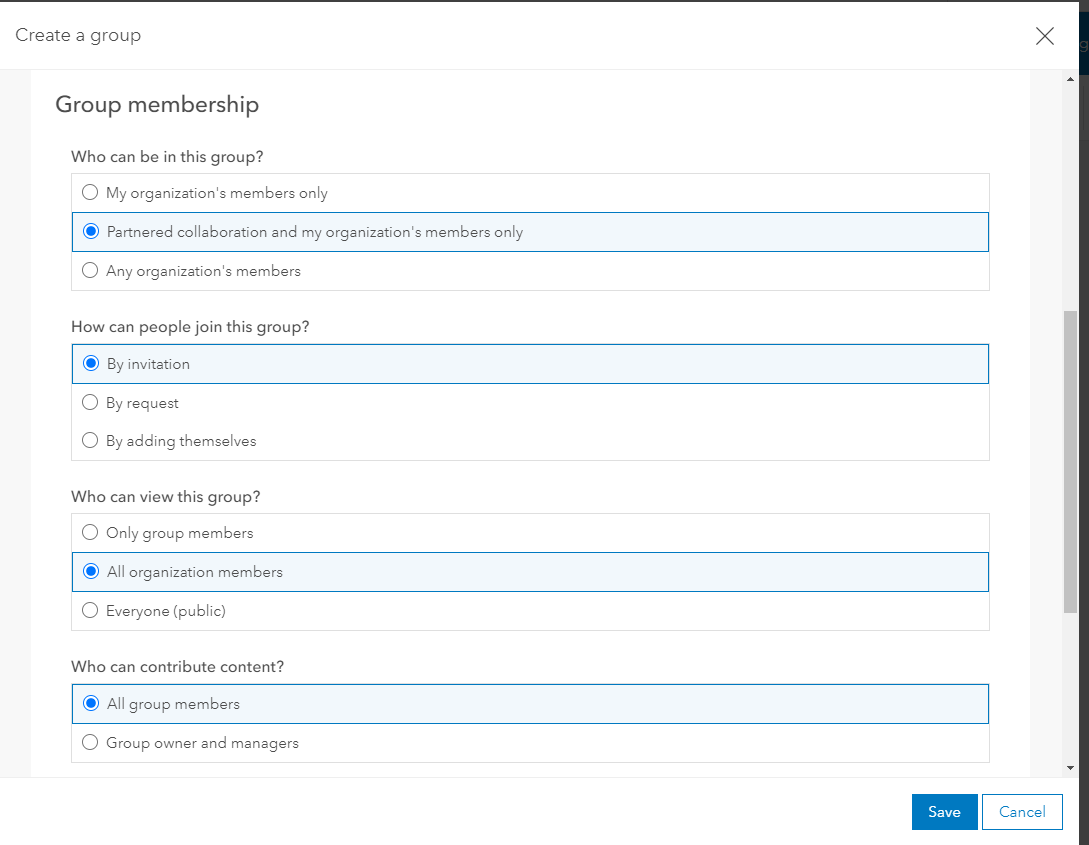
Inviting members to groups
When the group is created, the group owner can immediately begin to invite and add members to a group. When adding external members to a group, including those from a partnered collaboration, the group manager must enable the ability to to Search all ArcGIS Online organization members. Once the switch is turned on, the collaboration coordinators from partnered organizations will be displayed in the invitation dialog. To see members who are not designated as a collaboration coordinator, group managers must turn off the option to only display collaboration coordinators. If an organization has partnered collaborations set up with multiple organizations, they will be able to identify which organization a member belongs to before sending out the invitation. If the partnered collaboration settings do not permit other organizations to search their members, then group managers will only be able to find collaboration coordinators.
Ending a partnered collaboration
Once a project is complete or there is a desire to end the partnered collaboration, this can easily be completed by an administrator. As this partnered collaboration is new, we’ll get into the details of how and why to end a collaboration in future blog posts.
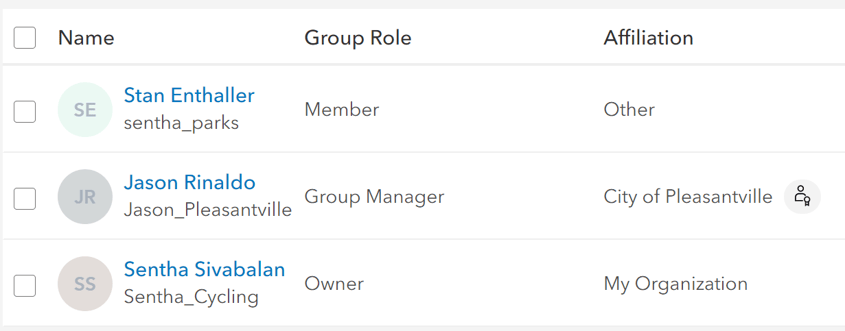
2-4-6-8 let’s go ahead and collab-o-rate
This article should provide you with the basic concepts of partnered collaboration. There are many different configurations of groups, privileges and collaborations that can regulate how your members interact with others in ArcGIS Online. Stay tuned for upcoming articles that review common collaboration scenarios, like a Project Collaboration and Event Collaboration, and how to configure these to achieve your goals.


Article Discussion: