For nearly sixty years, we who engage in GIS endeavors to represent human population have been assigning counts of people to polygons. Such polygons vary widely in size and represent geographic areas that may or may not be adequate to represent the places those people live.
For the last thirty years a growing number of experts and analysts have found, proven, and lately are popularizing what appears to be a better way to represent where people are located. Specifically, this better way is based on a global high-resolution gridded representation of human settlement. Such population models estimate statistical surfaces of population density and can be used directly to estimate population, or as a basis to apportion population from polygons representing census tabulation areas. The resulting gridded population estimates provide a sharpened focus on where these populations live or engage in daily activities.
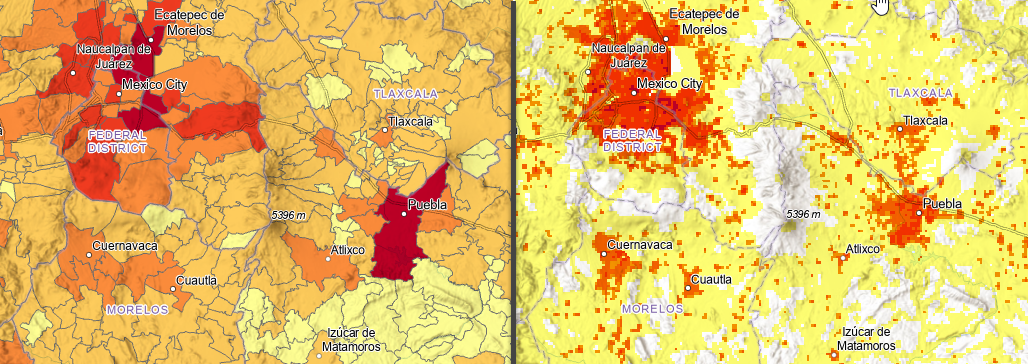
In the image above, the polygons on the left, representing Muncipios in the vicinity of Mexico City, show census population counts with one color per polygon. On the right, a 1-km resolution gridded population show estimates of population, including where people are unlikely to live (no color) and an estimate of population density.
For the last several years organizations, including Esri, have been participating in POPGRID.org to collaborate and improve methods, outcomes, and the overall value of gridded population. In addition to the goal of increasing the general understanding of the value of gridded population estimates, POPGRID.org regularly meets with the organizations that most need reliable population data. The mission-driven work of various U.N. agencies such as OCHA and UNFPA, Gates Foundation, The World Bank, and others provides requirements for justifying the use of and requirements for producing trustworthy verifiable, geospatial analysis outcomes with gridded population products.
One of these requirements is a global collection of high-resolution annual population estimates capable of illustrating local changes in total population and five-year age and sex cohorts. In December, 2021 Esri and WorldPop.org announced the release of such a collection in the Living Atlas of the World. WorldPop.org is part of the University of Southampton, and the datasets were funded by the Bill and Melinda Gates Foundation and resulted from collaborations with CIESIN and the University of Louisville.
This collection is in the form of three layers that are freely available for use anywhere in the ArcGIS platform or via http and REST. These layers are unique and remarkable for many reasons. Foremost is the composition of the collection: 21 globally complete annual estimates of 38 global population variables beginning in 2000 through 2020. This blog is the start of a series of blogs about these layers.
In raw form, WorldPop.org makes these data available by country by variable. There are 249 countries 38 variables, and 21 years, making for nearly 200,000 .tif files that anyone can download. These were combined into global extent rasters representing total population, population density, and 5-year age and sex cohorts. Instead of making 798 image services, a relatively new technology was used: Multidimensional Cloud Raster Format images, which allowed this data to be made available in just three image services.
The initial release contains these 1-km resolution datasets:
- Total Population: Annual estimates of total population per cell for the years 2000-2020 at 30 arc-second resolution (approximately 1km at the equator.
- Population Density: Annual estimates of population density in persons per square kilometer for the years 2000-2020 at 30 arc-second resolution (approximately 1km at the equator).
- Population Cohorts: Annual estimates of age and sex population cohorts per cell for the years 2000-2020 at 30 arc-second resolution (approximately 1km at the equator).
These layers all represent the coarsest resolution of “unconstrained” gridded population data from WorldPop. Together, we are currently working to make the finer, 100-m resolution, data available later this year. We also plan to add each new year of population estimate data as WorldPop produces them.
So far, I have provided a very optimistic portrayal of the value of gridded population. There are limitations to the methods and many uncertainties within the data. For instance, the countries of the world do not conduct their censuses equally, or at the same time. There are several good resources for learning about gridded population and the challenges to producing global population estimates, here are a few:
- WorldPop gridded population estimate datasets and tools: How are they different and which should I use?
- POPGRID.org’s Viewer, which can be used to compare different gridded population datasets.
- POPGRID.org’s members wrote this journal article: The spatial allocation of population: a review of large-scale gridded population data products and their fitness for use.
The remainder of blog will focus on how to get started using these layers in ArcGIS Online and ArcGIS Pro. Subsequent blogs will detail key patterns of use.
To get started with these layers in ArcGIS Online:
The Population Density layer is the best way to show population because values at each location are normalized to units of persons per square kilometer. Without this normalization, even raster datasets can present misleading density-like depictions when showing total population, leading readers to interpret higher densities than actually exist the further they pan or zoom away from the Equator.
To show the variety of ways population density can be used in a web map, I created an app that illustrates seven different techniques. After clicking one of the tiles at the bottom of the app, click the info icon on that tile to show the examples information, which contains a link to the instructions for how to reproduce that style of showing population density.
To perform analysis with these new layers in ArcGIS Pro:
While many analysis tasks are possible with this data, I will start with the most common: Zonal Statistics in ArcGIS Pro, which allows us to find the sum of population estimated to live within the area of any given polygon.
Open ArcGIS Pro with a project that has a map to get started:
- On the Map tab, click Add Data
- On the left side of the Add Data window, expand the Portal node and choose Living Atlas.
- In the upper right of the Add Data window, enter WorldPop into the Search text box. This will result in three options.
- Select WorldPop Total Population 2000-2020 1km, then Click OK.
- In the map’s Contents, select the WorldPop Total Population 2000-2020 1km layer. This will cause the multidimensional tab to appear. Click on this tab to show the tools for working with multidimensional layers.
- In the Multidimensional tab, starting from the left side, the Variables list should contain Total Population. Then StdTime is a dimension for these layers and each year of data will be shown as a choice. This can set the layer to use All (default), just one year, or a range of years. On the right side of the Multidimension tab are tools.
The most common task with gridded population data is to find out how many people live in a given area, such as an area of impact for an event like an epidemic or natural disaster. The Zonal Statistics as Table tool is the fastest way to learn how many people live in an area or zone. To use this tool, a polygon layer with a feature or features representing the area of impact is also needed. The tool will produce a table containing rows for each feature in the input polygons, and columns for the unique ID of each feature, and population.In the subsequent blogs in this series, we will introduce best practices for using other tools such as the Temporal Profile tool and how to get the most from the WorldPop Population Cohorts 2000-2020 1km layer with the multidimensional tools.
Last, but certainly not least, I would like to acknowledge the work and support of WorldPop leadership and staff, particularly Andrew Tatem, Alessandro Sorichetta, and Maksym Bondarenko, who I have collaborated with to create these services.
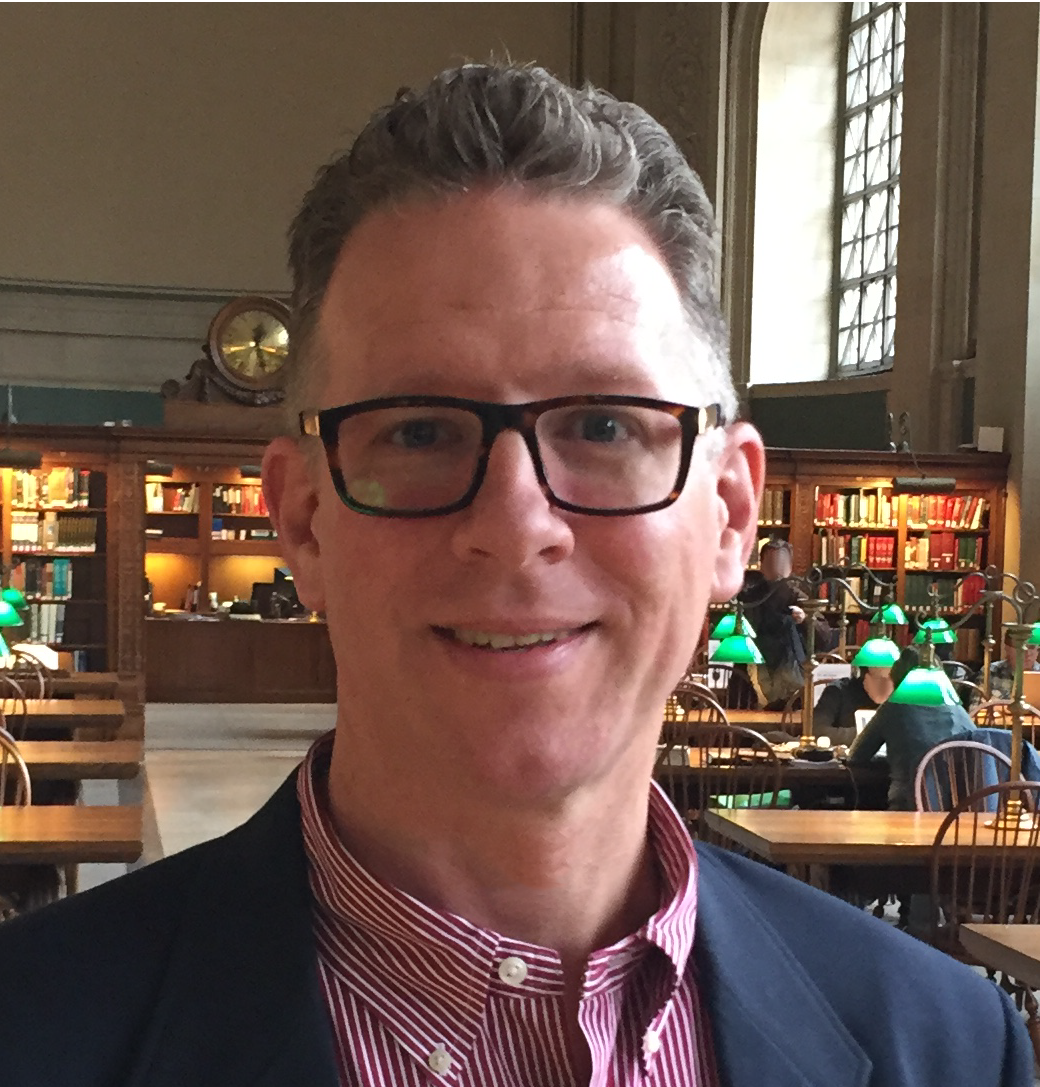

Article Discussion: