As of June 2022, slideshow is no longer a stand-alone block, but its functionality still exists in the slideshow layout of sidecar. One of the many benefits of this update is that you can now incorporate anything in a slideshow panel that you can in a sidecar, such as creating map actions, embedding content, implementing swipes, using timelines, buttons, and separators, and adding background audio for your media or maps. Also, all existing slideshows will automatically be converted to the slideshow layout of the sidecar block. To learn about all three sidecar layouts, check out this blog post.

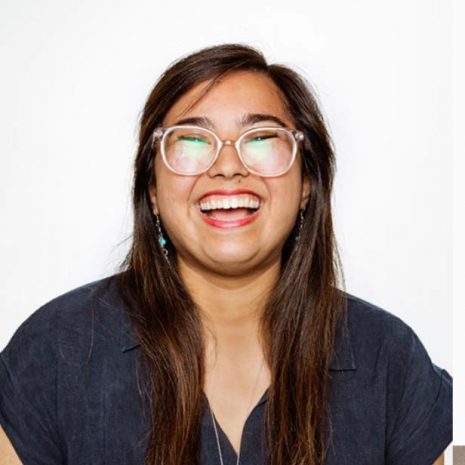


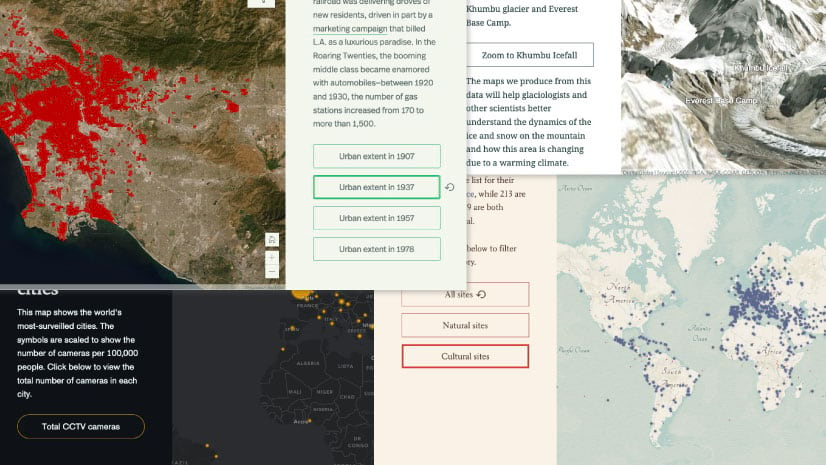
Article Discussion: