Biometric authentication (also known as Touch ID and Face ID) is a new feature being introduced for use in the Business Analyst Mobile App. This feature will replace the “Keep me signed in” option that was previously available on the sign-in screen. Biometric authentication adds an additional layer of security, and at the same time offers flexibility and convenience in the sign-in process. This feature currently supports iOS devices with Touch ID or Face ID, and only Android devices with fingerprint authentication.
How to use biometric authentication
Begin by installing the latest version of Business Analyst Mobile App. The first time you open the application after this update, you will be directed to the sign-in screen and will need to enter your ArcGIS credentials.
Enroll
Once logged you, if there is a fingerprint or face registered in your device security settings, you will be prompted with a dialog box asking if you would like to enroll in either Touch ID or Face ID (depending on your device’s capabilities). Press OK to enroll or Cancel to opt out.
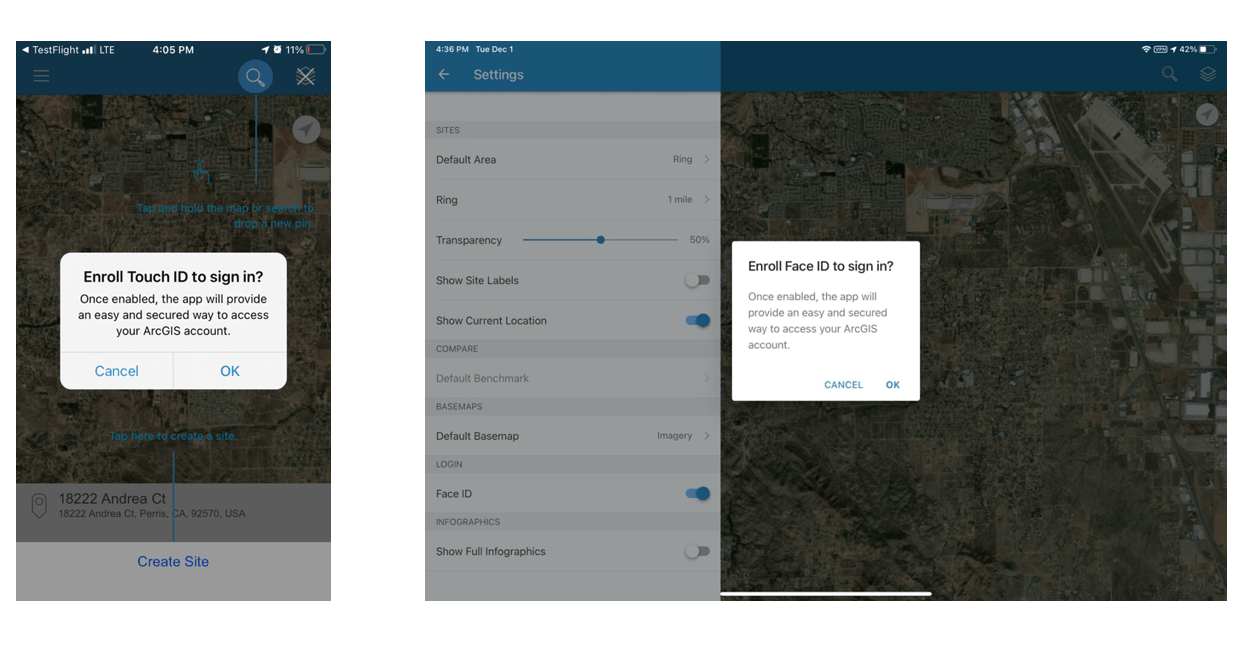
Scan
If you choose to enroll, you will be prompted to scan your fingerprint or face. After a successful scan, you will be able to sign in using biometrics for 90 days. Behind the scenes, we are adding an encrypted key/value pair to set an “enrolled flag” and a “enrolled date” to the device’s local storage.
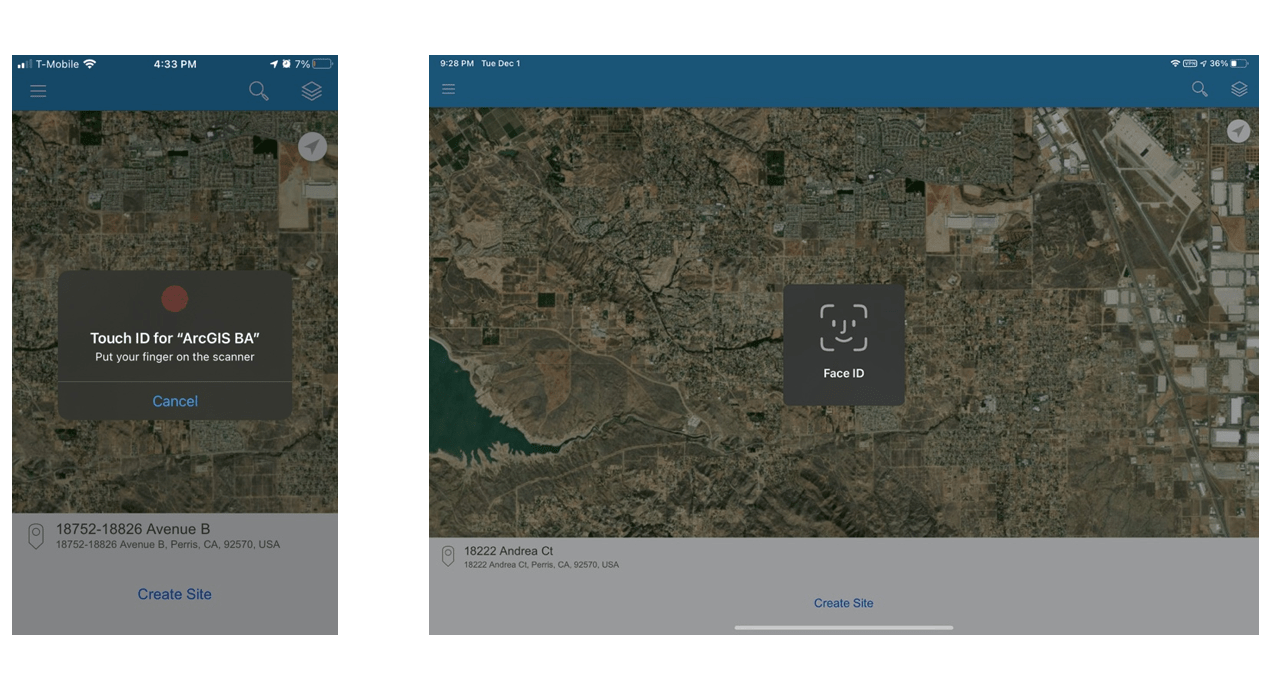
Disable
If at any time you wish to un-enroll in biometric authentication, you can disable it in the app settings.
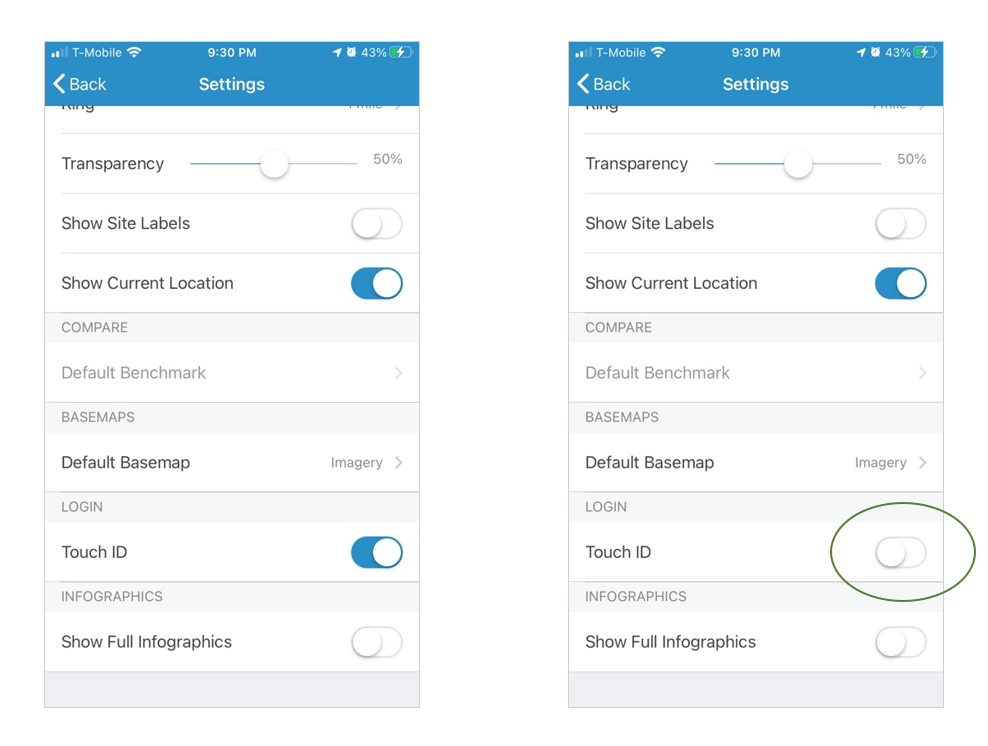
Re-enroll
You may also choose to re-enable Touch/Face ID at any time by opening the app settings and toggling the setting back on. This will display the same prompt you saw before, asking you to confirm the enrollment, and then will display the biometric scan prompt. Once a successful scan has been registered, you will be enrolled for 90 days.
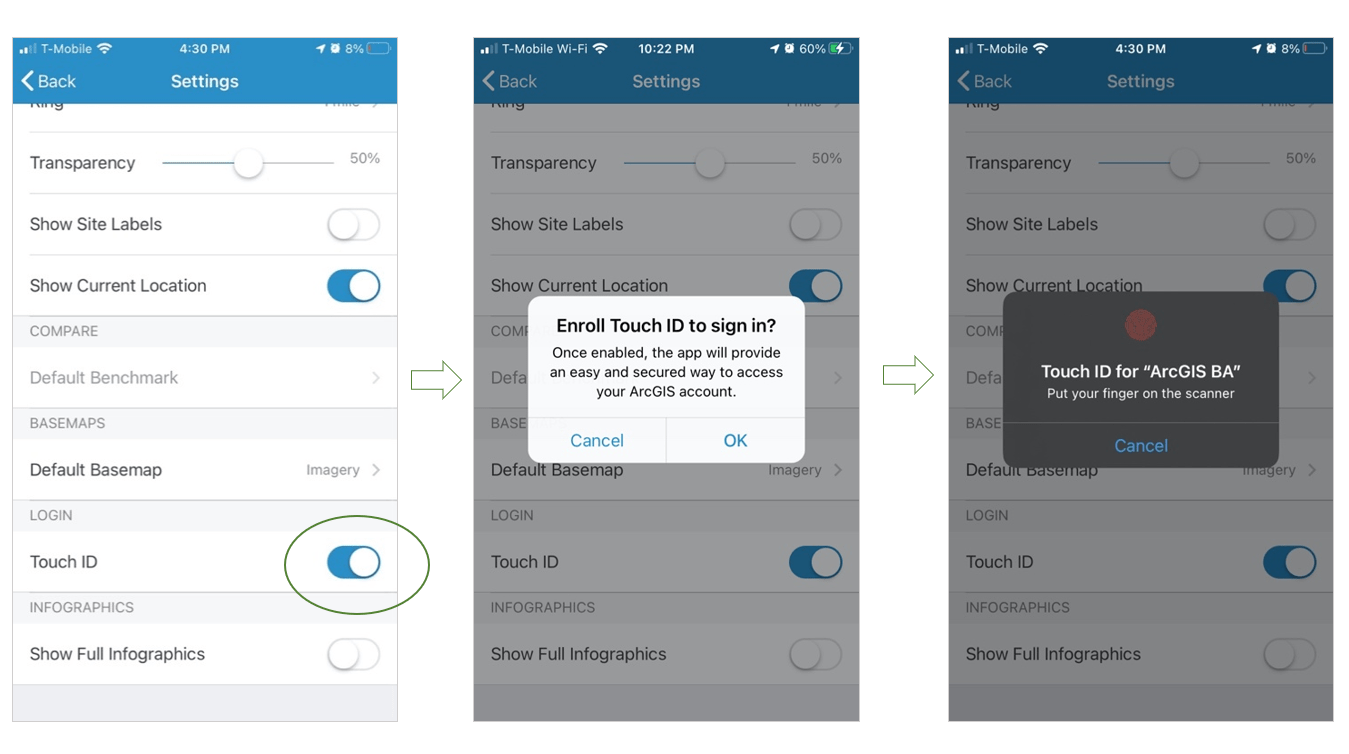
Sign-in with Touch/Face ID
Each time you open the app, we check your device’s local storage to see if you are enrolled, and if it has been less than 90 days since you enrolled. If both are true, and your device still has a fingerprint or face scan on file, you will be prompted to scan your fingerprint or face. Once a successful scan has been verified, you will be logged in and the app will start up.
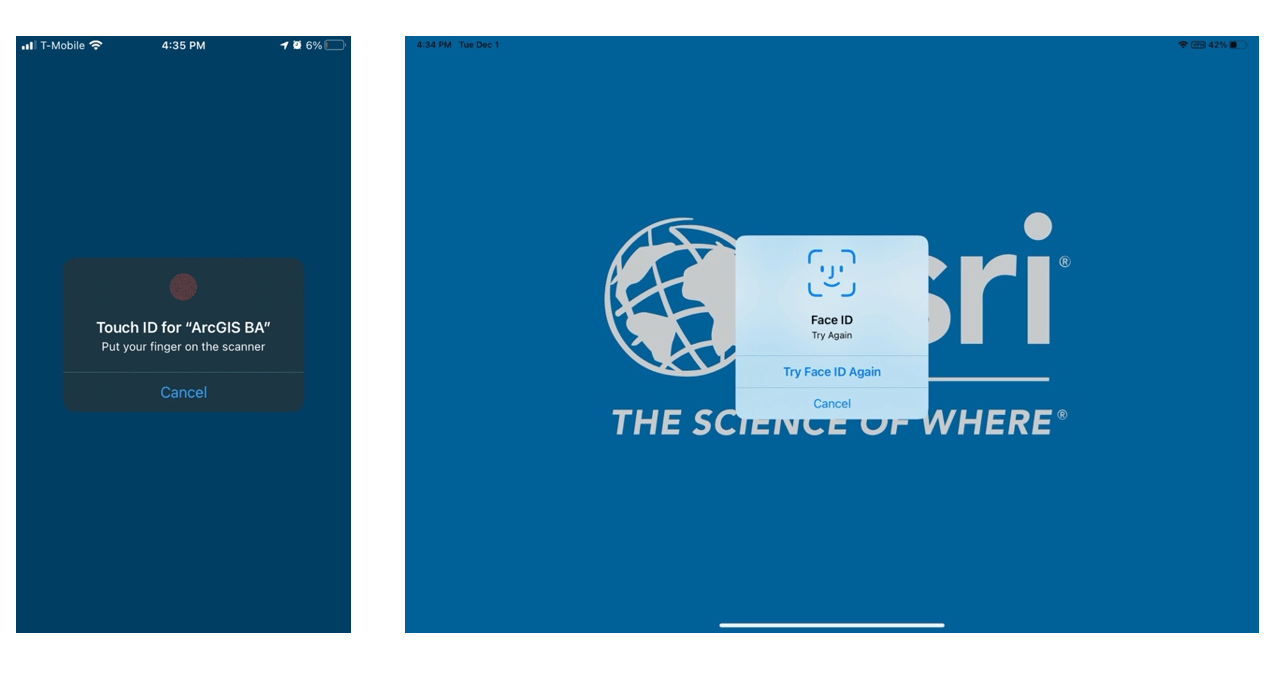
We made this enhancement to Business Analyst Mobile App with our users’ security and convenience in mind. To learn more about biometric authentication and other features, visit our Mobile App documentation. Explore all the updates in the ArcGIS Business Analyst 8.4 release by reading What’s New in ArcGIS Business Analyst Web App (Dec. 2020).
Additional Resources
We’re excited to share what’s coming in the next ArcGIS Business Analyst Web App and Mobile App release. For general information regarding ArcGIS Business Analyst, please use the following links:
- Business Analyst product overview page
- Review pricing and purchase Business Analyst
- Business Analyst resources page
- LinkedIn user group
- Business Analyst YouTube playlist
- GeoNet community
- Business Analyst Web App login page
- Read the reviews of Business Analyst on G2
- Email the team: businessanalyst@esri.com


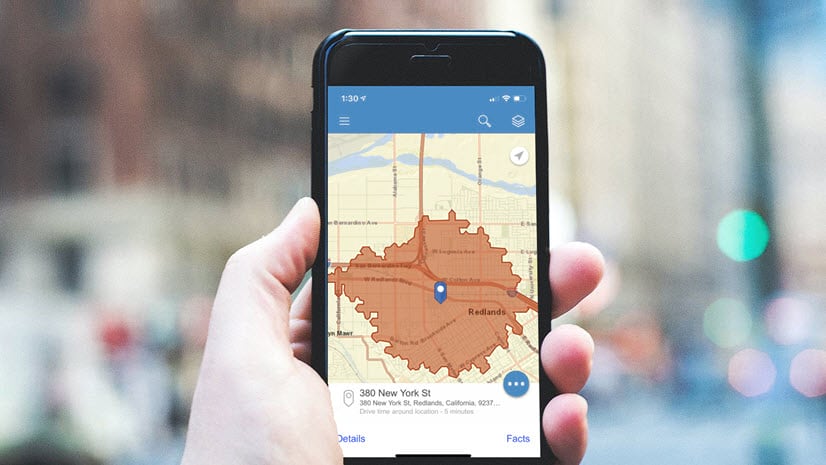

Article Discussion: