This blog article was last updated on 04/09/2025.
Note: Since the initial release of ArcGIS for Microsoft we have updated the user interface, tools, with quality enhancements and more. For the latest information about ArcGIS for Microsoft, visit the what’s new topic.
The Microsoft and ArcGIS component integrations have a single home in the ArcGIS for Microsoft product family.
With ArcGIS for Microsoft, you can implement spatial analytics in your day-to-day Microsoft workflows. Map your ArcGIS for Excel data, find your documents geographically using ArcGIS for SharePoint, broaden your business insights using ArcGIS for Power BI, and collaborate on maps with ArcGIS for Teams. Many of these processes can be made even easier using ArcGIS Connectors for Power Automate.
ArcGIS for Excel
Bring ArcGIS location services and mapping capabilities, such as ArcGIS Living Atlas and ArcGIS Online, into Microsoft Excel. Create an interactive map that includes data from spreadsheet rows and ArcGIS layers without leaving the Excel environment. Then, publish and share the map to your ArcGIS Online or ArcGIS Enterprise organization. On the ArcGIS tab in Microsoft Excel, you can use ArcGIS tools to create and manage maps, run functions for analyzing data including demographics around features, and add data from pivot tables for visualization on a map.
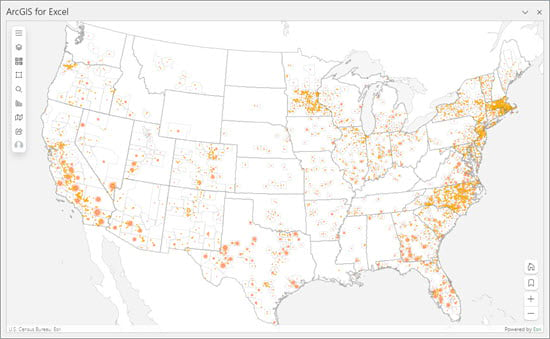
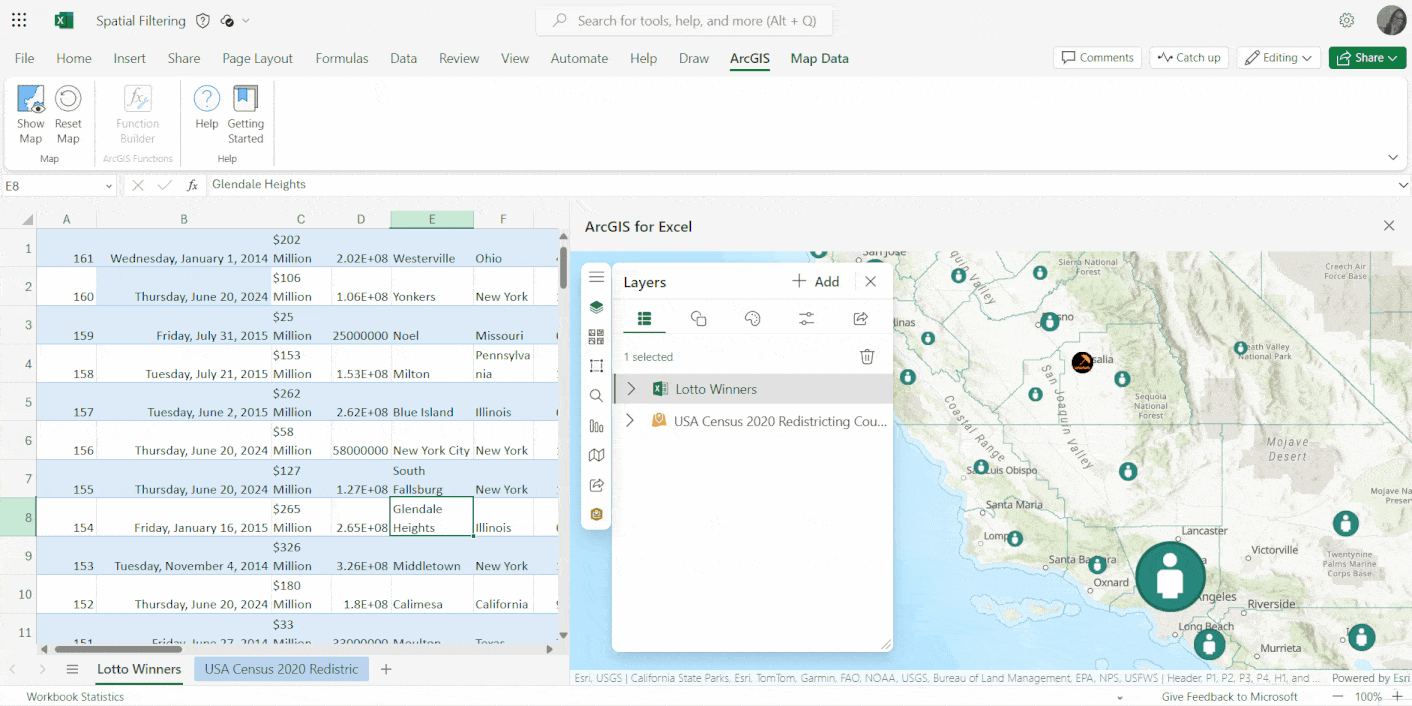
Top capabilities
ArcGIS for Excel includes the following:
- A familiar interface that is shared across all ArcGIS for Microsoft components for analysis, infographics cards, labeling, selection tools, clustering, basemaps, and so on. Learn more about ArcGIS for Excel tools
- Functions and formulas to geocode, enrich data, and perform routing operations.
- The Microsoft Excel Pivot table can be used for data aggregation. You can use ArcGIS for Excel to visualize and analyze that data.
- Edit feature attributes in ArcGIS for Excel, of any hosted feature layer in ArcGIS Online or ArcGIS Enterprise, using functions such as copy/paste, formatting, filtering, and sorting.
ArcGIS for Power BI
ArcGIS for Power BI is a custom data visualization in Microsoft Power BI that you can use to bring mapping capabilities to your reports and dashboards. ArcGIS for Power BI is included with Power BI and does not need to be added or installed.
The built-in spatial analytics capabilities of ArcGIS for Power BI take your company insights further. Use ArcGIS for Power BI to illustrate where your data is geographically relevant, strategize based on tangible spatial models, and seamlessly blend maps into your reports to show where, when, and how your business decisions have regional impact.
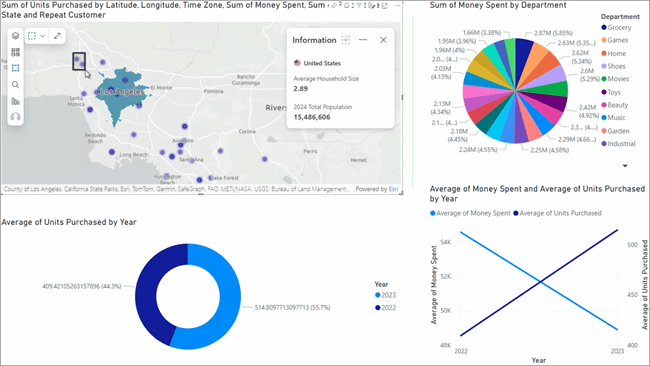
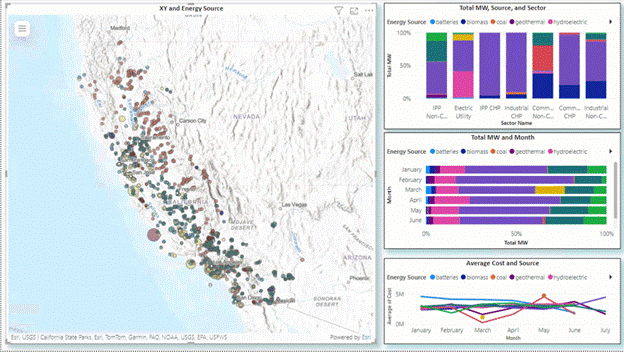
Top capabilities
Some of the features of ArcGIS for Power BI include:
- Bring non-spatial data from your Power BI dataset and join it to location data from an ArcGIS layer to create spatial content with the Join layer feature.
- Use the quick access selection tools to select features or map items without cluttering the visible map extent.
- Use the style capabilities to add modern customizations to your map.
- Use the Find similar tool to quickly identify the top 10 locations with attributes comparable to locations currently selected on a map.
ArcGIS for SharePoint
Many organizations use Microsoft SharePoint as a document management and intranet platform to store, collaborate, and share information internally and externally. Adding ArcGIS for SharePoint allows you to embed data-driven maps and to explore and share content. Improve team and project communication by adding data from Microsoft SharePoint lists, creating dynamic maps for your Microsoft SharePoint site, and using geotag and geosearch capabilities.
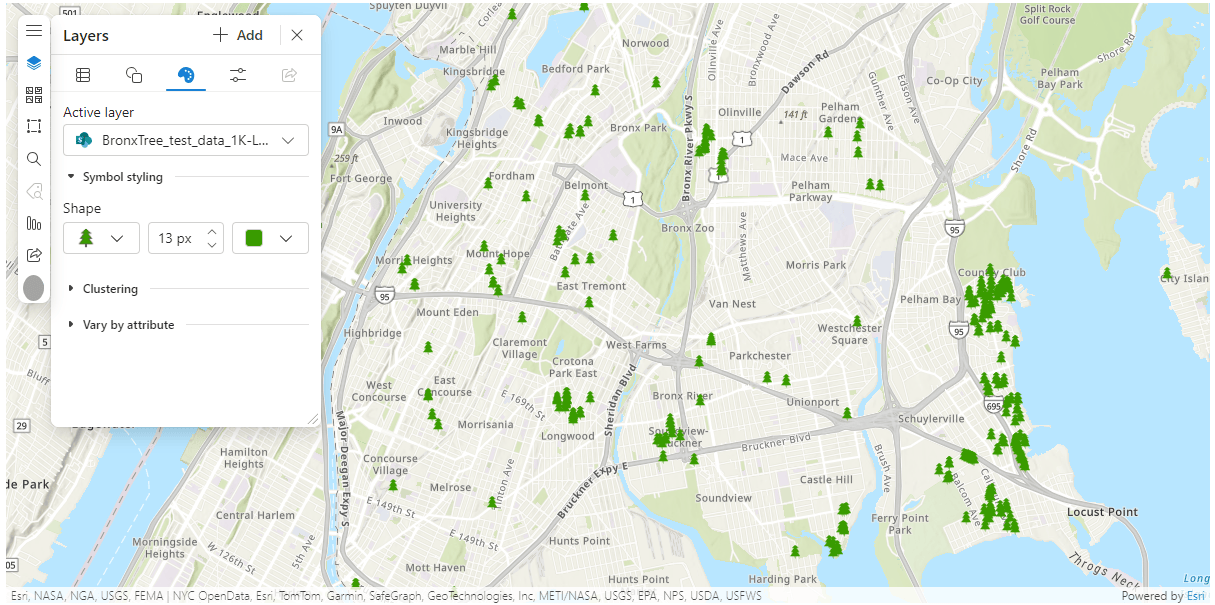
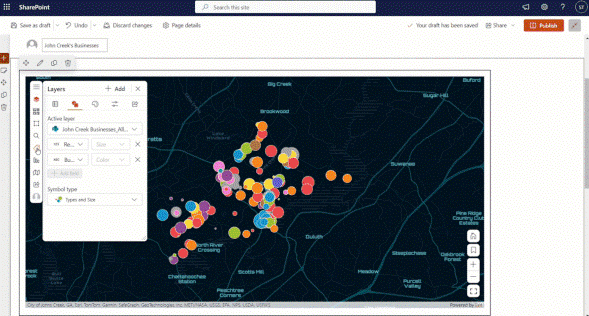
Tip: Interested in the basemaps in this blog article? Here’s how you can select more.
Top capabilities
You can do the following with ArcGIS for SharePoint:
- Use dynamic filtering to interact with your map using other Microsoft SharePoint web parts, such as other ArcGIS for SharePoint maps, custom client-side web parts, or Microsoft SharePoint lists.
- Visualize and edit spatial data in Microsoft SharePoint using Edit locations.
- Geotag and geosearch the documents in your Microsoft SharePoint library with attributes from your map.
ArcGIS for Teams
Explore ArcGIS maps and data in Microsoft Teams during a meeting or chat session. Interact with the chat bot to search for ArcGIS apps, data, and maps to collaborate and share with members of your team. Use ArcGIS for Teams to distribute maps and other ArcGIS content to members of your organization.
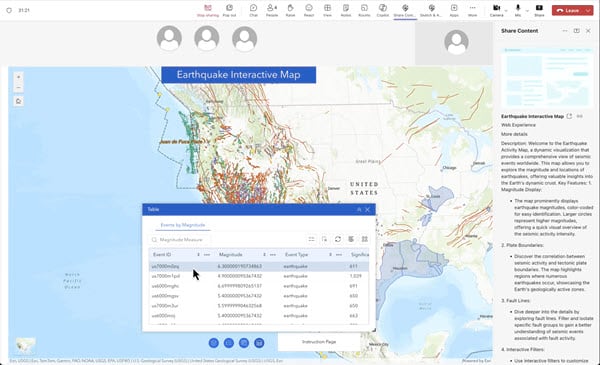
Top capabilities
You can do the following with ArcGIS for Teams:
- Share maps and other ArcGIS content with your teammates.
- Sketch and annotate interactive feature to collaborate and annotate a shared map in real time during a Microsoft Teams meeting. Hosts can save the annotated map layer to their ArcGIS organizational account. Sketch and annotate interface, also has a preview of the updated user experience, with the new look and feel for map tools and icons.
- Present and share allows each participant to explore the shared content independently from the presenter.
- Accesses maps and location data within ArcGIS for Teams with the ArcGIS plugin in Microsoft Teams Copilot (powered by artificial intelligence).
ArcGIS Connectors for Power Automate
Microsoft Power Automate allows you to manage your data and automate your workflows in a no-code/low-code environment. Use ArcGIS Connectors for Power Automate to simplify and enhance your workflows by accessing GeoEnrichment services, geocoding, routing services, and more. You can use a variety of actions and triggers using your ArcGIS Online or ArcGIS Developer account.
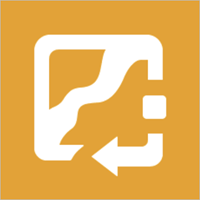
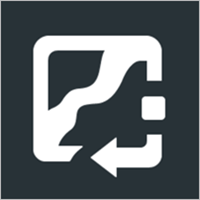
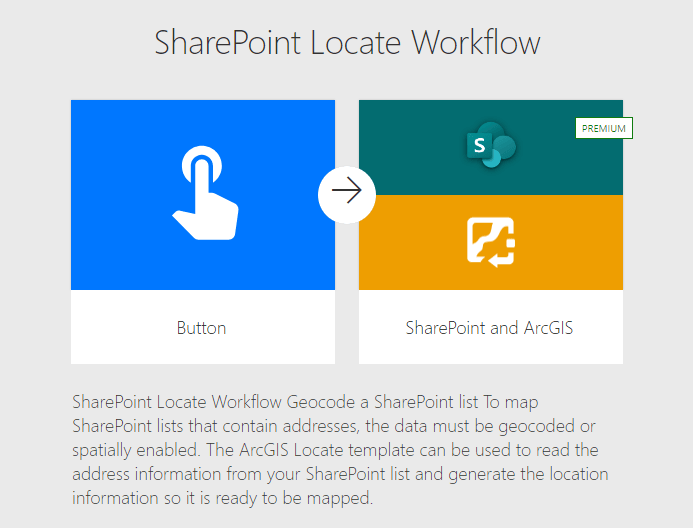
Top capabilities
You can do the following with ArcGIS Connectors for Power Automate:
- Use the ArcGIS connectors to improve your workflows in components such as ArcGIS for SharePoint. Connect it to a Microsoft SharePoint list containing only address data, and Power Automate will access ArcGIS GeoEnrichment and geocoding services to output coordinate data directly to your Microsoft SharePoint list, helping you map your data.
- Use the ArcGIS PaaS connector and your ArcGIS Developer account to complete tasks such as point-to-point routing and creating polyline routes from imported points.
- Use a variety of workflow templates to get started with ArcGIS Connectors for Power Automate. Search for ArcGIS in the Power Automate Templates library.
Access ArcGIS for Microsoft
ArcGIS for Microsoft can be accessed on a component-by-component basis:
- ArcGIS for Power BI comes in the box through Power BI Desktop or Power BI Online.
- ArcGIS for SharePoint and ArcGIS for Excel can both be downloaded from Microsoft AppSource.
- ArcGIS for Teams can be downloaded from Microsoft AppSource or added directly from a chat, meeting, or team channel.
- ArcGIS Connectors for Power Automate can be found by searching the Microsoft Power Automate connectors library.
Note: You need a Microsoft Power Automate account with premium connector access to use ArcGIS Connectors for Power Automate.
When enabled in an organization, Azure Active Directory (AAD) authentication can be linked with ArcGIS to provide a seamless sign-on experience for you to access ArcGIS capabilities in Microsoft SharePoint, Excel, Power BI, Teams, and Power Automate.
ArcGIS for Microsoft documentation and more
To learn more about the ArcGIS for Microsoft components—such as system requirements and full descriptions of each component’s capabilities—visit the ArcGIS for Microsoft documentation site.
Check out the Five Ways to Use Location Intelligence with Microsoft Applications e-book.
You can also read our latest blog articles, interact with experts, take a survey, learn about ArcGIS for Microsoft components, get peer-to-peer feedback, and find answers to software questions on the Esri Community site.
Here is a list of the ArcGIS for Microsoft Esri Community pages:
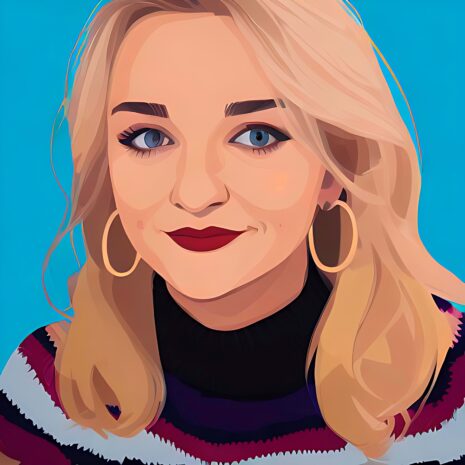

Article Discussion: