ArcGIS Monitor collects metrics on the health, performance, and usage of your Enterprise GIS to optimize your GIS and IT investment. It is designed to help administrators ensure their ArcGIS Enterprise deployments are working efficiently by reducing and preventing system downtime. Monitor helps support the observability pillar of the ArcGIS Architecture Center.
ArcGIS Monitor 2024.0 contains many significant enhancements that will help administrators better manage their enterprise GIS deployments. Highlights of what’s new:
- Updated Deployment Architecture
- New discovery capability of ArcGIS Montior Agent
- New Dataviews functionality
- New Analysis view samples
- New Command Line Interface (CLI) for ArcGIS Monitor post-installation
UPDATE: ArcGIS Monitor 2024.0.1 was released recently; it contains several bug fixes found in the 2024.0 release.
Updated Deployment Architecture
In previous ArcGIS Monitor 2023.x releases, using the lightweight ArcGIS Monitor Agent (AM Agent) was optional. AM Agents were only necessary when monitoring components located in a different network domain or environment(s) from ArcGIS Monitor Server (AM Server). For example, if some enterprise GIS resources were on-premises and others were located in a Cloud environment; you would install AM Server on-premises and an AM Agent in the Cloud. Based on user feedback and to enhance connectivity between AM Server and registered components, starting at 2024.0, AM Agents are required to be installed on the host machine of most component types. Specifically, AM Agents will need to be installed on: hosts, Enterprise portals, ArcGIS Server machines, and ArcGIS GeoEvent Server machines.
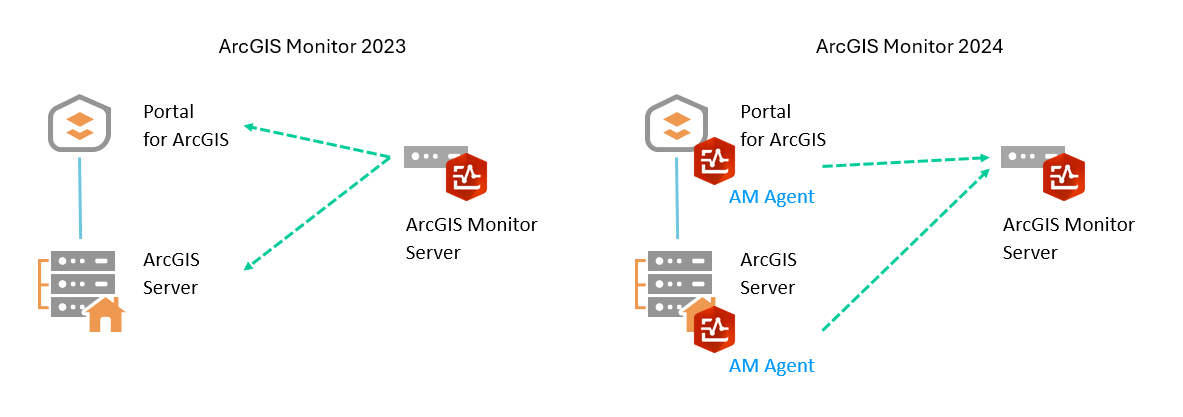
Figure 1: Deployment architecture comparison between ArcGIS Monitor 2023 vs ArcGIS Monitor 2024.
The deployment architecture pattern for ArcGIS Monitor 2024.0 has been updated because maintaining remote monitoring of components (hosts in particular) was challenging in some environments due to disparate system security and IT policies. This new pattern will help to ensure connections to AM Server are consistent and reliable. Organizations currently using Monitor 2023.x will be able to upgrade to Monitor 2024.0, but will need to deploy AM Agents on some components. Learn more about the migration workflow here.
To help you manage AM agents, you can view a list of registered agents in the Monitor web app. Select the Monitoring tab > Agents sub tab. This displays a list of registered AM Agents with AM Server and how many components each agent is actively collecting metrics on.
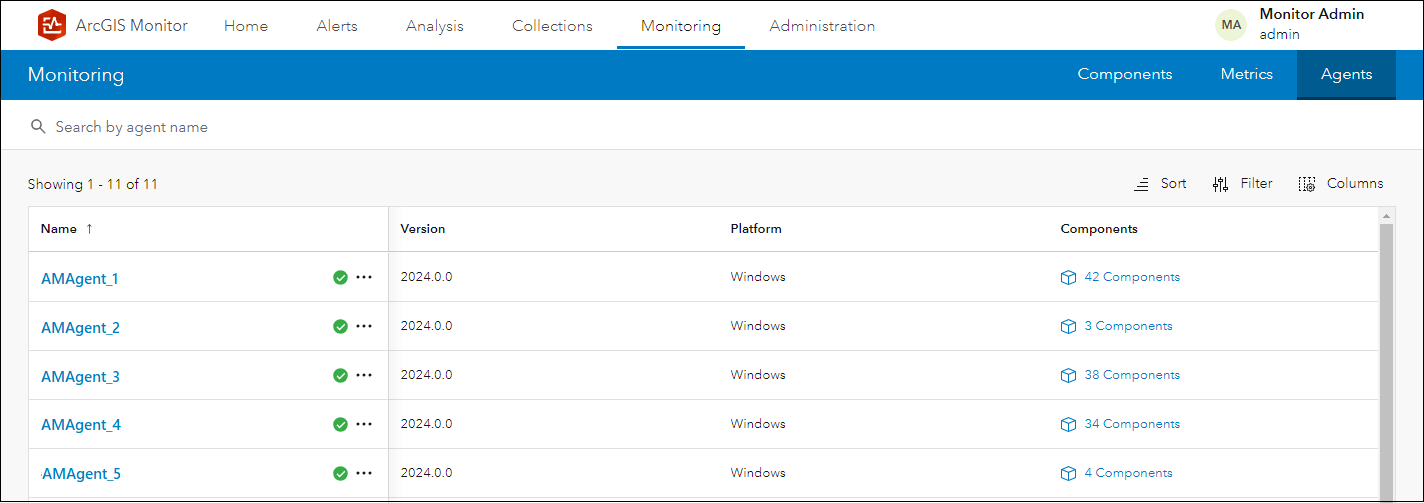
Figure 2: List of registered AM Agents in ArcGIS Monitor 2024.
Selecting an AM Agent from the list will display its overview page, which shows open alerts and a summary of the collected metrics from its registered components.
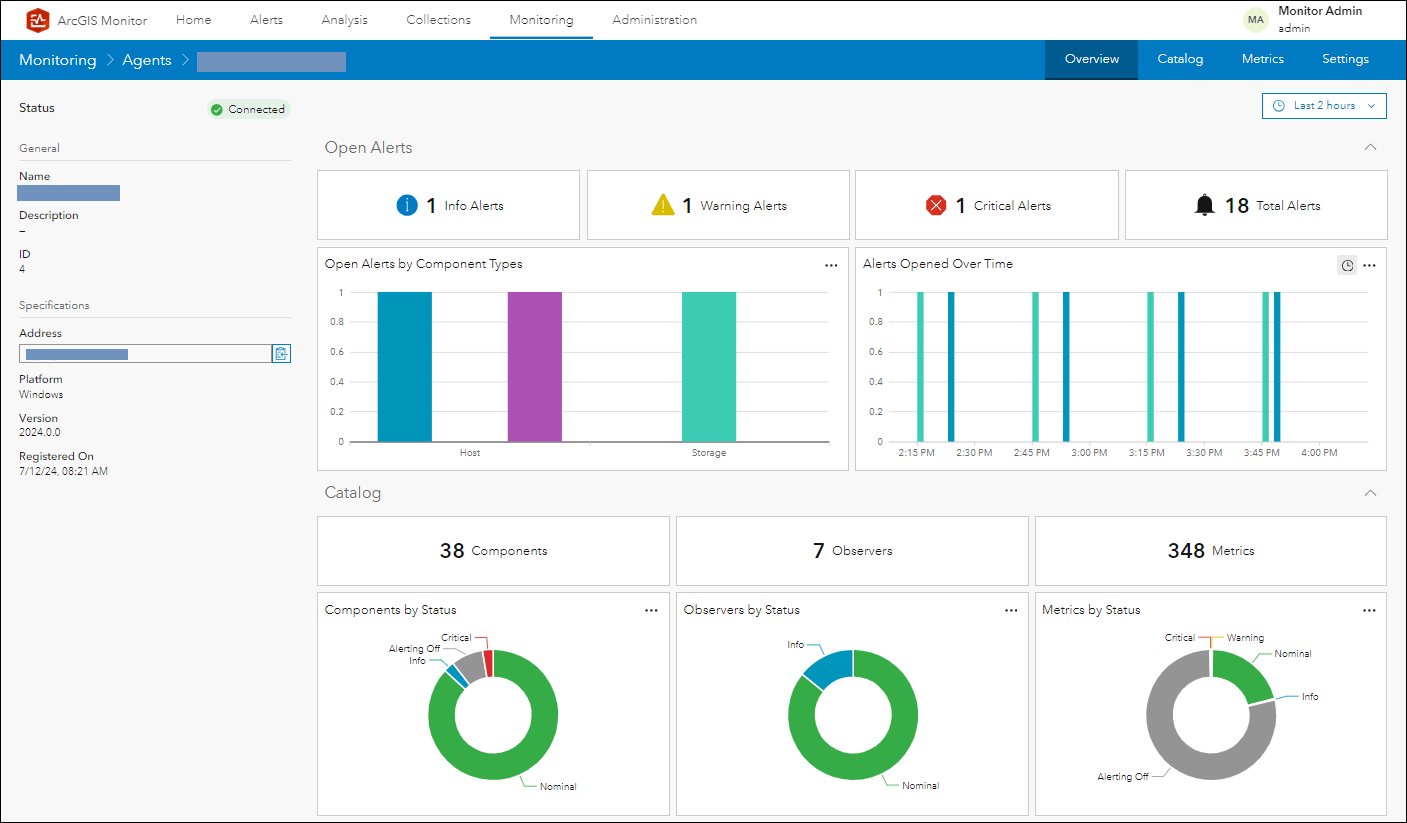
Figure 3: An AM Agent’s properties display panel.
Another benefit of this new deployment architecture is improved resiliency for monitoring a multi-machine ArcGIS Server site. Each GIS Server machine that participates in the multi-machine ArcGIS Server site, has its own AM Agent. The first AM Agent that is registered with AM Server becomes the primary and the other AM Agents can serve as backups. If the primary AM Agent becomes disabled, there would be other AM Agents available to continue gathering data for the site. This helps to ensure consistent data collection of the multi-machine ArcGIS Server site.
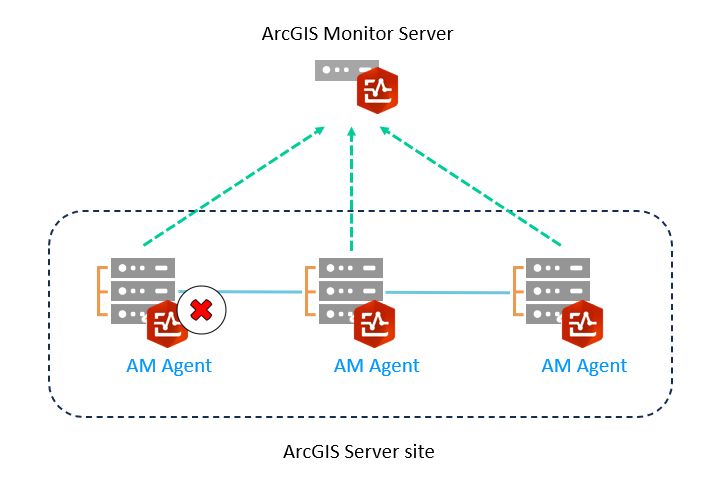
Figure 4: Conceptual diagram of deploying AM Agents in a multi-machine ArcGIS Server site.
One of the key motivations for making the deployment architecture change in ArcGIS Monitor 2024.0 is to better support monitoring ArcGIS Enterprise deployed in highly available (HA) configurations. Specifically, Enterprise portals that participate in an HA environment. Each Enterprise portal participating in the HA deployment will have its own AM Agent installed, therefore ArcGIS Monitor can better track and collect data from the HA architecture. In Figure 5, ArcGIS Monitor will collect data from the AM Agent (AMA 1) installed on the primary Enterprise portal, if the HA deployment were to switch to the secondary Enterprise portal, then the AM Agent (AMA 2) installed on the secondary Enterprise portal would continue to collect data.
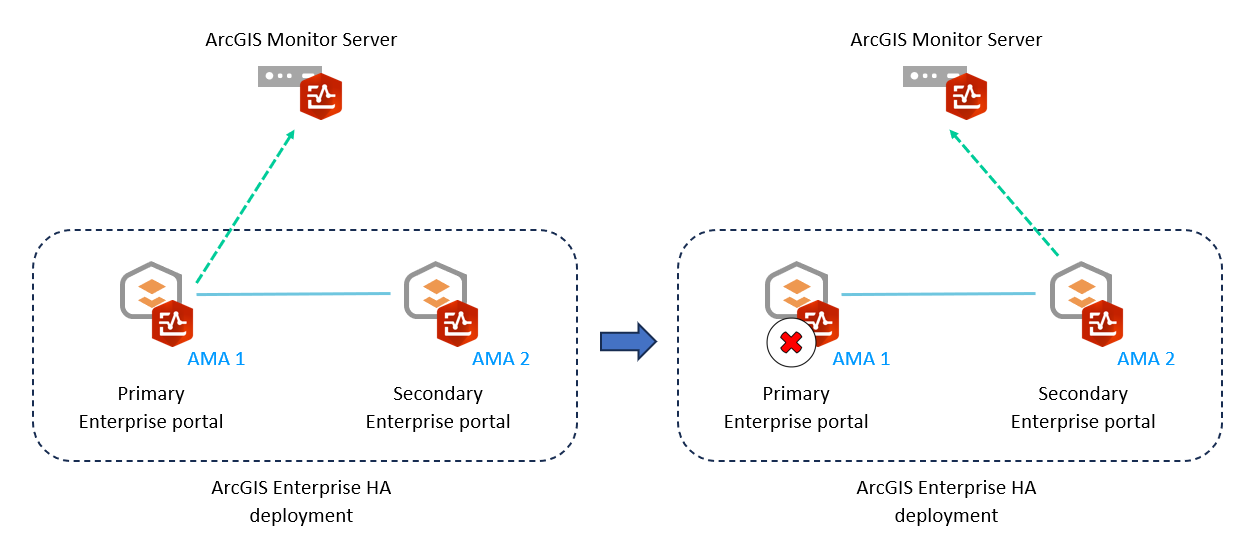
Figure 5: Conceptual diagram of deploying AM Agents for an Enterprise Portal HA configuration.
New discovery capability of ArcGIS Monitor Agent
In ArcGIS Monitor 2024.0, AM Agents have the ability to discover components running on their respective host machines. For example, when AM Agent is installed on a registered host that also has ArcGIS Server installed, the agent would detect and identify the installed ArcGIS Server site. The agent will automatically populate some information about this component in AM Server. All that is needed to start collecting metrics on the ArcGIS Server site is the login credentials. The “discovered component” would appear on the Monitoring tab > Components sub tab > Discovered Components subsection:
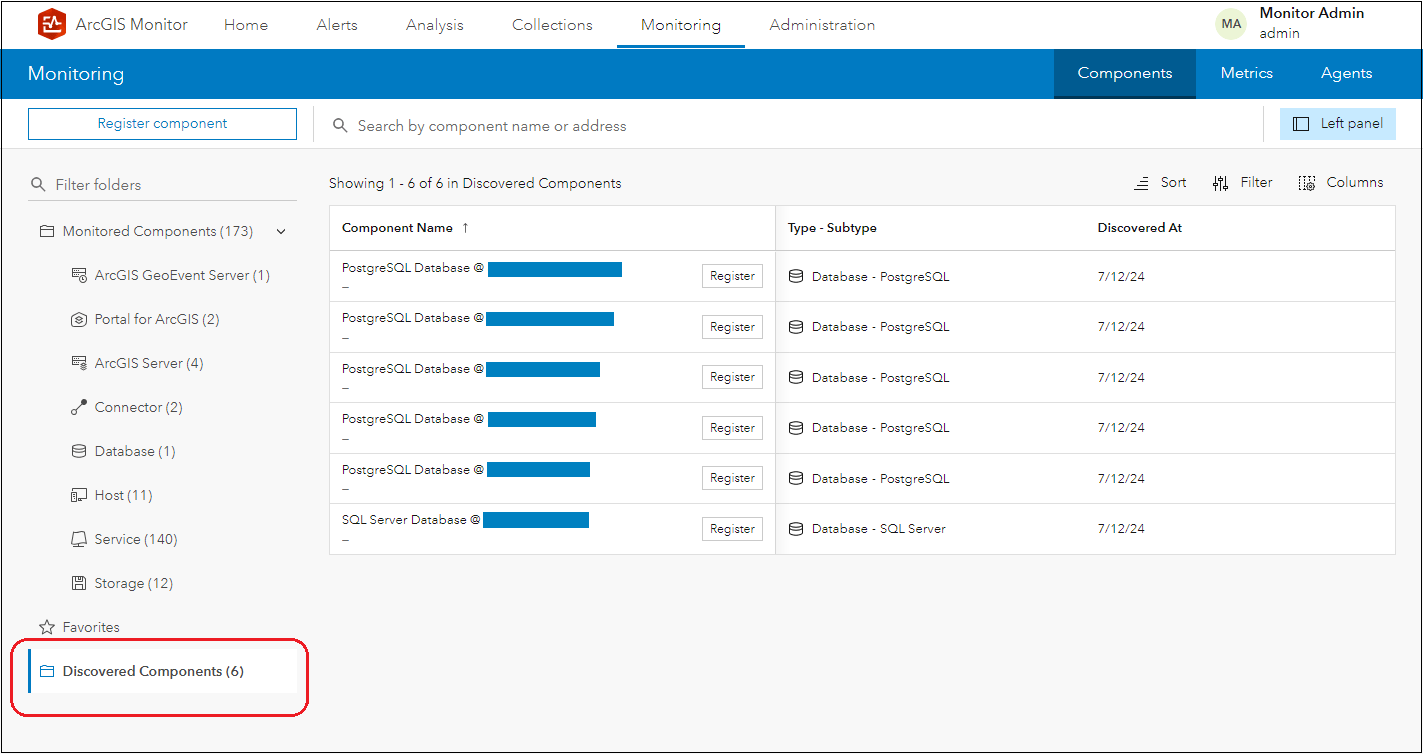
Figure 6: List of components discovered by registered AM Agents.
AM Agents can discover Enterprise portals, ArcGIS Server sites, ArcGIS GeoEvent servers, databases, and geodatabases on registered hosts. Once they appear on the Discovered Components subsection, admins have the option to explicitly register them with AM Server, so it can start to collect metrics.
New Dataviews functionality
This new feature helps with configuring analysis views (i.e., reports) in ArcGIS Monitor. A dataview enables data expressions configured for an element in an analysis view, to be shared and re-used with other analysis views. For example, you could define a data expression for a serial chart in analysis view A and save it as dataview A1. Next, when you configure a separate analysis view B, you could select dataview A1 and quickly replicate the same serial chart or modify it as needed. This can help expedite the process of creating analysis views, especially if you want to configure a similar data visualization of a metric in a different report. Dataviews can be used across all analysis views in Monitor.
The introduction of dataviews in ArcGIS Monitor 2024.0 has changed the workflow of how a new element is configured. When creating an analysis view, after selecting the element type, a new Select Dataview dialog appears:
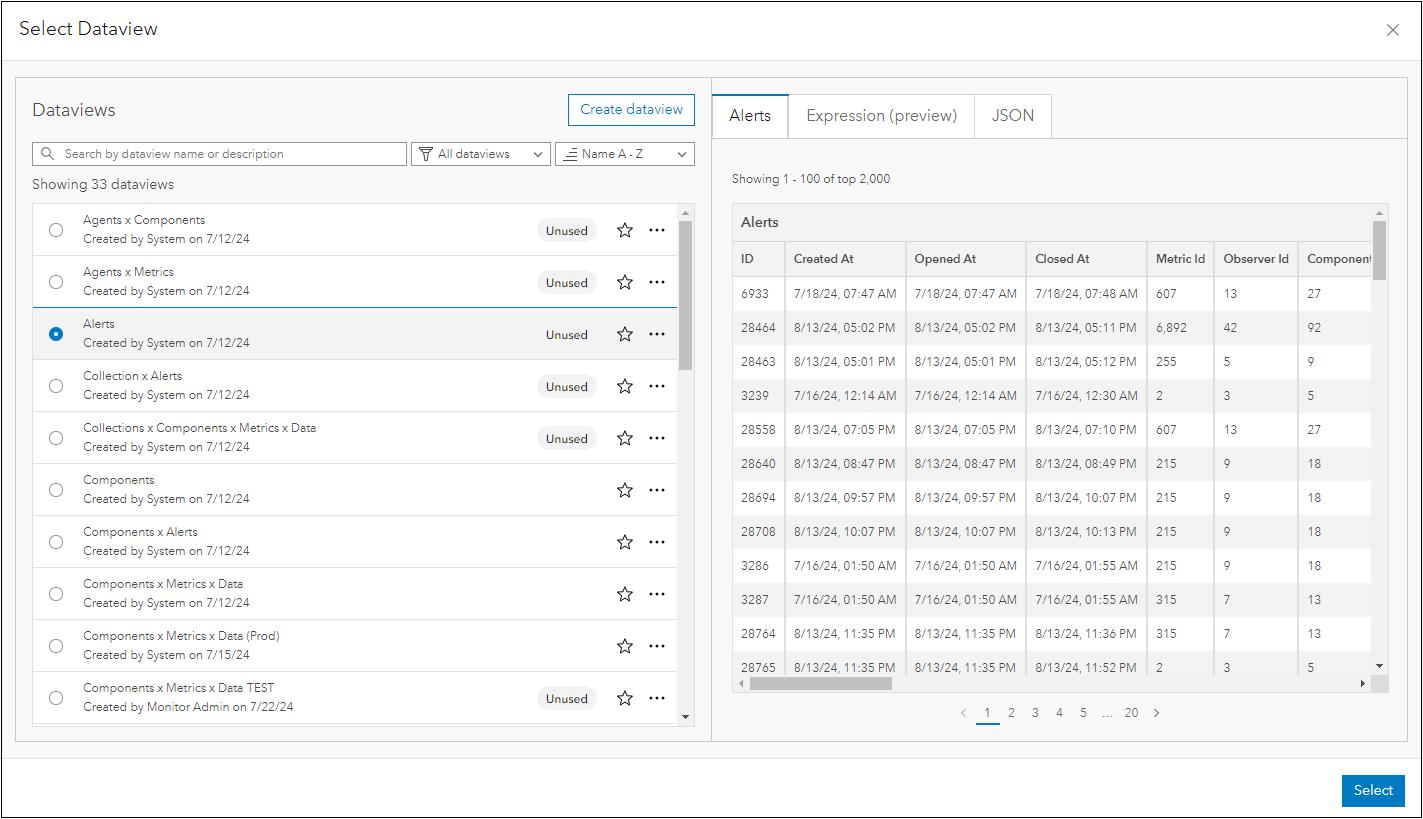
Figure 7: New Dataviews dialog in ArcGIS Monitor 2024.
On the left is a list showing the available dataviews and when one is selected, you can observe an example query result on the right side. Some example dataviews include: alerts, collection x alerts, and components. Selecting the Expression (preview) tab on the right side of the dialog will display its data expression syntax. Monitor 2024.0 includes a collection of dataviews that represent common data expressions that administrators may find helpful to configure reports. An admin could select one and quickly configure a new element with it, or they could select the Create dataview button – which enables them to define their own custom data expressions. Learn more about dataviews here.
New Analysis view samples
To help new ArcGIS Monitor users get started, two analysis view samples are installed with the Monitor 2024.0 release. The Sample Analysis: ArcGIS analysis view is designed to show key performance indicators (KPIs) for ArcGIS Server and Enterprise portal components. The Sample Analysis: Infrastructure analysis view contains KPIs for host machines that participate in an enterprise GIS deployment. Both analysis views can be customized or admins could duplicate and modify the analysis view copy to meet their organization’s reporting needs.

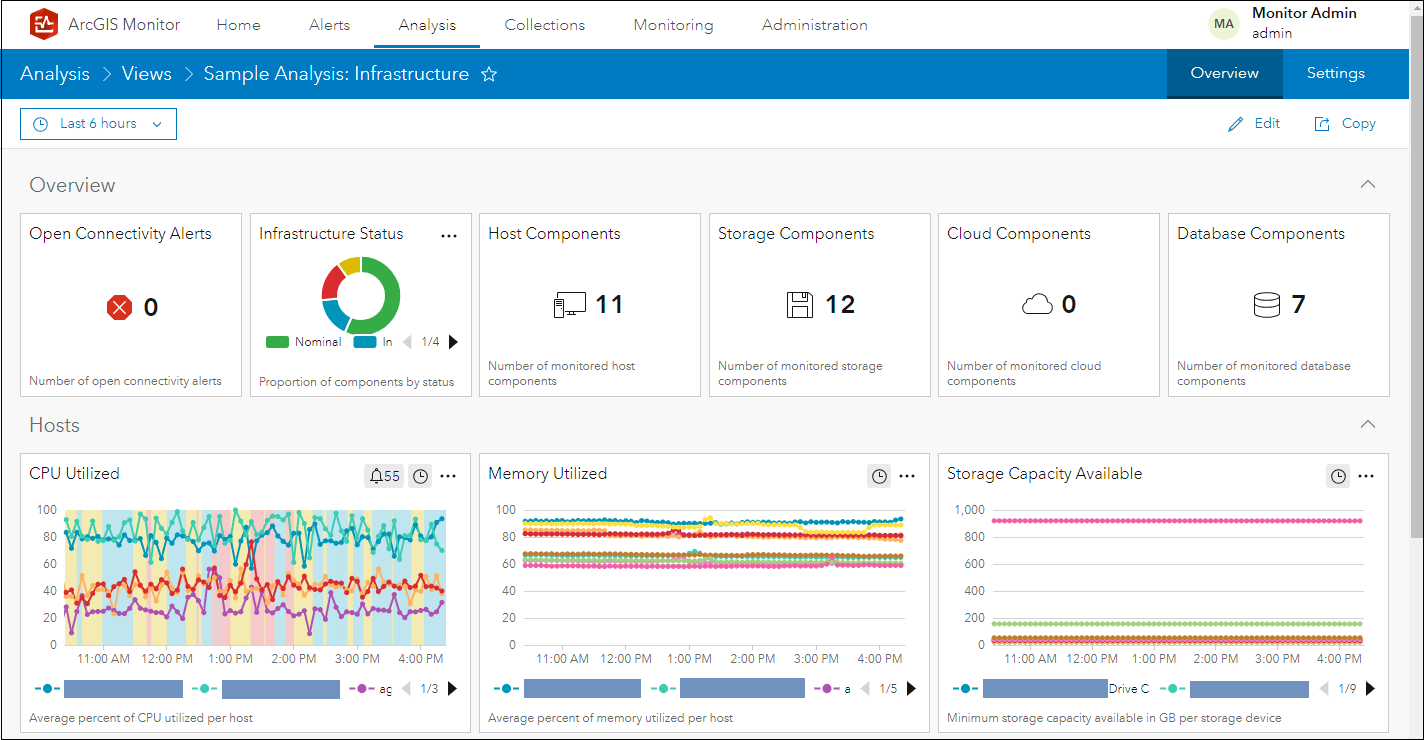
Figure 8: Sample Analysis: ArcGIS and Sample Analysis: Infrastructure analysis views.
New Command Line Interface (CLI) for ArcGIS Monitor post-installation
To improve the installation workflow of ArcGIS Monitor 2024.0’s updated deployment architecture, the installation process has changed. The post-installation steps have a new command line interface (CLI) user experience, which provides admins with more options and the ability to script/automate installations. This is especially beneficial for installing AM Agents for multiple components. Learn about the CLI Monitor post-install workflow here.
This release includes many other enhancements such as: support for registering Amazon Relational Database Service (RDS) as a host component, the ability to easily compare metrics of same component types, and a redesigned layout of the Administration tab. A complete list of updates are listed in the ArcGIS Monitor 2024.0 release notes.
To learn more and connect with us about ArcGIS Monitor 2024.0, please visit:
- Product Page
- Documentation
- ArcGIS Monitor: Techniques for Analyzing Common Operational Scenarios – Esri Dev Summit 2024 tech session video
- Esri Community
Sincerely,
The ArcGIS Monitor team
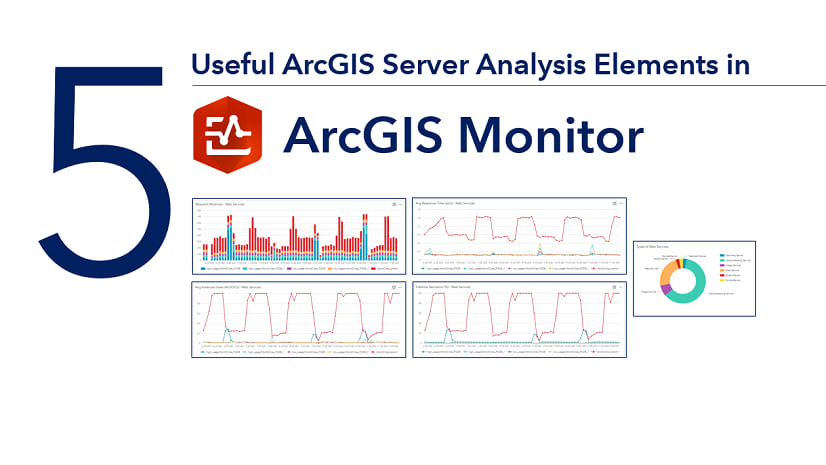
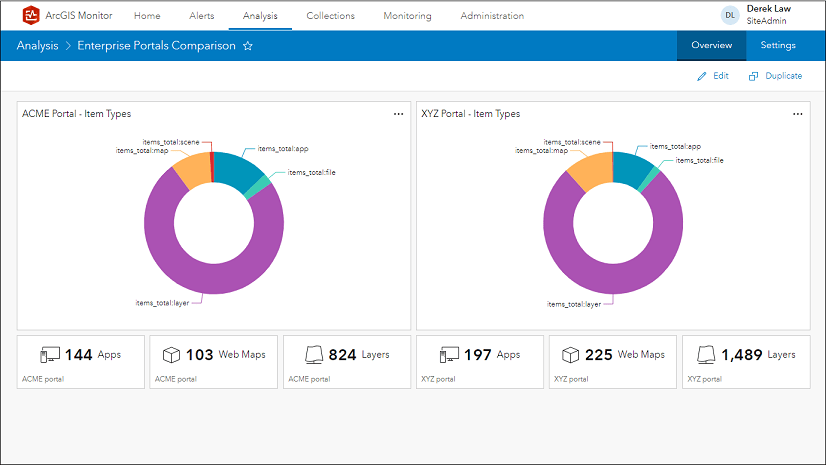
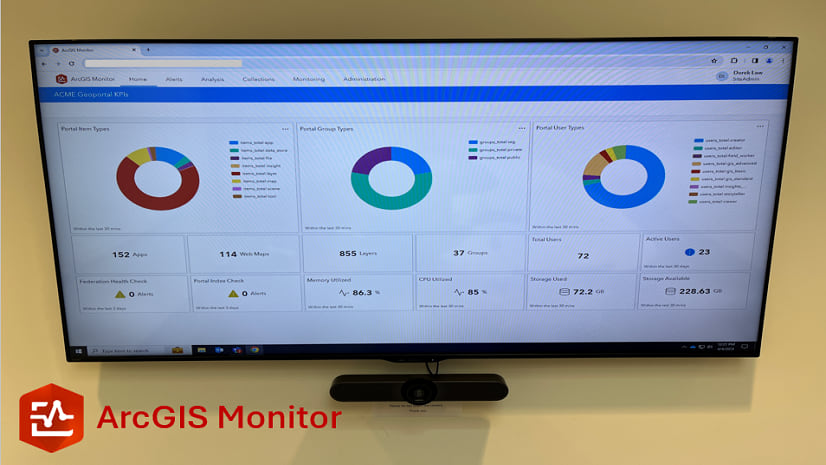
Article Discussion: