Many Business Analyst users take advantage of the custom data setup workflow in ArcGIS Pro, which allows you to bring in data from outside the application and use it in analysis and reports. For example, the Set up custom data for infographics in ArcGIS Pro tutorial brings in National Risk Index data from the Federal Emergency Management Agency (FEMA) as a statistical data collection, to evaluate climate risks in the state of California.
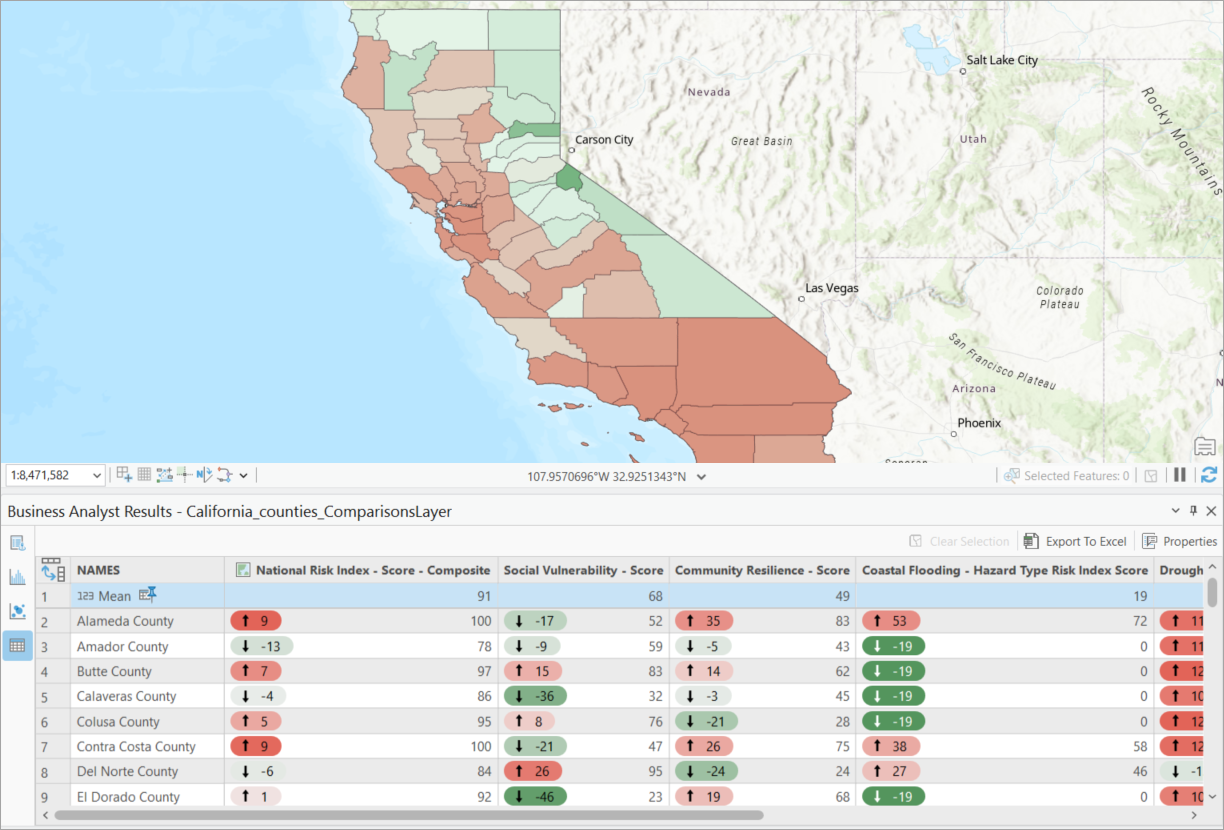
When working with large geodatabases like FEMA’s NRI data, which may contain hundreds of variables, creating a statistical data collection (also known as an SDCX) and generating analyses can be time-intensive due to index building and data processing. The best practices described in this article can optimize performance and streamline workflows.
Prefilter fields in the input layer
Did you know you’re not obliged to use every single variable in a dataset? Many variables may not be relevant to your analysis, which can make editing the statistical data collection tedious, and slows down processing time when using the data. Use the following steps to winnow down the variables you’re working with:
- Before creating the SDCX, add the source feature class—for example, NRI_Counties, to a map in ArcGIS Pro.
- Right-click the layer in the Contents pane and select Data Design > Fields to open the Fields view.
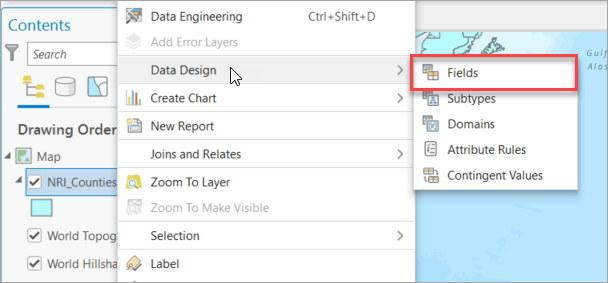
- Uncheck the Visible check box for non-essential fields—for example, OBJECTID, internal IDs, or irrelevant metrics, to exclude them from processing. Save your changes.
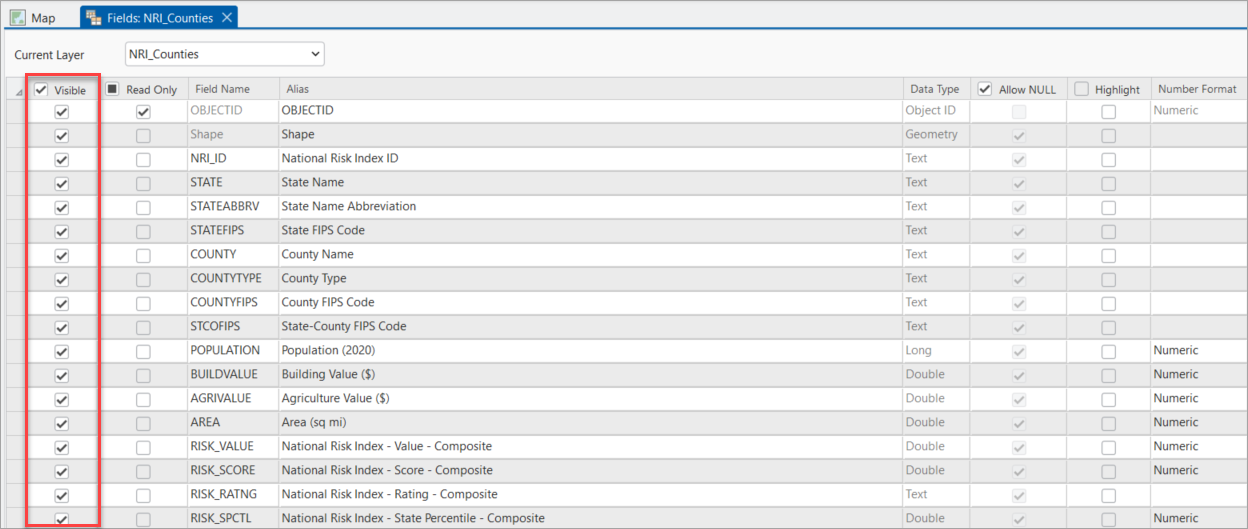
This reduces the number of variables loaded into the SDCX, significantly speeding up index creation and analysis.
Select only necessary variables in the SDCX
Sometimes, even with prefiltering, you wind up with more variables than you need for a particular analysis. Follow these steps to select only the variables pertinent to your work within an SDCX you’ve created:
- Browse to the SDCX in the Catalog pane, right-click it, and select Edit.

- On the SDCX editor’s Variables tab, use the Search box to filter and select only the variables needed for your analysis—for example, you could search for risk variables associated only with the word “drought.”
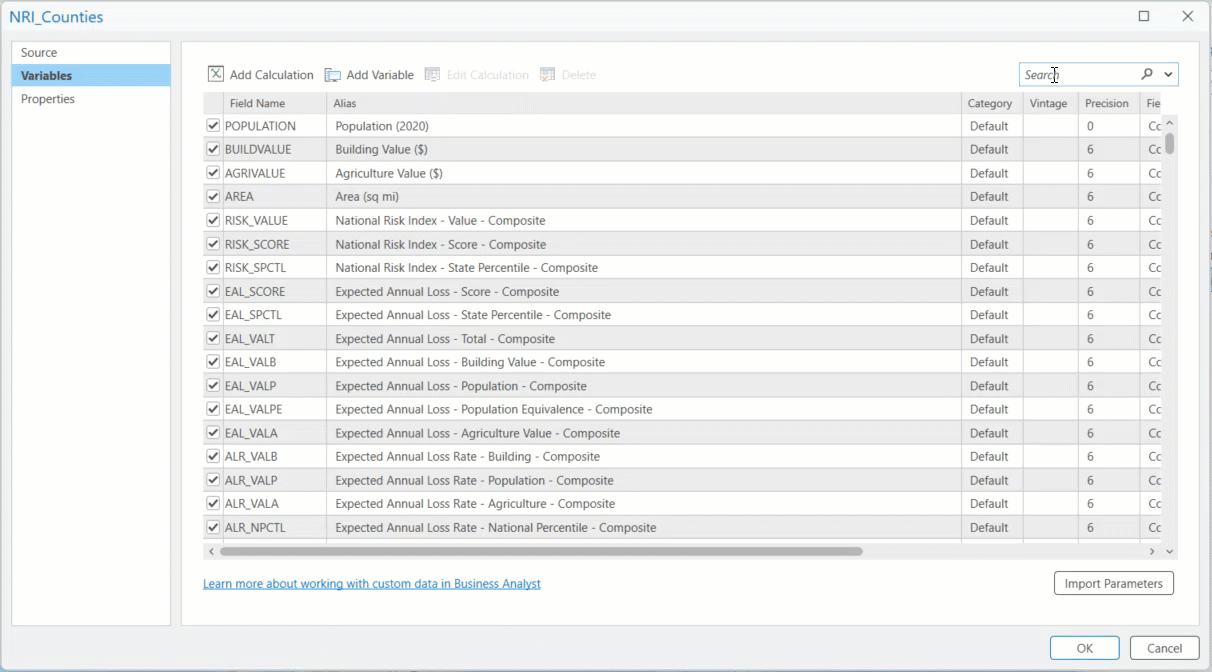
- Avoid including all variables by default. Use Ctrl+A to select all, uncheck to deselect, then check only essential fields to minimize processing overhead.
This narrows the variables down to just the ones you picked.
Optimize apportionment settings
Apportionment defines the calculations used for estimating amounts of a variable geographically. For example, you may have mapped custom data in neat little block group polygons—but what if you then draw a drive-time area and want to know how much of a custom variable lies in that shape? Follow these guidelines for apportionment settings:
- Choose an appropriate Apportionment Method parameter—for example, Population 2025 apportionment for demographic data, or Land Area 2025 apportionment for spatial metrics—to align with your analysis goals. Incorrect methods can increase processing time and produce garbled, unhelpful results.
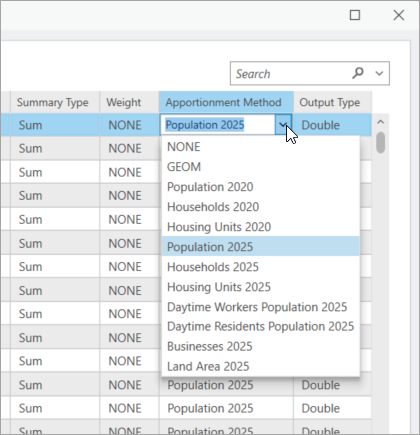
- Set Weight fields, such as POPULATION, only when necessary. Weighted calculations add computational load.
For more information on data apportionment in Business Analyst Pro, visit Understand data apportionment in the product documentation.
Build and maintain the SDCX index
An SDCX index improves the performance of your custom data in analyses. But it’s not just a matter of clicking the Build Index button one time; there’s more to it than that. Read on for guidelines:
- Always build the index after creating or modifying the SDCX to ensure optimal performance in tools like Enrich Layer.
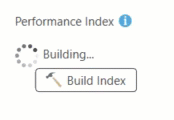
- If variables or apportionment methods change, rebuild the index to avoid performance degradation.
Some users skip the important step of rebuilding the index. Don’t be that user!
Use efficient hardware and storage
Custom data in Business Analyst Pro, like local datasets, exists in physical space and consequently relies on the quality of your hardware for optimal performance. Here are a couple of best practices:
- Store the input layer (GDB) and SDCX on a fast, local SSD to reduce read/write times, especially for large datasets.
- Ensure your system has sufficient RAM—for example, 16GB or more—and a multi-core processor to handle processing hundreds of variables.
It’s not uncommon for users to store their data on external drives to provide plenty of space.
Test with a subset of the data first
Though they’re supremely useful, large datasets do require more energy from your computer to process. Keep the following in mind:
- For very large datasets, create a test SDCX with a small subset of variables or a smaller geographic area—for example, a single state from the NRI data—to verify settings before processing the full dataset.
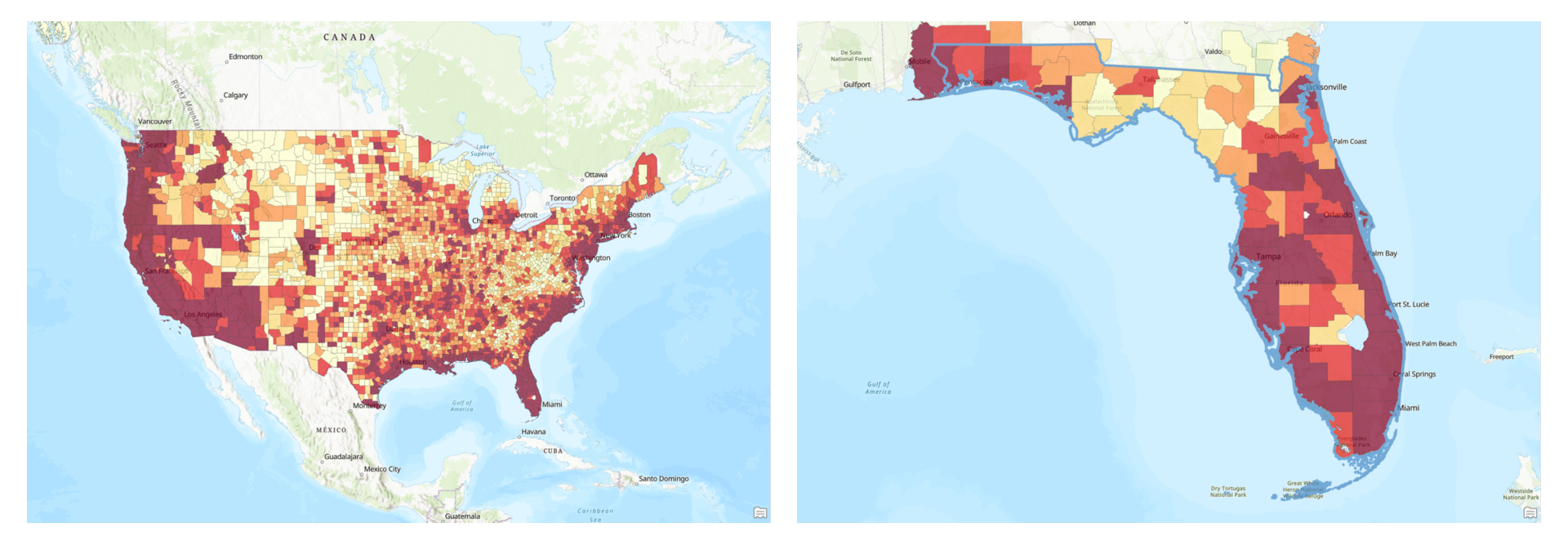
- Use the Clip geoprocessing tool to extract a subset of the data if needed.
Have fun experimenting with the best visualizations and analyses of your data at different scales!
Share and document
Once you’ve created custom data in Business Analyst Pro, you can save and share the statistical data collection with other users in your organization. You can even use the data across products by sharing to your portal and then opening the data in Business Analyst Web App.
- When sharing the SDCX via ArcGIS Online or ArcGIS Enterprise, include clear metadata—for example, Title, Tags, Description—to help team members understand the dataset’s scope and variables.
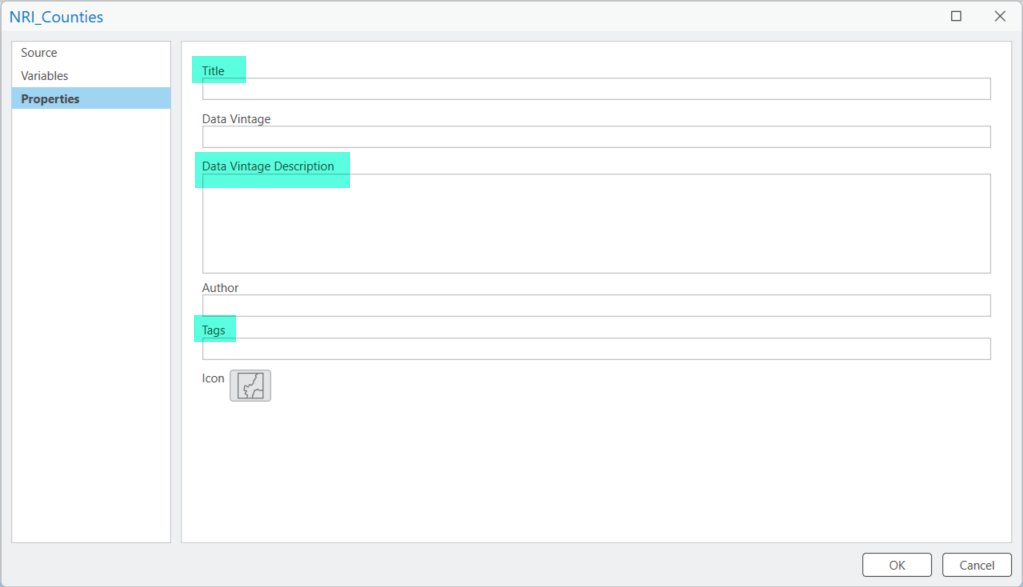
- Document which fields were excluded in the Fields View to ensure reproducibility and transparency.
To learn more about using your custom data in Business Analyst Web App, visit Use custom and shared data.
Resources
Now that you’ve learned about custom data best practices in Business Analyst Pro, we hope you’ll explore its use in all the analysis, mapping, and reporting capabilities the software has to offer. To continue your Business Analyst journey, visit the following resources:
- Business Analyst product overview page
- Review pricing and purchase Business Analyst
- Business Analyst resources page
- LinkedIn user group
- Business Analyst Web App video channel
- Business Analyst Pro video channel
- Business Analyst on Esri Community
- Business Analyst Web App login page
- Email the team: businessanalyst@esri.com


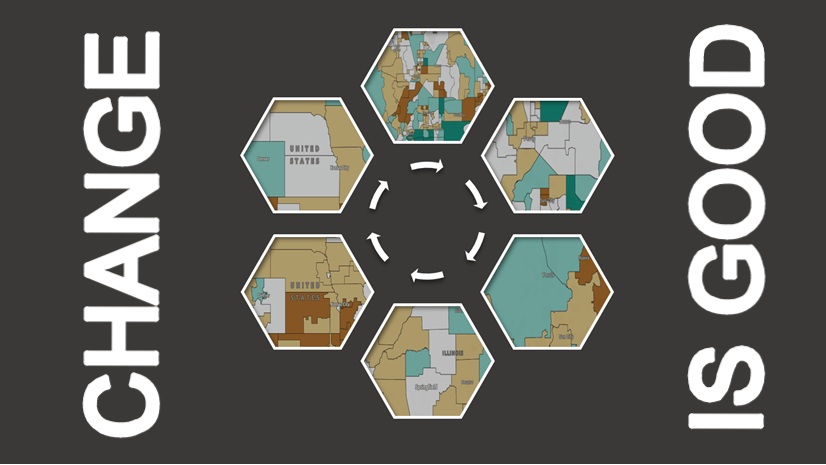

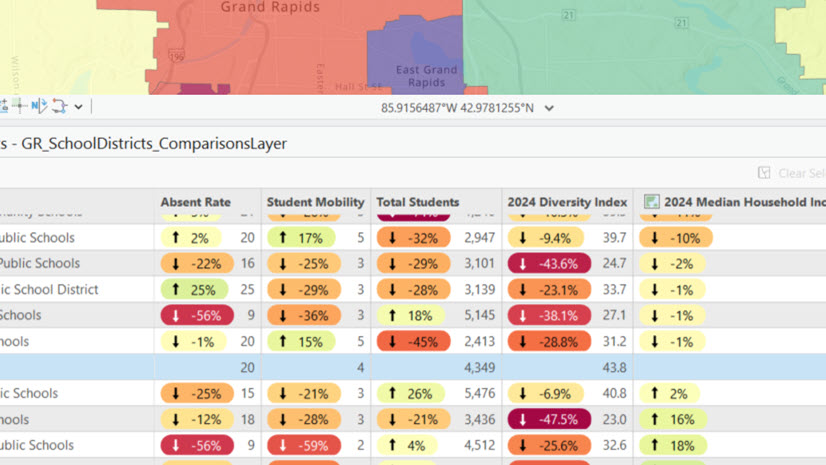
Article Discussion: