ArcGIS Field Maps brings maps to life on smartphones and tablets. It enhances the situational awareness of your field workforce, streamlines field data collection workflows, and integrates directly in your enterprise systems.
The June 2025 release brings significant enhancements to map templates in Field Maps Designer and lays the foundation for our off-cycle Field Maps mobile release coming later this year.
Map Templates
Last year we introduced the concept of pre-defined map templates to the getting started experience within Field Maps Designer. Creating a new map, starting with a map template, you can pick from our provided Ground Control, Field Observation, or Asset Inspection template. Each template includes layers with pre-defined symbology, curated pop-ups, and forms with preset Arcade expressions.
This introduction to Esri-curated map templates was a good starting point. However, a map refined through experience is like a fine wine or gourmet dish — each update deepens it’s richness and sharpens its flavor, perfecting its efficiency over time. As GIS professionals, the maps and layers you craft with creative symbology, feature templates, expressive pop-up elements, and masterful form logic are your recipe for successful field deployments.
With the June 2025 update, your maps can now become templates that you can reuse for future projects and GIS administrators can provide these maps as templates for all map authors in your organization to use as well.
My Templates
As a map author, you orchestrate field experiences using Field Maps Designer. Unfortunately with each new map, you’ve had to start from scratch. This can be cumbersome, especially when it comes to defining editing experiences for layers (creating and configuring feature templates, building forms with logic and calculated expressions). With this update, you now have the ability to create personal templates that store and manage your configurations.
Creating map templates
To create your own template for future projects, click Create map template from the Overview tab. The new map template wizard will then analyze the content within your map for compatibility and identify content that will not be converted into a template. In some instances, this may simply identify map layers that will “reference the original source” in the new template and in others may result in errors that need resolution.
Important considerations:
- Feature layers
- For a layer to become a template, it must be a hosted feature layer and the map author must either be the owner of the service or an administrator in the organization.
- A hosted feature layer can “reference it’s original source layer” if it is contained within a group layer. This can be quite useful for layers you do not edit in the field but are used as a source for calculated expressions (like a parcel layer for example). You must still be the owner of this layer. If ownership is a challenge, consider using organizational templates for these type of layers where an administrator can create the template.
- Referenced, non-hosted feature layers are not supported at this time.
- Map image layers
- These layers will carry over to the template and referenced to it’s original source layer.
- Vector tile layers
- These layers will carry over to the template and referenced to it’s original source layer. Note that a vector tile layer with a vector tile style type keyword will be copied and not referenced.
- Basemap layers
- These layers will carry over to the template and referenced to it’s original source layer.
Once compatibility is achieved, providing a name, summary and description is needed to configure and share your new map template.
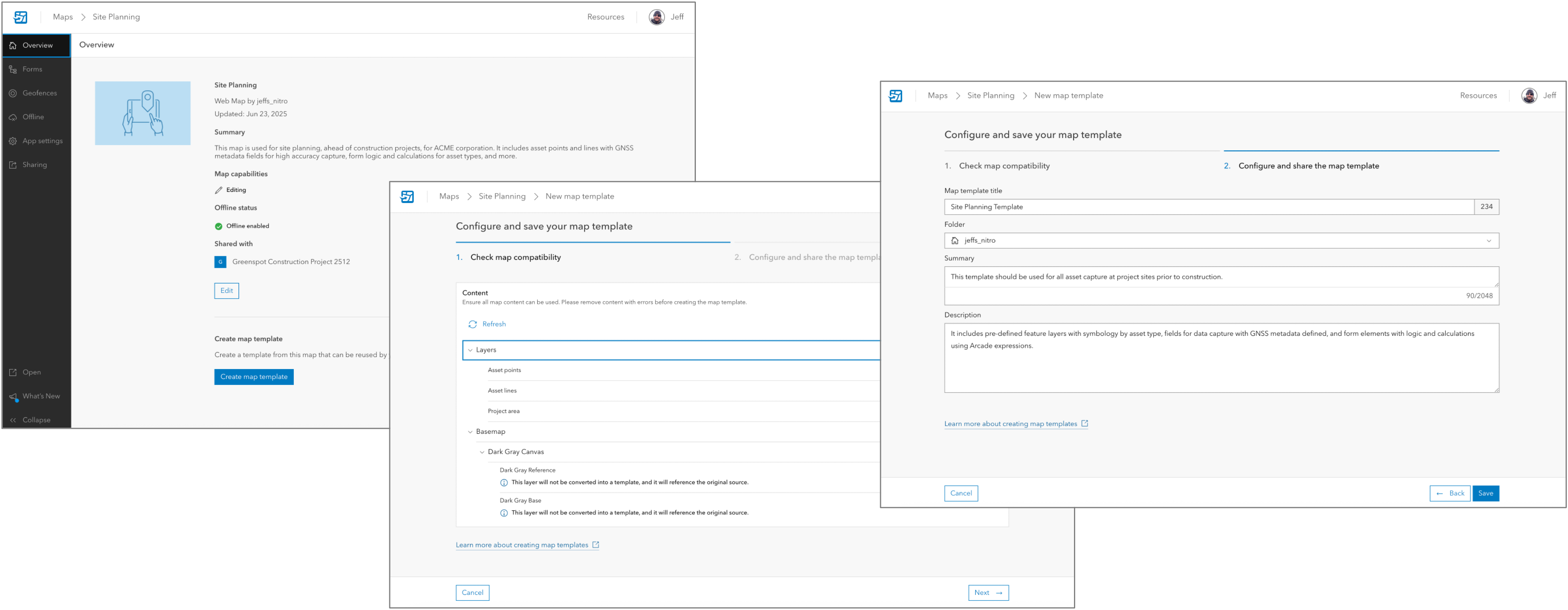
With the June release, you can not update map templates once created. If you’d like to make updates, update the map used to create the template, delete the old one, and create a new map template from the updated map.
Creating a new map from a template
You can easily create new maps from the template by clicking the New Map button and choosing Start with a map template. Select the template you wish to use and then provide a name for the new map.
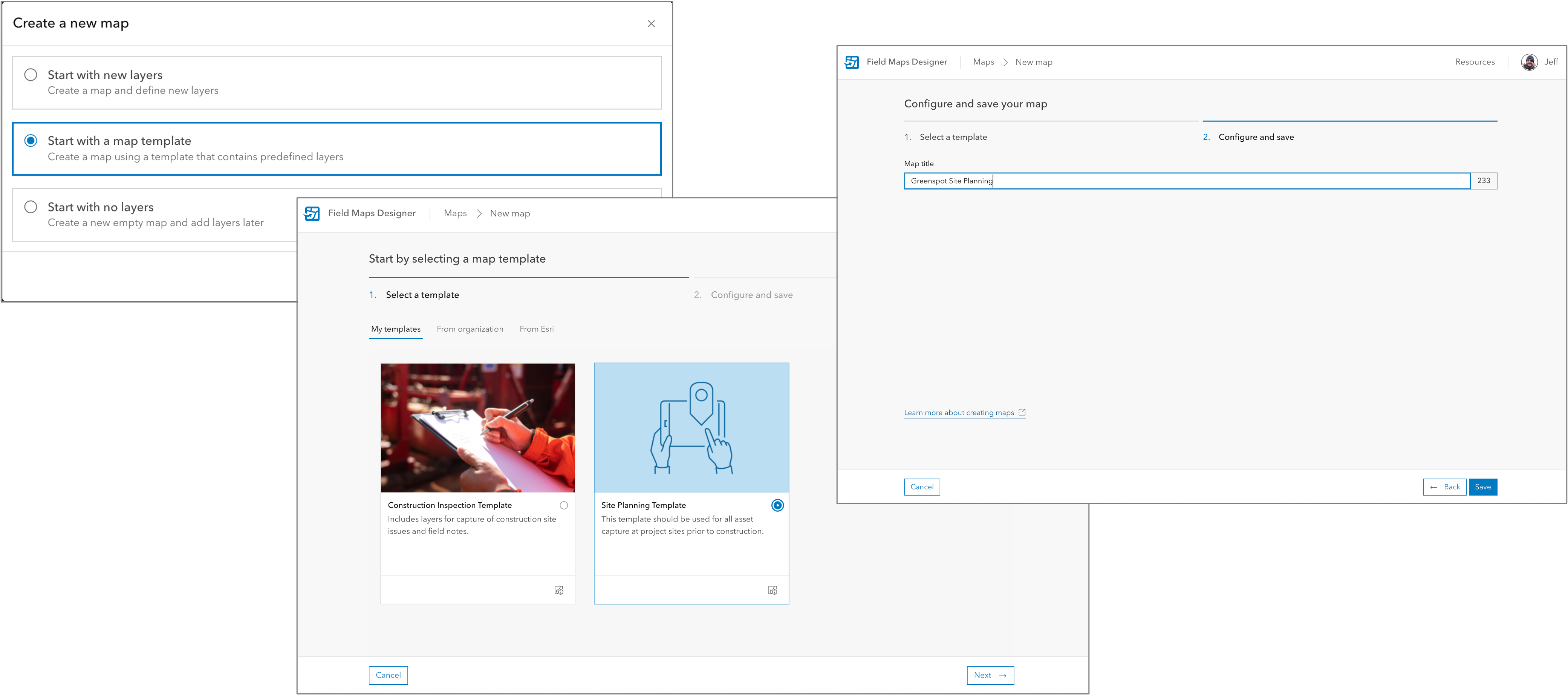
Clicking the Map Templates tab, you can search for map templates, preview their capabilities, and delete those no longer used.

Organization templates
GIS administrators can set a map template group for use by all map authors in the organization. For large organizations that centrally manage field project data conducted from regions/remote offices or business units, this is a great solution for streamlining project creation and providing consistent map content.
Signed into Field Maps Designer, an administrator with default administrator privileges, or with the Organization setting > Organization website privilege, can configure Organization’s map template settings by clicking on the From organization tab. From the settings dialog, they can choose a group that includes maps that will be used as templates by map authors and optionally enable/disable the use of Esri map templates within the organization.
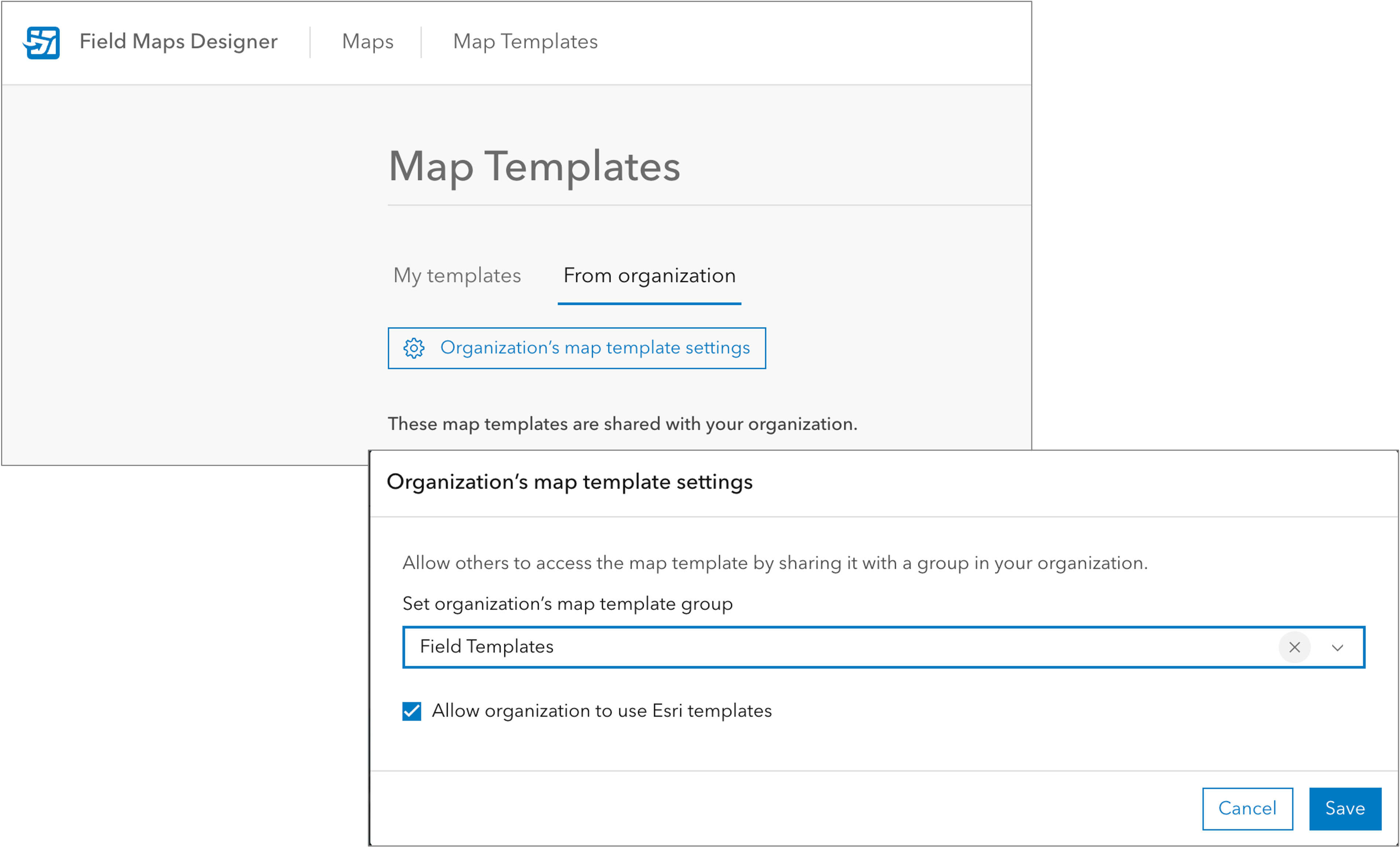
When creating the group, consider appropriate use of these group settings:
- Who to invite to this group? – map authors across your organization that will be creating maps using Field Maps Designer. If a map author doesn’t see any organization templates, it’s likely they are not a member of the group!
- Who can view the group? – setting to Only Group Members you can restrict access to map authors using templates.
- Who can be in this group? – set to My organization’s members only.
- Who can contribute content? – the likely choice would be Group owner and managers. This group setting, coupled with the Shared update group designation, provides flexibility on how you want to maintain templates and who can update templates shared across the organization.
What’s coming
We’re not updating the mobile app in this June update. Instead our 25.2 release will happen off-cycle, ahead of the October ArcGIS Online release. This update is our biggest release since our initial 2020 release of Field Maps. In April we announced a new public beta of the ArcGIS Field Maps mobile app. You can find details about what’s coming in this beta announcement blog article and gain access to beta versions of the mobile app to test with by signing up for the Early Adopter Program.
With the off-cycle release coming, the following new capabilities will be included in Field Maps Designer that will only work with the beta version (until released):
- Task coordination
- Connected branch versioning experience
These new capabilities are included inside ArcGIS Enterprise 11.5 as well. The Map templates mentioned above will be included with ArcGIS Enterprise 12.0.
Contact us
If you have questions about ArcGIS Field Maps, please check out our Esri Community page. If you would like to connect with and learn from your fellow users, please join our LinkedIn group. Finally, we’d love to have you join our public beta. Click on the following link and join the Early Adopter Community opportunity with your Esri global account and our team is waiting to hear your feedback!


Hi there, will the new AGOL custom sign in experience be consistent in Field Maps as well in the upcoming release? Thanks!
Hi Amanda! Yes, the new AGOL custom sign in experience is supported in the current 25.1 release and will be in the 25.2 release as well.
Jeff
Great post, thank you Jeff. Looks excellent. Glad to see Workforce integrated. The new UI looks more discoverable. I recall Kerri mentioning the Related Record button will be larger and more obvious at some point. The Field Maps team “gets it” and delivers what users need. Fields Maps Designer is excellent. I am looking forward to the ‘switch’ workaround not being needed; and Field Maps Designer supporting manual override for a field with a Field Calculation expression. So users can for example manually enter a date in a field which has the expression “Now()”. Field Maps and Survey123 are running on all cylinders and constantly getting better!