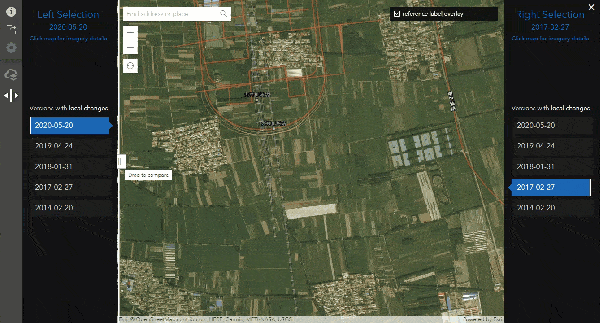
“Swiping between two versions of imagery vastly improves your ability to compare over a broad area and select the imagery best suited for your needs.”
– Jim Mason
“The new swipe mode in World Imagery Wayback delivers an improved way to compare archived imagery, making it easier than ever before to view imagery over time and create web maps…it’s another example of how ArcGIS Living Atlas apps continue to evolve to better serve the user community.”
– Bern Szukalski
“Time travel just got even easier…that’s solid gold.”
– John Nelson
I share the enthusiasm of my Esri colleagues and am pleased to be announcing the new Wayback swipe mode. I think you will find the new swipe mode to be a simple and intuitive experience for comparing versions of World Imagery over your location of interest, making an already great app experience even better.
For those who don’t know, the Wayback app is a great tool for discovering archived versions of the World Imagery basemap. If you are new to Wayback, Using World Imagery Wayback is a great article to get you started. If you are already familiar, or just feeling adventurous, let’s do a quick functional rundown before you jump in.
Swipe Mode Rundown
Overview
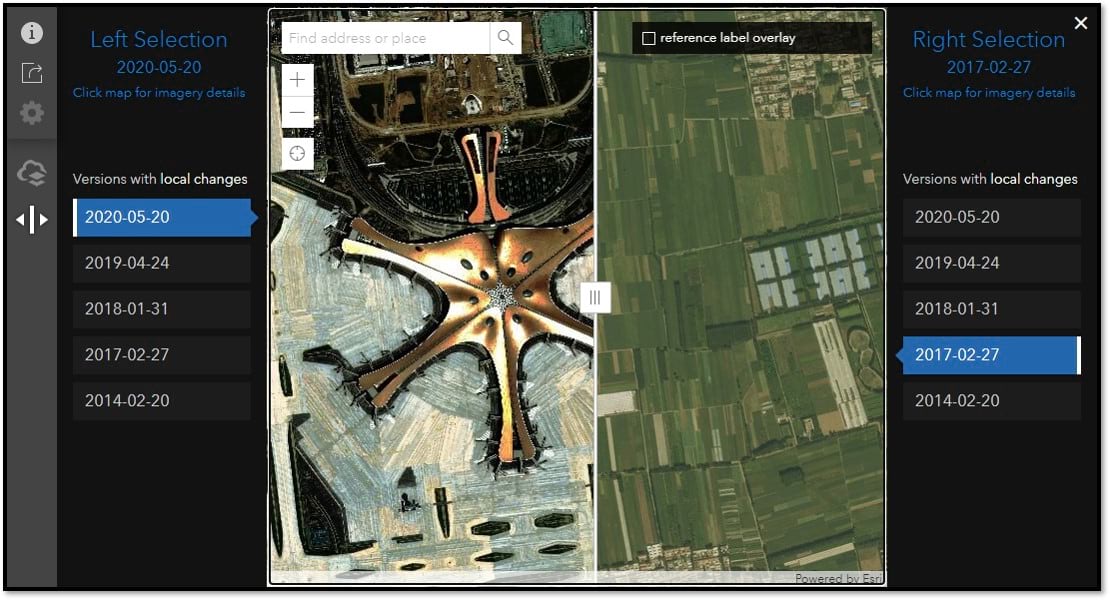
Use the swipe icon on the left hand tool bar to toggle swipe mode on and off.
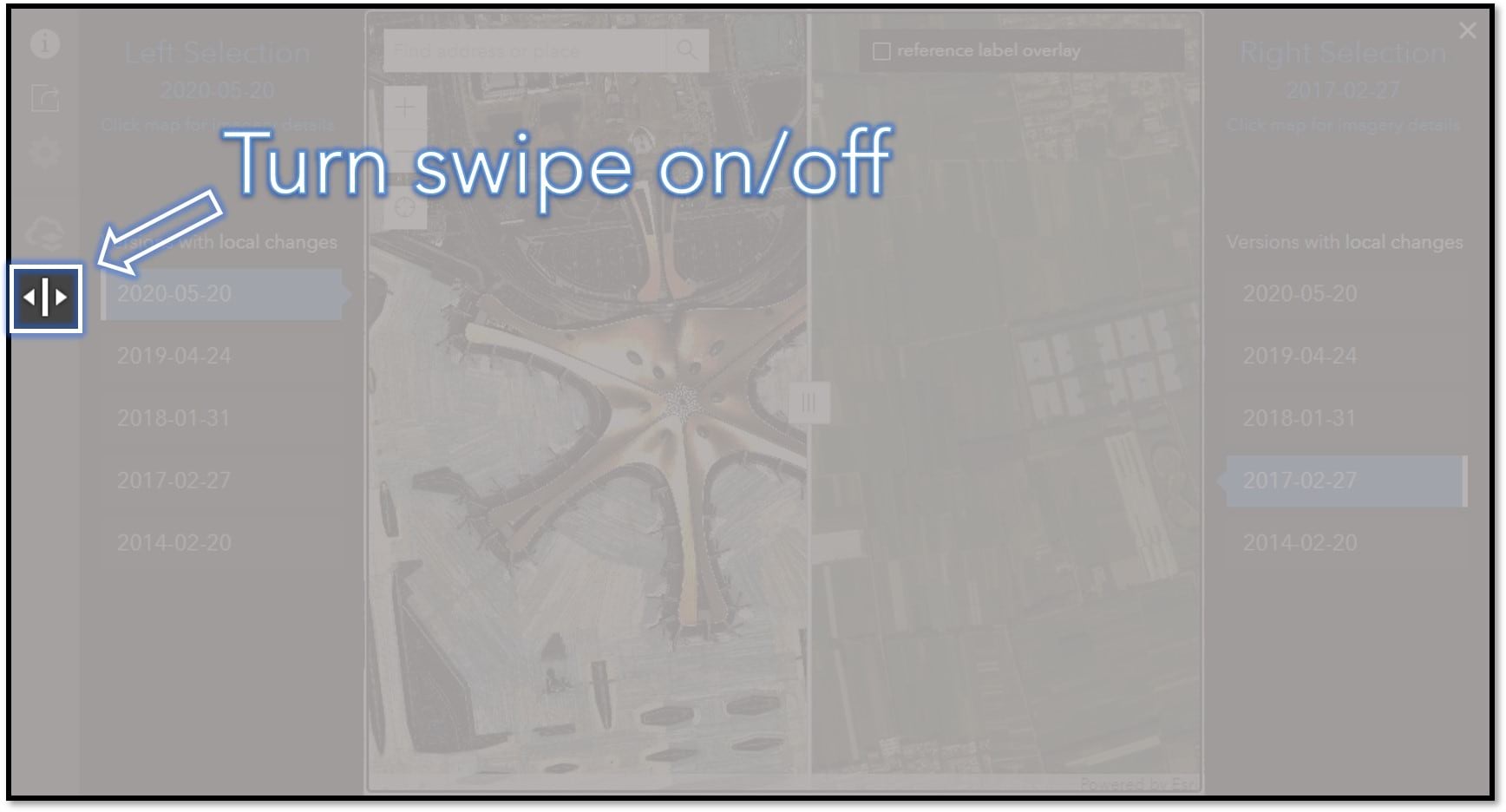
Use the Wayback version lists to make your left and right side imagery selections. Using the built in automated change detection, the lists you see in swipe mode only show “Versions with local changes”. This means only showing the versions when imagery changed at your current location and zoom level.
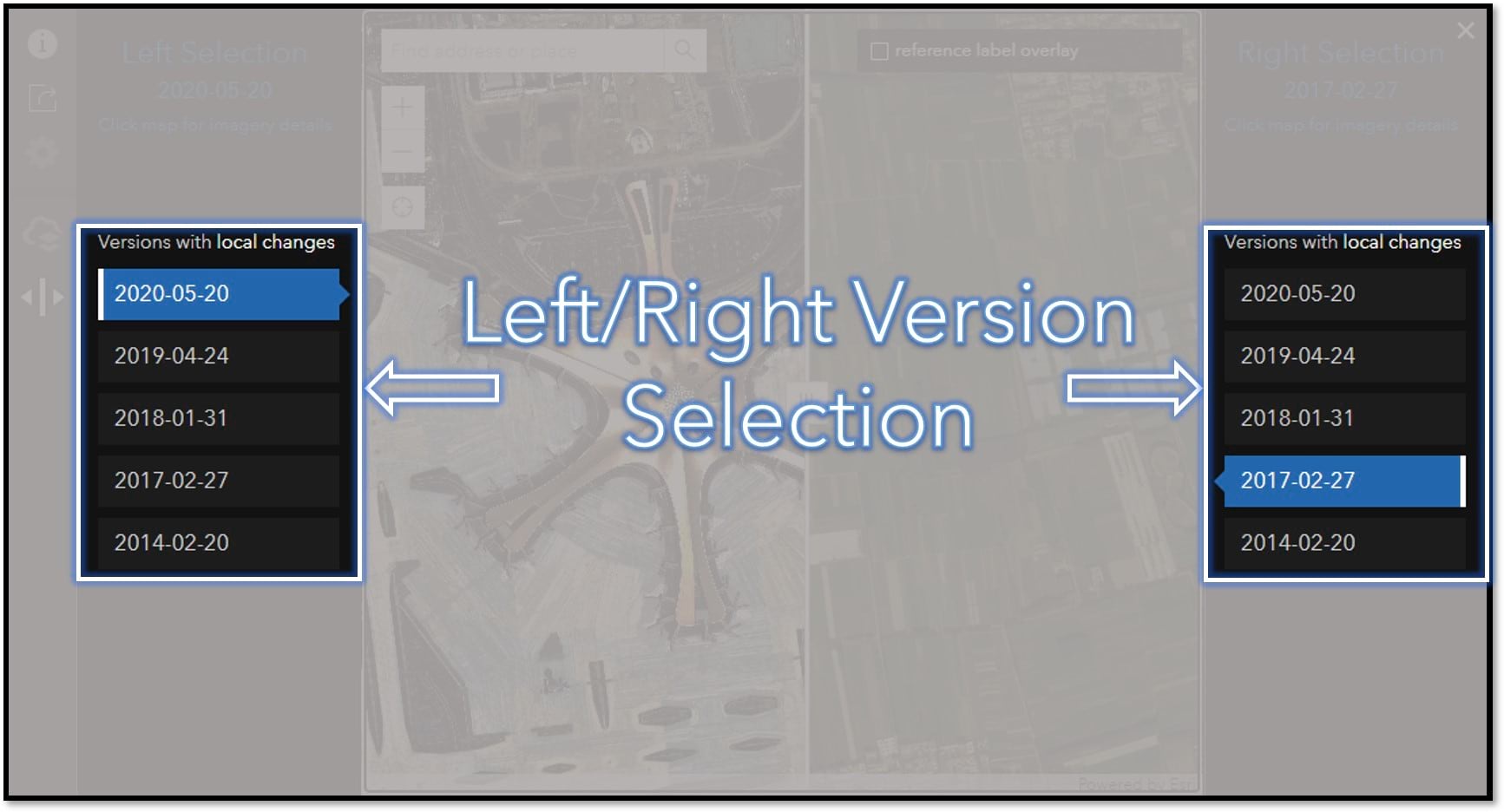
The name of a Wayback version designates when updates were published to World Imagery, not the date when the imagery was captured. A single publication date will include updates at varied locations with a range of imagery capture dates. To access imagery capture dates, point and click on the map to enable the metadata pop-up for that location. In swipe mode, clicking to the left or right side of the swipe bar displays metadata for the left or right version respectively.
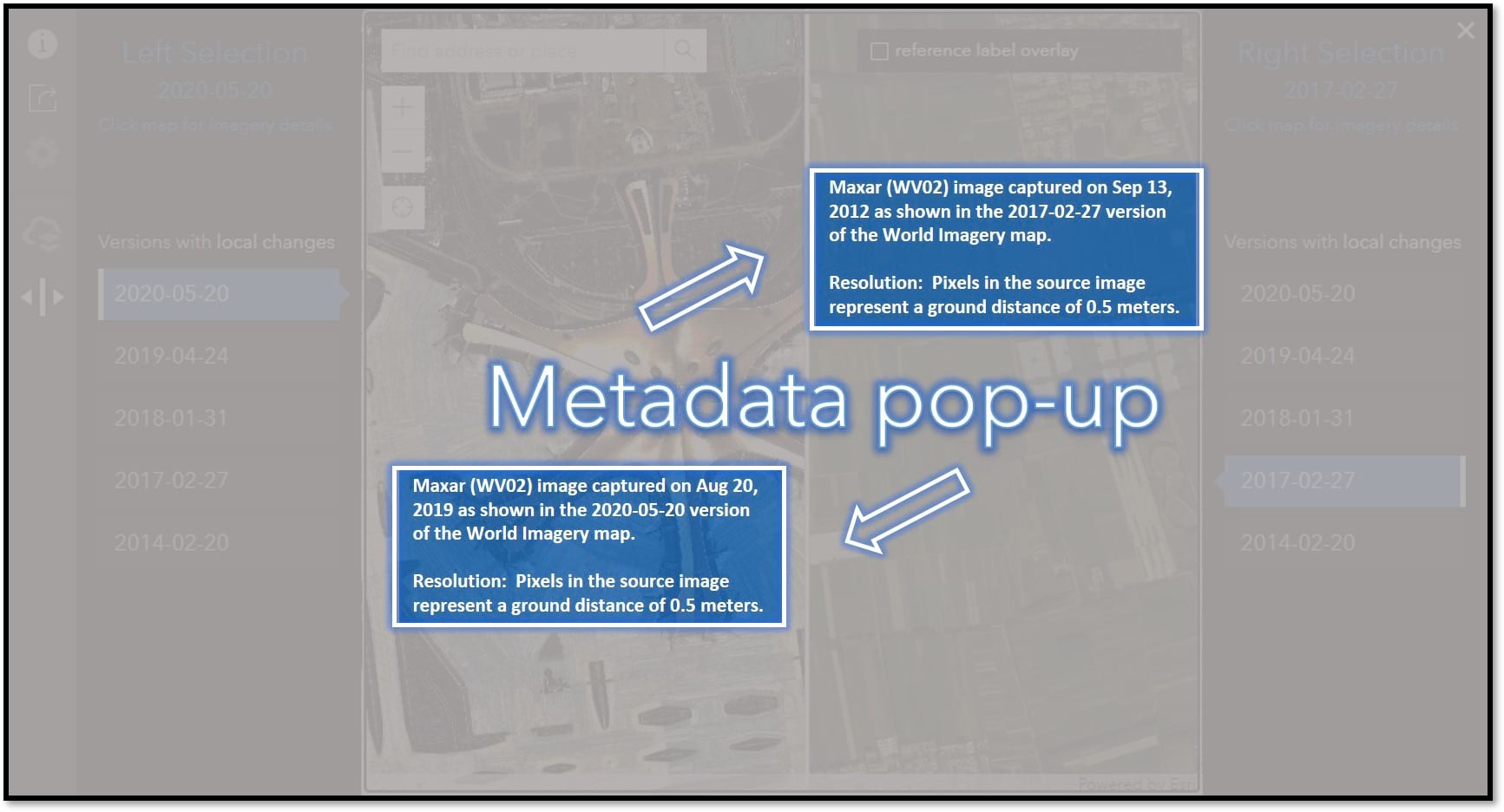
If you would like to share your app view with others, you can click on the Share button. The shared link allows others to open the app at the same location with the same version(s) of imagery you had selected.
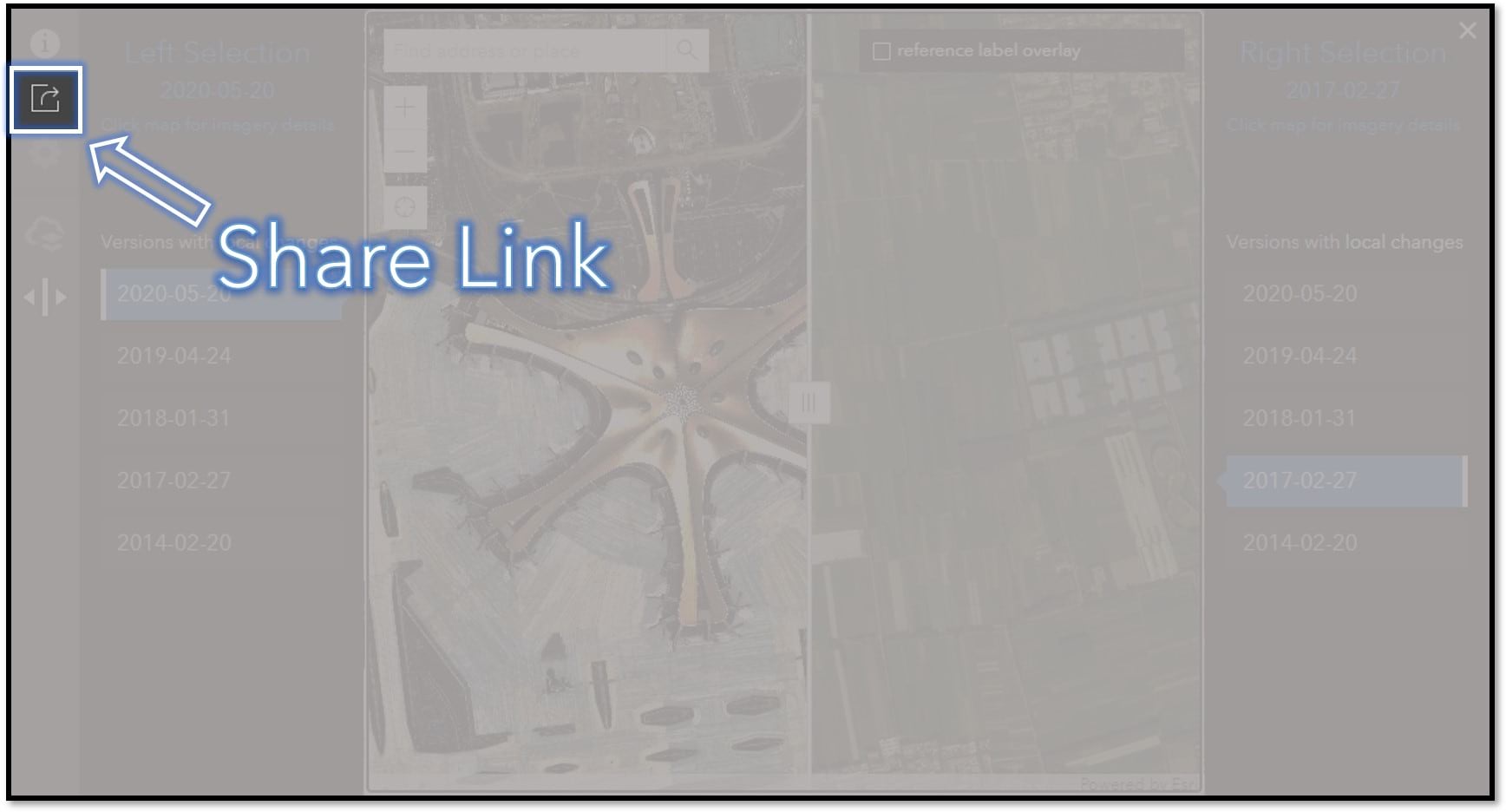
That’s all there is to it. Now go do the Wayback Swipe!
Here is the link to the area shown in this post: Beijing Daxing Int’l Airport.
As always, credit where credit is due
Wayback technology mastermind Dr. Lucian Plesea.
Wayback application development wizard Jinnan Zhang.
All of this is possible because of the great work that you do. Many thanks!
More information
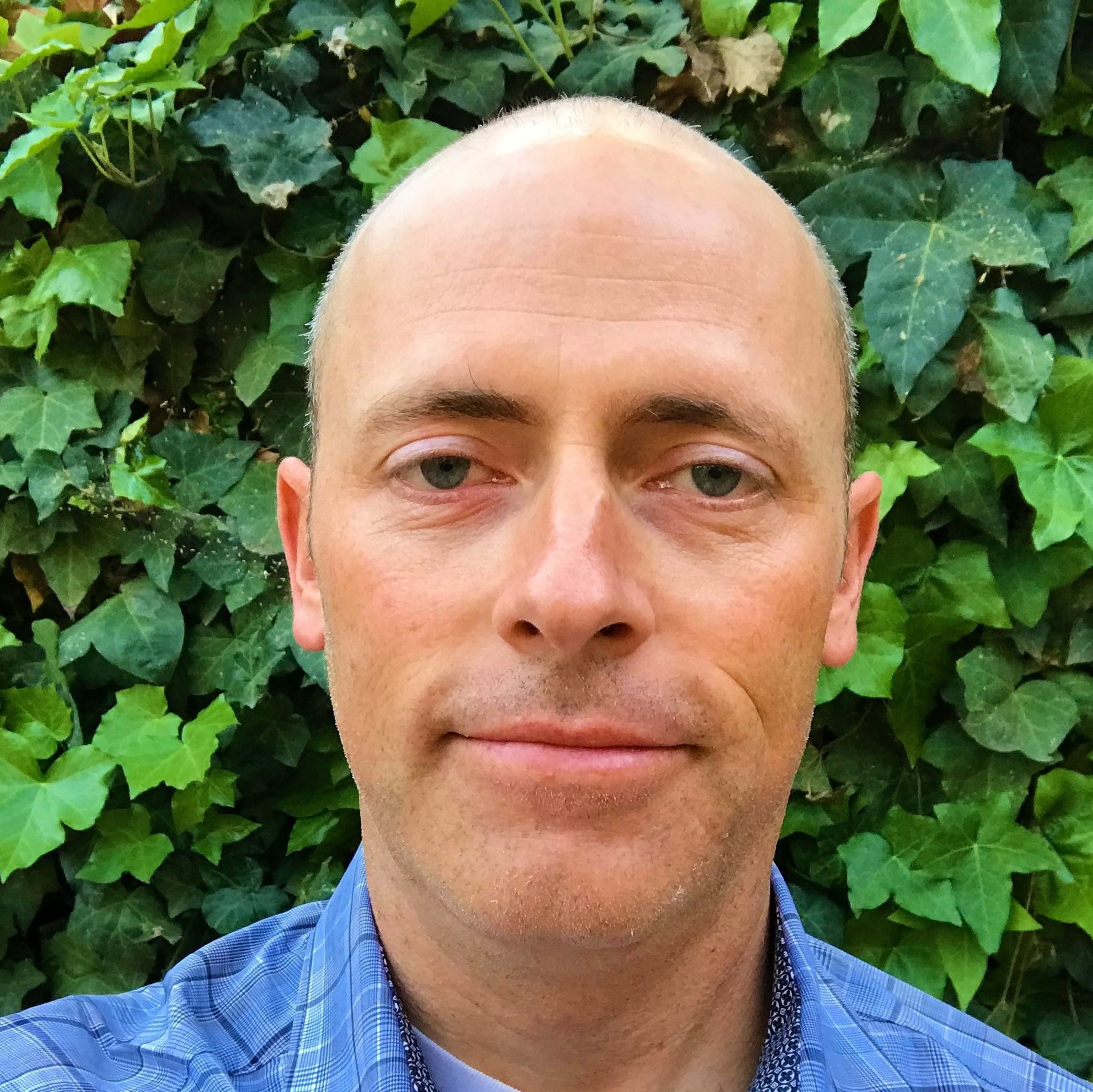

Article Discussion: