Three years ago, we introduced ArcGIS Data Support in OSM Editors, including Rapid. This collaboration with developers at Facebook (now Meta) made it easier for OpenStreetMap (OSM) mappers to access high-quality GIS open data while editing OSM. Since then, we have enabled access to almost 200 ArcGIS Datasets in OpenStreetMap representing over 100 million features from the ArcGIS user community!
Last month, Esri attended State of the Map US to talk about this work and the ways in which OSM data can be accessed through ArcGIS, including new 3D Basemaps. We also supported presentations by Meta developers on recent enhancements to Rapid, and the process for “Adding Data to OSM through Esri.” During the event, several attendees inquired about how they could work with GIS organizations and data to help improve OSM data, which is the focus of this article.
Sharing ArcGIS Datasets with OSM
In presentations at both Esri and OSM events, we have described the process for sharing ArcGIS datasets with OSM through editors such as Rapid and JOSM. The diagram below illustrates a data pipeline from ArcGIS to OSM.
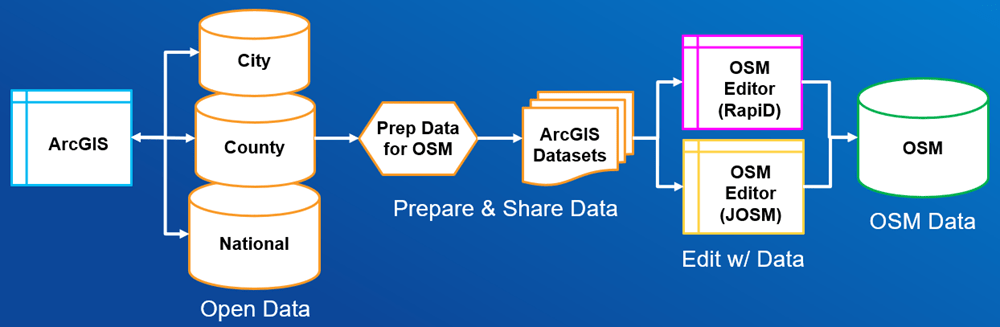
Many organizations at the city, county, and national levels use ArcGIS to create and manage their GIS data, and to share select datasets (e.g. buildings, roads, addresses, etc.) as open data for use by the public. This open data is prepared for OSM and published to ArcGIS Online where it can be accessed in OSM editors and manually added to OSM by mappers.
Now let’s talk in a bit more detail about the specific steps involved in this process. OpenStreetMap has a set of import guidelines for performing bulk imports of data to OSM. We have adopted the relevant parts of these guidelines to support this assisted mapping workflow. The 4-step process is illustrated below.

Because the first two steps in the process are most relevant for the GIS community, we will focus on those here. The final two steps are more likely to be performed by Esri and others in the OSM community.
Identify Data for OSM
The first step is to identify GIS data that would be suitable for use in OpenStreetMap. OSM is a very flexible ‘crowdsourced’ database that can be used for mapping many types of features, not just streets. OSM mappers create features such as buildings, parks, paths, places, trees, and much more. There are currently about 8 billion features in the global OSM database, and millions are added or updated every day!
As you identify GIS data for use in OSM, consider these questions:
- Does the data add value to OSM? Is it a type of data that is desired by the OSM community, and does it improve the coverage or quality of what already exists in OSM? If yes, then …
- Is the data of good quality and accuracy? Does the data have an appropriate level of detail for use at large-scale, and is it relatively current and positionally accurate? If yes, then …
- Is the data provided under a license that is compatible with the OSM license (ODbL 1.0)? Is the data provided under a Public Domain (PD) license, or other compatible license (e.g. CCO, CDLA), or has data provider given explicit permission for use in OSM?
If you can answer ‘yes’ to these questions, the data is a good candidate for use in OSM and we can proceed to the next step.
Prepare Data for OSM
The second step is to prepare the GIS data for use in the OSM database. OSM data has multiple elements, which are modeled as nodes and ways (i.e. points, lines, and polygons) and relations, and described by tags (i.e. key-value pairs). The goal of this step is to transform the GIS data into the OSM schema and then to publish the data as an ArcGIS feature layer for access by OSM editors.
The specific tasks to perform in this step are difficult to describe in detail because they vary depending on the type of data being prepared, and perhaps even the part of the world the data represents. To understand what specific elements are recommended for your data, you’ll want to review the OSM wiki page for your type of data (e.g. building) and perhaps consult with local OSM communities on local conventions (e.g. addresses).
Once you understand what is recommended for your type of data, you can proceed with preparing the data:
- Obtain the latest version of the source data.
- Analyze the source data to see how it compares with the recommended OSM schema, and determine if any additional processing is needed (e.g. generalization, conversion).
- Process the source data into the proper schema, transforming field names and values as needed, and converting coordinate system if needed.
- Export the data to a file geodatabase or another format that maintains the schema and can be published to ArcGIS.
For a detailed example of the steps that we’ve used successfully for buildings and addresses, see Esri Data Processing Steps for Buildings and Addresses. You can also see examples of other feature types (i.e. footways, trees) that have been shared in this group.
Once the data has been processed for use in OSM, the last task in this step is to publish the data as an ArcGIS feature layer. To help ensure reliable access and availability, the recommended process for this is:
- Publish hosted feature layer in ArcGIS Online.
- Create a hosted feature layer view that you will share.
- Configure the layer view as appropriate (e.g. field visibility, feature symbology, scale visibility, configure popup).
- Ensure that field names (or aliases) match OSM tags (e.g. building, addr:street) and that the field is editable.
- Only the fields to be used as OSM tags should be set as editable (i.e. Editable=Yes).
- Configure the item details and settings to be complete and informative.
- Use another available ArcGIS Dataset as an example of appropriate item details.
- In settings, enable export of data (for review), delete protection, and cache control (e.g. 1 hour).
- Share with Everyone (public) so it can be reviewed by Esri and the OSM community.
If you need help publishing a hosted feature layer in ArcGIS Online, you can contact the OSM team at Esri (osm@esri.com).
The Final Steps
Once the layer is published and shared, send an email to the OSM team at Esri with the item URL and we will begin to review the new layer. We will review the item details and settings, review the field names and settings, and review the license for OSM compliance.
If there are any issues, we will work with you to resolve them. Once the layer is ready, we will share on the OSM wiki for review by the OSM community. If there are no issues identified, we will share for ‘preview’ in Rapid for final testing. If it behaves as expected, we will ‘release’ the layer for all users of Rapid (and JOSM) to access and use for editing OSM!
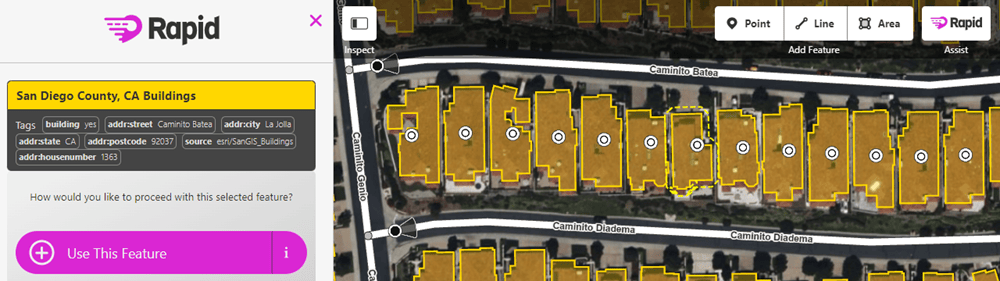
We are excited about the progress over the past three years in making high-quality GIS data available to the OSM community and look forward to continuing this work with you to help make OSM data even better for everyone. We invite you to join us in this effort!
Meet us at Esri User Conference 2023
If you will be at Esri User Conference 2023, come and join the OpenStreetMap workshops or meet the team at the ArcGIS Living Atlas area in the Expo.
- Living Atlas: An Introduction (Tue, July 11 @ 1:00pm or Wed, July 12 @ 8:30am)
- Living Atlas: An Introduction to OpenStreetMap Content (July 12 @ 4:00pm)
We’d like to thank the OSM team at Meta (osm@meta.com), some of whom will be attending Esri UC 2023, for their work on Rapid and support on this article, and these GIS organizations for sharing their data with Esri and the larger mapping community.

Article Discussion: