Creating portal items for your server services
The interface for accessing services in the current release of ArcGIS for AutoCAD have changed. Instead of connecting directly to a server and browsing to the service, this release makes a connection to the portal and allows you to browse for content that has been shared with you as a portal item. You can also still connect directly to a service using the Esri_AddServiceByURL command.
If you currently use ArcGIS Server, you may want to reference your services as ArcGIS Online or ArcGIS Enterprise portal items. (You will need to be a named user with Editor or Creator type.)
These steps and the video walk you through the process:
- Using your web browser, navigate to ArcGIS Online or your ArcGIS Enterprise portal
- Sign-in as a user with Editor or Creator type
- Click the “Content” tab in the upper part of the page
- Click “Add Item”
- Click “From the web”
- Enter the URL of the service, for example https://sampleserver6.arcgisonline.com/arcgis/rest/services/Census/MapServer
- Enter a name
- Add tags as desired
- Click “Add Item”

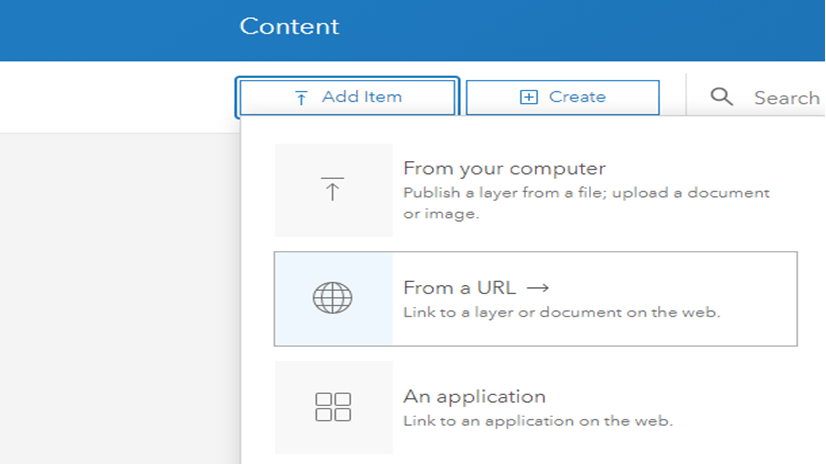

Article Discussion: