Much effort has been made to improve the quality of the ArcGIS Experience Builder product in this release. We continue to enhance existing capabilities, including support for search suggestions and reordering fields with drag-and-drop in the Table widget, setting a link to a block or the top of the page for easy navigation on a scrolling page, displaying unique values only in the search suggestion in the List widget, and presetting routes to fly through in the Fly Controller widget. Let’s take a closer look at these new capabilities.
Table
A drag-and-drop component has been added to Table and other widgets when applicable. You can now easily reorder fields with drag-and-drop when you set the initial display of the table.
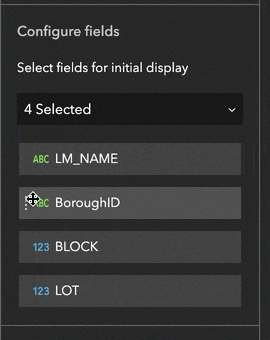
All fields are turned on by default. You may turn off the fields you don’t want or the other way around—turn off all fields, then choose those you want.
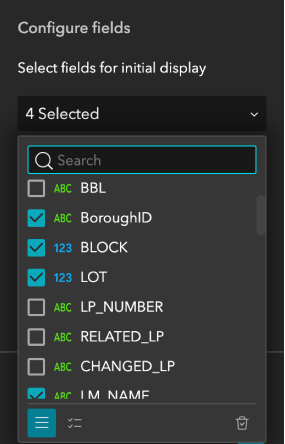
You can also get search suggestions when you search the fields.
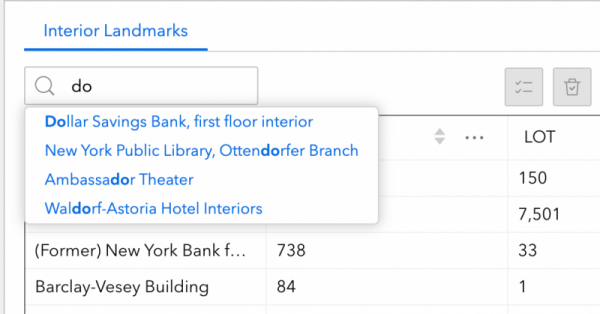
List
The search tool now displays unique values only in the search suggestion. For example, when you search for the keyword “pizza”, instead of returning the word “pizza” as many times as there are entries in the records, it only shows “pizza” once in the suggestion box, but the search result still show all the records that contain pizza.
Text
In addition to pixels (px) and rem, a new font size unit of VW is introduced. VW is the size relative to the viewport’s width, which is basically the browser window. As it adjusts the font size automatically based on the browser window, you may use it to make the font size responsive across devices.
Survey
Prior to this release, you could only choose your own published surveys. You can now choose draft surveys and organization administrators can select both published and draft surveys owned by other members.
Fly Controller
With the new Plan routes mode, you can preset routes with points and paths to fly through.
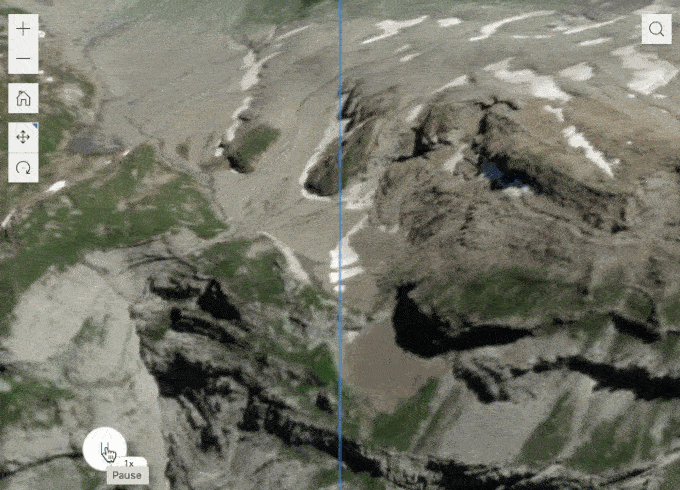
Specifically, you can mix multiple points and paths together in a route, define their flying order with drag-and-drop, and fine tune each of their properties, including Altitude, Fly time, and Pause time, etc.
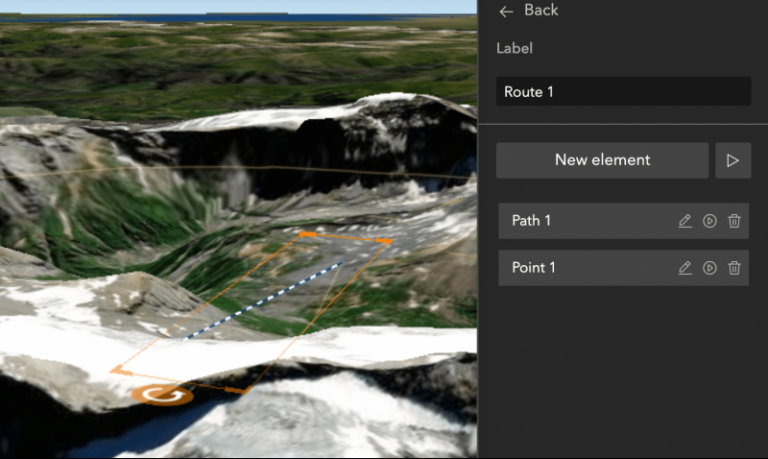
For the path, it is important to adjust the altitude so you can see the outlook along the path. By default, it is zero to the ground.
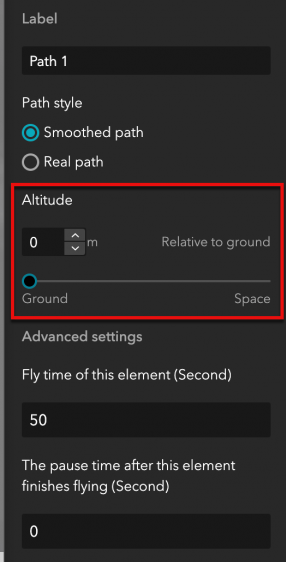
Link to anchor on scrolling pages
Sometimes a scrolling page is long, making it challenging to navigate the page. You can now set links on widgets to scroll to a particular block or return to the top of the page.
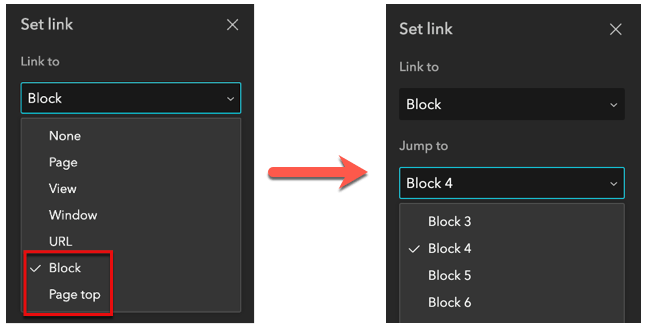
Data source
Previously, you could only search top-level data sources such as web maps and web scenes. You can now search layers and sub-layers within those sources.
Outline
When you hover over a widget in the outline, it is highlighted on the canvas accordingly. We believe this will help you more easily navigate to widgets on the canvas.
For more information on these new features, see What’s new in Experience Builder.
Also check out our newest learn lesson of Design a layout for a thematic map in ArcGIS Experience Builder. It walks you through the basic layout and design elements in Experience Builder step by step.
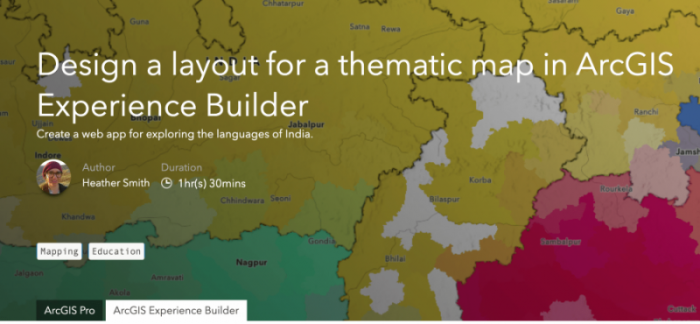
Lastly, UC 2021 is just around the corner. We’d like to share with you the following technical workshops and on-demand user presentations during UC 2021. Looking forward to virtually seeing you soon!
- ArcGIS Experience Builder: An Introduction
- ArcGIS Experience Builder: Designing Apps with Style and Layout
- ArcGIS Experience Builder Supports Critical USACE Decisions Through Innovative Solution
- Expanding ArcGIS Hub with Experience Builder, HTML, and Illustrative Techniques
- Map Your Heritage – Web Apps for an Effective Change Management Process
Thank you,
The ArcGIS Experience Builder team


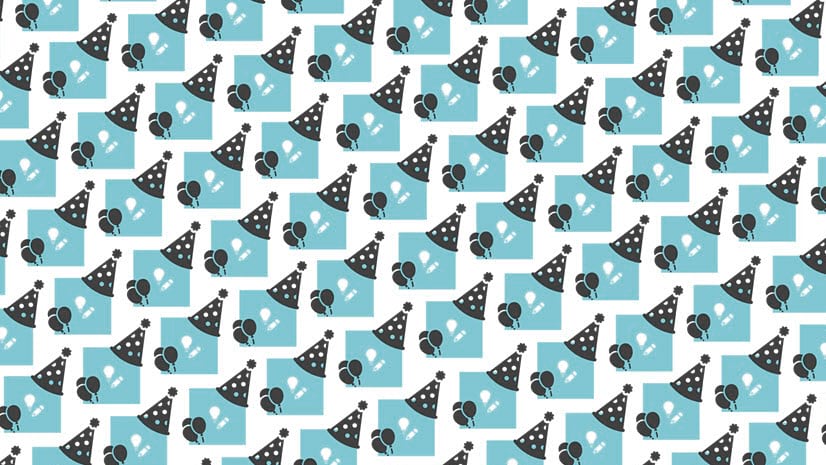

Article Discussion: